
- SAP Community
- Products and Technology
- Human Capital Management
- HCM Blogs by SAP
- SAP Commissions Embedded Analytics - Teams
- Subscribe to RSS Feed
- Mark as New
- Mark as Read
- Bookmark
- Subscribe
- Printer Friendly Page
- Report Inappropriate Content
Dear All,
In this blog, you'll learn how to create Teams , Teams folder, Assigning Users to Teams and SAML Attribute Mapping for Users to determine respective folder access in your Embedded Analytics tenant.
The following diagram shows an example where Team 1 is assigned permissions to Team 1 Folder. All users that belong to Team 1 are granted permissions to Team1 Folder, and assigned the SCA_Viewer role, in addition to any roles or permissions they have been granted individually.

About Teams
Teams are groups of users that may collaborate on the same stories and share access to folders or objects in Embedded Analytics Cloud.
How to Create Teams
There are multiple ways to create teams in SAP Commissions - Embedded Analytics Cloud.
Teams can be created using the Teams page, or using SAML attribute mappings. Both methods for creating teams are described below.
Creating Teams from UI
From the side navigation, go to Security Teams, and choose (Create Team).
Enter a unique Team Name.
- Enter a Description.
Select Create a Folder to add a folder for team files under the System folder.

- In the Members area, use (Add Members) to search for existing users to add to this team.The Select User dialog opens.
- Scroll through the list of users or search for a particular user.
- Select
 (Down), to the right of the Search area, to show more options.You can choose to see your users listed by Display Name, ID and Display Name, or ID.
(Down), to the right of the Search area, to show more options.You can choose to see your users listed by Display Name, ID and Display Name, or ID.
- Choose
 (Sort) to sort the list of users.
(Sort) to sort the list of users.
Select each user you want to add to the team. When you are done, choose OK to return to the Create Team dialog.
When you are done, choose OK to return to the Create Team dialog.
Choose Create when you are done.
Go to Homepage, you can see Team1 folder is created and you can add your reports to the Team1 folder for Users to view.
Final Result
The new team appears in the list. The user ID of the current session is automatically added to each team you create during the session.
Assign Users to Teams Using SAML Attributes
You can automatically assign users to teams based on their SAML attributes if you are using a custom identity provider.
Procedure
- From the side navigation, go to
 Security
Security  Teams.
Teams.
Select the team you want to assign users to, and then select  (Open SAML Team Mapping).
(Open SAML Team Mapping). The Create SAML Mapping dialog appears.
The Create SAML Mapping dialog appears.
- Choose a SAML Attribute, Condition and enter the Value that the attribute should correspond to.
- Optional: Select
 (New Mapping Definition) to add multiple conditions.
(New Mapping Definition) to add multiple conditions.
Choose the Conditions Logic to apply to the attributes.
Select AND if you want all the conditions to be applied to users. Select OR if you want at least one of the conditions to be applied to users.
Select Save.
Note
Value is case sensitive.
Final Result :
The SAML mapping is created. Users will be added to the team only after they have logged out and back into SAP Analytics Cloud. The SAML user mapping you created will appear in the Teams list.

Each User can store the Teams Name in Custom Attribute 1 to till Custom Attribute 5 (Reserved for SAC)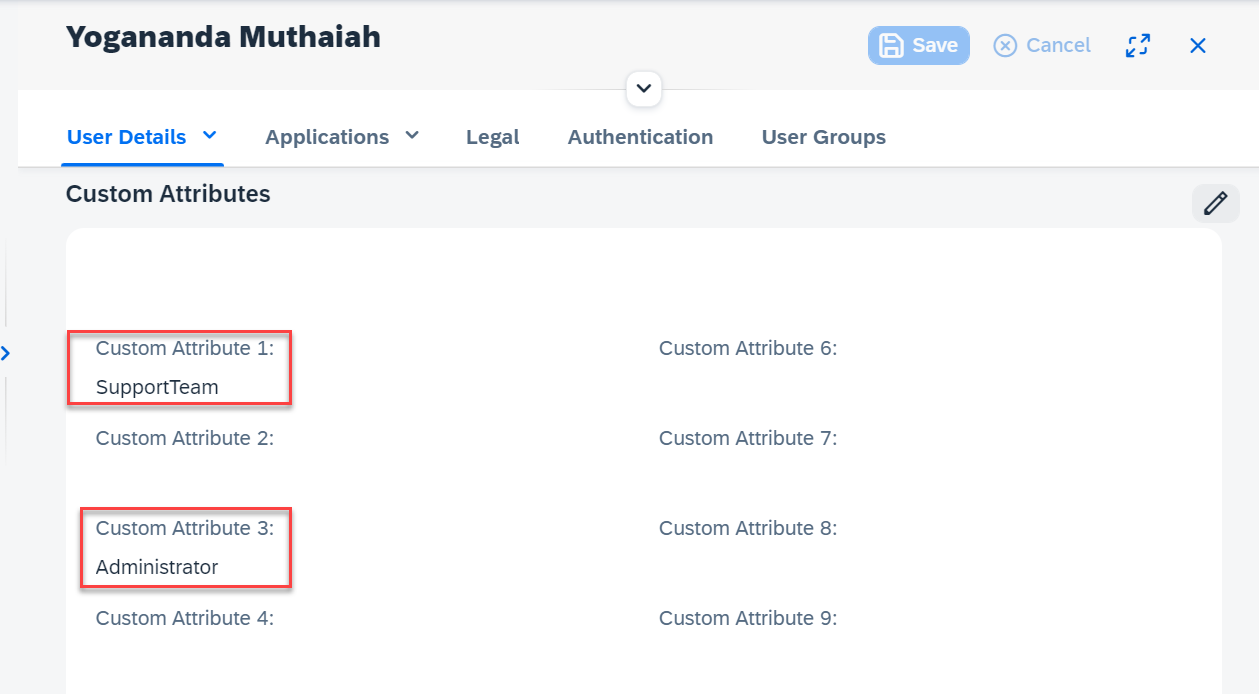
Go to SAP IAS EA Application to enable Custom Attributes
Limitations
Currently only first 5 IAS Custom Attributes are allowed & available for SAML Mapping
References
https://help.sap.com/doc/00f68c2e08b941f081002fd3691d86a7/2021.6/en-US/f6ccc71dda15465291d528912ca3e...
https://help.sap.com/doc/00f68c2e08b941f081002fd3691d86a7/2021.6/en-US/3651184dad944aa2b361ad029a7a8...
- SAP Managed Tags:
- SAP Analytics Cloud,
- SAP SuccessFactors Incentive Management,
- SAP Integration Strategy
You must be a registered user to add a comment. If you've already registered, sign in. Otherwise, register and sign in.
-
1H 2023 Product Release
3 -
2H 2023 Product Release
3 -
Business Trends
104 -
Business Trends
7 -
Cross-Products
13 -
Event Information
75 -
Event Information
12 -
Events
5 -
Expert Insights
26 -
Expert Insights
25 -
Feature Highlights
16 -
Hot Topics
20 -
Innovation Alert
8 -
Leadership Insights
4 -
Life at SAP
67 -
Life at SAP
3 -
Product Advisory
5 -
Product Updates
498 -
Product Updates
51 -
Release
6 -
Technology Updates
408 -
Technology Updates
17
- Boosting Capabilities: Extensibility for SAP Companion in SAP Analytics Cloud in Human Capital Management Blogs by SAP
- Configuration of Payroll Control Center - Fiori Apps in central hub deployment in Human Capital Management Blogs by SAP
- Redefining Talent management with AI in Human Capital Management Blogs by Members
- Redefining Talent management with AI in Human Capital Management Blogs by Members
- IPS | Transformation IAS Groups as condition in Human Capital Management Q&A
| User | Count |
|---|---|
| 3 | |
| 3 | |
| 2 | |
| 2 | |
| 2 | |
| 1 | |
| 1 | |
| 1 | |
| 1 | |
| 1 |