
- SAP Community
- Products and Technology
- Human Capital Management
- HCM Blogs by Members
- Rehire with SAP SuccessFactors Onboarding: From Ex...
Human Capital Management Blogs by Members
Gain valuable knowledge and tips on SAP SuccessFactors HCM suite and human capital management market from member blog posts. Share your insights with a post of your own.
Turn on suggestions
Auto-suggest helps you quickly narrow down your search results by suggesting possible matches as you type.
Showing results for
shrutithakkar
Active Participant
Options
- Subscribe to RSS Feed
- Mark as New
- Mark as Read
- Bookmark
- Subscribe
- Printer Friendly Page
- Report Inappropriate Content
08-29-2023
1:53 PM
Introduction
In today's rapidly evolving business landscape, organizations are increasingly recognizing the value of rehiring former employees. Rehiring, or bringing back previous talent into the fold, has emerged as a strategic approach to enhance workforce flexibility, boost productivity, and tap into a known pool of skills and experience. To facilitate this process, SAP SuccessFactors Onboarding offers a comprehensive solution that streamlines the rehire journey, enabling organizations to seamlessly transition employees from their exit to re-entry.
Onboarding supports the ability to check for Rehires during the Onboarding initiation process.
The details like employment records, personal information, and so on, for the employee to be rehired, are taken from Employee Central while initiating onboarding from SAP SuccessFactors Recruiting and Applicant Tracking System.
Steps to enable and use the rehire functionality in SAP SuccessFactors Onboarding 2.0
Step 1 - Configuring Rehire Check
The different combinations through which rehires can be identified, we would need to set up parameters.
Manage Data → Create New → Recruit/Rehire Configuration or Hire/Rehire ConfigurationConfiguration→ Enter a Code and a Title for the check, make active →Update the details and save.
Set the following Rehire conditions to Yes or No depending on our requirements:
- Enable search for employees using first name and last name
- Enable search for employees using first name and date of birth
- Enable search for employees using last name and date of birth
- Enable search for employees using first name, last name, and date of birth
- Enable search for employees using national ID
- Default Personal Information during rehire (Applicable only for rehiring with old employment details)
- Default Job Information during rehire (Applicable only for rehiring with old employment details)
- Default Compensation Information during rehire (Applicable only for rehiring with old employment details)

Recruit/Rehire Configuration
These combinations will help the system to find a match and flag the new onboarded candidate as a possible rehire.
Step 2 - Add Permissions for the Hiring Manager and for the HR Administrator to access the rehire options
Navigate to Manage Permissions Roles → Search and Click on the role to which we wish to add permissions → Permissions → Manage Recruits/Hires → Select the permissions → Save.

Permissions
Step 3 - Create a Rehire Coordinator Responsible Group
We can create a responsible group called the rehire coordinator and assign all tasks related to the rehiring process to the group of users. This allows us to maintain separate groups for the new hire and rehire processes. Admins assigned to the Rehire Coordinator group are those with permission to complete rehiring and access related information. They review rehire data and decide whether to rehire with old employment, new employment, or as a new hire.
Please note different country-specific groups can be created to analyze rehires as per country HRs.
Navigate to Manage Onboarding Dynamic Groups →Create New group → Give group Name - SAP_ONB2_RehireCoordinator → Add Employees whom we want to perform rehire verification → Save.
Navigate to Onboarding General Settings → Under Responsible Groups, select + New Group→Enter a group ID and Group Name →Add participants to the responsible group (Role/Users/Dynamic Group) → Submit.
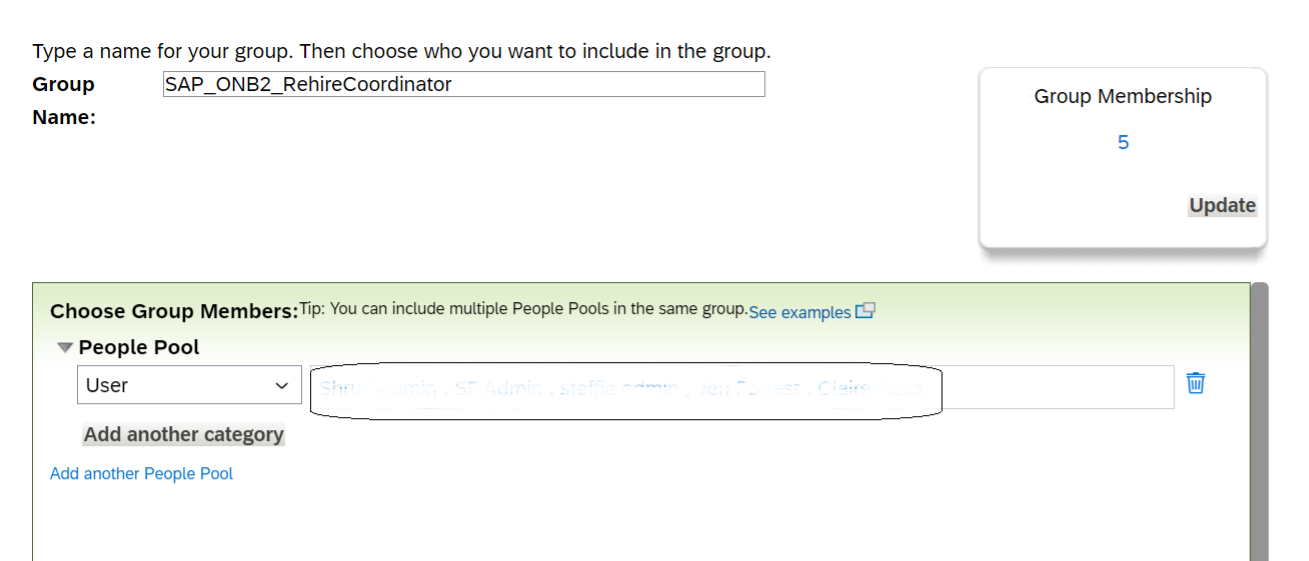
Manage Onboarding Dynamic Groups

Responsible Group
Step - 4: Business Rule to Assign Responsible Group for Rehire Check
To fetch and assign a responsible user group to complete the rehire verification, we can configure the Assigning Responsible Group for Rehire Check rule. This rule can be configured for both rehire with new and rehire on old employment.
Navigate to Configure Business Rules → Create new rule → Go to Onboarding, select Assign Responsible Group for Onboarding Rehire Check→Update the rule name, ID, and start date and click continue → Update If and then conditions and save the rule.

Assign Responsible Group for Onboarding Rehire Check
Once the rule is created, assign this rule to get trigger.
Navigate to Manage Data → Search Onboarding Configuration → Select the Default Object → Search for - Rule for Rehire Coordinator Group Configuration and assign the rule in the field → Save.

Assign Business Rule
Step 5 - Enable Rehire with Old Employment Switch
Navigate to Onboarding General Settings → Turn on the switch under Rehire with Old Employment.

Onboarding General Settings
Rehire Process Overview
The Rehire can be identified when the data comes from Recruiting to Onboarding, or after the paperwork is done by the rehire coordinator and the New Hire.
After an employee is in onboarding, the system checks the list of employees who are inactive and has terminated record (these employees can be found under Rehire Inactive Employee) with the new onboarded candidate.
The first rehire check is run before creating any person, employment, or user records for a new hire. We can perform this check when onboarding is initiated for a candidate from SAP SuccessFactors Recruiting for rehiring with new or old employment.
Please note - Rehire is supported only for candidates with the status as 'Terminated'.
- Onboarding is Initiated for a candidate.
- The system performs a "Rehire Check"
- On the homepage, a tile named "Data Review will be available displaying the list of possible rehires with the tile name 'Pre Onboarding Rehire Verification' for the first rehire check and the tile name 'Onboarding Rehire Verification' for the second rehire check.
- Second Rehire Verification would work only if the candidate was not identified at First Onboarding Rehire Verification.
- We have 4 different options to perform when a rehire is identified:
- Rehire with Old Employment - Candidate is rehired on the same entity with rehire event reason without any change in User ID.
- Rehire with New Employment - Candidate is rehired on a different entity with New Hire event reason with changes in ID. Please refer to this document for more details.
- Proceed as New Hire - Considers candidate is not a rehire and proceeds with normal Onboarding workflow
- Cancel Onboarding - Cancel the onboarding for the candidate. If Hiring Eligibility is ‘Not Eligible for Rehire’, the HRA can ‘Cancel Onboarding’
First & Second Rehire Check
This first rehire check is executed as soon as Onboarding is initiated. A Data Review tile is available on the latest homepage to perform the first rehire check.

Data Review Tile on Latest Homepage

Rehire Check
The second rehire check is executed if a potential match doesn’t get identified in the first rehire check. This check is performed after the Personal Data Collection step is completed.
If Rehire with Old or New is selected, the Onboarding process kicks off and the Onboarding candidate is notified to complete the onboarding tasks and complete the procedure. Candidates receive the ‘Rehire Welcome Email’ and log in with their old username. They can reset the password and complete the process.
After all Onboarding tasks are completed, the candidate is available under Manage Pending Hires/Recruits, where HR can complete the process and update the EC profile.
On the Start Date, the Rehire gets converted into an active Employee (Internal User), and the
Rehire's Profile is updated.
The rehiring process is completed and the rehired employee can access the system and the new updated details on the employee profile.
Conclusion
SAP SuccessFactors Onboarding 2.0 simplifies rehiring former employees. It checks for potential rehires based on names, birthdates, and more. This helps HR and managers identify candidates for rehire easily. The system ensures a smooth process from initiation to verification, saving time and tapping into valuable skills.
Hope this document helps!
Thank you for reading the blog, I appreciate your time!
If you have any questions or suggestions, please add a comment below. I hope you found this blog post informative and helpful. Please feel free to also share your experiences, it would be helpful to learn and explore more!
Happy learning 🙂 Thanks!
22 Comments
You must be a registered user to add a comment. If you've already registered, sign in. Otherwise, register and sign in.
Labels in this area
-
1H 2024 Product Release
5 -
2H 2023 Product Release
1 -
Absences-Only Time Recording in SAP SuccessFactors
1 -
ACCRUAL TRANSFER
1 -
Advanced Workflow
1 -
AI
1 -
AI & Skills Ontology
1 -
Alerts for National ID Information portlet: Full step-by-step guide
1 -
Alerts for Payment Information: Full step-by-step guide
1 -
Anonymization
1 -
API and Integration
1 -
Auto Delegation on the Leave Request (Time Off) Screen
1 -
BTP
1 -
Business Rules
2 -
Calibrating with Performance Form Data
1 -
Canvas Report
1 -
Career Development
1 -
Certificate-Based Authentication
1 -
Cloud Identity Services
1 -
Cloud Platform Integration
1 -
Common Super Domain
1 -
Compensation
1 -
Compensation Information Management
1 -
Compensation Management
1 -
Compliance
2 -
Content
1 -
Conversational AI
2 -
CSD
1 -
Custom Data Collection
1 -
Custom event
1 -
custom portlet
1 -
Data & Analytics
1 -
Data Integration
1 -
Dayforce
1 -
deep link
1 -
deeplink
1 -
Delimiting Pay Components
1 -
Deprecation
1 -
EC Payroll
1 -
Employee Central
1 -
Employee Central Global Benefits
1 -
Employee Central Integration (Inc. EC APIs)
1 -
Employee Central Payroll
2 -
employee profile
2 -
Employee Rehires
2 -
external terminal
1 -
external time events
1 -
Generative AI
2 -
Getting Started
1 -
Global Benefits
1 -
Goals
1 -
Guidelines
1 -
h12024
1 -
H2 2023
1 -
HCM
1 -
HR
2 -
HR Data Management
1 -
HR Transformation
1 -
ilx
1 -
Incentive Management Setup (Configuration)
1 -
Integration Center
3 -
Integration Monitoring
1 -
Integration Suite
1 -
Intelligent Services
1 -
internal mobility
1 -
Introduction
1 -
Learning
3 -
LMS
2 -
LXP
1 -
Managing Pay Scale Progression based on Age (or) Service Period
1 -
Massively MDF attachments download
1 -
Mentoring
1 -
Metadata Framework
1 -
Middleware Solutions
1 -
OCN
1 -
ODATA
1 -
OData APIs
2 -
ONB USA Compliance
1 -
Onboarding
2 -
Opportunity Marketplace
1 -
Pay Component Management
1 -
PCE
1 -
Performance & Goals
1 -
Performance Form
1 -
Performance Forms
1 -
Platform
1 -
portlet
1 -
POSTMAN
1 -
Predictive AI
2 -
Recruiting
1 -
recurring payments
1 -
RISE PCE
1 -
Role Based Permissions (RBP)
2 -
S4 HANA On-Premise
1 -
SAP Build CodeJam
1 -
SAP Build Marketplace
1 -
SAP CPI (Cloud Platform Integration)
1 -
SAP HCM
1 -
SAP HCM (Human Capital Management)
3 -
SAP HCM ECC
1 -
SAP HR Solutions
2 -
SAP Integrations
1 -
SAP release
1 -
SAP successfactors
6 -
SAP SuccessFactors OData API
2 -
SAP Workzone
1 -
SAP-PAYROLL
1 -
self-service migration
1 -
sftp
1 -
SFTP scenario
1 -
Skills
1 -
Skills Management
1 -
sso deeplink
1 -
Stories in People Analytics
3 -
Story Report
1 -
SuccessFactors
3 -
SuccessFactors Employee central home page customization.
1 -
SuccessFactors Onboarding
1 -
successfactors onboarding i9
1 -
SuccessFactors Platform
1 -
Table Report
1 -
talent
1 -
Talent Intelligence Hub
2 -
talentintelligencehub
1 -
talents
1 -
Tax
1 -
Tax Integration
1 -
TIH
1 -
Time Accounts
1 -
Time Management implementation links
1 -
Workflows
1 -
XML Rules
1
- « Previous
- Next »
Related Content
- First Half 2024 Release: What’s New in SAP SuccessFactors Employee Central? in Human Capital Management Blogs by SAP
- FC Bayern elevates their HR strategy with SAP SuccessFactors and AI-enabled recruiting in Human Capital Management Blogs by SAP
- First Half 2024 Release: What's new for Talent Management? We have AI-enabled features to share! in Human Capital Management Blogs by SAP
- Third Party Cookies deprecation for SuccessFactors in Human Capital Management Blogs by Members
- SuccessFactors ONB Custom Task JSON Codat sample in Human Capital Management Q&A
Top kudoed authors
| User | Count |
|---|---|
| 5 | |
| 4 | |
| 3 | |
| 3 | |
| 2 | |
| 2 | |
| 2 | |
| 1 | |
| 1 | |
| 1 |