
- SAP Community
- Products and Technology
- Human Capital Management
- HCM Blogs by Members
- Configuring the Internal Hiring/Crossboarding Proc...
Human Capital Management Blogs by Members
Gain valuable knowledge and tips on SAP SuccessFactors HCM suite and human capital management market from member blog posts. Share your insights with a post of your own.
Turn on suggestions
Auto-suggest helps you quickly narrow down your search results by suggesting possible matches as you type.
Showing results for
shrutithakkar
Active Participant
Options
- Subscribe to RSS Feed
- Mark as New
- Mark as Read
- Bookmark
- Subscribe
- Printer Friendly Page
- Report Inappropriate Content
2023 Jun 12
8:10 AM
20,617
INTERNAL PROCESS HIRE OVERVIEW
The Internal Hire process allows for the seamless transition of current employees into new roles within our organization. This process empowers internal staff to explore opportunities that align with their abilities, fostering career growth and enabling them to make a positive impact on the company.
The onboarding process for an internal hire starts with initiating onboarding and ends with the internal hire moving into a new job role within the same organization.
The internal hire process can be initiated from:
- SAP SuccessFactors Recruiting
- SAP SuccessFactors Employee Central
- An external Applicant Tracking System (ATS)
Please Note - The internal hire becomes the direct report of the new manager only on the start date. Until then the previous manager is reflected as the internal hire's manager in the employment record.
The User ID and Username of the employee remain the same for the internal hire.

Overview of the different stages in the Internal hiring process
PROCEDURE
STEP 1 - Crossboarding Processes
Before creating a new process, We can use the standard Onboarding and Offboarding processes as a starting point and customize them as required. If crossboarding closely aligns with the existing Onboarding process, we may not require a new process. However, if there are differences in activities and flow, it's recommended to create specific tasks and processes for crossboarding.
- Add Process Variant
We can clone an existing process variant and modify the existing process flow by adding process steps to suit your requirement. To add a new one,
Navigate to Process Variant Manager →click + Process Variant →Add Process Variant dialog box opens →Select the process variant type from the Process Type dropdown, and provide a unique ID, a Name, and a Description for the process flow. and click save.
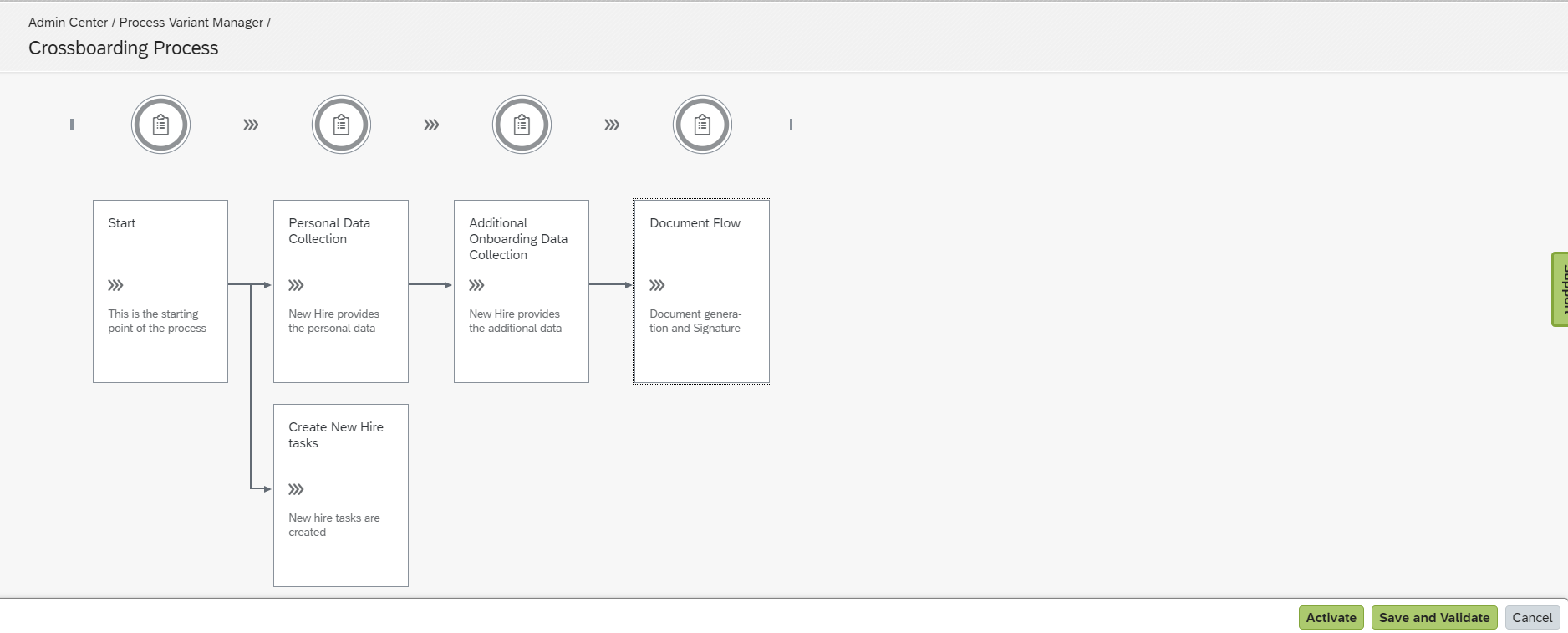
Process Variant
Click on Activate, the process will be activated successfully. Then click on Save and Validate. The Process Variant will be validated, activated, and saved.
- Crossboarding Tasks
We can define programs to manage crossboarding-related tasks, roles, and responsibilities. We can set up specific and relevant tasks for the organization and determine responsible user groups for the tasks. To perform this activity,
Navigate to Manage Onboarding and Offboarding Tasks →Click on + New Program→Add details and Task list from + Add Task option and save.

Crossboarding / Internal Hire Program
Once this program is added, a business rule is associated to determine which program applies to that particular candidate.
- Setting Up a Rule for Selecting the Onboarding Program
Define business rules to select the program based on conditions.
Navigate to Configure Business Rules→ Click on Add Rule →Select Select Onboarding Task Configuration from Onboarding tab →Enter the Rule Name, Rule ID, and select a Start Date →Define the rule as per business requirements→Save

Business Rule
STEP 2 - Set up the Future Manager Job Relationship
To facilitate the completion of specific onboarding tasks by the future manager before the internal hire's start date, it is essential to define the role. This picklist value will serve as a clear identifier for assigning the appropriate permissions and responsibilities to individuals fulfilling the future manager role.
Add a picklist value:
Picklist Center →Search Picklist jobType → Click on +(Add) →Enter managers (internal hire) as the External Code, provide the Label as Future Manager (Internal Hire), and set the Status to Active.

Adding Future Manager
STEP 3 - Permission Role for Future Manager
To initiate the internal hire process, it is necessary to configure the event reason that triggers the process. Once this setup is completed, We can proceed to the "Manage Permission Roles" section to create a new role specifically for the future manager. This role should grant them the necessary permissions to complete relevant onboarding tasks before the internal hire's start date.
Similarly to the Onboarding process, it is important to establish role-based permissions for various responsible roles involved in the internal hire process. This includes granting Future Managers access to view and modify details of their upcoming team members before their start date. Additionally, internal employees should have access to crossboarding tasks and tiles that are relevant to their role.
Manage Permission Roles→ Create New Role →Update details like Name, descriptions and permissions →under Grant this role to dropdown, choose Future Manager (Internal Hire) and save.

Future Manager Role

Granting Permissions - Future Managers
Future Managers now have the required permissions to complete the tasks.
STEP 4 - Add Event Reason
Set up and configure the event reason so that it can be used in the business rule to trigger the internal hire process. Event reasons are user-defined. They are used to define more specifically the reason why an event has taken place.
If the event reason exists already, no changes are required but if the event reason to trigger crossboarding are new, those need to be added as below:
Navigate to Manage Organization, Pay and Job Structures→Create New→Event Reason→Enter the details and save.

Event Reason - New Role
Give permissions to access the new event reasons to required roles via role-based permissions in order to access it.
STEP 5 - Business Rules
- Business rule to Initiate Internal Hire Process.
If a change to the job information of an employee has resulted in a transfer event, there can be various reasons for it. Considering scenarios when a transfer event does not require an Internal Hire process to be initiated, a business rule can help determine which employees are eligible for internal hiring.

Evaluate conditions for Internal Hire
- Configure a business rule to evaluate if a transfer event is triggered due to a change in the job information of an employee.
Set the event reason for the internal hire process.

Rule to Initiate Crossboarding
Go to Manage Business Configuration, under HRIS Elements select jobInfo. Scroll down to the trigger rules section, and set the Transfer rule for the Event Type as onPostSave.

Assign under Job Information
Step 6 - Setting up Email Services
Configuring email services allows for timely updates and relevant information to be shared with participants throughout the Internal Hire process. Onboarding provides a preconfigured email template for Internal Hire notifications, but it's important to configure the email category to specify the recipients accurately. This ensures that notifications reach the intended individuals effectively.
Admin Center →Email Services→Email Categories→Click on Edit mode. Update the fields and save.
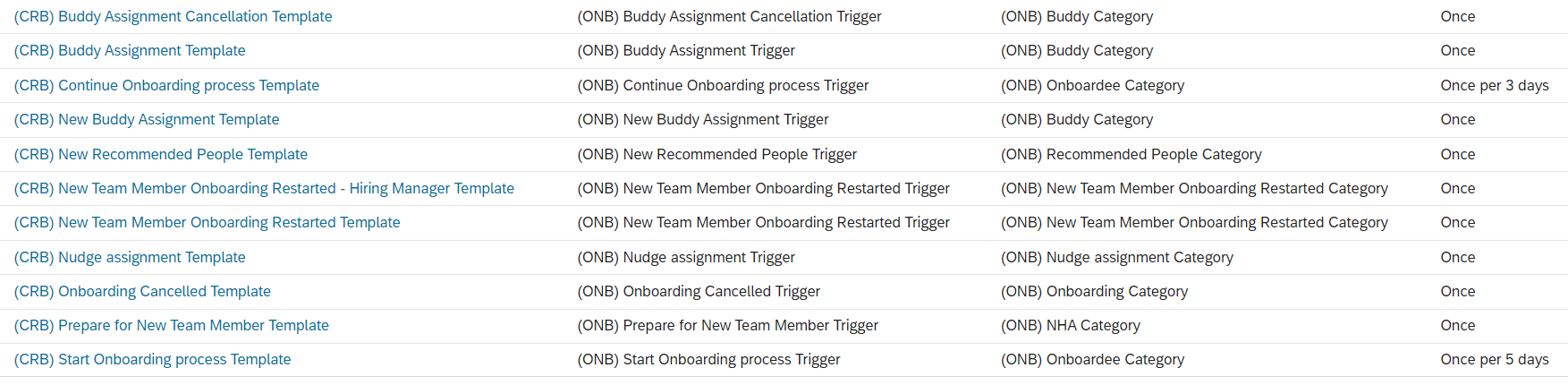
Crossboarding Email Templates
Please note - There could also be Docusign templates created and allowed to be triggered at specific event reasons.
CONCLUSION
The Internal Hire process offers a valuable opportunity for organizations to leverage the skills and talents of their existing employees. By providing a seamless transition into new roles, internal hires can contribute to the growth and success of the organization while also fostering their own career development.
SAP SuccessFactors proves to be highly effective in supporting internal hire and crossboarding processes within organizations. The customizable nature of SAP SuccessFactors allows organizations to tailor the internal hire and crossboarding processes to their specific requirements. This ensures that the transition is smooth and efficient, enabling employees to quickly integrate into their new roles, teams, and management structures.
Thank you for reading the blog, I really appreciate your time!
If you have any questions or suggestions, please add up a comment below. I hope you found this blog post informative and helpful. Please feel free to also share your experiences, it would be helpful to learn and explore more!
If you're interested in exploring the topic of Onboarding 2.0 & Offboarding please refer these blogs.
Thank you! Happy Learning 🙂
30 Comments
You must be a registered user to add a comment. If you've already registered, sign in. Otherwise, register and sign in.
Labels in this area
-
1H 2024 Product Release
7 -
2H 2023 Product Release
3 -
2h 2024
1 -
2H 2024 Product Release
6 -
360 Reviews
1 -
Absence Counting
1 -
Absence Leave Type Configuration
1 -
Absence Quota Deduction
1 -
Absence Validation
1 -
Absences-Only Time Recording in SAP SuccessFactors
2 -
ACCRUAL TRANSFER
1 -
Action Infotype
1 -
Advanced Reports on Posting document
1 -
Advanced Workflow
1 -
agency
1 -
ai
1 -
AI & Skills Ontology
1 -
AL11
1 -
Alerts for National ID Information portlet: Full step-by-step guide
1 -
Alerts for Payment Information: Full step-by-step guide
1 -
Analytic Models
1 -
Analytic stories
1 -
Anonymization
1 -
API and Integration
1 -
Application Development for SAP HANA
2 -
Assessment
1 -
Authentication
2 -
Authentication Methods
1 -
Auto Delegation on the Leave Request (Time Off) Screen
1 -
Automatic performance form launch
1 -
Automation
1 -
Average Of Overall Ratings from multiple forms
1 -
Average of Ratings from Multiple forms
1 -
Average Rating
1 -
BTP
1 -
Business AI
1 -
Business Rules
4 -
calculated column
1 -
Calculated Columns
1 -
Calculations
1 -
Calibrating with Performance Form Data
2 -
Calibration
1 -
Calibration order(PM)
1 -
Candidate ownership
1 -
Canvas Report
1 -
Career Development
1 -
Career Site Builder
2 -
Cascading dropdown
1 -
Certificate-Based Authentication
1 -
Charts
1 -
Cloud Identity Services
1 -
Cloud Platform Integration
1 -
Common Super Domain
1 -
Compensation
1 -
Compensation Information Management
1 -
Compensation Management
1 -
Competencies
1 -
compliance
2 -
Conditional
1 -
Conditional Authentication
1 -
Configuring Automatic Performance Form Launch on Hiring and Rehiring
1 -
Configuring country specific Rehire Verification Process
1 -
Configuring integration job creation in SuccessFactors using Integration Center
1 -
Content
1 -
Conversational AI
2 -
convert to latest goal management
1 -
Core HR
1 -
Corporate Idp
1 -
crossboarding
2 -
CSD
1 -
Custom Authentication
1 -
Custom Cards
1 -
Custom Data Collection
1 -
Custom event
1 -
Custom Feature
1 -
Custom MDF
1 -
custom portlet
1 -
Dashboard reports
1 -
Data & Analytics
1 -
data integration
1 -
Dayforce
1 -
deep link
1 -
deeplink
1 -
Delimiting Pay Components
1 -
Deprecation
1 -
Detailed 360 Report
1 -
development goals
1 -
DIAGNOSTIC TOOL SAP SUCCESS FACTORS PLATFORM EMPLOYEE CENTRAL
3 -
EC Payroll
1 -
EC Time Off
2 -
Email Notifications
1 -
Employee Central
6 -
Employee Central (Core)
3 -
Employee Central Global Benefits
2 -
Employee Central Integration (Inc. EC APIs)
1 -
Employee Central Payroll
3 -
Employee Central Time Off
1 -
employee profile
2 -
Employee Rehires
2 -
Employee Salary is prorated by a constant 30 days Factor for every month
1 -
Error writing to server
1 -
external terminal
1 -
external time events
1 -
Feature Highlights
1 -
File Upload
1 -
form launch using business rules
1 -
genai
1 -
Generative AI
2 -
Getting Started
1 -
Global Benefits
2 -
Goal Planning Template
1 -
Goals
1 -
GrandParent leave
1 -
Guidelines
1 -
h12024
1 -
H2 2023
1 -
HCM
2 -
HR
2 -
HR Analytics
1 -
HR Data Management
1 -
HR Transformation
1 -
Human Capital Management (HCM)
1 -
IAS
3 -
IAS-IPS
1 -
ilx
1 -
Implementing SAP SuccessFactors for 200+ Legal Entities: A Global Transformation Journey
1 -
Incentive Management Setup (Configuration)
1 -
Integrated Learning Experience
1 -
Integration
1 -
Integration Center
3 -
Integration Monitoring
1 -
integration suite
1 -
Intelligent Services
1 -
Internal hiring
1 -
internal mobility
1 -
interview scheduling
1 -
Introduction
1 -
IPS
1 -
Job Assignmentm Job Code
1 -
Job Information
1 -
Job Information To Position Sync
1 -
Job Profile
1 -
Job Profile Acknowledgment
1 -
Job Profile Builder
2 -
JOULE
1 -
Latest goal management
1 -
Learning
6 -
Learning Home Page
1 -
Learning Management system
1 -
LMS
3 -
Logo Change
1 -
Long Service Leave
1 -
LXP
1 -
Managing Pay Scale Progression based on Age (or) Service Period
1 -
Massively MDF attachments download
1 -
Mentoring
1 -
Message Center
1 -
Metadata Framework
1 -
Microsoft
1 -
Middleware Solutions
1 -
Milestones
1 -
OCN
1 -
ODATA
1 -
OData APIs
2 -
ONB USA Compliance
1 -
Onboarding
4 -
Onboarding 2.0
1 -
open content network
1 -
Opportunity Marketplace
2 -
OT Premium
1 -
OT Slabs
1 -
Overall Score
1 -
Overtime
1 -
Pay Component Management
1 -
Payroll
1 -
Payroll Control Center
1 -
Payroll India - Offline Income Tax Computation Statement
1 -
Payroll India – Password Protected Payslip using ZIP
1 -
PayrollPosting
1 -
PCC
1 -
PCE
1 -
PeopleAnalytics
1 -
Performance & Goals
2 -
Performance Form
1 -
Performance Forms
1 -
Performance Management
1 -
performance reviews
1 -
Platform
1 -
portlet
1 -
Position Management
2 -
Position Org Chart
1 -
POSTMAN
1 -
Predictive AI
2 -
Product Updates
1 -
public holiday
1 -
Quarterly reviews
1 -
Rating the Skills in Performance Form
1 -
Recruiting
1 -
Recruiting Management
1 -
Recruiting Marketing
1 -
Recruiting Marketing.
1 -
Recruitment MP
1 -
recurring payments
1 -
Rehire with New and Old employment
1 -
Rehire with Old Employment
1 -
Reschedule Interviews
1 -
Retro Accounting
1 -
RISE PCE
1 -
Role Based Permissions (RBP)
3 -
S4 HANA On-Premise
1 -
SAP
4 -
SAP AI
2 -
SAP Build CodeJam
1 -
SAP Build Marketplace
1 -
SAP Companion
1 -
SAP CPI (Cloud Platform Integration)
1 -
sap enable now
1 -
SAP HCM
3 -
SAP HCM (Human Capital Management)
4 -
SAP HCM ECC
1 -
SAP HCM Standard Integrations
1 -
SAP HR Solutions
2 -
SAP Integrations
1 -
SAP ONB 2.0
1 -
SAP Payroll
2 -
SAP release
1 -
SAP Signavio
1 -
SAP SuccessFactors
19 -
SAP SuccessFactors Employee Central
1 -
SAP SuccessFactors HXM Core
3 -
SAP SuccessFactors Implementation
1 -
SAP SuccessFactors Integrations
1 -
SAP SuccessFactors OData API
2 -
SAP SuccessFactors People Analytics
2 -
SAP SuccessFactors Recruiting
2 -
sap successfactors reporting
1 -
SAP Time Management
1 -
SAP Workzone
1 -
SAP-PAYROLL
1 -
self-service migration
1 -
SFTP
1 -
SFTP scenario
1 -
Skills
1 -
Skills Management
1 -
SSO
2 -
sso deeplink
1 -
Stories in People Analytics
4 -
Story Report
1 -
story reports
1 -
Success Factors Time management
1 -
SuccessFactor SAP ECP Employee Central Payroll
1 -
SuccessFactors
7 -
SuccessFactors Employee central home page customization.
1 -
SuccessFactors Learning
1 -
SuccessFactors Onboarding
3 -
successfactors onboarding i9
1 -
SuccessFactors Platform
3 -
SuccessFactors Time Tracking
2 -
sunset legacy goal
1 -
Table Report
1 -
Table reports
1 -
talent
1 -
Talent Intelligence Hub
3 -
talentintelligencehub
1 -
talents
1 -
Tax
1 -
Tax Integration
1 -
third party learning
1 -
TIH
2 -
Time Accounts
1 -
Time Management implementation links
1 -
Time Off
1 -
Time Off Configuration and Set Up EC + ECP
1 -
Time Sheet SAP SuccessFactors Time Tracking
1 -
Time Tracking
1 -
TimeOff
1 -
transactions in English
1 -
upgrade
1 -
User Experience
1 -
Validations
1 -
Welcome Email from IAS
1 -
Why Companies Moved Out of SAP SuccessFactors and How to Retain Them: A Strategic Approach
1 -
workflow
1 -
Workflows
1 -
XML Configuration
1 -
XML Rules
1
- « Previous
- Next »
Related Content
- Why Companies Moved Out of SAP SuccessFactors and How to Retain Them: A Strategic Approach in Human Capital Management Blogs by Members
- Implementing SAP SuccessFactors for 200+ Legal Entities: A Global Transformation Journey in Human Capital Management Blogs by Members
- Narrowing the Digital Divide with AI Accessibility for the Global South in Human Capital Management Blogs by SAP
- RCM paycomponents not holding 3 decimalas.https://influence.sap.com/sap/ino/#/idea/3345 in Human Capital Management Q&A
- Intelligent Services - HR Triggers (IAM Integration) in Human Capital Management Q&A
Top kudoed authors
| User | Count |
|---|---|
| 4 | |
| 2 | |
| 1 | |
| 1 | |
| 1 | |
| 1 | |
| 1 | |
| 1 | |
| 1 |