
- SAP Community
- Products and Technology
- Human Capital Management
- HCM Blogs by Members
- Automatic set of “defaultLocale” standard-element ...
Human Capital Management Blogs by Members
Gain valuable knowledge and tips on SAP SuccessFactors HCM suite and human capital management market from member blog posts. Share your insights with a post of your own.
Turn on suggestions
Auto-suggest helps you quickly narrow down your search results by suggesting possible matches as you type.
Showing results for
sandbisw
Explorer
Options
- Subscribe to RSS Feed
- Mark as New
- Mark as Read
- Bookmark
- Subscribe
- Printer Friendly Page
- Report Inappropriate Content
2017 Sep 18
10:48 AM
6,499
- SAP Managed Tags:
- SAP SuccessFactors Employee Central
Automatic set of “defaultLocale” standard-element based on employee’s country in employee central
Author: Sandip Biswas, Certified Employee Central Consultant
Background: In Suceesfactors all user’s date & decimal format in UI is dependent on standard element “defaultLocale” of succession data model.
XML view of Succession Data Model:

Manage Business Configuration view of Succession Data Model:

When we load the employee profile/people profile data through “Basic Import” we can specify the value for “defaultLocale” in the load file & based on the ““defaultLocale” value user’s date & decimal format is displayed in successfactors.
Sample File Structure with data:

Challenge: When Employee Central is active in instance & if we do manual hiring through “Add New Employee “option by default the “defaultLocale” is set to “en_US”. To correct/ modify the “defaultLocale” we have to again do the “Basic Import” or in the home page through “Options” --> “Change Language” we have to change the default language of employee to correct the date & decimal format which is displayed in the successfactors UI.
Home Page --> Options:

Options --> Change Language:
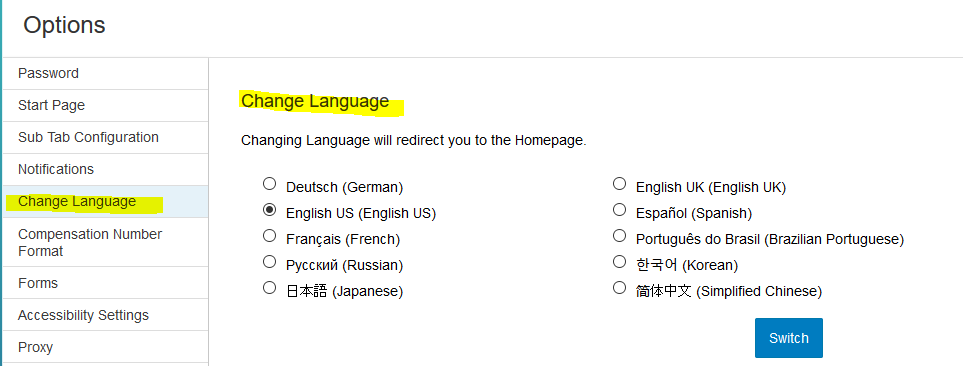
To automate, the correct value population for default locale (standard-element “defaultLocale”) based on employee country, we can use “Business Rule” & “HRIS Sync” functionality. For that we have to follow the below steps.
Step I: Enable any unused custom field in employee Job Information. In the below example we are using field custom-string1.

Step II: Set the HRIS Sync Mapping value for the custom field in the Details option. Mapping should be done with the standard field id “defaultLocale”.

Step III: Create a business rule to set the value for custom field which has been enabled in employee job information & mapped with standard element “defaultLocale”.
Sample Rule:

Rule Explanation: It’s a very simple rule where based on Job Information country we are setting the value for the custom field named as “Default Language”. Now based on your requirement you can adjust the sample rule to set the value for “Default Language”.
Step IV: Adjust the RBP for the newly enabled custom field in job information. You can hide the field from employee/ manager but can make it visible to the super admin role based on customer requirement.
Step V: Add the rule to the “onSave” of Job information portlet.

Example of result: We have manually hired two employees in system one for USA & another for India (USA Test & India Test), let’s see the default language for those two employees in system.


Here we can see in people profile/ employee profile default language is set based on the custom rule. No need to modify the language manually in system, its automated now.
3 Comments
You must be a registered user to add a comment. If you've already registered, sign in. Otherwise, register and sign in.
Labels in this area
-
1H 2024 Product Release
7 -
2H 2023 Product Release
3 -
2h 2024
1 -
2H 2024 Product Release
6 -
360 Reviews
1 -
Absence Counting
1 -
Absence Leave Type Configuration
1 -
Absence Quota Deduction
1 -
Absence Validation
1 -
Absences-Only Time Recording in SAP SuccessFactors
2 -
ACCRUAL TRANSFER
1 -
Action Infotype
1 -
Advanced Reports on Posting document
1 -
Advanced Workflow
1 -
agency
1 -
ai
1 -
AI & Skills Ontology
1 -
AL11
1 -
Alerts for National ID Information portlet: Full step-by-step guide
1 -
Alerts for Payment Information: Full step-by-step guide
1 -
Analytic Models
1 -
Analytic stories
1 -
Anonymization
1 -
API and Integration
1 -
Application Development for SAP HANA
2 -
Assessment
1 -
Authentication
2 -
Authentication Methods
1 -
Auto Delegation on the Leave Request (Time Off) Screen
1 -
Automatic performance form launch
1 -
Automation
1 -
Average Of Overall Ratings from multiple forms
1 -
Average of Ratings from Multiple forms
1 -
Average Rating
1 -
BTP
1 -
Business AI
1 -
Business Rules
4 -
calculated column
1 -
Calculated Columns
1 -
Calculations
1 -
Calibrating with Performance Form Data
2 -
Calibration
1 -
Calibration order(PM)
1 -
Candidate ownership
1 -
Canvas Report
1 -
Career Development
1 -
Career Site Builder
2 -
Cascading dropdown
1 -
Certificate-Based Authentication
1 -
Charts
1 -
Cloud Identity Services
1 -
Cloud Platform Integration
1 -
Common Super Domain
1 -
Compensation
1 -
Compensation Information Management
1 -
Compensation Management
1 -
Competencies
1 -
compliance
2 -
Conditional
1 -
Conditional Authentication
1 -
Configuring Automatic Performance Form Launch on Hiring and Rehiring
1 -
Configuring country specific Rehire Verification Process
1 -
Configuring integration job creation in SuccessFactors using Integration Center
1 -
Content
1 -
Conversational AI
2 -
convert to latest goal management
1 -
Core HR
1 -
Corporate Idp
1 -
crossboarding
2 -
CSD
1 -
Custom Authentication
1 -
Custom Cards
1 -
Custom Data Collection
1 -
Custom event
1 -
Custom Feature
1 -
Custom MDF
1 -
custom portlet
1 -
Dashboard reports
1 -
Data & Analytics
1 -
data integration
1 -
Dayforce
1 -
deep link
1 -
deeplink
1 -
Delimiting Pay Components
1 -
Deprecation
1 -
Detailed 360 Report
1 -
development goals
1 -
DIAGNOSTIC TOOL SAP SUCCESS FACTORS PLATFORM EMPLOYEE CENTRAL
3 -
EC Payroll
2 -
EC Time Off
2 -
Email Notifications
1 -
Employee Central
6 -
Employee Central (Core)
3 -
Employee Central Global Benefits
2 -
Employee Central Integration (Inc. EC APIs)
1 -
Employee Central Payroll
4 -
Employee Central Time Off
1 -
employee profile
2 -
Employee Rehires
2 -
Employee Salary is prorated by a constant 30 days Factor for every month
1 -
Error writing to server
1 -
external terminal
1 -
external time events
1 -
Feature Highlights
1 -
File Upload
1 -
form launch using business rules
1 -
genai
1 -
Generative AI
2 -
Getting Started
1 -
Global Benefits
2 -
Goal Planning Template
1 -
Goals
1 -
GrandParent leave
1 -
Guidelines
1 -
h12024
1 -
H2 2023
1 -
HCM
2 -
HR
2 -
HR Analytics
1 -
HR Data Management
1 -
HR Transformation
1 -
Human Capital Management (HCM)
1 -
IAS
3 -
IAS-IPS
1 -
ilx
1 -
Implementing SAP SuccessFactors for 200+ Legal Entities: A Global Transformation Journey
1 -
Incentive Management Setup (Configuration)
1 -
Integrated Learning Experience
1 -
Integration
1 -
Integration Center
3 -
Integration Monitoring
1 -
integration suite
1 -
Intelligent Services
1 -
Internal hiring
1 -
internal mobility
1 -
interview scheduling
1 -
Introduction
1 -
IPS
1 -
Job Assignmentm Job Code
1 -
Job Information
1 -
Job Information To Position Sync
1 -
Job Profile
1 -
Job Profile Acknowledgment
1 -
Job Profile Builder
2 -
JOULE
1 -
Latest goal management
1 -
Learning
6 -
Learning Home Page
1 -
Learning Management system
1 -
LMS
3 -
Logo Change
1 -
Long Service Leave
1 -
LXP
1 -
Managing Pay Scale Progression based on Age (or) Service Period
1 -
Massively MDF attachments download
1 -
Mentoring
1 -
Message Center
1 -
Metadata Framework
1 -
Microsoft
1 -
Middleware Solutions
1 -
Milestones
1 -
OCN
1 -
ODATA
1 -
OData APIs
2 -
ONB USA Compliance
1 -
Onboarding
4 -
Onboarding 2.0
1 -
open content network
1 -
Opportunity Marketplace
2 -
OT Premium
1 -
OT Slabs
1 -
Overall Score
1 -
Overtime
1 -
Pay Component Management
1 -
Payroll
1 -
Payroll Control Center
1 -
Payroll India - Offline Income Tax Computation Statement
1 -
Payroll India – Password Protected Payslip using ZIP
1 -
PayrollPosting
1 -
Payslip
1 -
PCC
1 -
PCE
1 -
PeopleAnalytics
1 -
Performance & Goals
2 -
Performance Form
1 -
Performance Forms
1 -
Performance Management
1 -
performance reviews
1 -
Platform
1 -
portlet
1 -
Position Management
2 -
Position Org Chart
1 -
POSTMAN
1 -
Predictive AI
2 -
Product Updates
1 -
public holiday
1 -
Quarterly reviews
1 -
Rating the Skills in Performance Form
1 -
Recruiting
1 -
Recruiting Management
1 -
Recruiting Marketing
1 -
Recruiting Marketing.
1 -
Recruitment MP
1 -
recurring payments
1 -
Rehire with New and Old employment
1 -
Rehire with Old Employment
1 -
Reschedule Interviews
1 -
Retro Accounting
1 -
RISE PCE
1 -
Role Based Permissions (RBP)
3 -
S4 HANA On-Premise
1 -
SAP
4 -
SAP AI
2 -
SAP Build CodeJam
1 -
SAP Build Marketplace
1 -
SAP Companion
1 -
SAP CPI (Cloud Platform Integration)
1 -
sap enable now
1 -
SAP HCM
3 -
SAP HCM (Human Capital Management)
4 -
SAP HCM ECC
1 -
SAP HCM Standard Integrations
1 -
SAP HR Solutions
2 -
SAP Integrations
1 -
SAP ONB 2.0
1 -
SAP Payroll
2 -
SAP release
1 -
SAP Signavio
1 -
SAP SuccessFactors
19 -
SAP SuccessFactors Employee Central
1 -
SAP SuccessFactors HXM Core
3 -
SAP SuccessFactors Implementation
1 -
SAP SuccessFactors Integrations
1 -
SAP SuccessFactors OData API
2 -
SAP SuccessFactors People Analytics
2 -
SAP SuccessFactors Recruiting
2 -
sap successfactors reporting
1 -
SAP Time Management
1 -
SAP Workzone
1 -
SAP-PAYROLL
1 -
self-service migration
1 -
SFTP
1 -
SFTP scenario
1 -
Skills
1 -
Skills Management
1 -
SSO
2 -
sso deeplink
1 -
Stories in People Analytics
4 -
Story Report
1 -
story reports
1 -
Success Factors Time management
1 -
SuccessFactor SAP ECP Employee Central Payroll
1 -
SuccessFactors
7 -
SuccessFactors Employee central home page customization.
1 -
SuccessFactors Learning
1 -
SuccessFactors Onboarding
3 -
successfactors onboarding i9
1 -
SuccessFactors Platform
3 -
SuccessFactors Time Tracking
2 -
sunset legacy goal
1 -
Table Report
1 -
Table reports
1 -
talent
1 -
Talent Intelligence Hub
3 -
talentintelligencehub
1 -
talents
1 -
Tax
1 -
Tax Integration
1 -
third party learning
1 -
TIH
2 -
Time Accounts
1 -
Time Management implementation links
1 -
Time Off
1 -
Time Off Configuration and Set Up EC + ECP
1 -
Time Sheet SAP SuccessFactors Time Tracking
1 -
Time Tracking
1 -
TimeOff
1 -
transactions in English
1 -
upgrade
1 -
User Experience
1 -
Validations
1 -
Welcome Email from IAS
1 -
Why Companies Moved Out of SAP SuccessFactors and How to Retain Them: A Strategic Approach
1 -
workflow
1 -
Workflows
1 -
XML Configuration
1 -
XML Rules
1
- « Previous
- Next »
Related Content
- Second Half 2024 Release: What’s New in SAP SuccessFactors Employee Central Payroll? in Human Capital Management Blogs by SAP
- Mass Payroll Execution, the result is not complete in Human Capital Management Q&A
- Query concerning a release item on Employee Quick Card Deprecation in Human Capital Management Q&A
- 2H 2024 Release Highlights of SAP Best Practices for SAP SuccessFactors Time Management in Human Capital Management Blogs by SAP
- Second Half 2024 Release: What's New in SAP SuccessFactors Time Management in Human Capital Management Blogs by SAP
Top kudoed authors
| User | Count |
|---|---|
| 3 | |
| 2 | |
| 1 | |
| 1 | |
| 1 | |
| 1 | |
| 1 | |
| 1 | |
| 1 | |
| 1 |