
- SAP Community
- Products and Technology
- Technology
- Technology Blogs by SAP
- Integrating SAP Cloud ALM and the Test Automation ...
Technology Blogs by SAP
Learn how to extend and personalize SAP applications. Follow the SAP technology blog for insights into SAP BTP, ABAP, SAP Analytics Cloud, SAP HANA, and more.
Turn on suggestions
Auto-suggest helps you quickly narrow down your search results by suggesting possible matches as you type.
Showing results for
Employee
Options
- Subscribe to RSS Feed
- Mark as New
- Mark as Read
- Bookmark
- Subscribe
- Printer Friendly Page
- Report Inappropriate Content
06-20-2022
8:31 AM
Introduction
Testing is crucial for SAP S/4HANA Cloud projects. You want to ensure that your business processes run as designed after go-live. In this blog post, I will explain how the SAP Cloud ALM can be integrated with SAP S/4HANA Cloud system to run the Automated test scripts directly from SAP Cloud ALM. This blog covers a complete step by step procedure on how the Integration takes place between SAP Cloud ALM with SAP S/4 HANA Cloud.
I invite you to take a look at my colleague Nicloas ALECH blog that gives us basic insight on Test automation tool for SAP S/4 Hana Cloud and this would be a continuity of the same with in detail setup, configuration and execution of automated test case from SAP Cloud ALM.
This below Flow diagram shows how the automated test scripts are retrieved in SAP Cloud ALM using the Outbound REST APIS using the same we are able to achieve the script execution, log checks, and test case execution status can be centrally orchestrated from SAP Cloud ALM.
.
Prerequisites
Step1 #
Login to your SAP Cloud ALM System using your credentials
Step 2 #
Select Fiori Group Administration and choose Landscape Management tile.
Step 3 #
Use the Cloud Service Filter option to filter and choose Test Automation.
Click Apply and now you will see the list of service type available.
Step 4 #
Click on the TAT-Test Automation
Here the place holder for creating your automation API.
Step 5 #
In this step, if we need to Add an end point for connecting a SAP S/4HANA Cloud system.
Click on Add

Step 6 #
In this place we would need to mention all the mandatory fields like
End point Name # SAPS4_TAT
Use case # Customer specific name should be maintained
Root URL # This points to your SAP S/4HANA Cloud system.
User Name # This user should be created and available in your SAP S/4HANA Cloud system.
Password # The Password which we have created and generated in the SAP S/4HANA Cloud system to be maintained in this area.
Click on Save and Check Connection.
If we see a GREEN status that means the connections are working fine.
B. Steps to Create a Communication user in the SAP S/4HANA Cloud system.
To make the user available we have mentioned in Step 6 # below are the steps we need to follow in the SAP S/4HANA Cloud System.
Step 1 #
Login to your SAP S/4HANA Cloud System URL.
And below is the user authorization needed for your user to create a communication user.
Click on the tile Maintain Business users under Identity and Access Management Fiori Group.
Click on your user and add the below highlighted user role for your ID in the SAP S/4HANA Cloud system for creating a communication user.
Click Save.
Step 2 #
Once the above roles are granted you will see the new tile # Communication arrangements.
Click on this tile.
Step 3 #
For this Communication arrangement scenario, SAP provides by default # SAP_COM_0620
Click on Create.
Please note # you cannot have 2 Communication arrangement with same name.
Step 4 #
Enter the System Id and System Name click create
Enter all the mandatory fields like, Communication System, username, Host name and click Save.
Enter all the mandatory fields like, Communication System, username, Host name and click Save.
you will see the Inbound Service is generated.
Step 5#
Inbound services add the service name
Click on ADD button
Click New User
Mention the Username and click on proposed password and this will be used in your above step 6.

Click create button
Finally save the configuration which you have created and now your API is available for our Integration
C. Steps to Synchronization for your automated test cases within SAP Cloud ALM and SAP S/4HANA Cloud.
Prerequisite #
Step 1#
Click on Test Preparation tile which is available under SAP Cloud ALM for Implementation fiori group.
Choose your project.
Step 2 #
Click on Synch
Select your scope and click on Synchronize Automated test cases.
The synchronization will be started automatically after you choose Synchronize automated test cases.
Now you will see the automatic test cases generated from SAP S/4HANA Cloud to our SAP Cloud ALM system.
Prerequisite # You need to have a user created in the SAP S/4HANA Cloud system for execution of your test process.
We need to create an user in your SAP S/4 HANA Cloud system which will execute your test cases.
Step1#
Login to your SAP S/4HANA Cloud system and select the tile Maintain business user and add the below HIGHLIGHTED role (SAP_BR_ADMIN_TEST_AUTOMATION).
Step2#
Go to the tile # Manage your solution and choose the below Highlighted area. # Test your processes
Step3#
Click on User settings and Maintain roles as shown in the below snapshot.
Step 4#
Click On Add the user (+) Icon
Step 5#
Enter all the mandatory fields and click save.
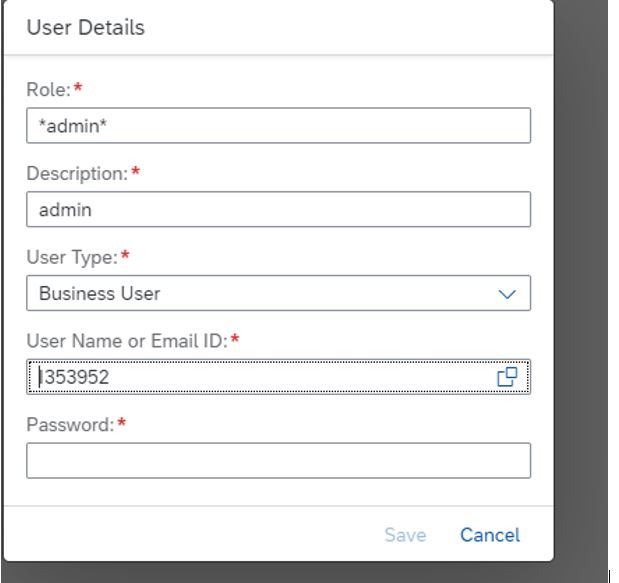
Once this above user has relevant Business Application UI authorization in your SAP S/4HANA Cloud system you are ready to execute the automated test scripts from SAP Cloud ALM.
Go to Test execution Title click Execute and test case will automatically be executed.
You can also see the log information of the latest execution. When you click on Open Execution Log
And this will take you to SAP S/4HANA Cloud system where the error screen shot will be automatically captured.
Just click on error step screen shot and this will help your functional team to check it out further.
If you would like to execute the same Test script with different data sets that is also possible.
You can add the different Variants in the SAP S/4HANA Cloud system and eventually if you re-synch the test scripts in SAP Cloud ALM then the respective Variants will also be available for you.
Conclusion
Now we have successfully completed the integration setup of SAP Cloud ALM with Test Automation Tool [TAT] for SAP S/4 HANA Cloud System we can now do the E2E execution of Automated test script.
we are able to achieve the script execution, log checks, and test case execution status can be centrally orchestrated from SAP Cloud ALM. we can Enjoy E2E Automation within SAP Cloud ALM without any additional cost.
Click here to download the excel file the objective of this is to help you to identify available automated test scripts (test automats). It lists all available automated test scripts, with the needed business roles, the respective business related component, and possibly pre-requisites.
Also I would highly recommend to have this URL handy # SAP Cloud ALM tag as this gives complete information about SAP Cloud ALM product features and its roadmap.
Please do share your valuable thoughts and feedback in the comments section.
Follow the SAP Cloud ALM tag
Check the Application Lifecycle Management topic page
Post and answer questions about SAP Cloud ALM and read other posts on SAP Cloud ALM
Please follownaveenkumar1711sap.
Testing is crucial for SAP S/4HANA Cloud projects. You want to ensure that your business processes run as designed after go-live. In this blog post, I will explain how the SAP Cloud ALM can be integrated with SAP S/4HANA Cloud system to run the Automated test scripts directly from SAP Cloud ALM. This blog covers a complete step by step procedure on how the Integration takes place between SAP Cloud ALM with SAP S/4 HANA Cloud.
I invite you to take a look at my colleague Nicloas ALECH blog that gives us basic insight on Test automation tool for SAP S/4 Hana Cloud and this would be a continuity of the same with in detail setup, configuration and execution of automated test case from SAP Cloud ALM.
This below Flow diagram shows how the automated test scripts are retrieved in SAP Cloud ALM using the Outbound REST APIS using the same we are able to achieve the script execution, log checks, and test case execution status can be centrally orchestrated from SAP Cloud ALM.
.
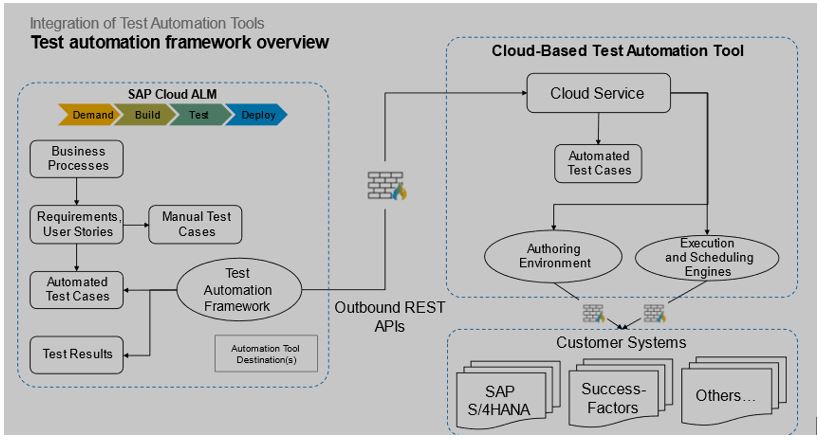
Flow Diagram
A. Steps for retrieving automated Test cases from SAP S/4HANA Cloud to SAP Cloud ALM
Prerequisites
- Ensure you have your SAP Cloud ALM tenant
- SAP S/4HANA Cloud Tenant connected with your SAP Cloud ALM tenant.
- Kindly ensure one Implementation project is scoped and created in your SAP Cloud ALM.
- Based on your scoped process we will be able to pull the respective E2E automated test cases.
Step1 #
Login to your SAP Cloud ALM System using your credentials

Step 2 #
Select Fiori Group Administration and choose Landscape Management tile.

Step 3 #
Use the Cloud Service Filter option to filter and choose Test Automation.

Click Apply and now you will see the list of service type available.

Step 4 #
Click on the TAT-Test Automation
Here the place holder for creating your automation API.

Step 5 #
In this step, if we need to Add an end point for connecting a SAP S/4HANA Cloud system.
Click on Add

Step 6 #
In this place we would need to mention all the mandatory fields like
End point Name # SAPS4_TAT
Use case # Customer specific name should be maintained
Root URL # This points to your SAP S/4HANA Cloud system.
User Name # This user should be created and available in your SAP S/4HANA Cloud system.
Password # The Password which we have created and generated in the SAP S/4HANA Cloud system to be maintained in this area.

Click on Save and Check Connection.
If we see a GREEN status that means the connections are working fine.


B. Steps to Create a Communication user in the SAP S/4HANA Cloud system.
To make the user available we have mentioned in Step 6 # below are the steps we need to follow in the SAP S/4HANA Cloud System.
Step 1 #
Login to your SAP S/4HANA Cloud System URL.
And below is the user authorization needed for your user to create a communication user.
Click on the tile Maintain Business users under Identity and Access Management Fiori Group.

And enter your ID/ Username #

Click on your user and add the below highlighted user role for your ID in the SAP S/4HANA Cloud system for creating a communication user.
Click Save.

Step 2 #
Once the above roles are granted you will see the new tile # Communication arrangements.
Click on this tile.

Step 3 #
For this Communication arrangement scenario, SAP provides by default # SAP_COM_0620


Click on Create.
Please note # you cannot have 2 Communication arrangement with same name.
Step 4 #
Enter the System Id and System Name click create
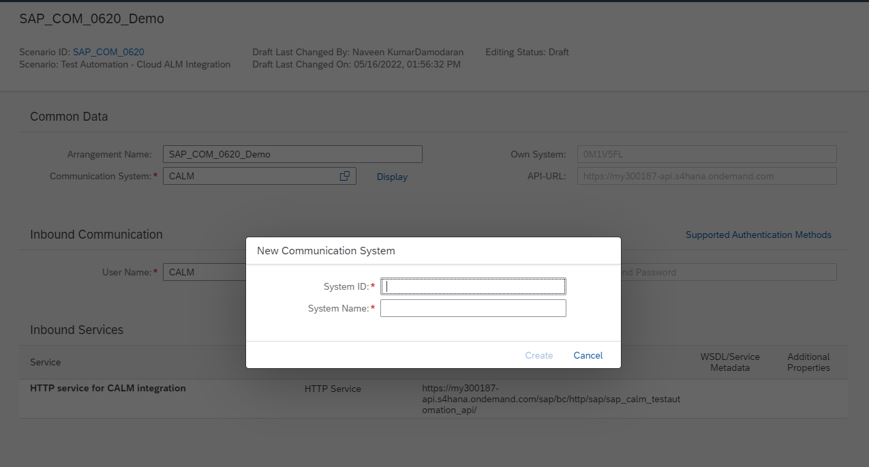
Enter all the mandatory fields like, Communication System, username, Host name and click Save.

Enter all the mandatory fields like, Communication System, username, Host name and click Save.
you will see the Inbound Service is generated.

Step 5#
Inbound services add the service name

Click on ADD button
Click New User


Mention the Username and click on proposed password and this will be used in your above step 6.

Click create button

Finally save the configuration which you have created and now your API is available for our Integration

C. Steps to Synchronization for your automated test cases within SAP Cloud ALM and SAP S/4HANA Cloud.
Prerequisite #
- A project must be created using the available Best practice Content in SAP Cloud ALM.
- Scoping must be completed, and phase of the project is ready for testing.
Step 1#
Click on Test Preparation tile which is available under SAP Cloud ALM for Implementation fiori group.

Choose your project.

Step 2 #
Click on Synch

Select your scope and click on Synchronize Automated test cases.

The synchronization will be started automatically after you choose Synchronize automated test cases.
Now you will see the automatic test cases generated from SAP S/4HANA Cloud to our SAP Cloud ALM system.

D. Steps for Execution of automated test cases from SAP Cloud ALM
Prerequisite # You need to have a user created in the SAP S/4HANA Cloud system for execution of your test process.
We need to create an user in your SAP S/4 HANA Cloud system which will execute your test cases.
Step1#
Login to your SAP S/4HANA Cloud system and select the tile Maintain business user and add the below HIGHLIGHTED role (SAP_BR_ADMIN_TEST_AUTOMATION).

Step2#
Go to the tile # Manage your solution and choose the below Highlighted area. # Test your processes
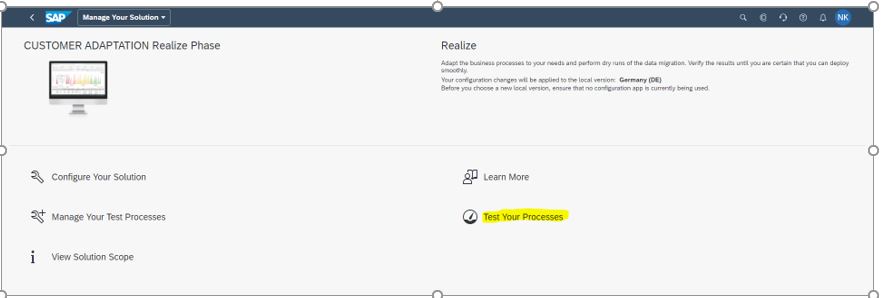
Step3#
Click on User settings and Maintain roles as shown in the below snapshot.

Step 4#
Click On Add the user (+) Icon

Step 5#
Enter all the mandatory fields and click save.
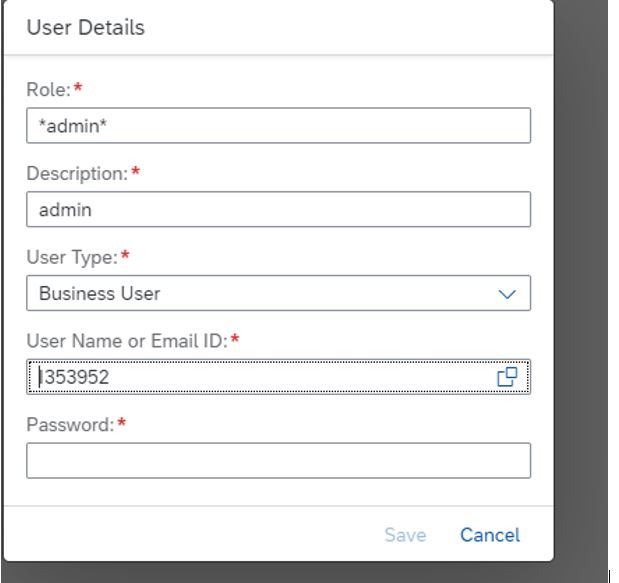
Once this above user has relevant Business Application UI authorization in your SAP S/4HANA Cloud system you are ready to execute the automated test scripts from SAP Cloud ALM.
Step 6#
Go to Test execution Title click Execute and test case will automatically be executed.

You can also see the log information of the latest execution. When you click on Open Execution Log
And this will take you to SAP S/4HANA Cloud system where the error screen shot will be automatically captured.

Just click on error step screen shot and this will help your functional team to check it out further.

If you would like to execute the same Test script with different data sets that is also possible.
You can add the different Variants in the SAP S/4HANA Cloud system and eventually if you re-synch the test scripts in SAP Cloud ALM then the respective Variants will also be available for you.

Conclusion
Now we have successfully completed the integration setup of SAP Cloud ALM with Test Automation Tool [TAT] for SAP S/4 HANA Cloud System we can now do the E2E execution of Automated test script.
we are able to achieve the script execution, log checks, and test case execution status can be centrally orchestrated from SAP Cloud ALM. we can Enjoy E2E Automation within SAP Cloud ALM without any additional cost.
Click here to download the excel file the objective of this is to help you to identify available automated test scripts (test automats). It lists all available automated test scripts, with the needed business roles, the respective business related component, and possibly pre-requisites.
Also I would highly recommend to have this URL handy # SAP Cloud ALM tag as this gives complete information about SAP Cloud ALM product features and its roadmap.
Please do share your valuable thoughts and feedback in the comments section.
Follow the SAP Cloud ALM tag
Check the Application Lifecycle Management topic page
Post and answer questions about SAP Cloud ALM and read other posts on SAP Cloud ALM
Please follownaveenkumar1711sap.
- SAP Managed Tags:
- SAP Cloud ALM,
- test automation tool for SAP S/4HANA Cloud
Labels:
12 Comments
You must be a registered user to add a comment. If you've already registered, sign in. Otherwise, register and sign in.
Labels in this area
-
ABAP CDS Views - CDC (Change Data Capture)
2 -
AI
1 -
Analyze Workload Data
1 -
BTP
1 -
Business and IT Integration
2 -
Business application stu
1 -
Business Technology Platform
1 -
Business Trends
1,658 -
Business Trends
109 -
CAP
1 -
cf
1 -
Cloud Foundry
1 -
Confluent
1 -
Customer COE Basics and Fundamentals
1 -
Customer COE Latest and Greatest
3 -
Customer Data Browser app
1 -
Data Analysis Tool
1 -
data migration
1 -
data transfer
1 -
Datasphere
2 -
Event Information
1,400 -
Event Information
74 -
Expert
1 -
Expert Insights
177 -
Expert Insights
346 -
General
1 -
Google cloud
1 -
Google Next'24
1 -
GraphQL
1 -
Kafka
1 -
Life at SAP
780 -
Life at SAP
14 -
Migrate your Data App
1 -
MTA
1 -
Network Performance Analysis
1 -
NodeJS
1 -
PDF
1 -
POC
1 -
Product Updates
4,575 -
Product Updates
388 -
Replication Flow
1 -
REST API
1 -
RisewithSAP
1 -
SAP BTP
1 -
SAP BTP Cloud Foundry
1 -
SAP Cloud ALM
1 -
SAP Cloud Application Programming Model
1 -
SAP Datasphere
2 -
SAP S4HANA Cloud
1 -
SAP S4HANA Migration Cockpit
1 -
Technology Updates
6,871 -
Technology Updates
479 -
Workload Fluctuations
1
Related Content
- Your Ultimate Guide for SAP Sapphire 2024 Orlando in Technology Blogs by SAP
- First steps to work with SAP Cloud ALM Deployment scenario for SAP ABAP systems (7.40 or higher) in Technology Blogs by SAP
- Connect to Data Source & Services in SAP FIORI APPLICATION (BAS) in Technology Q&A
- Retrieving iFlow Name or ID at Runtime in SAP Cloud Integration in Technology Q&A
- Automated check for SAP HANA Cloud availability with SAP Automation Pilot in Technology Blogs by SAP
Top kudoed authors
| User | Count |
|---|---|
| 17 | |
| 15 | |
| 11 | |
| 11 | |
| 9 | |
| 8 | |
| 8 | |
| 7 | |
| 7 | |
| 7 |