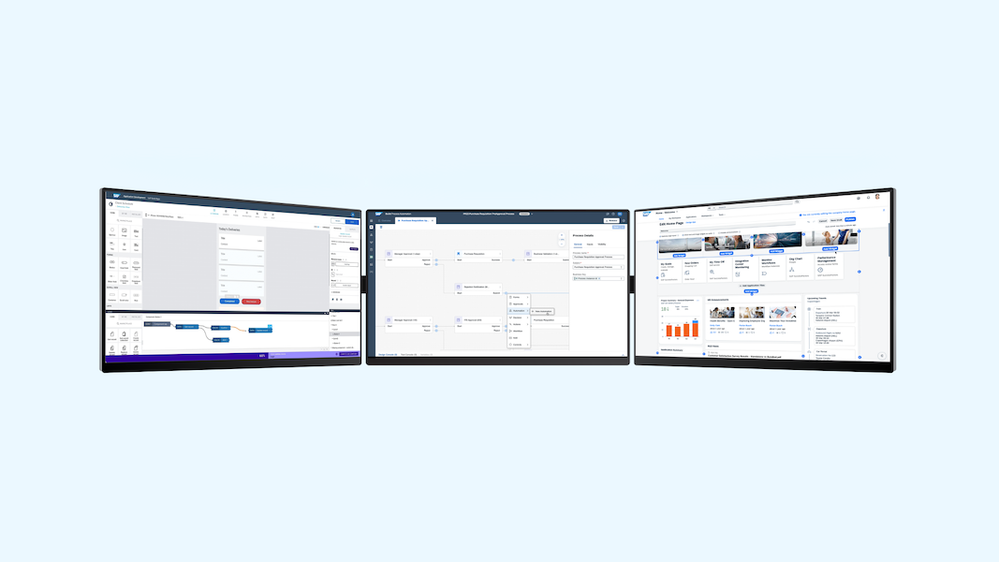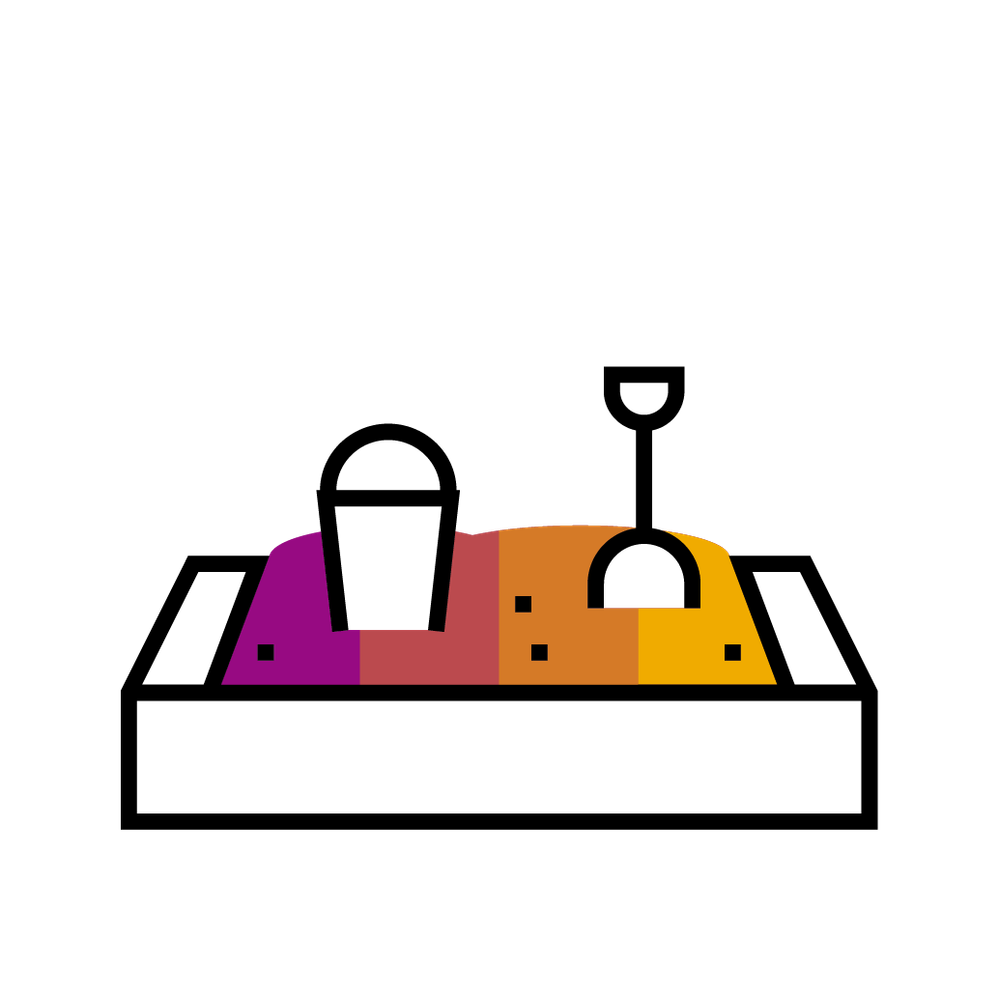
- SAP Community
- Groups
- Interest Groups
- SAP Builders
- Blog Posts
- Tips to add your SAP Build Apps application to dif...
- Subscribe to RSS Feed
- Mark as New
- Mark as Read
- Bookmark
- Subscribe
- Printer Friendly Page
- Report Inappropriate Content
- SAP Managed Tags:
- SAP Build
Hi SAP Builders!
This is a follow up blog to Tips to add your SAP Build Apps application to different BTP environments - Part 1 Part 2, and Part 3 here I will continue to showcase 'how to add your deployed SAP Build Apps application to different environments in SAP BTP (Business Technology Platform)'.
In Part 4, let's focus on how to do this when the required services (SAP Build Apps, SAP Build Work Zone, advanced edition) are running in different subaccounts in SAP BTP (either within the same Global account or in different Global accounts).
Consult the solution diagram in Part 3 for additional reference. The prerequisites* mentioned in Part 3 also applies to SAP Build Work Zone, advanced edition.
Integrate your SAP Build Apps application to SAP Build Work Zone, advanced edition
Preparations before integration!
- Ensure that the SAP Build Work Zone, advanced edition is available in the list of subscriptions and is accessible.
Refer to Part 2 first Spoiler section for additional pointers while setting up Advanced edition.
Design-time setup
- Access the SAP Build Lobby and select the option to create a business Site, ‘Build a Business Site.’
- Further select the option to ‘Configure Site Content.’
- Next, we need to access the Content Manager and create an application.
- Provide the required details, important is to copy the latest deployed URL of the SAP Build Apps and add / adjust * it under the field 'URL' in Configuration.
- Finally, add this application to all the required roles of your end user via Content Manager -> Roles and save it as illustrated below.
Integrate the application to the runtime
Access the SAP Build lobby again, this time click on the option ‘Manage Workpages and Workspaces’.
- Create a ‘New Workspace’.
- Provide the required details and click on create.
- Alternately you can also edit an existing Workspace.
- Create a Workpage and save it.
- Alternately you can just access the Home page and add your content it.
- Add a section and add a widget to it.
Adding your SAP Build Apps as a Tile
- Here, our SAP Build Apps application can be found under the widget type 'Tiles'. Select the required tile and add it to the Workpage.

- Finally publish it.
Adding your SAP Build Apps as a Card
- Click on the widget type 'Cards'. Select ‘Web content Card’.
- Provide the required details, important is to copy the latest deployed URL of the SAP Build Apps and add / adjust * it under the field 'Target URL of the embedded Content' in Configuration.
- Preview it and Save to add it to your Workpage.
- Publish it.
Launch your SAP Build Apps application at runtime
When we configure our SAP Build Apps application as a URL application and launch it at runtime, we will be prompted to login. This is expected behaviour as the SAP Build Apps service is running in a different Subaccount and is essential for metering.
If this is not desired, then configure the Default IDP for your organization to enable Single Sign On (SSO) login automatically.
Tile
Card
With this, I hope that you could also bookmark your deployed SAP Build Apps application (from a different Subaccount) to your SAP Build Work Zone, advanced edition (in this Subaccount) and use it successfully.
Disclaimer: Bookmarking is a work around approach to use the SAP Build Apps application and may not always function optimally. Yet we are sharing this 'Know-how' as SAP Build Apps services is currently not supported in all data centres and accessing SAP Build Apps across different subaccounts (either within the same Global account or in different Global accounts) is a possible use case.
If you want to know more about any other related topic, please let me know in the comment.
Before I sign off here is another related interesting read!
How to add a deployed SAP Build Apps application to Fiori Launchpad (ABAP Platform)
Happy building!
You must be a registered user to add a comment. If you've already registered, sign in. Otherwise, register and sign in.
-
1H 2024 Product Release
3 -
Advanced Edition
2 -
Approval Workflows
1 -
Automating Processes
19 -
AWS
1 -
BTP
4 -
Building Sites
10 -
Citizen Development
36 -
Contest
1 -
Developing Apps
38 -
Developing with SAP Integration Suite
2 -
Devtoberfest
1 -
Expert Insights
1 -
Extensibility
1 -
Feauture release
1 -
Fusion Development Program
1 -
Fusion Teams
5 -
Getting Started
36 -
Governance
1 -
How I Did It
29 -
how-to
1 -
IT Governance
1 -
Migration
2 -
Pro Development
14 -
Product Updates
3 -
Product Updates
2 -
SAP BTP Innovation
1 -
SAP Build
9 -
SAP Build Apps
11 -
SAP Build CodeJam
1 -
SAP Build Process Automation
10 -
SAP Build work zone
8 -
SAP Builders
1 -
SAP Fiori Launchpad
1 -
SAP Integration Suite
1 -
SAP learning
1 -
SAP S4HANA
1 -
SAP Signavio Process Insights
1 -
SAP Signavio Process Intelligence
1 -
SAP TechEd
1 -
Standard Edition
1 -
Technology Updates
1 -
Workflow Management
1