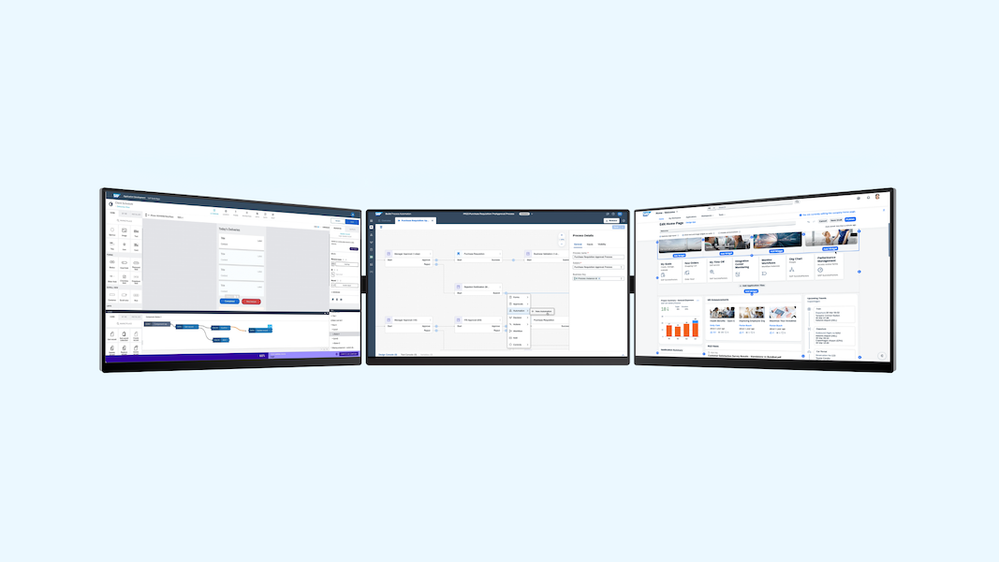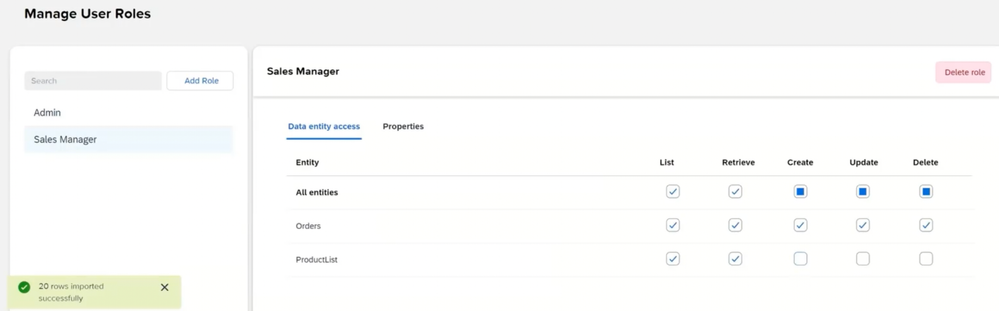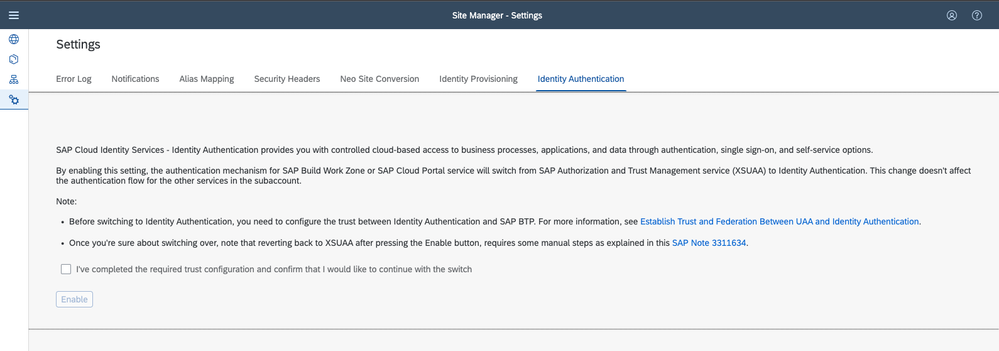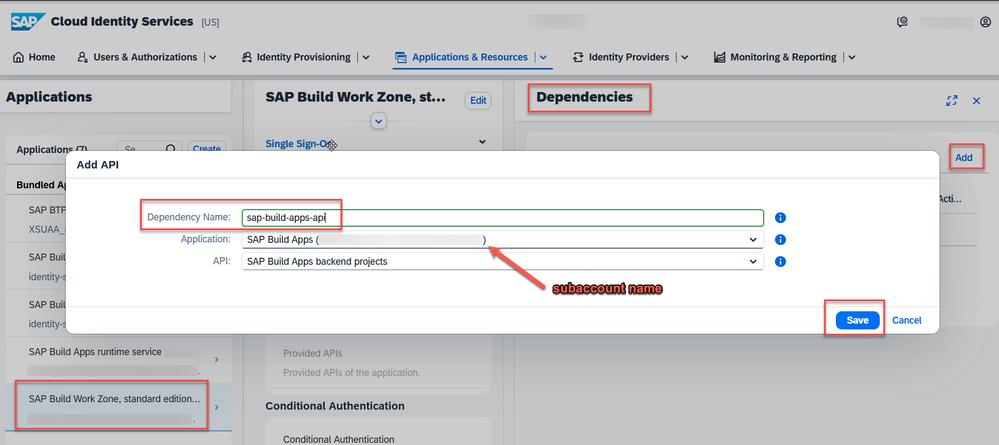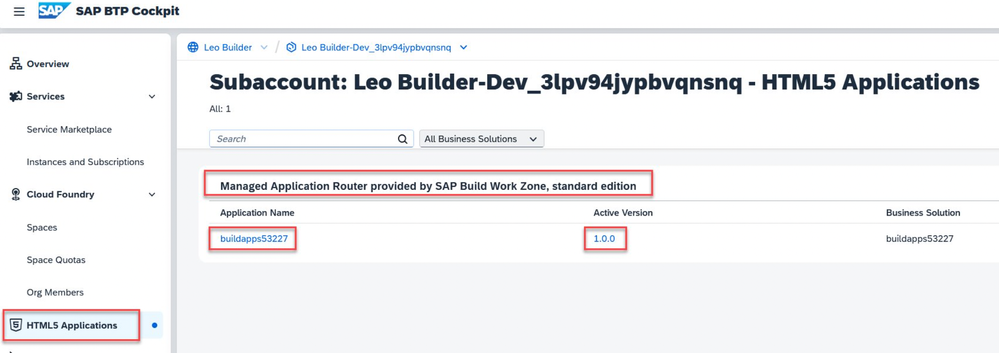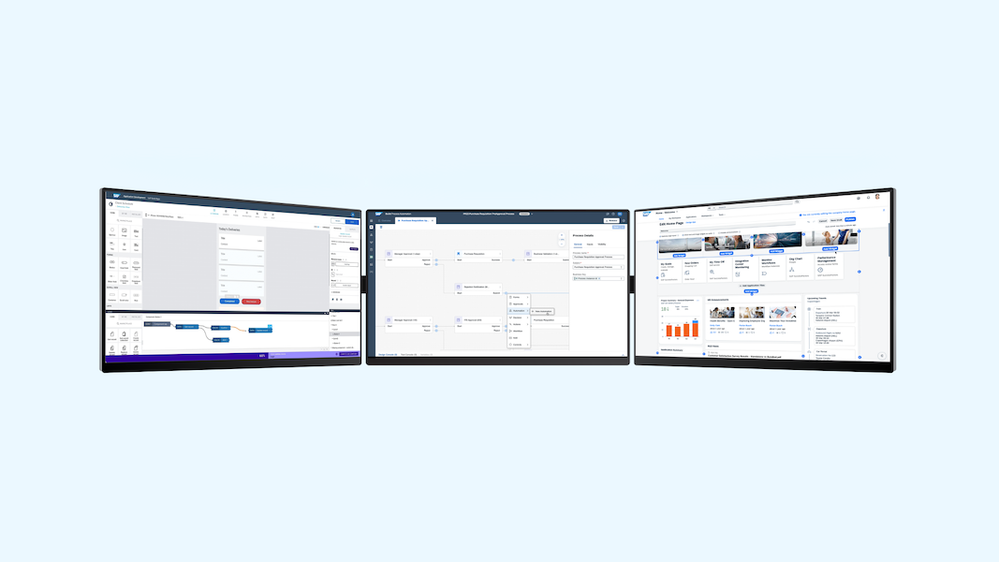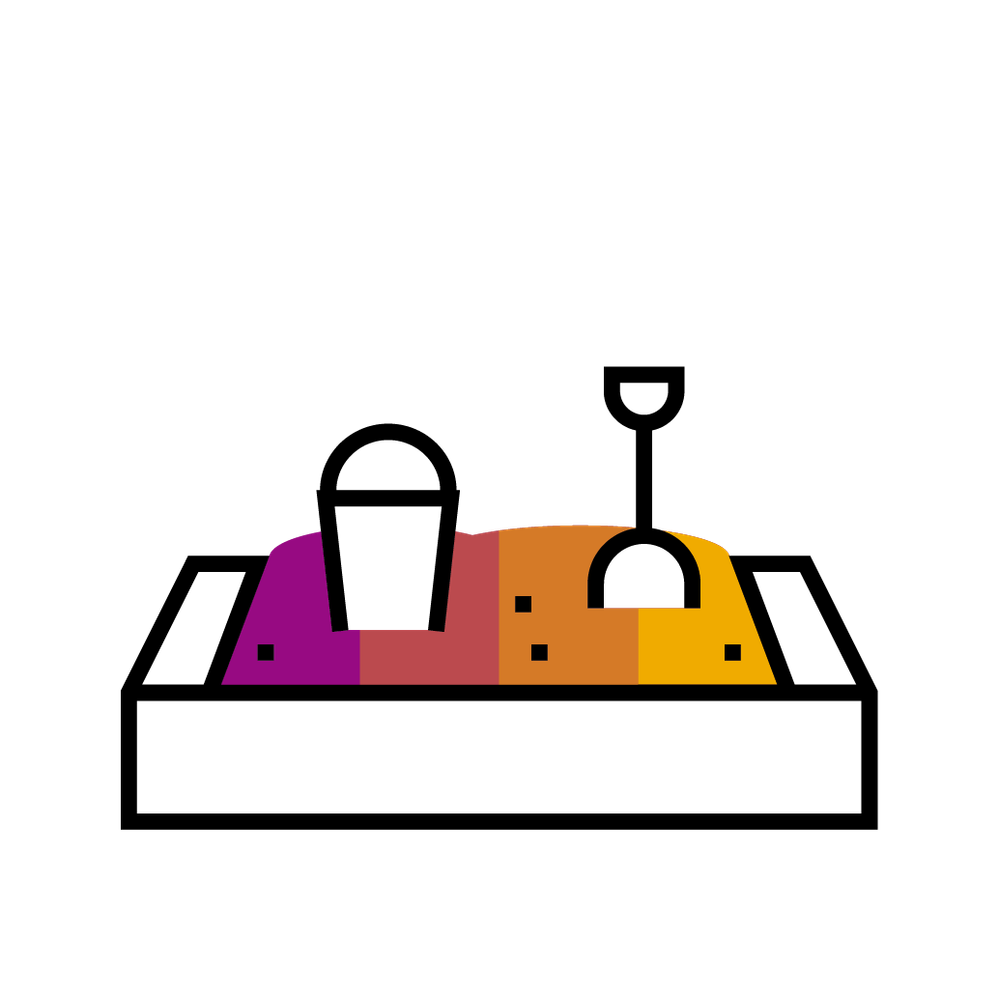
- SAP Community
- Groups
- Interest Groups
- SAP Builders
- Blog Posts
- What's New for SAP Build Apps - Enhanced Fusion De...
- Subscribe to RSS Feed
- Mark as New
- Mark as Read
- Bookmark
- Subscribe
- Printer Friendly Page
- Report Inappropriate Content
Greetings, fellow Builders! We are pleased to bring you the first SAP Build Apps release news of 2024. Recently, we published two major updates that will affect backend projects and enhance the fusion development experience:
- Roles and access management in visual cloud functions
- Deploying a project with backend to SAP Build Work Zone
Roles and access management in visual cloud functions
We have now added user authorization to visual cloud functions projects, a robust feature which enhances our built-in governance capabilities. This allows a system administrator or developer to create user roles within a backend project and assign specific permissions.
You can create roles for individual users or user groups to determine which actions are allowed. For example – admins can create a role for the entire sales team and allow them to update data entities and add new records but restrict them from deleting records.
To get started, you can now find the ‘Roles’ tab visible in visual cloud functions, where you can manage and assign user roles for your projects.
See the documentation: Visual cloud functions - User Authorization
Deploying a project with backend to SAP Build Work Zone
For your applications that include a backend project in visual cloud functions, we’ve now introduced a simplified method for integrating with SAP Build Work Zone. To get started with this feature, you will need to enable the Identity Authentication Service (IAS) tenant in SAP Build Work Zone, as this is a requirement for SAP Build Apps. We have included instructions for this below.
🔔 Important considerations for your current projects
If you currently have an SAP Build Apps project deployed to SAP Build Work Zone, you should not encounter any issues. However, once you update your app, create a new build and deploy it to your SAP Build Work Zone page you will notice that access to the app will not work.
Note: All SAP Build Apps users must make the changes described below before you deploy and integrate a new app version to SAP Build Work Zone, otherwise you risk losing access to your projects.
Steps to complete with your SAP BTP/SAP Build Work Zone Admin team
1. Enable IAS in SAP Build Work Zone.
- Start by navigating to the SAP Build Work Zone manager and choosing Settings. Click the checkbox and choose Enable.
- This is a one-time setup with implications for all SAP Build Work Zone assets that are used in the same subaccount.
- Note: The change needs to be made for each SAP BTP subaccount where SAP Build Apps applications are being deployed to (also for free tier instances of SAP Build Apps).
- Documentation: Switch to SAP Cloud Identity Services - Identity Authentication
2. Establish trust in IAS between the SAP Build Work Zone IAS application and the SAP Build Apps IAS application.
- To enable SAP Build Work Zone to consume the APIs of SAP Build Apps applications, applications can request tokens with access privileges for APIs of another application. With this configuration, you authorize SAP Build Work Zone to consume the API of SAP Build Apps. The trust between the SAP Build Work Zone IAS application created in the previous step and SAP Build Apps needs to be established in the customer IAS tenant as visible on the screenshot.
- Select the SAP Build Work Zone app and go to the Dependencies.
- Add a new Dependency as visible on the screenshot:
- Important: Make sure to use this Dependency Name (case sensitive): sap-build-apps-api
- If you have several entries under Application please select the SAP Build Apps entry for the current SAP BTP subaccount.
- This configuration needs to be done for each SAP Build Work Zone instance (subaccount) where SAP Build Apps applications are being deployed to.
- IAS documentation: Configure integration between applications
3. Deploy your application to the SAP Build Work Zone application router:
After the successful deployment, you can add the newly created app to your SAP Build Work Zone page! 🎉
Step-by-step instructions for this can be found in these tutorials:
- For SAP Build Work Zone, standard edition: Integrate Your SAPUI5 App into Your Site | SAP Tutorials
- For SAP Build Work Zone, advanced edition: Create a workspace with apps, information and processes
See the documentation for this setup: Visual cloud functions - Deployed Applications
***
These new features aim to bring our SAP Build portfolio even closer together and promote collaboration between teams, also known as fusion development.
We appreciate your continued efforts to innovate with SAP Build Apps and look forward to bringing you more exciting developments this year! Our product roadmap has also been updated for the year – feel free to check it out on the Roadmap Explorer.
To see all recent SAP Build Apps releases, visit the What’s New Documentation.
Have any feedback or questions about this update? Let us know in the comments. 👇
You must be a registered user to add a comment. If you've already registered, sign in. Otherwise, register and sign in.
-
1H 2024 Product Release
1 -
Advanced Edition
1 -
Approval Workflows
1 -
Automating Processes
11 -
aws
1 -
BTP
1 -
Building Sites
7 -
Citizen Development
22 -
Contest
1 -
Developing Apps
26 -
Developing with SAP Integration Suite
2 -
Extensibility
1 -
Fusion Teams
3 -
Getting Started
24 -
How I Did It
21 -
Migration
1 -
Pro Development
6 -
Product Updates
2 -
Product Updates
1 -
SAP BTP Innovation
1 -
SAP Build
7 -
SAP Build apps
8 -
SAP Build CodeJam
1 -
SAP Build Process Automation
8 -
SAP Build work zone
7 -
SAP Integration Suite
1 -
SAP S4HANA
1 -
SAP Signavio Process Insights
1 -
SAP Signavio Process Intelligence
1 -
Standard Edition
1