
- SAP Community
- Products and Technology
- CRM and Customer Experience
- CRM and CX Blogs by SAP
- How to create Service Request and its Item details...
CRM and CX Blogs by SAP
Stay up-to-date on the latest developments and product news about intelligent customer experience and CRM technologies through blog posts from SAP experts.
Turn on suggestions
Auto-suggest helps you quickly narrow down your search results by suggesting possible matches as you type.
Showing results for
Product and Topic Expert
Options
- Subscribe to RSS Feed
- Mark as New
- Mark as Read
- Bookmark
- Subscribe
- Printer Friendly Page
- Report Inappropriate Content
2020 Jun 29
2:32 PM
5,340
- SAP Managed Tags:
- OData,
- SAP Cloud for Customer add-ins,
- C4C Service
Overview:
In this blog post, we are going to see how to create Service Request and its Item details ( Item, Attachments, Involved Parties) using the Odata function Deep Insert in SAP Cloud for Customer system.
Answers to expect from this post?
Let's get started:
Step 1 :
Log in to your SAP Cloud for Customer System.
Go to Administrator Work center -> OData Service Explorer.
Select the Service c4codataapi and Click Test.
In the Odata Console, Choose ServiceRequestCollection among the list of Entity Sets.
As you can see, the Service Request Collection is associated with Multiple Child Entities like ServiceRequestAttachmentFolder, ServiceRequestItem, etc.
Step 2 - Creating the Payload :

Navigate to the Tab Test.

By using Deep Insert, We can create Parent (ServiceRequest) and Items ( ServiceRequestItem , ServiceRequestAttachmentFolder) in one call instead of multiple POST calls for Parent and Child entities.
In the Payload, The name of the child entities needs to be given followed by its data. For Parent Entity ServiceRequest, We are passing only the field "Name", since this field is enough to create a Service Request in C4C.
Payload Example :
Once you execute the above Payload, you will get a success message,which means the record was created in the system.
Response :
As we can see from the response below, a new Service Request with ID 11192 got created.
Step 3 - Check the Data in the system :
Go to Tickets Work center and search for the Service Request ID, Which you got in the Response.
Attachments :
Involved Parties :
Items :
Conclusion:
In this blog post, we are going to see how to create Service Request and its Item details ( Item, Attachments, Involved Parties) using the Odata function Deep Insert in SAP Cloud for Customer system.
Answers to expect from this post?
- How to use Deep Insert in Odata Service Explorer
- What is the format we need to follow in a Deep Insert Payload
Let's get started:
Step 1 :
Log in to your SAP Cloud for Customer System.
Go to Administrator Work center -> OData Service Explorer.
Select the Service c4codataapi and Click Test.

In the Odata Console, Choose ServiceRequestCollection among the list of Entity Sets.
As you can see, the Service Request Collection is associated with Multiple Child Entities like ServiceRequestAttachmentFolder, ServiceRequestItem, etc.
Step 2 - Creating the Payload :

Navigate to the Tab Test.

In the Request Method, Choose Deep Insert and choose the Payload format as JSON.

By using Deep Insert, We can create Parent (ServiceRequest) and Items ( ServiceRequestItem , ServiceRequestAttachmentFolder) in one call instead of multiple POST calls for Parent and Child entities.
In the Payload, The name of the child entities needs to be given followed by its data. For Parent Entity ServiceRequest, We are passing only the field "Name", since this field is enough to create a Service Request in C4C.
Payload Example :
{
"Name" : "Test",
"ServiceRequestItem":
[{
"ProductID" : "10001092"
}],
"ServiceRequestParty":
[{
"PartyID" : "10332",
"RoleCategoryCode" : "10",
"RoleCode" : "10",
"Main" : true
}],
"ServiceRequestAttachmentFolder":
[{
"TypeCode":"10001",
"MimeType":"text/plain",
"Binary":"VGVzdCBBdHRhY2htZW50",
"Name":"Test.txt",
"CategoryCode":"2"
}]
}
Once you execute the above Payload, you will get a success message,which means the record was created in the system.

Response :
As we can see from the response below, a new Service Request with ID 11192 got created.
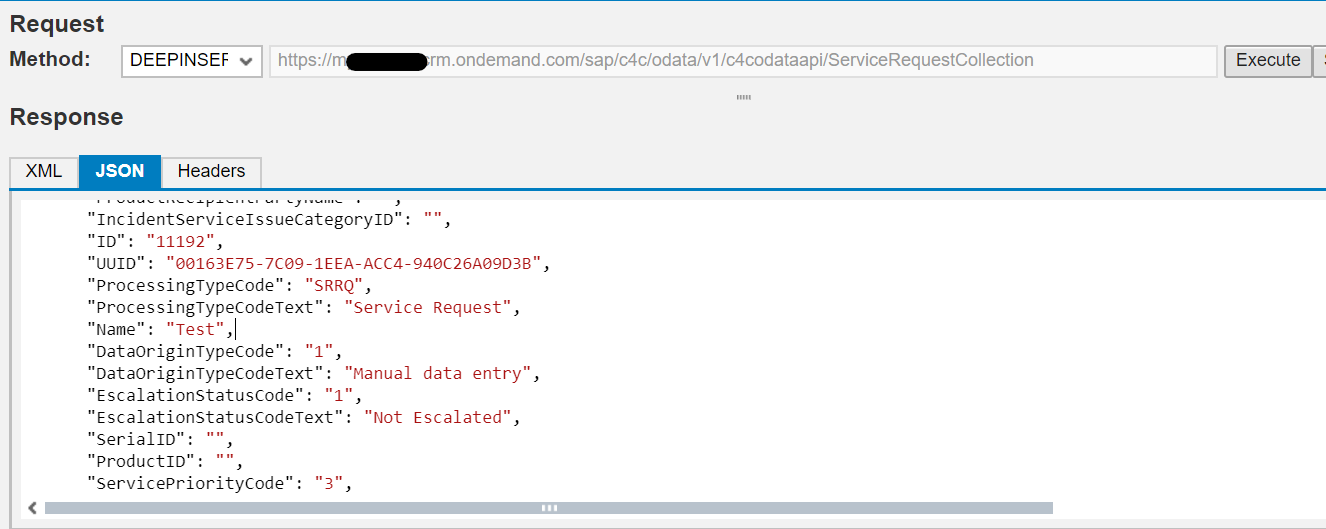
Step 3 - Check the Data in the system :
Go to Tickets Work center and search for the Service Request ID, Which you got in the Response.
Attachments :

Involved Parties :

Items :

Conclusion:
- Commas and brackets are used to separate the entities in the Payload. Double-check the syntax, since missing a single comma will result in an error.
- You can also post records from an external application like Postman. But, you have to request x-csrf token to post records. Since the method Deep Insert is not available in Postman Tool, You have to use POST with the same payload.
Labels:
8 Comments
You must be a registered user to add a comment. If you've already registered, sign in. Otherwise, register and sign in.
Labels in this area
-
BRIM
1 -
Business Trends
270 -
Business Trends
27 -
chitchat
1 -
CPQ
1 -
CPQ-BRIM
1 -
customerexperience
1 -
Event Information
254 -
Event Information
32 -
Expert Insights
30 -
Expert Insights
100 -
Life at SAP
133 -
Life at SAP
2 -
Product Updates
666 -
Product Updates
71 -
Products in CPQ-BRIM
1 -
SAP HANA Service
1 -
SAPHANACloud
1 -
SAPHANAService
1 -
SOM
1 -
Technology Updates
453 -
Technology Updates
34
Related Content
- CDC Missing functions request in CRM and CX Questions
- Streamlining Parental Leave Management with SAP Enterprise Service Management (ESM) in CRM and CX Blogs by Members
- B2B for SAP Customer Data Platform in CRM and CX Blogs by SAP
- "Master Your Universal ID: Join Our Expert Webcasts for Essential Tips and Solutions!" in CRM and CX Blogs by SAP
- "Master Your Universal ID: Join Our Expert Webcasts for Essential Tips and Solutions!" in CRM and CX Questions
Top kudoed authors
| User | Count |
|---|---|
| 5 | |
| 2 | |
| 2 | |
| 2 | |
| 1 | |
| 1 | |
| 1 | |
| 1 | |
| 1 | |
| 1 |