
- SAP Community
- Products and Technology
- Supply Chain Management
- SCM Blogs by Members
- Kanban Replenishment with SAP EWM-One Step Stock T...
Supply Chain Management Blogs by Members
Learn about SAP SCM software from firsthand experiences of community members. Share your own post and join the conversation about supply chain management.
Turn on suggestions
Auto-suggest helps you quickly narrow down your search results by suggesting possible matches as you type.
Showing results for
Product and Topic Expert
Options
- Subscribe to RSS Feed
- Mark as New
- Mark as Read
- Bookmark
- Subscribe
- Printer Friendly Page
- Report Inappropriate Content
08-07-2018
10:04 AM
Purpose:
The purpose of writing this blog is to describe how the replenishment of Kanban materials are carried out in a business process where there is one Storage location which is EWM managed. This process is called One Step Stock transfer where source and destination storage location is EWM managed. The warehouse and production storage location is in same premise, so we can carry out One step stock transfer.
Definition:
Kanban is a procedure for controlling production and material flow based on the physical material stock in production. Material that is required on a regular basis is continually kept available in small quantities in production. With Kanban, the replenishment or production of a material is triggered only when a certain quantity of the material has been consumed. This replenishment is triggered directly by production .

Overview:
An attempt is made to replicate the scenarios given in help.SAP how the staging process is conducted in EWM managed warehouse.
https://help.sap.com/doc/a1af34cbfcf04c3d9eea9abfa6a43f09/1610%20000/en-US/0873d1d939e740f69d504bd68...
Customization required:
- Define delivery type Determination
| Logistics Execution-->SAP EWM Integration-->Production Planning and Control-->Define Delivery Type Determination |

2) Define stock Transfer Strategies:
| Production-->Replenishment Strategies--->Define Stock Transfer Strategies |

3) Define Interface to Inventory Management and Delivery relevant data
| Logistics Execution-->Decentralized WMS Integration -->Central Processing-->Application--> Define Interface to Inventory Management and Delivery-Relevant Data |
Here, we need to map the IM movement type to WM reference movement type and assign the plant which is created as Customer and Vendor. Since in EWM we dont have material documents so, it is required to create Plant as customer and vendor to communicate with Outbound delivery(Customer) and Inbound delivery(Vendor). When customer and vendor is CIFed in EWM, they become Business partners which unique CRM identification number CRM004 and CRM002.
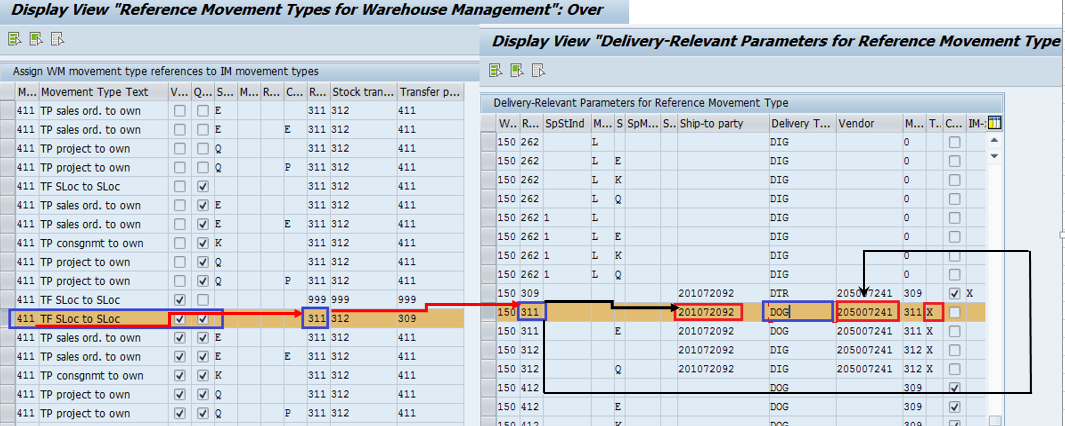
It is mandatory to assign ERP warehouse to ship to part and vendor and with other sales data to create outbound delivery when Kanban container becomes ''Empty''

4) Map storage locations from ERP system to EWM
| Extended Warehouse Management---> Interfaces-->ERP Integration--> Goods Movements--> Map Storage Locations from ERP System to EWM |
Here, it is mandatory to mention the ERP plant, ERP storage location with Logical system. EWM doesnt work with storage location as stock in EWM is available in LIME(Logistics Inventory Management Engine, so there is something called as Availability group which technically is a storage location in EWM. And party entitled to dispose is technically Plant in EWM which is created in EWM after CIFing of Plant from ERP.

5) Determine Stock type in EWM
With the stock type, you determine the status and therefore the availability of a stock within LIME.
| SCM Basis -->Logistics Inventory Management Engine (LIME)--> Basic Settings -->Application-Specific Settings-->Determine Stock Type |

6) Assign EWM stock type to Availability Group 002. Since we have just one storage location in ERP, so it will also be only 1 Availability group in EWM. N:N ratio

7) Define storage types.
I have created 3 storage type 1001 Production, 5001 and 5500. 1001 will be the destination storage type and 5001 and 5500 are the stock removal storage types hence it is mandatory to have stock available in these 2 storage types.
8) Define staging areas
| Extended Warehouse Management-->Master Data-->Staging Areas--> Define Staging Areas |

9) Warehouse Process types
| Extended Warehouse Management--> Cross-Process Settings-->Warehouse Task--> Define Warehouse Process Type |
4100 is the warehouse process type to stage the Kanban materials from source to destination Bin. It is mandatory to keep the Posting change Bin value as 2, because there is only 1 storage location which is EWM managed, so for transfer posting is withing the same sloc, a posting change document is created which will be replicated as Posting change delivery in EWM. The value as 2 will create a Warehouse task with reference to posting change delivery in EWM system

11) Determine Warehouse types.
| Extended Warehouse Management -> Cross-Process Settings -> Warehouse Task -> Determine Warehouse Process Type |
WPT 4100 will be determined to trigger PICK with FIFO rule.
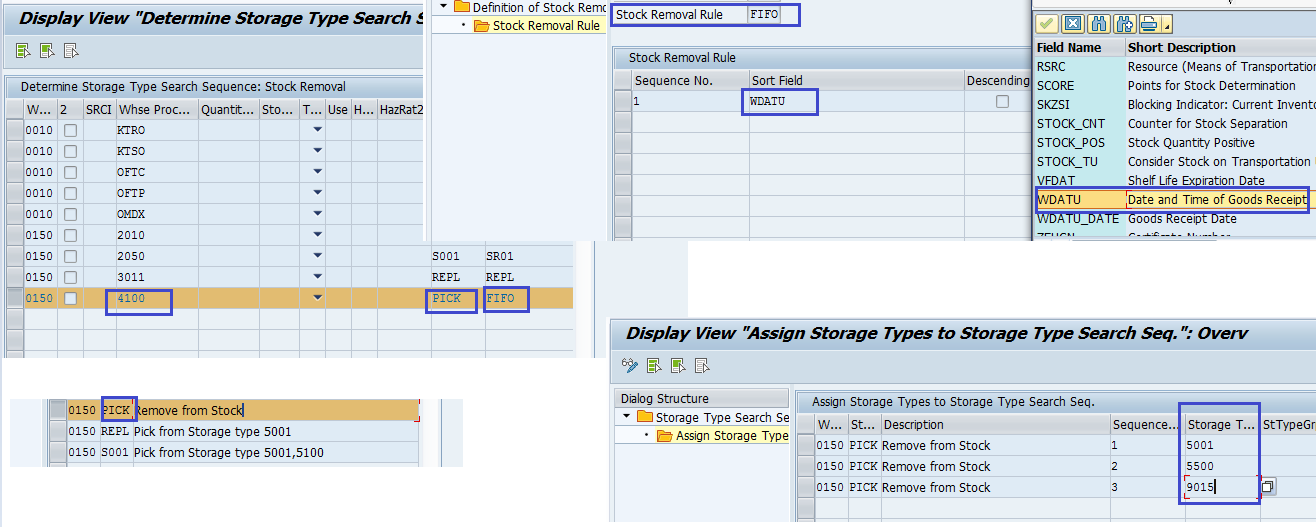
Master data required.
- Create a Production supply Area in ERP, PK05.

2) Create a Control cycle for Kanban, PKMC,
Mention the supply area, Warehouse number ERP, no of kanban and containers.

Assign the storage location and supply area in control cycle.

Assign stock transfer Strategy
3) CIF the material into EWM system CFM1/CFM2


Product is replicated to EWM system now.
4) Replicate PSA in EWM



5) Create storage Bins in EWM: /SCWM/LS01
6) Define PSA in EWM: /SCWM/PSA

Process Steps
- Display Kan ban board by PK13N and check the status of Containers.
There containers with Wait and Full status.

2) Pick 003 Container and click on Empty. Once it is emptied, the color changes to Red as below

3) Click on 003 Kanban Card, and outbound delivery is generated.

4) Check the delivery, delivery is created with Movement type 411 and it is distributed to EWM system
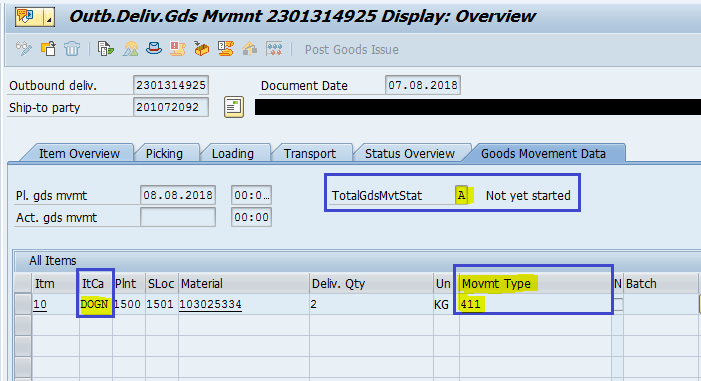
Delivery is created with item category DOGN and delivery type DOG with status as ''B'' meaning it is replicated to EWM system for picking.

5) Check the Posting change delivery in EWM:
/SCWM/IM_PC - Delivery Processing -> Posting Change -> Maintain Posting Change
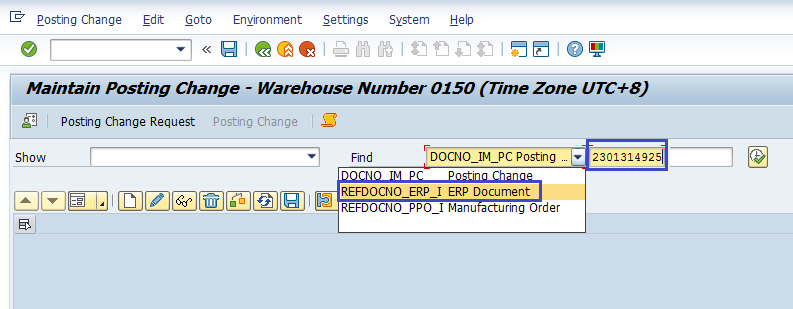

6) Create Warehouse Task by follow on function. Click on create+save button.

Warehouse order will be generated

7) Check the Warehouse order in Monitor screen. /SCWM/MON

WO is confirmed, menaing material is staged to Production supply Area.

8) Check the Status of Delivery in ERP.
411 transfer posting is successfully executed in ERP through PPF action from EWM

9 Check the status of Kanban card in ERP, it will be in Full state now in Green

Material document is also created in ERP which means Materials is replenished in PSA

Hence the replenishment of Kaban with one step stock transfer is successfully done. There are more scenarios like 2 step Stock transfer when Warehouse and Production locations are practically separated and are not in same premise or far away. In this case, stock in transit is necessary to show in Kanban board.
Here the topic end. I would wait for any correction or improvement required for this blog.
In the upcoming blogs I will write on Batch management in EWM with Inbound and Outbound process, Advance Production Integration and Classic delivery based Production scenarios.
Best regards
Shailesh Mishra
15 Comments
You must be a registered user to add a comment. If you've already registered, sign in. Otherwise, register and sign in.
Labels in this area
-
aATP
1 -
ABAP Programming
1 -
Activate Credit Management Basic Steps
1 -
Adverse media monitoring
1 -
Alerts
1 -
Ausnahmehandling
1 -
Automation
1 -
bank statements
1 -
BI
1 -
Bin Sorting sequence deletion
1 -
Bin Sorting upload
1 -
BP NUMBER RANGE
1 -
Brazil
1 -
Business Network for Logistics
1 -
Business partner creation failed for organizational unit
1 -
Business Technology Platform
1 -
Central Purchasing
1 -
Change History
1 -
Charge Calculation
3 -
Cloud Extensibility
1 -
compliance
1 -
Controlling
1 -
Controlling Area
1 -
Data Analysis
1 -
Data Enrichment
1 -
decentralized ewm
2 -
Delivery
1 -
Delivery & Transportation
1 -
Demand
1 -
DIGITAL MANUFACTURING
1 -
digital transformation
1 -
Dimensional Weight
1 -
Direct Outbound Delivery
1 -
E-Mail
1 -
ETA
1 -
EWM
7 -
EWM - Delivery Processing
4 -
EWM - Goods Movement
5 -
EWM - Interleaving with RF
1 -
EWM Monitor
2 -
EWM Outbound
1 -
EWM Outbound configuration
2 -
EWM-RF
1 -
EWM-TM-Integration
1 -
Extended Warehouse Management (EWM)
5 -
Extended Warehouse Management(EWM)
7 -
FINANCE
1 -
Forecast Consumption
1 -
forecasting
1 -
Freight Agreement
1 -
Freight Order
1 -
Freight Settlement
2 -
FSM
1 -
FUB_Strategy
1 -
FUBR
1 -
Geo-coordinates
1 -
Geo-routing
1 -
Geocoding
1 -
Geographic Information System
1 -
GIS
1 -
Goods Issue
2 -
GTT
2 -
IBP inventory optimization
1 -
illuminator services
1 -
inbound delivery printing
1 -
Incoterm
1 -
Innovation
1 -
Inspection lot
1 -
intraday
1 -
Introduction
1 -
Inventory Management
1 -
Localization
1 -
Logistics
1 -
Logistics Optimization
2 -
Map Integration
1 -
Material Management
1 -
Material Master changes
1 -
Materials Management
1 -
MDO queries in SAP MII
1 -
MDOs
1 -
MFS
1 -
New Feature
1 -
outbound delivery
1 -
Outbound queue
1 -
Outbound with LOSC and POSC
1 -
Packaging
1 -
Physical Inventory
1 -
PHYSICAL INVENTORY EWM
1 -
PowerBI
1 -
PPF
1 -
PPOCE
1 -
PPOME
1 -
print profile
1 -
Process Controllers
1 -
Production process
1 -
QM
1 -
QM in procurement
1 -
Real-time Geopositioning
1 -
Risk management
1 -
S4 HANA
1 -
S4 HANA 2022
1 -
S4-FSCM-Custom Credit Check Rule and Custom Credit Check Step
1 -
S4SCSD
1 -
SAC
1 -
Sales and Distribution
1 -
Sales and Operations
1 -
SAP DMC
1 -
SAP ERP
1 -
SAP EWM
2 -
SAP Extended Warehouse Management
2 -
SAP Extended Warehouse Management (SAP EWM)
1 -
SAP Fiori
1 -
SAP FSM
1 -
SAP Hana Spatial Services
1 -
SAP IBP
1 -
SAP IBP IO
1 -
SAP MDO
1 -
SAP MII
1 -
SAP MM
1 -
sap production planning
1 -
SAP QM
1 -
SAP REM
1 -
SAP repetiative
1 -
SAP S4HANA
1 -
SAP TM
1 -
SAP Transportation Management
5 -
SAP UI5
1 -
SAP Variant configuration (LO-VC)
1 -
SAPEWM
1 -
SAPTM
1 -
SD (Sales and Distribution)
1 -
Shotcut_Scenario
1 -
Source inspection
1 -
Storage bin Capacity
1 -
Supply Chain
2 -
Supply Chain Disruption
1 -
Supply Chain for Secondary Distribution
1 -
Technology Updates
1 -
TMS
1 -
Transportation Cockpit
1 -
Transportation Management
3 -
Trends
1 -
Visibility
2 -
warehouse door
1 -
WOCR
1
- « Previous
- Next »
Related Content
- Can Rework order transfer to SAP DM in Supply Chain Management Q&A
- Blog Series – SAP S/4 HANA Supply Chain for TM – 08 – No Click Scenario / Automated TM process in Supply Chain Management Blogs by Members
- SAP EWM Podcast - Episode 20 - Quality Management with SAP EWM in Supply Chain Management Blogs by SAP
- Create multiple stock types linked with one availability group? in Supply Chain Management Q&A
- Why Logistics Visibility is Best with SAP Business Network Global Track and Trace in Supply Chain Management Blogs by SAP
Top kudoed authors
| User | Count |
|---|---|
| 2 | |
| 2 | |
| 1 | |
| 1 | |
| 1 | |
| 1 | |
| 1 | |
| 1 | |
| 1 | |
| 1 |