
- SAP Community
- Products and Technology
- Spend Management
- Spend Management Blogs by SAP
- SAP S/4HANA for Central Procurement – Subcontracti...
Spend Management Blogs by SAP
Stay current on SAP Ariba for direct and indirect spend, SAP Fieldglass for workforce management, and SAP Concur for travel and expense with blog posts by SAP.
Turn on suggestions
Auto-suggest helps you quickly narrow down your search results by suggesting possible matches as you type.
Showing results for
former_member75
Explorer
Options
- Subscribe to RSS Feed
- Mark as New
- Mark as Read
- Bookmark
- Subscribe
- Printer Friendly Page
- Report Inappropriate Content
06-24-2021
2:19 PM
Subcontracting is one of the manufacturing strategies by which a company decides to outsource some or all of its production operations to a vendor. In a typical subcontracting process, a company provides raw materials / components to a subcontracting vendor. The vendor, in turn, processes these materials to turn them into a product. This product (if not a finished product) is then used by the manufacturing company to carry out the rest of the operations to turn it into a finished product.
Manage Central Purchase Contracts is a Fiori app that allows the creation of central contracts. Feature of creating central purchase contracts is available through the FIORI application Manage Central Purchase Contracts (link to documentation on help.sap.com).
In this blog post, we will discuss in detail about a new feature in the Manage Central Purchase Contracts FIORI application that enables the creation of Subcontracting Item in Central Purchase Contract and Central Purchase Contract Hierarchy.

Subcontracting in Central Purchase Contracts
Subcontracting is enabled in Central Purchase Contract and in Central Purchase Contract Hierarchy by enabling Item category “L” at Item level. User should be able to select item category for each line item. Delivery Address facet is available for maintaining the delivery address details for a subcontracting item distribution. The following options are available for selecting a delivery address:
- Plant/Storage Location (Default)
- Local Address pool (from the connected system)
- Business Partner (from the connected system)
- User Defined
After successful distribution, each of these distributed lines will create local purchase contracts in respective connected systems and the delivery address from the corresponding distributions will be copied on to the related outline agreement item in the connected system. These local contracts can be converted to purchase orders or other subsequent documents.
Let’s have a look at the related configurations and application fields in the system.
- An item category “L” is available as possible item type for both Value and Quantity Central Contract. This is enabled through the below configuration.

Configuration to enable subcontracting in Central Purchase Contracts
- With the above configuration in place, user should be able to select Item category “L” from a dropdown list while creating item of Central Contract.

Subcontracting item category available
- Delivery Address facet is available at the item distribution level – which is used to maintain the delivery address details to be picked for this distribution.
 Delivery Address facet to maintain delivery address
Delivery Address facet to maintain delivery address - If plant and storage location both are maintained, then storage location address will be fetched from the connected system and will be defaulted in the Delivery Address facet.
- If storage location is not maintained or if the address for the storage location is not available in the connected system, then the plant address will be fetched from the respective connected system and defaulted in the Delivery Address facet.
- If the plant is not maintained at the distribution line, then no address is defaulted in the facet.
 Plant selected from value help
Plant selected from value help

Defaulted plant address
- As mentioned previously, there are four address types available at delivery address which can be selected from the drop down
 Address Type dropdown
Address Type dropdown
- Address Type - Address Reference Number:
After selecting address reference number from drop down, the field Address Reference Number is available which can be used to select an address number from the chosen backend system.
Address reference number field with value help

Address reference number value help
The selected address from value help gets populated on delivery address as below.
Address fetched from Connected system for selected Address ID
- Address Type - Supplier:
When supplier is chosen from dropdown, then field Supplier is available which can be used to select a supplier ID from the chosen connected system. The corresponding supplier address is filled on to the delivery address facet
Supplier field with value help to select supplier address from connected system
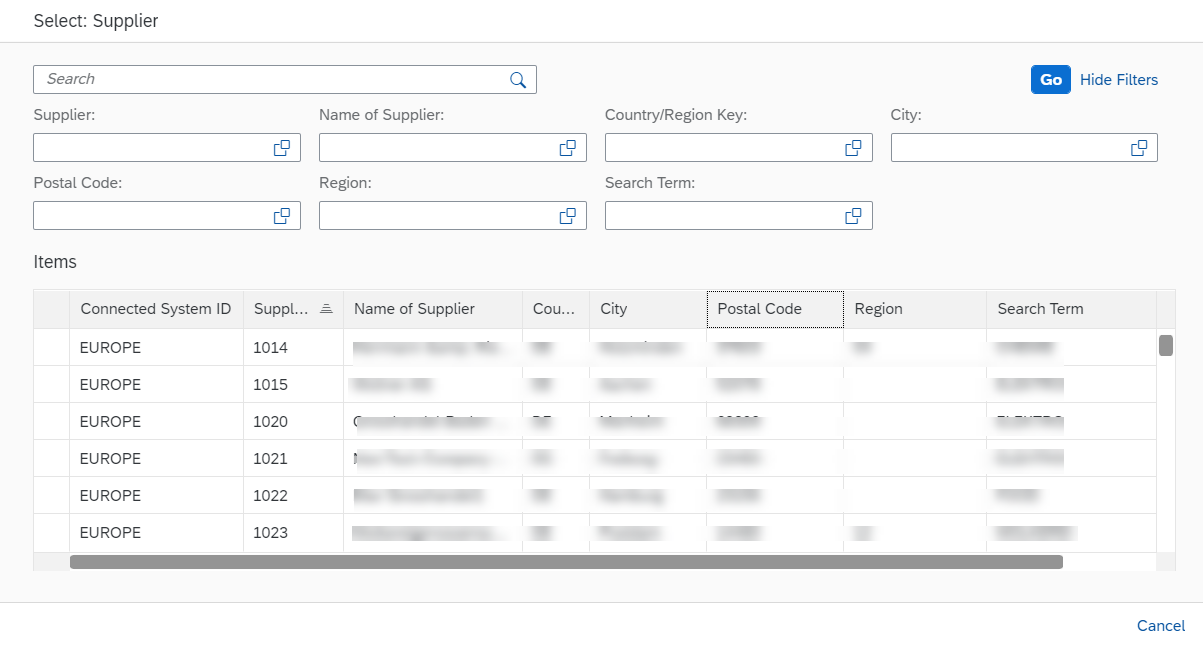
Supplier value help
In case of this address type, there is a checkbox called Subcontracting Supplier which can be marked to denote that the chosen supplier as a subcontracting supplier. Marking this flag helps in follow-on process like GR/IR for that supplier in connected system.
- Address Type – User Defined:
After selecting this address type, a manual address can be maintained as the delivery address and same will be replicated to outline agreement items in the connected system.
- Address Type – Plant:
This address type is selected by default when a new distribution line is added. Plant address (or Storage Location) gets populated as delivery address when this address type is selected.
Important note: On changing any of the fields of the derived addresses (Plant/Storage Location/Supplier/Address Reference), the address type is changed to “User Defined” automatically and the address is then considered to be a manual/user-defined address. This address then gets copied onto the corresponding outline agreement item as a manual address.
- For a subcontracting line item, maintaining delivery address is mandatory if address type is not “Plant”.
- After successful distribution of the Central Purchase contract, same delivery address is replicated to the backend’ s distributed outline agreements (Contracts/Scheduling Agreement) which can be seen by opening the document in connected system. (open doc in ME33K/L ->Select Item->More Functions->Delivery Address)
 Delivery address in connected system
Delivery address in connected system - Updates on delivery addresses also get carried over to the underlying outline agreements in the connected system
Conclusion:
Steps to create Central Purchase Contract with Subcontracting line item
- Create Central Purchase Contract, Enter mandatory header details
- Create item, choose item category as Subcontracting, enter other item level mandatory fields
- Create item Distribution, maintain mandatory fields, maintain delivery address by selecting from value helps or maintain manually or maintain plant in case plant address to be defaulted.
- Save document. Check distributed document in the connected system where delivery address shall be available.
- Update delivery address by editing Central Purchase Contract. Check distributed document in the connected system where delivery address shall be updated.
Hope you found this blog post insightful. Share your feedback and thoughts in the comments section and in case of further questions, please post them in the Central Procurement community page using the link below:
Central Procurement Community Page – Ask a question
For more information on SAP S/4HANA for Central Procurement, check out the below links:
SAP Help Portal Product page
Central Procurement Community Page
- SAP Managed Tags:
- SAP Ariba Central Procurement
Labels:
You must be a registered user to add a comment. If you've already registered, sign in. Otherwise, register and sign in.
Labels in this area
-
Business Trends
113 -
Business Trends
15 -
Event Information
44 -
Event Information
4 -
Expert Insights
18 -
Expert Insights
28 -
Life at SAP
32 -
Product Updates
253 -
Product Updates
29 -
Technology Updates
82 -
Technology Updates
15
Related Content
- Category Management with SAP Ariba in Spend Management Blogs by SAP
- Preferred & Qualified suppliers - A simpler and compliant way for buying/sourcing non-catalog item in Spend Management Blogs by SAP
- Why are UNSPSC codes important to a Supplier in the eProcurement space? in Spend Management Blogs by SAP
- SAP Business Network 2311 Release – What’s new? in Spend Management Blogs by SAP
- Procurement of Services in SAP Ariba in Spend Management Blogs by SAP
Top kudoed authors
| User | Count |
|---|---|
| 7 | |
| 6 | |
| 4 | |
| 1 | |
| 1 | |
| 1 | |
| 1 | |
| 1 | |
| 1 |
