
- SAP Community
- Products and Technology
- Technology
- Technology Blogs by SAP
- SAP Cloud Integration - Copy and Paste feature in ...
Technology Blogs by SAP
Learn how to extend and personalize SAP applications. Follow the SAP technology blog for insights into SAP BTP, ABAP, SAP Analytics Cloud, SAP HANA, and more.
Turn on suggestions
Auto-suggest helps you quickly narrow down your search results by suggesting possible matches as you type.
Showing results for
Advisor
Options
- Subscribe to RSS Feed
- Mark as New
- Mark as Read
- Bookmark
- Subscribe
- Printer Friendly Page
- Report Inappropriate Content
08-03-2021
12:28 PM
Introduction
With the 5.24.x/6.16.x release, SAP Cloud Integration provides a feature to copy and paste single flow step within an integration flow. In this blog, I will give a detailed overview on this feature.
This feature is described in the SAP Help Portal (see Copy and Paste Flow Steps).
New with SAP Cloud Integration release (5.26.x.x/6.18.x)
With the release of 5.26.x/ 6.18.x, SAP Cloud Integration now provides a feature where users can Copy and Paste Multiple Flow Steps within and across Integration Flows. Please refer the detailed aspects from the blog.
New with SAP Cloud Integration release (5.25.x.x/6.17.x)
SAP Cloud Integration August 2021 release (5.25.x/6.17.x) provides an extension in copy and paste feature that will allow single flow step copy and paste across the integration flows.
Please refer the section - Copy and paste across integration flows for details.
What is Copy and Paste in an integration flow
Copy and Paste is a feature which allows integration developer to copy flow step and other elements within and across integration flows.
Why Copy and Paste
Integration developer who builds multiple and complex integration flows usually needs a capability to copy and paste the flow steps along with the properties, configurations, externalized parameters, and resources from an existing integration flow.
This feature will enable integration developer to improve developer productivity, ease the modelling aspects and reduce the effort required to develop integration flow.
How to use Copy and Paste
You can use copy and paste feature in three different ways
- Copy and Paste button in tool palette.

- Copy and Paste speed button on the flow step.

- Keyboard controls for copying (e.g. CTRL + C) and pasting (e.g. CTRL + V).
There are two variants in copy and paste feature.
- Explicit selection – In this variant, the paste is performed on the desired location at a mouse pointer.
- No explicit selection – In this variant, paste is performed without choosing the desired location. Copied flow step will overlap.
Example
Let us understand how to use copy and paste feature in the integration flow editor with an example.
Scenario # 1 – Copy and paste of flow step in the integration flow editor with explicit selection
In this scenario, I’ll explain how the flow step can be copied along with its resource in the integration flow.
Open and edit the integration flow where you want to perform copy and paste of flow step.
 Image1: Open integration flow for copy and paste
Image1: Open integration flow for copy and pasteSelect the flow step which you would like to copy. Click the copy button available in the tool palette.
 Image2: Flow step is selected for copy
Image2: Flow step is selected for copySelect the local integration process using the mouse pointer where you want to paste the copied flow step.
 Image3: Local integration process selected to paste the copied flow step
Image3: Local integration process selected to paste the copied flow stepOn click of the paste button from the tool palette, copied flow element will be pasted.
 Image4: Copied flow element is pasted in the local integration process
Image4: Copied flow element is pasted in the local integration processLater, you can connect the flow step manually to the sequence flow.
 Image5: Flow step is connected to the sequence flow
Image5: Flow step is connected to the sequence flowYou will notice resource is maintained and referenced in the copied flow element.
 Image6: Resource is maintained in the copied flow element
Image6: Resource is maintained in the copied flow elementScenario # 2 – Copy and paste of flow step with no explicit selection
In this scenario, I’ll explain how the flow step can be copied along with the properties and externalized parameters in the integration flow.
Write variable flow is selected for copy and it has properties and externalized parameter.
 Image1: Write variable is selected for copy
Image1: Write variable is selected for copyCopy is clicked from the tool palette to copy write variable.
 Image2: Copy from tool palette is clicked.
Image2: Copy from tool palette is clicked.Without moving mouse pointer, click the paste button from the tool palette.
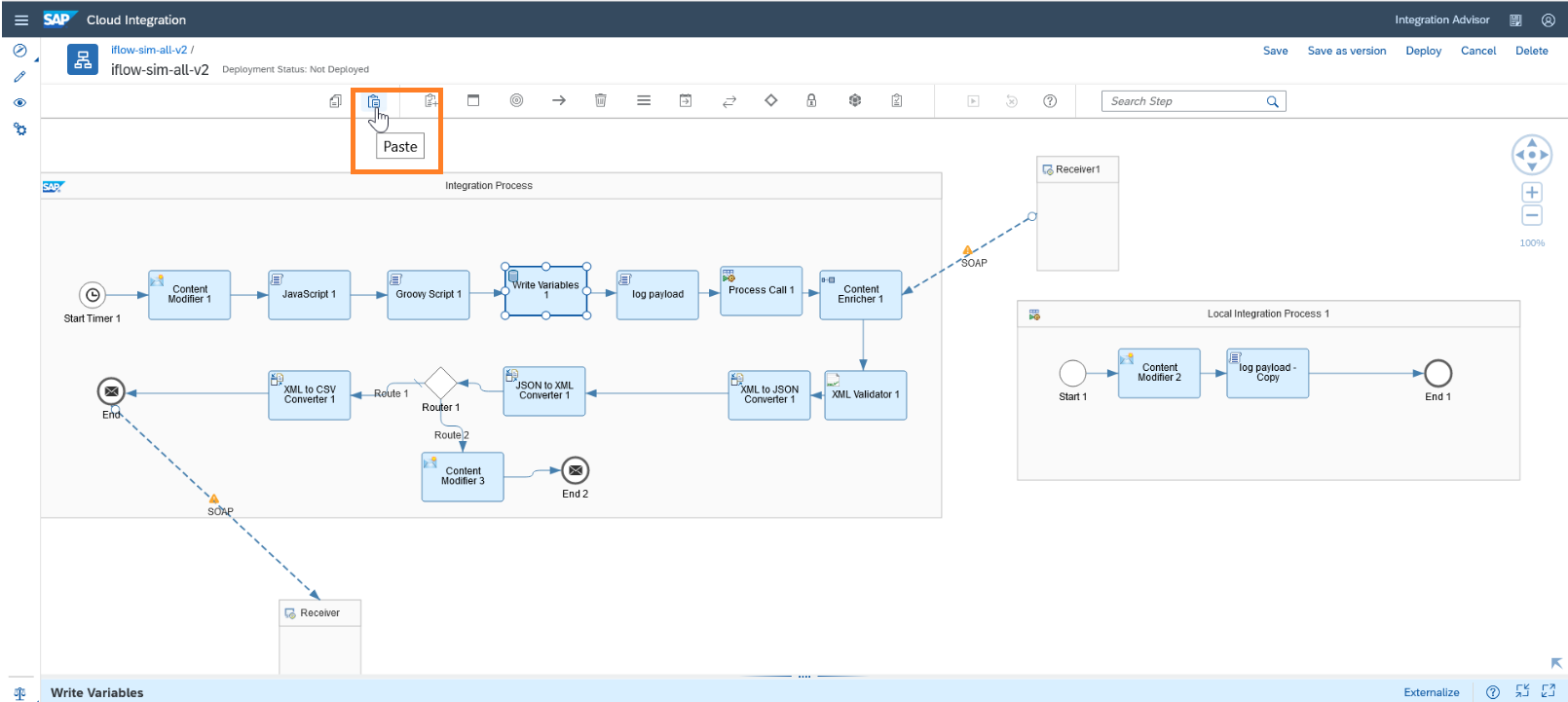 Image3: Paste button is clicked from the tool palette
Image3: Paste button is clicked from the tool paletteOn paste, the copied flow step is overlapped.
 Image4: Flow step is copied and it is overlapped
Image4: Flow step is copied and it is overlappedCopied flow step will hold the properties and externalized parameters.

Image5: Properties and externalized parameter is maintained in the copied flow step.
Copy and Paste rules and constraints
This table will explain the rule and constraint defined for the copy and paste feature.
| Where | What | On Explicit selection | No Explicit selection (at mouse pointer) |
| Integration flow canvas |
| Yes | Yes |
| Process |
| Yes | Yes |
Exception Sub-Process |
| Yes | Yes |
Participant |
| N/A | N/A |
| Sequence Flow |
| Yes | Yes |
As mentioned in the beginning of the blog, the 5.24.x/6.16.x release contains the first scope – copy and paste of single flow step inside the integration flow.
Copy and paste across integration flows
Select flow step that you would like to copy from the source integration flow.
 Image1: Flow step selected for copy.
Image1: Flow step selected for copy.Click copy action from the source integration flow
 Image2: Copy action in the source integration flow.
Image2: Copy action in the source integration flow.Select the process pool of the target integration flow where you want to perform the paste.
 Image3: Process pool of the target integration flow is selected.
Image3: Process pool of the target integration flow is selected.Click paste action from the target integration flow.
 Image4: Paste action in the target integration flow.
Image4: Paste action in the target integration flow.On paste, copied flow step will be seen in the target integration flow.
 Image5: Flow step is copied in the target integration flow.
Image5: Flow step is copied in the target integration flow.Points to note
- Source integration flow can be either in the read or edit mode.
- Target integration flow has to be in the edit mode.
- Flow step is copied along with the properties and externalized parameters.
- Flow step is not copied along with its associated resource (groovy, javascript, xslt etc.). You have to manually maintain the resource in the target integration flow.
- You can copy and paste across the browser tab and windows, but the browser has to be of same type. For an example, Copy from Firefox and paste in the Google Chrome is not supported.
In the forthcoming increments, we have plans to address the following cases.
What’s coming next?
- Copy and paste of adapter inside and across integration flows
- Copy and paste of Integration process, Local Integration Process, Exception subprocess inside and across integration flows.
I hope, you can benefit from the feature presented in this blog post.
In case of questions or feedback, please feel free to comment on this blog.
- SAP Managed Tags:
- Cloud Integration
Labels:
13 Comments
You must be a registered user to add a comment. If you've already registered, sign in. Otherwise, register and sign in.
Labels in this area
-
ABAP CDS Views - CDC (Change Data Capture)
2 -
AI
1 -
Analyze Workload Data
1 -
BTP
1 -
Business and IT Integration
2 -
Business application stu
1 -
Business Technology Platform
1 -
Business Trends
1,658 -
Business Trends
94 -
CAP
1 -
cf
1 -
Cloud Foundry
1 -
Confluent
1 -
Customer COE Basics and Fundamentals
1 -
Customer COE Latest and Greatest
3 -
Customer Data Browser app
1 -
Data Analysis Tool
1 -
data migration
1 -
data transfer
1 -
Datasphere
2 -
Event Information
1,400 -
Event Information
67 -
Expert
1 -
Expert Insights
177 -
Expert Insights
307 -
General
1 -
Google cloud
1 -
Google Next'24
1 -
GraphQL
1 -
Kafka
1 -
Life at SAP
780 -
Life at SAP
13 -
Migrate your Data App
1 -
MTA
1 -
Network Performance Analysis
1 -
NodeJS
1 -
PDF
1 -
POC
1 -
Product Updates
4,576 -
Product Updates
349 -
Replication Flow
1 -
REST API
1 -
RisewithSAP
1 -
SAP BTP
1 -
SAP BTP Cloud Foundry
1 -
SAP Cloud ALM
1 -
SAP Cloud Application Programming Model
1 -
SAP Datasphere
2 -
SAP S4HANA Cloud
1 -
SAP S4HANA Migration Cockpit
1 -
Technology Updates
6,873 -
Technology Updates
434 -
Workload Fluctuations
1
Related Content
- SAP Build AppsとSAP Build Process Automationの連携(フォームトリガーの場合) in Technology Blogs by SAP
- The 2024 Developer Insights Survey: The Report in Technology Blogs by SAP
- Explore the SAP HANA Cloud vector engine with a free learning experience in Technology Blogs by SAP
- SAP Datasphere + SAP S/4HANA: Your Guide to Seamless Data Integration in Technology Blogs by SAP
- What’s New in SAP Datasphere Version 2024.9 — Apr 23, 2024 in Technology Blogs by Members
Top kudoed authors
| User | Count |
|---|---|
| 26 | |
| 20 | |
| 12 | |
| 10 | |
| 9 | |
| 9 | |
| 8 | |
| 8 | |
| 7 | |
| 7 |