
- SAP Community
- Products and Technology
- Technology
- Technology Blogs by SAP
- SAP API Management - Managing 3rd Party services v...
Technology Blogs by SAP
Learn how to extend and personalize SAP applications. Follow the SAP technology blog for insights into SAP BTP, ABAP, SAP Analytics Cloud, SAP HANA, and more.
Turn on suggestions
Auto-suggest helps you quickly narrow down your search results by suggesting possible matches as you type.
Showing results for
Employee
Options
- Subscribe to RSS Feed
- Mark as New
- Mark as Read
- Bookmark
- Subscribe
- Printer Friendly Page
- Report Inappropriate Content
02-20-2019
8:18 AM
Introduction
SAP Cloud Platform Open Connectors is a recent addition to the Integration and Orchestration suite of services that simplifies and accelerates the connectivity to third-party cloud applications. It provides prebuilt connectors to an extensible library of over 170 of the most popular non-SAP cloud applications. If you are unfamiliar with the offering, I would suggest that you check the documentation here.
Now let’s think of a use case where you have used Open Connectors and created an instance to establish connectivity to any one of the 3rd Party applications like HubSpot CRM. Often, you would want to manage this instance that you have just created, for example by adding a quota limit to it. This is exactly what API Management will help you do. This blog will tell you how you can discover your Open connector instances in API Portal and then create API Proxies for these instances which you can later strengthen using the rich policy set available to you.
Pre-requisite
You need to create an instance for HubSpot CRM in Open Connectors following this blog.
Keep the Organization secret, User secret from the Open Connectors service page handy.

Create an API Provider
In the API Portal, you have an option in the Configure page to create API providers that help you establish connectivity to a backend system. In this case, the Open Connectors service is our backend system. We create an API Provider with the type ‘Open Connectors’. Choose the region where your Open connectors service in running. Enter the Organization secret and User secret that you retrieved from the cockpit. Save the API Provider.

Create an API Proxy
Switch to the Develop page in the API Portal. Start creating an API Proxy. In the create dialog, select the API Provider you just created and click on Discover and wait for the magic ?

This will display all the Open Connector instances you have created, and you should see your HubSpot CRM instance as well.

Select the instance. This will automatically pull all the details from the instance including Name, Title, description, Base path (which you can optionally modify). Remove any spaces in the Name.

On confirming the create dialog, you will be navigated to the API Proxy that got created. Explore the various tabs; observe the target endpoint and resources. They are automatically taken over from the Open connector instance that you chose.


Save the API Proxy.

Navigate to the Policy editor to see that there is a new Policy called ‘Open Connectors’ that is attached to the postflow of the target endpoint. This is responsible for passing on the authorization header to the Open Connector instance for successful connectivity.
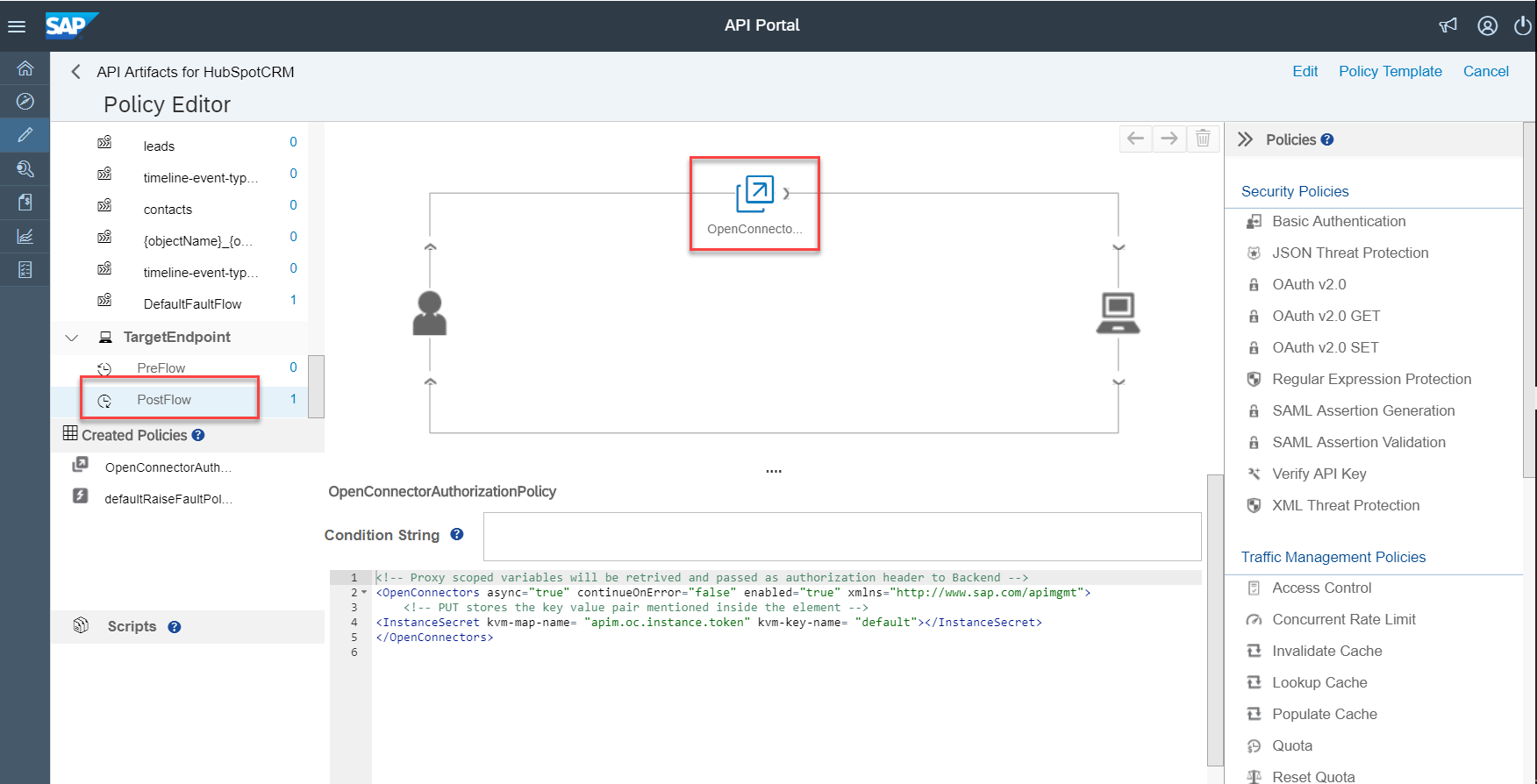
Under the Key Value Map section of the API Proxy you will see a new entry. That holds the instance token securely.

You don’t have to modify anything at this point in time, just deploy the API Proxy.

Now, copy the API Proxy URL to a browser window and append it with any of the resource paths – say /contacts. You should see the result from the HubSpot CRM API!!

Summary
In the above steps, we saw how we could create an API Provider in API Portal to generically connect to an Open Connector service and then create API Proxies corresponding to the various connector instances. Once the API Proxy is created, you can add the rest of the policies of your choice. All this, without leaving your API Portal. This was easy, isn’t it?
- SAP Managed Tags:
- API,
- API Management,
- SAP Business Technology Platform
Labels:
9 Comments
You must be a registered user to add a comment. If you've already registered, sign in. Otherwise, register and sign in.
Labels in this area
-
ABAP CDS Views - CDC (Change Data Capture)
2 -
AI
1 -
Analyze Workload Data
1 -
BTP
1 -
Business and IT Integration
2 -
Business application stu
1 -
Business Technology Platform
1 -
Business Trends
1,658 -
Business Trends
116 -
CAP
1 -
cf
1 -
Cloud Foundry
1 -
Confluent
1 -
Customer COE Basics and Fundamentals
1 -
Customer COE Latest and Greatest
3 -
Customer Data Browser app
1 -
Data Analysis Tool
1 -
data migration
1 -
data transfer
1 -
Datasphere
2 -
Event Information
1,400 -
Event Information
75 -
Expert
1 -
Expert Insights
177 -
Expert Insights
354 -
General
1 -
Google cloud
1 -
Google Next'24
1 -
GraphQL
1 -
Kafka
1 -
Life at SAP
780 -
Life at SAP
14 -
Migrate your Data App
1 -
MTA
1 -
Network Performance Analysis
1 -
NodeJS
1 -
PDF
1 -
POC
1 -
Product Updates
4,575 -
Product Updates
398 -
Replication Flow
1 -
REST API
1 -
RisewithSAP
1 -
SAP BTP
1 -
SAP BTP Cloud Foundry
1 -
SAP Cloud ALM
1 -
SAP Cloud Application Programming Model
1 -
SAP Datasphere
2 -
SAP S4HANA Cloud
1 -
SAP S4HANA Migration Cockpit
1 -
Technology Updates
6,871 -
Technology Updates
490 -
Workload Fluctuations
1
Related Content
- What’s New in SAP Analytics Cloud Release 2024.10 in Technology Blogs by SAP
- Enabling In-Order processing with SAP Integration Suite, advanced event mesh Partitioned Queues in Technology Blogs by SAP
- SAP HANA Database Creation from SAP BTP in Technology Blogs by Members
- SAP BTP ABAP Environment - IP Address Changes on AWS in Technology Blogs by SAP
- SAP BW Bridge – Integrating with On-Premises ECC / BW servers in Technology Blogs by Members
Top kudoed authors
| User | Count |
|---|---|
| 20 | |
| 11 | |
| 8 | |
| 8 | |
| 7 | |
| 7 | |
| 7 | |
| 6 | |
| 6 | |
| 6 |