
- SAP Community
- Products and Technology
- Technology
- Technology Blogs by SAP
- Persisting Python environment when using Jupyter n...
- Subscribe to RSS Feed
- Mark as New
- Mark as Read
- Bookmark
- Subscribe
- Printer Friendly Page
- Report Inappropriate Content
- SAP Managed Tags:
- Machine Learning,
- SAP Business Application Studio,
- SAP HANA Cloud,
- Python,
- SAP HANA
Some time ago my teammate @ajmaradiaga published a post about Running a Jupyter notebook in SAP Business Application Studio with packages, like Python Machine Learning Client for SAP HANA.
If you used that approach, then you might find that by default all Python packages installed by you are going to a user location /home/user/.local/lib/python3.9/site-packages, as can be checked with the following commands:
python3 -c "import sysconfig; print(sysconfig.get_scheme_names())"
python3 -c "import sysconfig; print(sysconfig.get_paths('posix_user'))"
python3 -c "import sysconfig; print(sysconfig.get_path('purelib', 'posix_user'))"

The problem with this location is it is not persisted between restarts of your BAS DevSpace.
So, you need to run pip install ... again next time you start your DevSpace.
Use Python virtual environment
The way I approach this in a DevSpace, assuming Jupyter and Python extensions are installed...

...is to use Python's virtual environment for my Jupyter project.
Let's say my project in BAS is called hanaml_demo, ie. it is located in the directory /home/user/projects/hanaml_demo.
mkdir ~/projects/hanaml_demo && cd ~/projects/hanaml_demo pwd

Create a virtual environment with venv
The built-in venv module in Python provides support for creating lightweight “virtual environments” with their own site directories, optionally isolated from system site directories.
python3 -m venv env --upgrade-deps source env/bin/activate which python
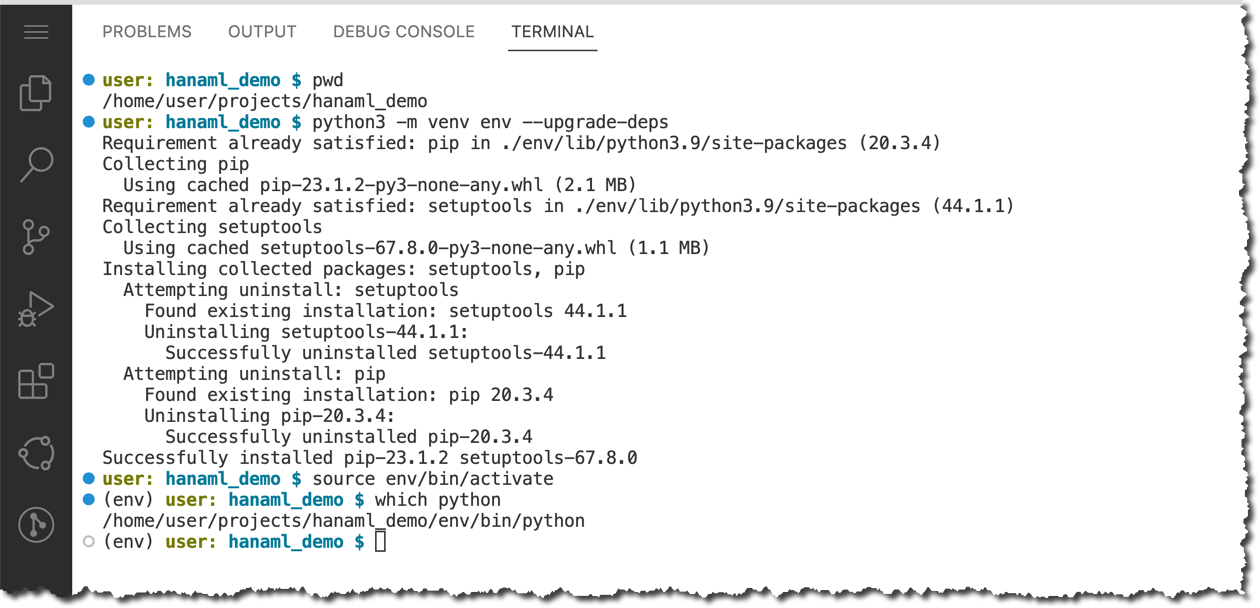
Now -- that virtual environment env is activated -- you should install Python packages into the "home" location, not into the "user" one.
python3 -c "import sysconfig; print(sysconfig.get_path('purelib', 'posix_home'))"

Install ipykernel package
As Antonio mentioned in his post you will need to install ipykernel package to be able to run Python code using Jupyter in SAP Business Application Studio.
python -m pip install ipykernel

Install hana-ml or other required packages
In my case, I want to use like Python Machine Learning Client for SAP HANA for which I need to install hana-ml and some other packages depending on what functionality I plan to use: https://help.sap.com/doc/cd94b08fe2e041c2ba778374572ddba9/latest/en-US/Installation.html#installatio....
python -m pip install hana-ml 'jinja2>=3' ipywidgets wordcloud 'plotly>=4.14.3' 'shapely>=1.7.1' python -m pip show hana-ml

Start Jupyter
and set the kernel to Python interpreter
from the virtual environment
Now in SAP Business Application Studion click on Explorer in the Activity tab, and then on the button "Open Folder"...

... and choose a folder with a project that has the virtual environment included...

... to open a project.
Then open the Command Pallet...
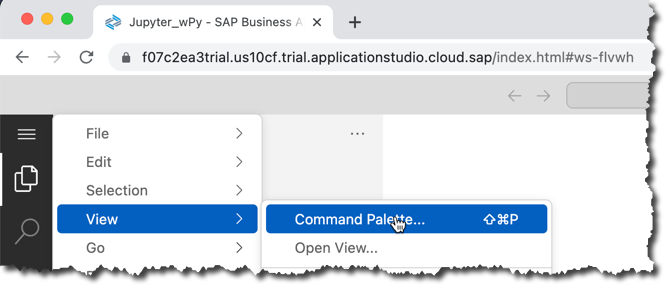
...and find+execute a command to create a new Jupyter notebook.

Select a kernel from your env Python's virtual environment.

Once it is started you should see notifications about Jupyter kernel services started.

Run simple cells to validate
import hana_ml hana_ml.__version__

Let's save this notebook as test.ipynb.
Using Git?
Do not forget about .gitignore file!
You can add env to your .gitignore, or just simply use one of the prepared templates, like https://github.com/github/gitignore/blob/main/Python.gitignore:

Restart your BAS Dev Space...
...and everything should keep working in Jupyter!
Regards,
-Vitaliy, aka @Sygyzmundovych
You must be a registered user to add a comment. If you've already registered, sign in. Otherwise, register and sign in.
-
ABAP CDS Views - CDC (Change Data Capture)
2 -
Advanced Event Mesh
1 -
ai
1 -
Analyze Workload Data
1 -
BS Reclassification
1 -
BTP
1 -
Business and IT Integration
2 -
Business application stu
1 -
Business Technology Platform
1 -
Business Trends
1,657 -
Business Trends
213 -
CAP
1 -
cf
1 -
Characteristics display
1 -
Classes
1 -
Cloud Foundry
1 -
Confluent
1 -
Customer COE Basics and Fundamentals
1 -
Customer COE Latest and Greatest
3 -
Customer Data Browser app
1 -
Data Analysis Tool
1 -
data migration
1 -
data transfer
1 -
Databricks
1 -
Datasphere
2 -
Event Information
1,396 -
Event Information
172 -
Expert
1 -
Expert Insights
178 -
Expert Insights
743 -
General
2 -
Getting Started
2 -
Google cloud
1 -
Google Next'24
1 -
GraphQL
1 -
Introduction
1 -
Kafka
1 -
Life at SAP
779 -
Life at SAP
43 -
MDG materials
1 -
MDGM
1 -
Migrate your Data App
1 -
MLFlow
1 -
MTA
1 -
Network Performance Analysis
1 -
NodeJS
1 -
PDF
1 -
POC
1 -
Product Updates
4,562 -
Product Updates
814 -
Replication Flow
1 -
REST API
1 -
RisewithSAP
1 -
SAP BTP
1 -
SAP BTP Cloud Foundry
1 -
SAP Cloud ALM
1 -
SAP Cloud Application Programming Model
2 -
SAP Datasphere
2 -
SAP Datasphere تحقيق أقصى استفادة من بيانات الأعمال
1 -
SAP MDG Data Quality Management
1 -
SAP MDG DQM
1 -
SAP s4hana cloud
1 -
SAP S4HANA Migration Cockpit
1 -
Technical article
1 -
Technology Updates
6,864 -
Technology Updates
986 -
Workload Fluctuations
1
- SAP Master Data Governance: A Leader Among Users in Technology Blogs by SAP
- Start Your scripting Journey The Easy Way With SAP Analytics Cloud | Part Four in Technology Blogs by SAP
- How-To: Use Script Tasks in SAP Build Process Automation in Technology Blogs by SAP
- OUT NOW: SAP Signavio November 2024 release in Technology Blogs by SAP
- SAP Fiori Tools 2411 Update: Enhanced Full-Stack Development, AI Integration, and More Open Source in Technology Blogs by SAP
| User | Count |
|---|---|
| 18 | |
| 13 | |
| 12 | |
| 11 | |
| 9 | |
| 8 | |
| 7 | |
| 6 | |
| 5 | |
| 5 |