
- SAP Community
- Products and Technology
- Technology
- Technology Blogs by SAP
- How to Navigate Within ABAP CDS Source Code and Be...
Technology Blogs by SAP
Learn how to extend and personalize SAP applications. Follow the SAP technology blog for insights into SAP BTP, ABAP, SAP Analytics Cloud, SAP HANA, and more.
Turn on suggestions
Auto-suggest helps you quickly narrow down your search results by suggesting possible matches as you type.
Showing results for
Product and Topic Expert
Options
- Subscribe to RSS Feed
- Mark as New
- Mark as Read
- Bookmark
- Subscribe
- Printer Friendly Page
- Report Inappropriate Content
2023 Sep 06
11:28 AM
4,833
Hi ABAP community,
welcome back to one of my blogs!
In this blog, I will describe how to ...
... using ABAP development tools for Eclipse (ADT) a.k.a. ABAP in Eclipse.
Note: When I talk about objects, I mean CDS objects such as data definitions and/or relating ABAP Dictionary objects such as database tables, classic views and so on.
Now, lay back and check out the following possibilities:
Do you already know the Relation Explorer? It helps you to understand how objects are related to each other. In the context of ABAP CDS, related objects can be, for example CDS extend views and CDS metadata extensions.
To open it, you can choose, for example, Show In > Relation Explorer from the context menu in the editor or from the relevant object in the Project Explorer.
After execution, the Relation Explorer will be opened and displays the relating objects in a hierarchical way.
From here, you can select the relevant object and choose the relevant function from the context menu.
For more information, see the ...
The where-used search finds and visualizes the development objects that use a specific object in accordance to their dependencies.
To open it, you can choose, for example, Get Where-Used List from the context menu in the editor or from the relevant object in the Project Explorer. In addition, you can also use the Ctrl + Shift + G shortcut.
From here you can navigate to the used object(s) by clicking it.
To navigate to an object, field, or element, click F3 on the relevant occurrence, for example the name of the datasource ...
... or on the name of the field/element.
You can also use Ctrl + click for navigation.
For example, select the relevant CDS annotation and keep Ctrl pressed. Click then the underlined segment of the annotation. In a new editor, the CDS annotation will be opened.
The Outline view represents the structure of your object that is opened in the active editor. If you don't know it; you can find the Outline on the left side under the Project Explorer or you can open it by choosing Window > Show View > Other… > Outline from the menu.
To navigate to the relevant field or element within your object, just click it in the tree. In the ABAP CDS source code, you can choose the supported ABAP CDS keywords, fields, or elements in order to skim through the outline.
The Dependency Analyzer evaluates the relationships and complexity from a CDS entity with regards to its SQL definition.
To open it, choose Open With > Dependency Analyzer from the context menu in the editor or from the relevant object in the Project Explorer.
The SQL Dependency Tree displays SQL dependencies of a CDS view on other database objects.
To open the object, field or element in question, just double-click its name in the tree.
The SQL Dependency Graph visualizes SQL dependencies between ABAP Dictionary objects and CDS views.
To open the object, field or element in question, just double-click its name in the graph.
Do you know the ABAP CDS Development: Tools User Guide? It's provided in your ADT client (Help > Help Contents from the menu) as well as online on the SAP Help Portal.
In this guide, you also find the following CDS content relating to navigation:
If you have some feedback or if you want to share your own tips & tricks to this subject, just leave me a comment. Let's share our experience!
I look forward to hearing from you and wish you happy ABAP CDS coding!
Kind regards,
Wolfgang
welcome back to one of my blogs!
In this blog, I will describe how to ...
- navigate within ABAP CDS source code,
- come to another CDS/Dictionary object
- navigate within the ABAP CDS object you currently work on
... using ABAP development tools for Eclipse (ADT) a.k.a. ABAP in Eclipse.
Note: When I talk about objects, I mean CDS objects such as data definitions and/or relating ABAP Dictionary objects such as database tables, classic views and so on.
Now, lay back and check out the following possibilities:
Relation Explorer
Do you already know the Relation Explorer? It helps you to understand how objects are related to each other. In the context of ABAP CDS, related objects can be, for example CDS extend views and CDS metadata extensions.
To open it, you can choose, for example, Show In > Relation Explorer from the context menu in the editor or from the relevant object in the Project Explorer.

After execution, the Relation Explorer will be opened and displays the relating objects in a hierarchical way.

From here, you can select the relevant object and choose the relevant function from the context menu.

For more information, see the ...
- task help content
- ADT Relation Explorer blog from Michael
Results From the Where-Used List
The where-used search finds and visualizes the development objects that use a specific object in accordance to their dependencies.
To open it, you can choose, for example, Get Where-Used List from the context menu in the editor or from the relevant object in the Project Explorer. In addition, you can also use the Ctrl + Shift + G shortcut.
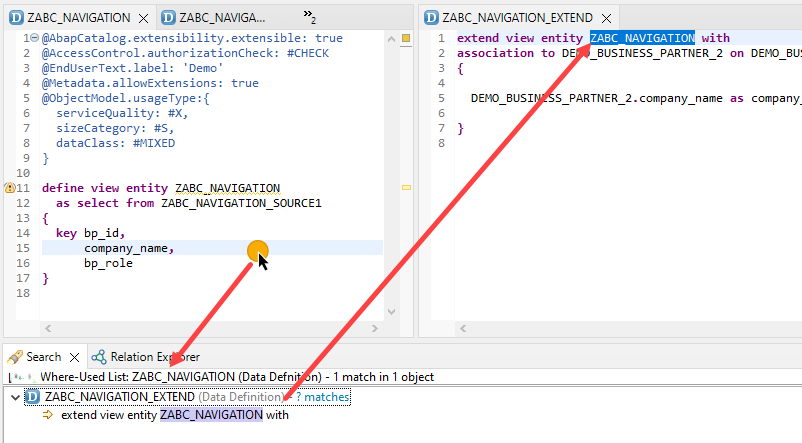
From here you can navigate to the used object(s) by clicking it.
Using F3 in the Source Code
To navigate to an object, field, or element, click F3 on the relevant occurrence, for example the name of the datasource ...
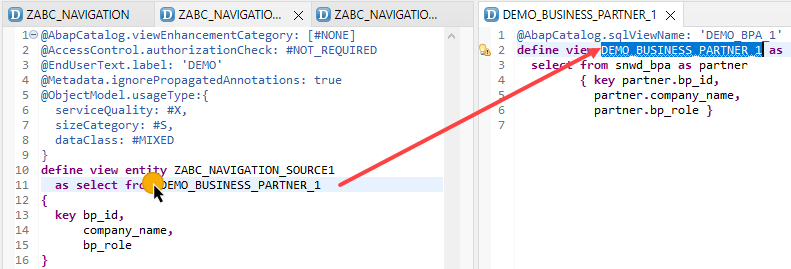
... or on the name of the field/element.

Using Ctrl + Click
You can also use Ctrl + click for navigation.
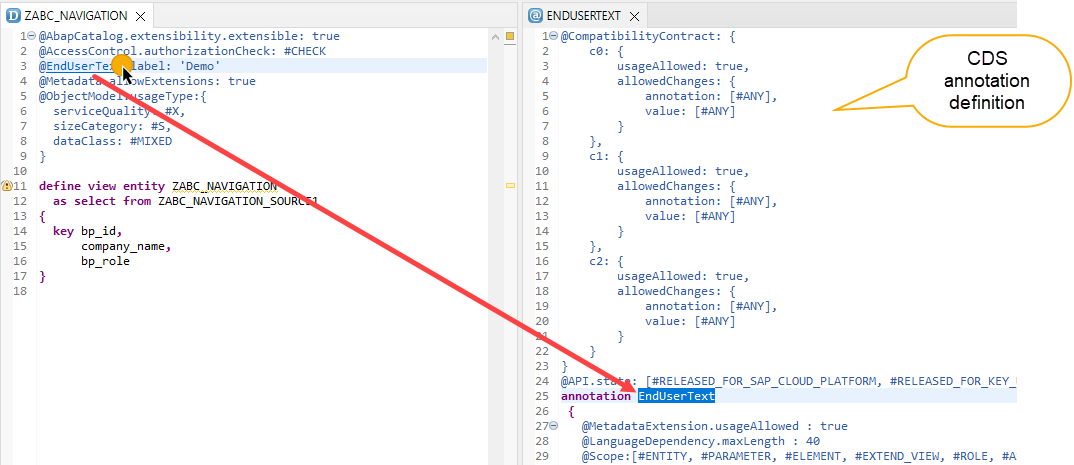
For example, select the relevant CDS annotation and keep Ctrl pressed. Click then the underlined segment of the annotation. In a new editor, the CDS annotation will be opened.
Outline View
The Outline view represents the structure of your object that is opened in the active editor. If you don't know it; you can find the Outline on the left side under the Project Explorer or you can open it by choosing Window > Show View > Other… > Outline from the menu.
To navigate to the relevant field or element within your object, just click it in the tree. In the ABAP CDS source code, you can choose the supported ABAP CDS keywords, fields, or elements in order to skim through the outline.

Dependency Analyzer
The Dependency Analyzer evaluates the relationships and complexity from a CDS entity with regards to its SQL definition.
To open it, choose Open With > Dependency Analyzer from the context menu in the editor or from the relevant object in the Project Explorer.

SQL Dependency Tree
The SQL Dependency Tree displays SQL dependencies of a CDS view on other database objects.
To open the object, field or element in question, just double-click its name in the tree.

SQL Dependency Graph
The SQL Dependency Graph visualizes SQL dependencies between ABAP Dictionary objects and CDS views.
To open the object, field or element in question, just double-click its name in the graph.

Further Help Content
Do you know the ABAP CDS Development: Tools User Guide? It's provided in your ADT client (Help > Help Contents from the menu) as well as online on the SAP Help Portal.
In this guide, you also find the following CDS content relating to navigation:
Summary
If you have some feedback or if you want to share your own tips & tricks to this subject, just leave me a comment. Let's share our experience!
I look forward to hearing from you and wish you happy ABAP CDS coding!
Kind regards,
Wolfgang
Labels:
You must be a registered user to add a comment. If you've already registered, sign in. Otherwise, register and sign in.
Labels in this area
-
ABAP CDS Views - CDC (Change Data Capture)
2 -
Advanced Event Mesh
1 -
ai
1 -
Analyze Workload Data
1 -
BS Reclassification
1 -
BTP
1 -
Business and IT Integration
2 -
Business application stu
1 -
Business Technology Platform
1 -
Business Trends
1,657 -
Business Trends
214 -
CAP
1 -
cf
1 -
Characteristics display
1 -
Classes
1 -
Cloud Foundry
1 -
Confluent
1 -
Customer COE Basics and Fundamentals
1 -
Customer COE Latest and Greatest
3 -
Customer Data Browser app
1 -
Data Analysis Tool
1 -
data migration
1 -
data transfer
1 -
Databricks
1 -
Datasphere
2 -
Event Information
1,396 -
Event Information
173 -
Expert
1 -
Expert Insights
178 -
Expert Insights
745 -
General
2 -
Getting Started
2 -
Google cloud
1 -
Google Next'24
1 -
GraphQL
1 -
Introduction
1 -
Kafka
1 -
Life at SAP
779 -
Life at SAP
43 -
MDG materials
1 -
MDGM
1 -
Migrate your Data App
1 -
MLFlow
1 -
MTA
1 -
Network Performance Analysis
1 -
NodeJS
1 -
PDF
1 -
POC
1 -
Product Updates
4,562 -
Product Updates
817 -
Replication Flow
1 -
REST API
1 -
RisewithSAP
1 -
SAP BTP
1 -
SAP BTP Cloud Foundry
1 -
SAP Cloud ALM
1 -
SAP Cloud Application Programming Model
2 -
SAP Datasphere
2 -
SAP Datasphere تحقيق أقصى استفادة من بيانات الأعمال
1 -
SAP MDG Data Quality Management
1 -
SAP MDG DQM
1 -
SAP s4hana cloud
1 -
SAP S4HANA Migration Cockpit
1 -
Technical article
1 -
Technology Updates
6,864 -
Technology Updates
988 -
Workload Fluctuations
1
Related Content
- Which S/4HANA Extensibility Options should I use as a SAP customer? in Technology Blogs by Members
- Start Your scripting Journey The Easy Way With SAP Analytics Cloud | Part Four in Technology Blogs by SAP
- how to pass paremeter in creation mode when navigate from other apps? in Technology Q&A
- How-To: Use Script Tasks in SAP Build Process Automation in Technology Blogs by SAP
- SAP CDP cannot properly ingest CDC custom data array in Technology Q&A
Top kudoed authors
| User | Count |
|---|---|
| 18 | |
| 12 | |
| 9 | |
| 8 | |
| 8 | |
| 7 | |
| 6 | |
| 6 | |
| 5 | |
| 5 |