
- SAP Community
- Products and Technology
- Technology
- Technology Blogs by SAP
- 100 Days of LCNC: Days 5-8 - REST APIs
Technology Blogs by SAP
Learn how to extend and personalize SAP applications. Follow the SAP technology blog for insights into SAP BTP, ABAP, SAP Analytics Cloud, SAP HANA, and more.
Turn on suggestions
Auto-suggest helps you quickly narrow down your search results by suggesting possible matches as you type.
Showing results for
Developer Advocate
Options
- Subscribe to RSS Feed
- Mark as New
- Mark as Read
- Bookmark
- Subscribe
- Printer Friendly Page
- Report Inappropriate Content
05-20-2022
12:31 PM
This blog post details my 100-day low-code, no-code journey, and hopefully provides some tips and tricks for you.
In the last post, I described setting up my mobile device to view my apps, understanding the interface, and experimenting with simple data that was stored on the device.
In the current post, I'll describe working with data, what is happening behind the scenes, and how you can control what is happening in your app (with about as much code as an Excel formula).
Though it was one API set, I would create a data resource for each API endpoint I needed. I started with the list of teams.
I went to the DATA tab at the top, and created a new REST
On the base screen I gave the data resource a name/description, and gave the base URL. I have options for the following:
Since I want a collection of teams, I set up the call to return the list of teams by providing the path for the API call. I could have defined the query parameters with the query parameters function instead of hard-coding in the path – and I probably should, because later I may need to make calls for other leagues, years, and sort orders and want to set the query parameters dynamically.
Since the API did not return a list, but embedded the list inside the response, I had to provide the path to the list within the response.
So the collection configuration looked like this:
I then went to the Test tab and tested the API.
After getting the data successfully, I click SET SCHEMA FROM RESPONSE to set the schema, which AppGyver will later use in helping me bind the fields to the UI.
In order to use the data, we need to store it in a data variable with the schema we just created. Data variables are only usable within the page for which they are created.
On the page, I went to the Variables section, and clicked Add Data Variable, and added a variable based on the data resource for the teams API.
I set is to be for a collection of data records, and that was it.
Now I wanted to see the data, so I went back to the view of the page, and added a dropdown field, since I wanted the user to be able to select a team. I set the following:
That's all I needed to do, and I got a dropdown list.
I opened Variables tab → Data Variables → Show Logic (bottom).
Now we can see what is going on.
After the attempt to retrieve the data, the system waits 5 seconds (Delay) and then another attempt is made to retrieve the records, keeping the data up to date.
All of this helps to understand the flow, and lets us tweak it, which is what I did the next day.
I improved my app so that when someone selects a team, all the players are shown.
And now I had a list of teams, and then when I chose one I could see all the players.
By default, the API to retrieve the list of teams gets called every 5 seconds, to check for updates. But the list of major league baseball teams rarely changes (though it did change at the start of the season as the Cleveland team changed its name to the Guardians).
So I removed the loop to recall the API (defined with the data variable), and the list of teams is fetched only when the page is mounted. I might be able to do this only once when the application loads, but I'll leave this for another day.
When I select a team, it takes a few seconds for the list of players to update. Thats because by default the data gets updated only every 5 seconds, not when the selected team changes.
So I went to the logic panel for the dropdown field, and had the API for players called whenever the selected team page variable changed.
Everything is pretty intuitive, except when configuring the Set data variable flow function, you have to specify from where to get the data for the variable. This must be set to Output value of another node → Get record collection (the previous node in the chain).
I wanted to keep the dropdown list at the top, but let the user scroll through the list of players. I also wanted to automatically scroll back to the top when a user picked a new team.
I added a scroll view, but quickly learned that you had to turn off scrolling on the page and set a different setting for the scroll view to work. After this it worked nicely ... for the most part.
But now I want to have a button on the bottom of screen after the scroll view ... this I was confusing to me. But in the end, I simply added all the footer stuff at the end but inside the scroll view. So when the user finishes scrolling the list of players he also gets additional stuff.
I've seen people often want a footer, and I think this is possible, but I think it takes too much space, so I did not try, but I will in the future.
In my mobile app, when I select a team, the team gets selected even before I close the select dial. I want it not to change until I close the dropdown selector, but I have not found a way to do this.
Let me know if you know ... in the meantime, I have opened up a forum post.
After a long debugging process, I realized that my API returned non-standard characters, and I assumed this was causing problems for me.
Luckily, the API had parameters for including/excluding specific fields from the response, so that is what I did with the 2 fields that had special characters. And then everything worked OK.
The data resources have some cool features:
But there's more ...
There may be other ways to access data (e.g., manual HTTP request) but in AppGyver this is the basic way API calls are done:
Now, why is there magic?
In the "Set data variable" function, generally you take the records as you received them, so you specify as the data binding Output value of another node → Get record collection flow function → Records. (Most times this binding is created for you.)
But instead, we can intercept these records and do anything we want, creating totally new records or modifying the existing. So we could create a formula to create completely new records, remove some of the fields, filter the data, or change the values.
For example, I could say I want only names starting with C, and then rewrite the name to include the players jersey number.
This is done by setting the data records with a formula. But you know, basically everything is a formula, it seems. When we were taking the records straight, we were essentially using a formula.
Anyway, I think all this is cool, because I can more easily control what happens inside my AppGyver app
You can go all-in on all the low-code, no-code tools and take the 18-hour, 8-unit low-code, no-code learning journey (SAP AppGyver, SAP Process Automation, SAP Work Zone) – and it includes a certification exam, if you are interested (fee) – which is part of the new SAP Learning.
In the last post, I described setting up my mobile device to view my apps, understanding the interface, and experimenting with simple data that was stored on the device.
In the current post, I'll describe working with data, what is happening behind the scenes, and how you can control what is happening in your app (with about as much code as an Excel formula).
| Day 5 - Connecting to API |
I wanted to use this free MLB Data API to retrieve team, player and stats information.
Data Resource
Though it was one API set, I would create a data resource for each API endpoint I needed. I started with the list of teams.
I went to the DATA tab at the top, and created a new REST

On the base screen I gave the data resource a name/description, and gave the base URL. I have options for the following:
- HTTP Headers: For example, if I want to return JSON format and need to send an ACCEPT header.
- URL Placeholder: If I want part of the URL to be dynamic, for example, if the URL includes a team name to return its players, I can provide that later when I actually make the call.
- Query Parameters
Since I want a collection of teams, I set up the call to return the list of teams by providing the path for the API call. I could have defined the query parameters with the query parameters function instead of hard-coding in the path – and I probably should, because later I may need to make calls for other leagues, years, and sort orders and want to set the query parameters dynamically.
Since the API did not return a list, but embedded the list inside the response, I had to provide the path to the list within the response.
team_all_season.queryResults.rowSo the collection configuration looked like this:

I then went to the Test tab and tested the API.

After getting the data successfully, I click SET SCHEMA FROM RESPONSE to set the schema, which AppGyver will later use in helping me bind the fields to the UI.
Data Variable
In order to use the data, we need to store it in a data variable with the schema we just created. Data variables are only usable within the page for which they are created.
On the page, I went to the Variables section, and clicked Add Data Variable, and added a variable based on the data resource for the teams API.

I set is to be for a collection of data records, and that was it.

UI
Now I wanted to see the data, so I went back to the view of the page, and added a dropdown field, since I wanted the user to be able to select a team. I set the following:
- Label Text: Just a label so it's clear this is a list of teams.
- Option List: Since the dropdown lists requires a list of objects with a value for
labeland a value forvalue, I used the MAP function (I just had to Google this requirement 😀). The function was based on the data variable I just created and was the following:
MAP(data.mlbTeams1, {label: item.name_display_full, value: item.team_id})
- Selected Value: I wanted to store the value that was selected (team ID) to a page variable, so I could use it when I wanted to get a list of players for the team. So I created a page variable called selectedTeam.

That's all I needed to do, and I got a dropdown list.

| Day 6 - Understand how API calls work |
So far we have not dealt with the Logic panel, and responding to events, and so far AppGyver handled all the event handling. But now we will look at what is happening.
I opened Variables tab → Data Variables → Show Logic (bottom).
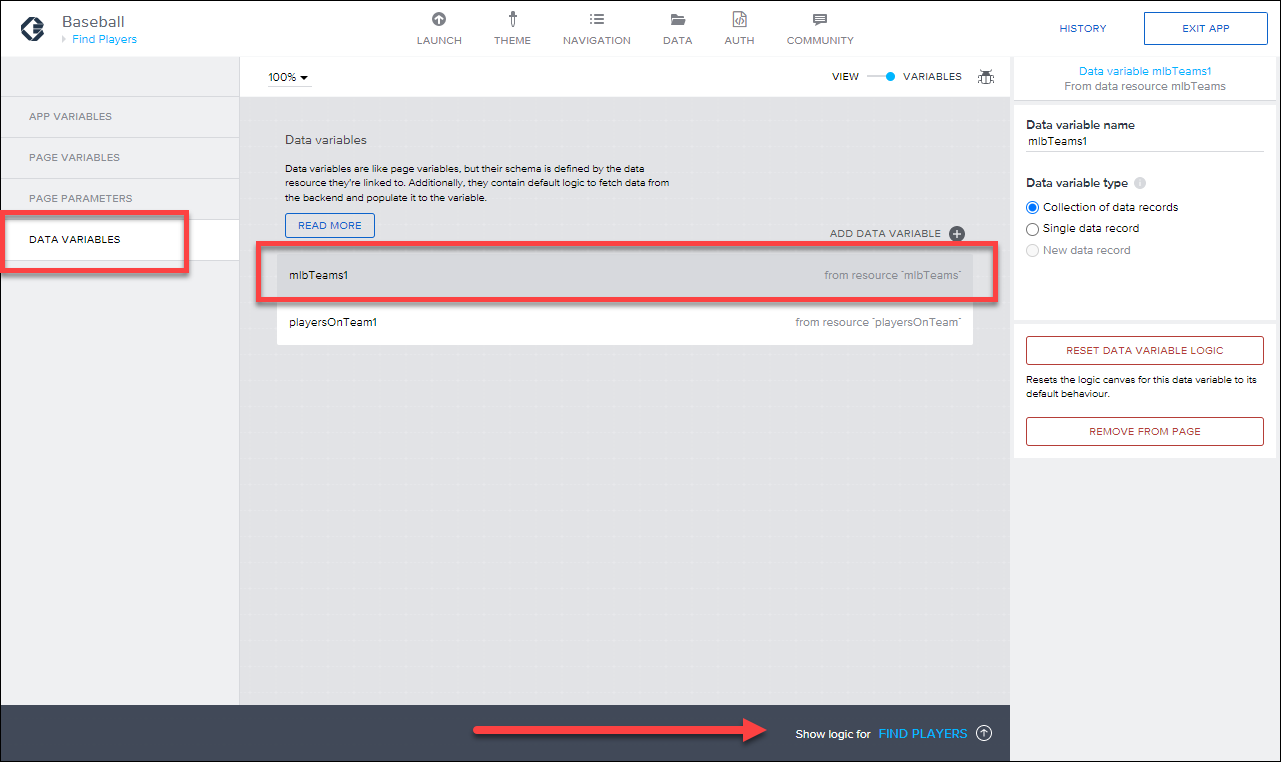
Now we can see what is going on.

- The page mounted (loaded) event is captured.
- The teams data resource is executed, and the data is retrieved.
- The retrieved data is placed in my data variable. Every bound to that variable will now display the data.
After the attempt to retrieve the data, the system waits 5 seconds (Delay) and then another attempt is made to retrieve the records, keeping the data up to date.
All of this helps to understand the flow, and lets us tweak it, which is what I did the next day.
Add list of players
I improved my app so that when someone selects a team, all the players are shown.
- I created another data resource called playersOnTeam, but this time I cleaned it up and defined the query parameters separately (though still static values).

- I created a data variable based on the data source above. I set it to a collection of records and set the team_id query parameter (which I said was mandatory but dynamic) to the page variable I created for storing the team ID from the dropdown field.

- I added a text field, and set it to repeat based on my data variable, and set the primary label to the name of the player.

And now I had a list of teams, and then when I chose one I could see all the players.

| Day 7 - Tweaking my API call |
But the application wasn't exactly the way I wanted it, so I decided to try to tweak a few things, which is when I think you learn an application the best.
Get teams data once
By default, the API to retrieve the list of teams gets called every 5 seconds, to check for updates. But the list of major league baseball teams rarely changes (though it did change at the start of the season as the Cleveland team changed its name to the Guardians).
So I removed the loop to recall the API (defined with the data variable), and the list of teams is fetched only when the page is mounted. I might be able to do this only once when the application loads, but I'll leave this for another day.

Get players right away
When I select a team, it takes a few seconds for the list of players to update. Thats because by default the data gets updated only every 5 seconds, not when the selected team changes.
So I went to the logic panel for the dropdown field, and had the API for players called whenever the selected team page variable changed.

Everything is pretty intuitive, except when configuring the Set data variable flow function, you have to specify from where to get the data for the variable. This must be set to Output value of another node → Get record collection (the previous node in the chain).
Put Players list in scroll region
I wanted to keep the dropdown list at the top, but let the user scroll through the list of players. I also wanted to automatically scroll back to the top when a user picked a new team.
I added a scroll view, but quickly learned that you had to turn off scrolling on the page and set a different setting for the scroll view to work. After this it worked nicely ... for the most part.

But now I want to have a button on the bottom of screen after the scroll view ... this I was confusing to me. But in the end, I simply added all the footer stuff at the end but inside the scroll view. So when the user finishes scrolling the list of players he also gets additional stuff.
I've seen people often want a footer, and I think this is possible, but I think it takes too much space, so I did not try, but I will in the future.
Wait for dropdown to close
In my mobile app, when I select a team, the team gets selected even before I close the select dial. I want it not to change until I close the dropdown selector, but I have not found a way to do this.
Let me know if you know ... in the meantime, I have opened up a forum post.
| Day 8 - API with special characters |
When I set up my API call to retrieve my list of players, everything worked fine in the web preview but the players did not display in the mobile app.
After a long debugging process, I realized that my API returned non-standard characters, and I assumed this was causing problems for me.

Luckily, the API had parameters for including/excluding specific fields from the response, so that is what I did with the 2 fields that had special characters. And then everything worked OK.
Some tips
The data resources have some cool features:
- You can have placeholders within the URL or for query parameters that can be dynamically assigned a value at the time of the API call.
- You can specify a path within the response where your data will be.
- When we have BTP destinations, it is expected that you will be able to do some post-processing on the response before sending to the data variable.
- You can specify default or initial values for the query parameters, but then let them be dynamically set.
But there's more ...
How data access works
There may be other ways to access data (e.g., manual HTTP request) but in AppGyver this is the basic way API calls are done:
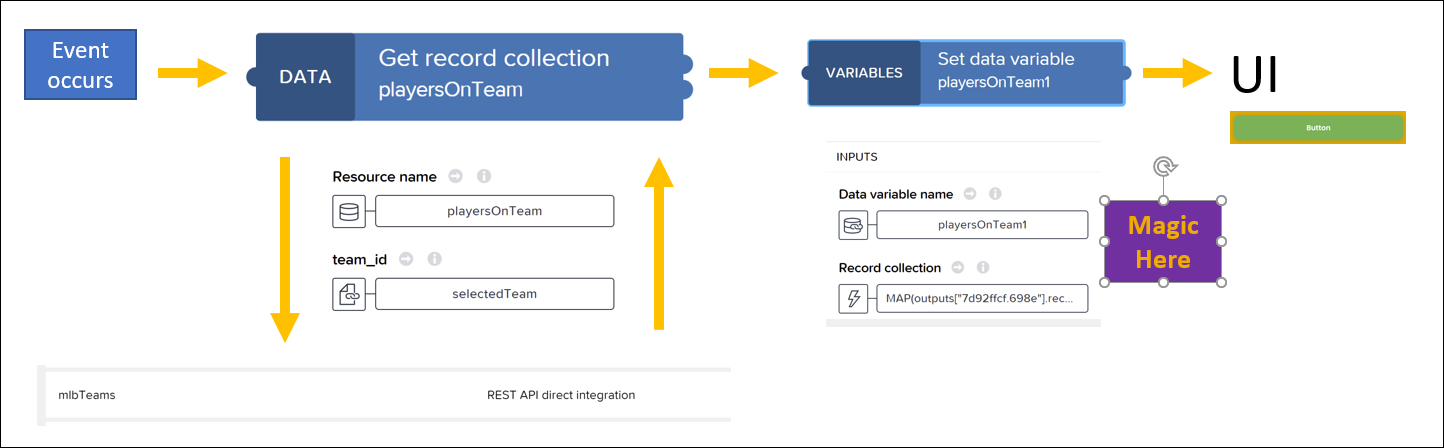
- An event occurs and is captured.
- A "Get record collection" flow function is run, which runs a specific data resource. Any required parameters are provided.
- The API call defined by the data resource is run, and the list of records is returned to the app.
- A "Set data variable" is loaded with the data. But here's where the magic happens, and you can control how the data is handled. More on this below.
- Any UI control bound to the data variable will be updated with the data.
Now, why is there magic?
In the "Set data variable" function, generally you take the records as you received them, so you specify as the data binding Output value of another node → Get record collection flow function → Records. (Most times this binding is created for you.)

But instead, we can intercept these records and do anything we want, creating totally new records or modifying the existing. So we could create a formula to create completely new records, remove some of the fields, filter the data, or change the values.
For example, I could say I want only names starting with C, and then rewrite the name to include the players jersey number.
MAP(SELECT(outputs["Get record collection"].records, SUBSTRING(item.name_first_last,0,1) == 'C'),DECODE_JSON('{"name_last_first" : "' + item.name_last_first + ' (' + item.jersey_number + ')"}'))This is done by setting the data records with a formula. But you know, basically everything is a formula, it seems. When we were taking the records straight, we were essentially using a formula.
outputs["Get record collection"].recordsAnyway, I think all this is cool, because I can more easily control what happens inside my AppGyver app
You can go all-in on all the low-code, no-code tools and take the 18-hour, 8-unit low-code, no-code learning journey (SAP AppGyver, SAP Process Automation, SAP Work Zone) – and it includes a certification exam, if you are interested (fee) – which is part of the new SAP Learning.
Labels:
8 Comments
You must be a registered user to add a comment. If you've already registered, sign in. Otherwise, register and sign in.
Labels in this area
-
ABAP CDS Views - CDC (Change Data Capture)
2 -
AI
1 -
Analyze Workload Data
1 -
BTP
1 -
Business and IT Integration
2 -
Business application stu
1 -
Business Technology Platform
1 -
Business Trends
1,658 -
Business Trends
109 -
CAP
1 -
cf
1 -
Cloud Foundry
1 -
Confluent
1 -
Customer COE Basics and Fundamentals
1 -
Customer COE Latest and Greatest
3 -
Customer Data Browser app
1 -
Data Analysis Tool
1 -
data migration
1 -
data transfer
1 -
Datasphere
2 -
Event Information
1,400 -
Event Information
74 -
Expert
1 -
Expert Insights
177 -
Expert Insights
346 -
General
1 -
Google cloud
1 -
Google Next'24
1 -
GraphQL
1 -
Kafka
1 -
Life at SAP
780 -
Life at SAP
14 -
Migrate your Data App
1 -
MTA
1 -
Network Performance Analysis
1 -
NodeJS
1 -
PDF
1 -
POC
1 -
Product Updates
4,575 -
Product Updates
388 -
Replication Flow
1 -
REST API
1 -
RisewithSAP
1 -
SAP BTP
1 -
SAP BTP Cloud Foundry
1 -
SAP Cloud ALM
1 -
SAP Cloud Application Programming Model
1 -
SAP Datasphere
2 -
SAP S4HANA Cloud
1 -
SAP S4HANA Migration Cockpit
1 -
Technology Updates
6,871 -
Technology Updates
479 -
Workload Fluctuations
1
Related Content
- New Release Available: SAP Cloud Connector 2.17.0 in Technology Blogs by SAP
- SAP BTP FAQs - Part 2 (Application Development, Programming Models and Multitenancy) in Technology Blogs by SAP
- On the lookout with SAP BTP Core services. Cis patrol. in Technology Blogs by SAP
- [SAP MDK] Displaying Sub-Properties in Object Table Fields from a REST API Call/Response in Technology Q&A
- REST API Call for downloading file in Technology Q&A
Top kudoed authors
| User | Count |
|---|---|
| 17 | |
| 15 | |
| 11 | |
| 11 | |
| 9 | |
| 8 | |
| 8 | |
| 7 | |
| 7 | |
| 7 |