
- SAP Community
- Products and Technology
- Technology
- Technology Blogs by Members
- Secure On-Premise API using SAP API Management in ...
- Subscribe to RSS Feed
- Mark as New
- Mark as Read
- Bookmark
- Subscribe
- Printer Friendly Page
- Report Inappropriate Content
- SAP Managed Tags:
- SAP Integration Suite,
- API Management,
- Cloud Integration
Introduction:
Welcome to my first blog!
While working on an S/4 HANA implementation project we got a requirement to Create IDocs that have very sensitive information like Bank details, Payment details in the S/4 HANA On-Premise system via SAP API Management OAuth 2.0 Authorization Mechanism. Additionally to add an extra security measure we have implemented an access restriction policy in SAP API Management to check if the request is really coming from SAP CPI. This blog post explains how to secure an IDoc API using SAP API Management.
Use Case:
In the Enterprise landscape, it's very important to have secure communication especially if the communication is happening from Cloud to On-Premise. We need to consider that not only communication channel is secure, but also we need to make sure that the API that is called from the cloud is having right security mechanism in place. Recently in one of our customer project, we have received a use case where the customer wanted to filter the client IP addresses for all the On-Premise API (e.g ODATA, IDoc, SOAP) call. Below is the architecture for such kinds of use cases.
In this blog. I will explain two kinds of security policies that are mostly used to secure API.
- How to implement OAuth 2.0 Authentication policies for APIs.
- How to allow access to the APIs with whitelisted IP Addresses.
- How to Configure SAP API Management to create an IDoc in S/4 HANA using SAP CPI.
Prerequisites:
- Set up Integration Suite. This is necessary to create an Integration flow in CPI and Configure SAP API Management. Please follow the step-by-step process in this Link.
- S/4 HANA on-premise system details and Cloud Connector set up to create an IDoc.
Step-by-Step Process:
Create Token Endpoint API:
- In this step we will create the token endpoint in order to generate the access token. Go to API Portal -> Develop -> API -> Create. Provide a dummy URL, API Name, Title and API Base Path.

- Add a “Resource” as “GenerateToken”. We will call this endpoint when we need to generate a token. Keep only “POST” operation because we will be sending the credentials as x-www-form-urlencoded body to the endpoint.

- Now open the policy editor and add an “OAuthV2” policy in the “GenerateToken” flow. In policy snippet window provide the below policy and deploy the API.
<OAuthV2 async="false" continueOnError="false" enabled="true" xmlns="http://www.sap.com/apimgmt">
<Operation>GenerateAccessToken</Operation>
<GenerateResponse/>
<SupportedGrantTypes>
<GrantType>client_credentials</GrantType>
</SupportedGrantTypes>
</OAuthV2>
Configure S/4 HANA in SAP API Management:
- At first, we will create an API Provider. Go to API Portal -> Configure -> API Provider -> Create.
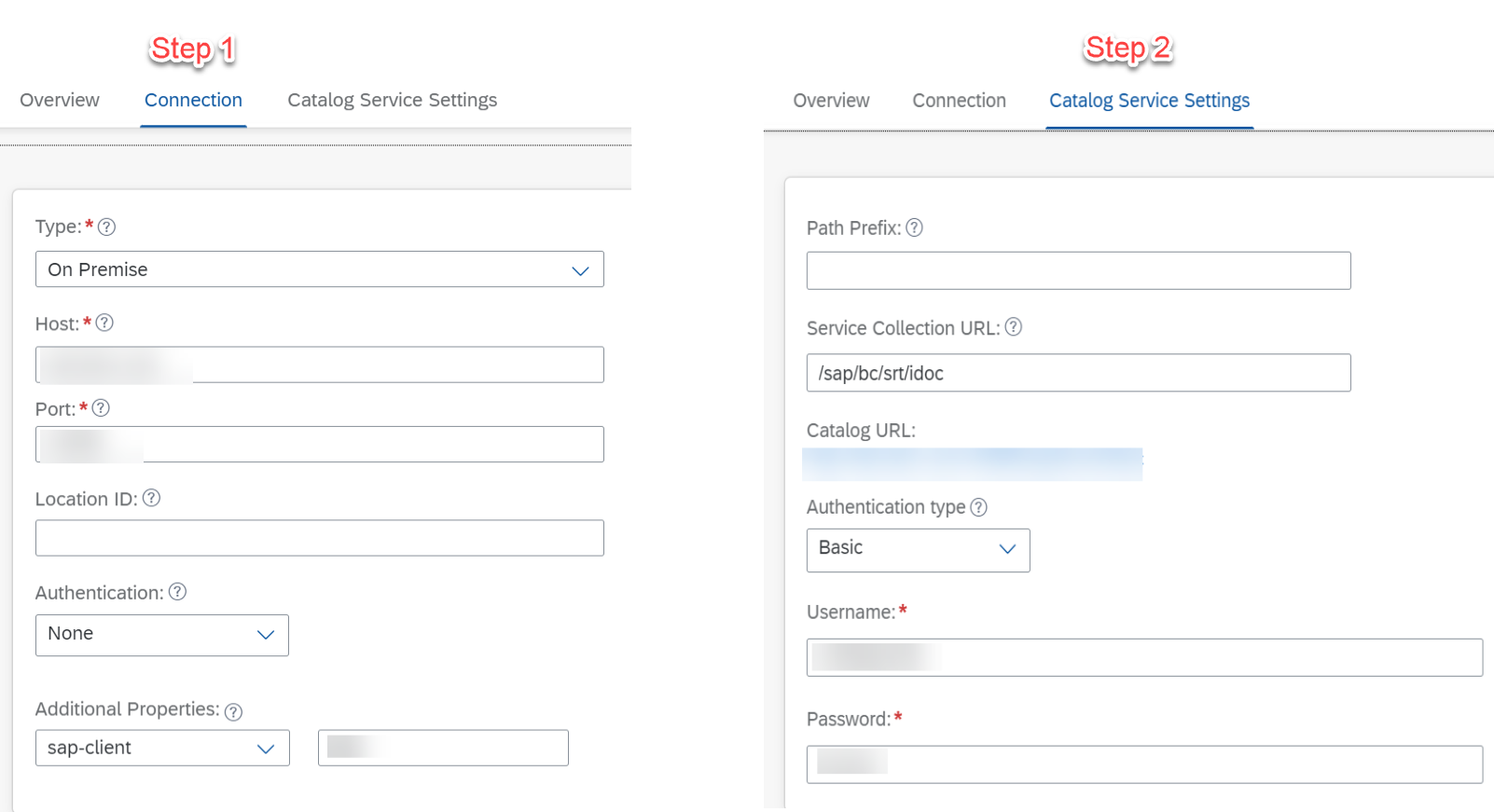
- In this step, we will create Key-Value Map with the UserID and Password of S/4 HANA system. which will be required later. Go to API Portal -> Configure -> Key Value Maps -> Create.

- Now create an API Proxy URL. Go to API Portal -> Develop -> APIs -> Create. Select the API Provider created in step 1.

Add Policies to S/4HANA API Proxy:
Here we will set up the policies to connect with S4HANA.
- Here we would apply the Access control security policy from SAP API Management to restrict access of the API only to SAP CPI Client IP ranges. Click on the Policies button in the newly created API proxy for S4HANA.
- Click on the Edit button from the Policy designer, select PreFlow from the ProxyEndPoint and then click on the + button next to the Access Control Policy available under the Traffic Management Policies segment. In policy snippet window provide the sample policy provided below. Note: In the below code only sample IP addresses are mentioned. To restrict other Application without CPI Add all the IPs of CPI cloud foundry mentioned in the Link.
<AccessControl async='true' continueOnError='false' enabled='true' xmlns='http://www.sap.com/apimgmt'>
<IPRules noRuleMatchAction='DENY'>
<MatchRule action="ALLOW">
<SourceAddress mask="24">10.20.30.40</SourceAddress>
</MatchRule>
<MatchRule action="ALLOW">
<SourceAddress mask="24">20.30.40.50</SourceAddress>
</MatchRule>
</IPRules>
</AccessControl>
- The next step is to verify the OAuth token generated from the previous API. Add the OAuth v2.0 verification policy available under Security Policies to our ProxyEndpoint PreFlow step. In policy snippet window provide the sample policy provided below.
<OAuthV2 async="false" continueOnError="false" enabled="true" xmlns="http://www.sap.com/apimgmt">
<!-- this flag has to be set when you want to work with third-party access tokens -->
<ExternalAuthorization>false</ExternalAuthorization>
<!-- valid values are GenerateAccessToken, GenerateAccessTokenImplicitGrant, GenerateAuthorizationCode ,
RefreshAccessToken , VerifyAccessToken , InvalidateToken , ValidateToken -->
<Operation>VerifyAccessToken</Operation>
<GenerateResponse enabled="true"/><SupportedGrantTypes/>
<Tokens/>
</OAuthV2>
- As we need to use basic authentication step to create the IDoc in later step, here we will remove the Authorization header. Select PostFlow step from the ProxyEndpoint and then click on the + button Add Assign Message available under Mediation Policies to our API Proxy. In policy snippet window provide the sample policy provided below.
<!-- This policy can be used to create or modify the standard HTTP request and response messages -->
<AssignMessage async="false" continueOnError="true" enabled="true" xmlns='http://www.sap.com/apimgmt'>
<Remove>
<Headers>
<Header name="Authorization"></Header>
</Headers>
</Remove>
<IgnoreUnresolvedVariables>true</IgnoreUnresolvedVariables>
<AssignTo createNew="false" type="request"></AssignTo>
</AssignMessage>
- We have already created the key value Map with the username and password of S4HANA system, To Access that in the Policy Select PreFlow step from the TargetEndpoint and then click on the + button Add Key Value Map Operations available under Mediation Policies to our API Proxy. In policy snippet window provide the sample policy provided below. Note: Put the Key Value Map name created in the previous step in the mapIdentifier.
<KeyValueMapOperations mapIdentifier="IdocCred" async="true" continueOnError="false" enabled="true" xmlns="http://www.sap.com/apimgmt">
<Get assignTo="private.username">
<Key>
<Parameter>TestUser</Parameter>
</Key>
</Get>
<Get assignTo="private.password">
<Key>
<Parameter>TestPwd</Parameter>
</Key>
</Get>
</KeyValueMapOperations>
- In the next step add the Content Type header in the policy. In the Policy Select PreFlow step from the TargetEndpoint and then click on the + button Add Assign Message available under Mediation Policies to our API Proxy. In policy snippet window provide the sample policy provided below.
<AssignMessage async="false" continueOnError="false" enabled="true" xmlns='http://www.sap.com/apimgmt'>
<Add>
<Headers>
<Header name="content-type">text/xml</Header>
</Headers>
</Add>
<IgnoreUnresolvedVariables>true</IgnoreUnresolvedVariables>
<AssignTo createNew="false" transport="http" type="request"/>
</AssignMessage>
- In the next step, we have added basic authentication policy to create an IDOC in S4HANA On-Premise system. Select PreFlow step from the TargetEndpoint and then click on the + button Add Basic Authentication available under Security Policies to our API Proxy. In policy snippet window provide the sample policy provided below.
<BasicAuthentication async='true' continueOnError='false' enabled='true' xmlns='http://www.sap.com/apimgmt'>
<!-- Operation can be Encode or Decode -->
<Operation>Encode</Operation>
<IgnoreUnresolvedVariables>true</IgnoreUnresolvedVariables>
<!-- for Encode, User element can be used to dynamically populate the user value -->
<User ref='private.username'></User>
<!-- for Encode, Password element can be used to dynamically populate the password value -->
<Password ref='private.password'></Password>
<!-- Source is used to retrieve the encoded value of username and password. This should not be used if the operation is Encode
<Source>request.header.Authorization</Source>-->
<!-- Assign to is used to assign the encoded value of username and password to a variable. This should not be used if the operation is Decode -->
<AssignTo createNew="false">request.header.Authorization</AssignTo>
</BasicAuthentication>
- Finally the Policy Editor will look like below. ProxyEndpoint PreFlow:
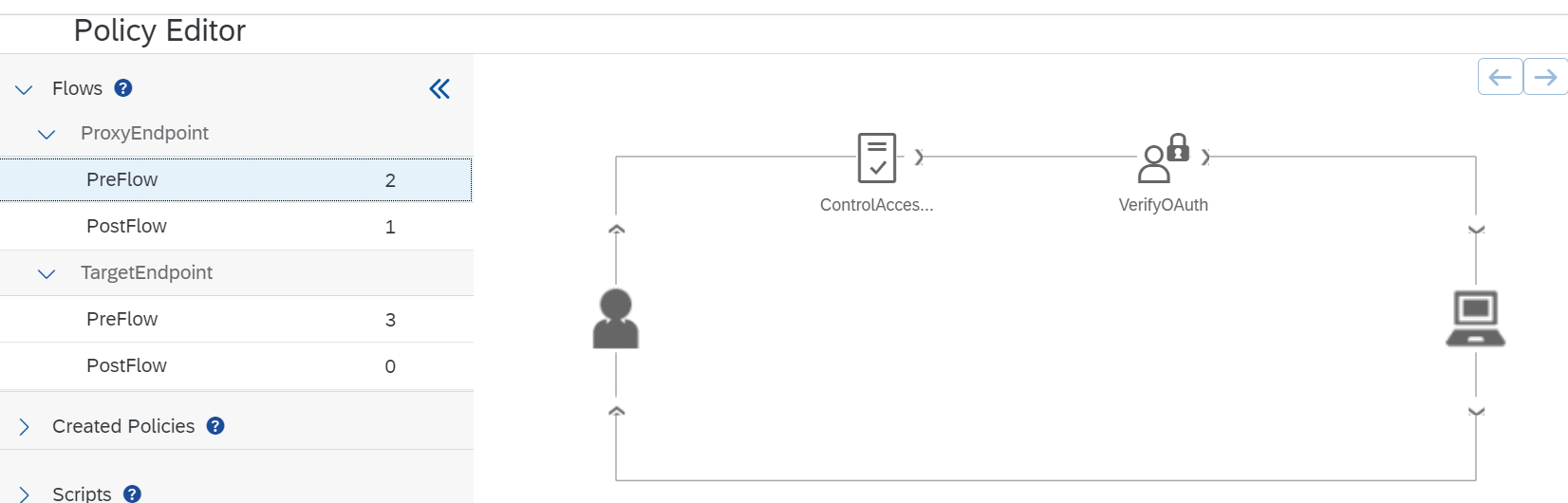 ProxyEndpoint PostFLow:
ProxyEndpoint PostFLow: TargetEndpoint PreFlow:
TargetEndpoint PreFlow:
Create Application and Product:
- Create Product for both the API. Go to API Portal -> Develop -> Products -> Create. Provide the Name and Title for each product and add the API created in the previous steps. Now publish both the Products.

- Now Create an Application for the Products published in the previous step. Go to API Portal -> Navigation Links -> API Business Hub Enterprise.

- Go to API Business Hub Enterprise -> My Workspace -> + button (Create Application). Add both the Products created in step 1.
 Once the Application is created successfully, we will get Application Key and Application Secret which will be required to create the IDOC.
Once the Application is created successfully, we will get Application Key and Application Secret which will be required to create the IDOC. Note: To create an application AuthGroup.API.ApplicationDeveloper is required to have it in the BTP Cockpit Role collection.
Note: To create an application AuthGroup.API.ApplicationDeveloper is required to have it in the BTP Cockpit Role collection.
If you face "unable to create Application" error while creating an Application, please follow the below steps.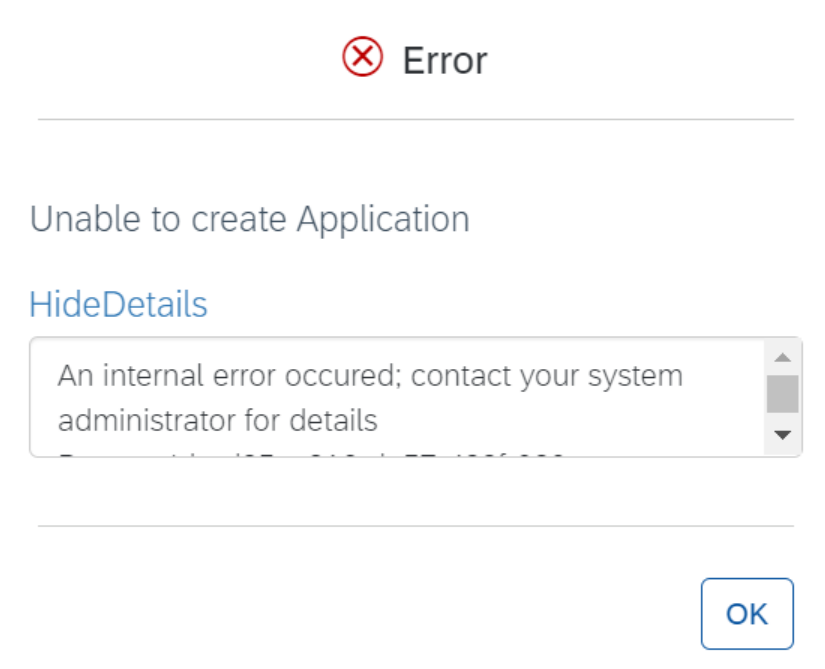
In the BTP Cockpit :-
– Delete the role collection AuthGroup.API.ApplicationDeveloper for your user id.
In the API Business Hub Enterprise : -
– Go to Manage -> Registered Users -> Add your user id.
– Logout of the Developer Portal.
– Log back in and we will see a Register button at the top.
– Click on Register and the user id will get registered.
– Logout of the BTP cockpit which is logged in already.
– Log back in the BTP cockpit and you can see that Role Collection AuthGroup.API.ApplicationDeveloper is automatically assigned to the user id. Now try to create the application.
Create IDoc using SAP CPI:
- Create an OAuth2 Client Credential in CPI. Go to CPI Tenant -> Monitor -> Manage Security Material -> Create -> OAuth2 Client Credential.

- Create a simple Iflow to send an IDoc to the S/4HANA API Proxy endpoint.

- Set Content Modifier body in the below format.

- Configure the HTTP Adapter as below. Now Save and deploy the Iflow.

Test using Postman:
- To generate the OAuth Token using POSTMAN create a new request in POSTMAN and then select the “POST” method. Here the body is being sent as x-www-form-urlencoded in POSTMAN, Set its settings as follows:
– Method: POST
– URL: OAuthService Token URL
– Body:
client_id: set it to the Application key generated while creating the Application.
client_secret: set it to the Application secret generated while creating the Application.
grant_type: "client_credentials".
- To create IDoc in S/4 HANA using POSTMAN remove step 1 in Add Policies to S/4HANA API Proxy section of this Blog. As the Access Control policy will restrict all the IP addresses other than CPI to access the API Proxy.
Once It is removed create a new request in POSTMAN. Select Authorization as OAuth 2.0 and set the setting as below.

Conclusion:
So with the Access control and OAuth 2.0 Authentication policies of SAP API Management we have secured the On-Premise API.
That's it for today. I hope you have enjoyed the blog. Let me know your feedback in the comments section also let me know what are the policies you have implemented in your customer project.
References:
You must be a registered user to add a comment. If you've already registered, sign in. Otherwise, register and sign in.
-
"automatische backups"
1 -
"regelmäßige sicherung"
1 -
"SAP VARIANT CONFIGURAITION
2 -
"TypeScript" "Development" "FeedBack"
1 -
505 Technology Updates 53
1 -
@sapilm @archiving @sapiq
1 -
A Comprehensive Guide to Using OLE Objects in SAP ABAP
1 -
aATP
1 -
ABAP
29 -
ABAP 7.4
1 -
ABAP API
1 -
ABAP CDS VIEW
1 -
ABAP CDS Views
10 -
ABAP CDS Views - BW Extraction
3 -
ABAP CDS Views - CDC (Change Data Capture)
2 -
ABAP class
2 -
ABAP Cloud
4 -
ABAP DDIC CDS view
1 -
ABAP Development
7 -
ABAP Environment & RAP
2 -
ABAP Extensibility
2 -
ABAP in Eclipse
3 -
ABAP Platform Trial
1 -
ABAP Programming
4 -
ABAP Push Channels
1 -
ABAP RAP
1 -
ABAP RAP(RESTful Application Programming)
1 -
ABAP RESTFul API
1 -
ABAP RESTful Application Programming Model
1 -
ABAP String functions
1 -
abap technical
1 -
ABAP test cokpit
1 -
abap to xml
1 -
abapGit
1 -
absl
2 -
access data from SAP Datasphere directly from Snowflake
1 -
Access data from SAP datasphere to Qliksense
1 -
Accrual
1 -
Acquire SAC Knowledge
1 -
action
1 -
Adapter
1 -
adapter modules
1 -
ADDING LEAN SERVICES
2 -
Addon
2 -
Adobe Document Services
1 -
ADS
1 -
ADS Config
1 -
ADS with ABAP
1 -
ADS with Java
1 -
ADT
3 -
Advance Shipping and Receiving
1 -
Advanced Event Mesh
4 -
Advanced formula
1 -
Advanced SAP Techniques
1 -
Advanced Scripting in SAC
1 -
Advanced Workflow
1 -
AEM
1 -
AI
13 -
AI Agents
1 -
AI Essentials
1 -
AI Integration
1 -
AI Launchpad
3 -
AI Optimizer
1 -
AI Projects
2 -
aichallenges
1 -
aicompliance
1 -
aicreators
1 -
AIML
11 -
aiupdate
1 -
AL11
1 -
Alert in Sap analytical cloud
1 -
alm
1 -
ALM Nuggets
2 -
ALV
1 -
Amazon S3
1 -
AMDP
3 -
Analytic Models
1 -
Analytical Dataset
1 -
Analytical Model
1 -
Analytics
2 -
Analyze Workload Data
1 -
Android
1 -
annotations
1 -
anthropic
1 -
API
5 -
API and Integration
5 -
API Call
2 -
api optimization
1 -
API security
1 -
APIODatas4 hana public cloudS4HANA Clouds4hana public cloudSAP S4HANA CLOUD 2402
1 -
App Dev and Automation
1 -
Application Architecture
1 -
Application Development
6 -
Application Development and Automation (AD)
1 -
Application Development for SAP HANA
1 -
Application Development for SAP HANA Cloud
3 -
Applications and Business Processes (AP)
1 -
Approuter
1 -
Architecture
2 -
Archiving
1 -
Artificial Intelligence
3 -
Artificial Intelligence (AI)
10 -
Artificial Intelligence (AI) 1 Business Trends 363 Business Trends 8 Digital Transformation with Cloud ERP (DT) 1 Event Information 462 Event Information 15 Expert Insights 114 Expert Insights 76 Life at SAP 418 Life at SAP 1 Product Updates 4
2 -
Artificial Intelligence (AI) blockchain Data & Analytics
2 -
Artificial Intelligence (AI) blockchain Data & Analytics Intelligent Enterprise
1 -
Artificial Intelligence (AI) blockchain Data & Analytics Intelligent Enterprise Oil Gas IoT Exploration Production
1 -
Artificial Intelligence (AI) blockchain Data & Analytics Intelligent Enterprise sustainability responsibility esg social compliance cybersecurity risk
2 -
Artificial Intelligence role in shaping the future of Energy Industry
1 -
AS Java
1 -
ASAPIO
2 -
ASCS
1 -
ASE
1 -
ASR
2 -
ASSET MANAGEMENT
4 -
Associations in CDS
1 -
Associations in CDS Views
1 -
ASUG
1 -
Asynchrnous message
1 -
Attachment Handling. Create Attachment
1 -
Attachments
2 -
audit trail
1 -
Authentication
1 -
Authorisations
1 -
Authorizations
1 -
Automate the Interim Account Update rule using Integration Center Job (Time Off)
1 -
Automate Updating Job Requisitions
1 -
Automated Test
1 -
Automating Processes
1 -
Automation
6 -
avoid multiple destination creation in sap ecc
1 -
AWS
3 -
Azure
3 -
Azure AI Studio
2 -
Azure API Center
1 -
Azure API Management
2 -
Azure Blob Storage
1 -
Azure Data Lake Gen2
1 -
B2B Integration
1 -
Background job
2 -
Backorder Processing
1 -
Backpropagation
1 -
Backup
2 -
Backup and Recovery
2 -
Backup and Restore
1 -
Backup of SAP HANA Database on GCP using backup & DR services
1 -
Backup schedule
1 -
BADI_MATERIAL_CHECK error message
1 -
Bank
1 -
Bank Communication Management
1 -
BAS
1 -
base64
1 -
basis
3 -
Basis Monitoring & Tcodes with Key notes
3 -
batch
1 -
Batch Management
1 -
BATCH REQUEST for CRUD
1 -
BDC
1 -
Best Practice
1 -
BI
1 -
Big Query
1 -
Bill of Material(BoM)
2 -
binary
1 -
bitcoin
1 -
Blockchain
3 -
bodl
1 -
BOP in aATP
1 -
BOP Segments
1 -
BOP Strategies
1 -
BOP Variant
1 -
BP
1 -
BPC
1 -
BPC LIVE
1 -
BRSR
1 -
BS Reclassification
1 -
BTP
33 -
BTP (Business Technology Platform)
4 -
BTP ABAP Environment
2 -
BTP AI Launchpad
2 -
BTP Destination
2 -
BTP for Sustainability
1 -
BTP HANA Cloud SAP
1 -
BTP Scheduler
1 -
Business AI
1 -
Business and IT Integration
1 -
Business application stu
2 -
Business Application Studio
3 -
Business Architecture
1 -
business catalog
1 -
Business Communication Services
1 -
Business Continuity
2 -
Business Data Fabric
3 -
Business Fabric
1 -
Business Partner
14 -
Business Partner Master Data
13 -
Business Responsibility and Sustainability Reporting
1 -
Business Technology Platform
7 -
Business Trends
5 -
Business_catalog
1 -
BW ODP
2 -
BW4 HANA Dev
1 -
BW4HANA
1 -
C4C cloud root certificate
1 -
CA
1 -
calculation view
1 -
CAP
9 -
CAP development
3 -
Capgemini
1 -
CAPM
2 -
Carbon Accounting
1 -
Catalyst for Efficiency: Revolutionizing SAP Integration Suite with Artificial Intelligence (AI) and
1 -
CCMS
2 -
CDQ
13 -
CDS
6 -
CDS Annotation
1 -
CDS View Entity
1 -
CDS Views
2 -
cds-typer
1 -
Cental Finance
1 -
Certificates
1 -
CFL
1 -
CH4
1 -
Change Management
1 -
Characteristics display
1 -
chatbot
1 -
ChatGPT
4 -
CICD
1 -
CL_SALV_TABLE
2 -
Class Runner
1 -
Classes
1 -
Classrunner
1 -
Claude
1 -
Cloud
3 -
Cloud ALM
4 -
Cloud ALM Monitoring
2 -
Cloud ALM Operations
1 -
cloud connector
5 -
Cloud Connector Certificate Refresh
1 -
Cloud Development
1 -
Cloud Extensibility
2 -
Cloud Foundry
8 -
Cloud Foundry ABAP
1 -
Cloud Integration
12 -
Cloud Native
1 -
Cloud Payroll
1 -
Cloud Platform Integration
4 -
cloudalm
1 -
CMS Database
1 -
CO2
1 -
CO2e
1 -
code generation
1 -
Cognitive AI
1 -
Collaboration
1 -
Collaborative Draft
1 -
communication
1 -
Community
1 -
Compensation Information Management
1 -
Compensation Management
1 -
compliance
1 -
Compound Employee API
1 -
concurrent employment
1 -
Configuration
2 -
Connection
2 -
Connectors
1 -
Consolidation
1 -
Consolidation Extension for SAP Analytics Cloud
4 -
consulting
1 -
Content Network Storage
1 -
Control Indicators.
1 -
Controller-Service-Repository pattern
1 -
Conversion
1 -
Corrective Maintenance
2 -
Cosine similarity
1 -
CPI
6 -
CPI Developer
1 -
CPI HTTP connection
1 -
CPI Message Mapping
1 -
Cross tables in SAP Analytics Cloud
1 -
cryptocurrency
1 -
CSI
1 -
ctms
1 -
Custom chatbot
3 -
Custom Code Transactions
1 -
Custom Destination Service
1 -
Custom email notifications
1 -
Custom event
1 -
custom fields
1 -
Custom Headers
1 -
Custom Integration
1 -
Custom Widget
2 -
Customer Experience
1 -
Customer Journey
1 -
Customizing
1 -
cyber security
6 -
cybersecurity
1 -
DAC
1 -
Daniel Enderli
7 -
Dart
1 -
data
1 -
Data & Analytics
1 -
Data Aging
1 -
Data Analysis
1 -
Data Analytics
2 -
Data and Analytics (DA)
4 -
Data Archiving
1 -
Data Back-up
1 -
Data Flow
1 -
Data Governance
6 -
Data Integration
2 -
Data Quality
13 -
Data Quality Management
13 -
Data Replication
1 -
Data Synchronization
1 -
data transfer
1 -
Data Unleashed
1 -
Data Value
9 -
Database
1 -
Database and Data Management
1 -
database tables
1 -
Databricks
2 -
Dataframe
1 -
Datalake
1 -
Datasphere
12 -
Datasphere Delta
2 -
datenbanksicherung
1 -
dba cockpit
1 -
dbacockpit
1 -
Debug
1 -
Debugging
2 -
decryption
1 -
Defender
1 -
Delimiting Pay Components
1 -
Delta
1 -
Delta Integrations
3 -
Delta SAP ECC zu S4HANA
1 -
Deployment
1 -
Deployments
1 -
Destination
3 -
Destination Service
1 -
Developer extensibility
1 -
Developers
1 -
Developing Fiori Elements
1 -
Developing with SAP Integration Suite
3 -
DevOps
1 -
digital transformation
1 -
Digital Transformation with Cloud ERP (DT)
1 -
Direct Emissions
1 -
Disaster Recovery
2 -
Docker
1 -
Document Information Extraction
2 -
Document Information Extraction UI
1 -
Documentation
1 -
DocuSign
1 -
Dot Product
1 -
download
1 -
DOX
1 -
DQM
1 -
DR Drill
1 -
DSP Delta
1 -
dump database
1 -
dump transaction
1 -
duration
1 -
dynamic header
1 -
Dynamic Model Variable
1 -
Dynamic Partitioning and Aging
1 -
dynamic property
1 -
e-Invoice
1 -
E-mail Notifications
1 -
E4H Conversion
1 -
EAM
1 -
EC Payroll
1 -
Eclipse
1 -
Eclipse ADT
2 -
Eclipse ADT ABAP Development Tools
4 -
edoc
1 -
edocument
1 -
Efficient Data Synchronization
1 -
ELA
1 -
Email template
1 -
Embedded Consolidation
1 -
Embedding
1 -
Embeddings
1 -
Emergency Maintenance
2 -
Emission Management
1 -
Emissions
1 -
Employee Central
1 -
Employee Central Integration (Inc. EC APIs)
1 -
Employee Central Payroll
1 -
Employee Central Time Off
1 -
Employee Information
1 -
Employee Rehires
1 -
Enable Now
1 -
Enable now manager
1 -
encryption
2 -
endpoint
1 -
Enhancement Request
1 -
Enterprise Architecture
2 -
Enterprise Asset Management
4 -
Entra
1 -
Environmental Protection
1 -
Environmental Protection Agency
1 -
escape
1 -
ESG Reporting
1 -
ESLint
1 -
ETL Business Analytics with SAP Signavio
1 -
Euclidean distance
1 -
Event Dates
1 -
Event Driven Architecture
2 -
Event Mesh
5 -
Event Reason
1 -
EventBasedIntegration
1 -
EWM
1 -
EWM Outbound configuration
1 -
EWM-TM-Integration
1 -
Excel
1 -
Existing Event Changes
1 -
expand
2 -
Expert
2 -
Expert Insights
3 -
Exploits
1 -
export
1 -
Extending Applications
1 -
Field Catalogue
1 -
Field Extension Wizard
1 -
File System
1 -
File Upload
1 -
Filter
1 -
FINANCE
1 -
Fiori
18 -
Fiori App Extension
2 -
FIORI ELEMENT
1 -
Fiori Elements
2 -
Fiori Launchpad
2 -
Fiori Migration
1 -
Fiori SAPUI5
15 -
first-guidance
3 -
Flask
2 -
Flexible Workflow
3 -
FLP_APP_MANAGER
1 -
FLP_CONTENT_MANAGER
1 -
Flutter
1 -
Fragment Forms
1 -
Fragment Forms using ABA[
1 -
FTC
1 -
Full Stack
9 -
Funds Management
1 -
gateway
1 -
gCTS
1 -
Gemini
1 -
GenAI
3 -
GenAI hub
4 -
General
5 -
Generative AI
4 -
generic
1 -
Getting Started
1 -
GHG
1 -
GitHub
11 -
Gitlab
1 -
Global Reporting Initiative
1 -
Google Big Query
1 -
Google cloud
1 -
GOS
1 -
Grants Management
1 -
Greenhouse Gas Emissions
1 -
GRI Standards
1 -
groovy
5 -
Groovy for SAP CPI
4 -
Groovy Script
1 -
GTP
1 -
Guardium
1 -
GUI Scripting
1 -
HANA
6 -
HANA Cloud
4 -
hana cloud database
2 -
Hana Cloud Database Integration
2 -
HANA DB
3 -
Hana Vector Engine
1 -
HANA XS Advanced
1 -
HanaDB
1 -
HCM Singapore Payroll
1 -
High Availability
2 -
Historical Events
1 -
home labs
1 -
HowTo
1 -
HR Data Management
1 -
HTML Container
1 -
html5
9 -
HTML5 Application
1 -
http adapter
1 -
Hyperlinks
1 -
IAS
1 -
IBM Guardium
1 -
IBM Power10
1 -
IBM Security
2 -
IBM Security Guardium
1 -
IBM Security Verify
1 -
IBM Verify
1 -
IBM watsonx
1 -
ICCX
1 -
ico
1 -
Identity & Access Management (IAM)
1 -
Identity cards validation
1 -
idm
1 -
Impact of AI on Energy Industry's Future
1 -
Implement-Configure-Deploy
1 -
Implementation
4 -
Import API and Export API SAC
1 -
Improvement Maintenance
1 -
Improvement requests
1 -
Inbound Message
1 -
incident management
1 -
Indirect Emissions
1 -
Infuse AI
1 -
Input Controls
1 -
input parameter
1 -
Instana
1 -
instant payments
1 -
Integration
5 -
Integration & Connectivity
1 -
Integration (IN)
1 -
Integration Advisor
1 -
Integration Architecture
2 -
Integration Center
1 -
Integration Suite
3 -
intelligent enterprise
1 -
Internal Table
1 -
Introduction
1 -
IoT
2 -
Java
1 -
Java Script
1 -
JavaScript
3 -
JMS Receiver channel ping issue
1 -
job
1 -
Job Information Changes
1 -
Job Requisitions
1 -
Job-Related Events
1 -
Job_Event_Information
1 -
JobReqGOPosition
1 -
Jobscheduler
1 -
joule
5 -
Journal Entries
1 -
json
1 -
Just Ask
1 -
Kafka
1 -
Kerberos for ABAP
10 -
Kerberos for JAVA
9 -
KNN
1 -
know how
1 -
Kubernetes
1 -
KYMA
2 -
Landscape & Technology Topics
1 -
Launch Wizard
1 -
LEAN SERVICES
2 -
Learning Content
3 -
License Administration
5 -
License Audit
5 -
Life at SAP
4 -
lightning
1 -
Linear Regression SAP HANA Cloud
1 -
List Report App
1 -
Live Sessions
1 -
LLM
2 -
LLM (Large Language Models)
1 -
llmops
1 -
Loading Indicator
1 -
local tax regulations
1 -
LP
1 -
Machine Learning
6 -
Machine learning using SAP HANA
1 -
Maintain Business Users
1 -
MAINTENANCE
1 -
MAINTENANCE ORDER
2 -
Maintenance order configuration
2 -
Maintenance Views
1 -
Manage KPIs and Reports
1 -
managed system configuration
1 -
Marketing
1 -
Master Data
3 -
Master Data Governance
2 -
Master Data Management
15 -
Maxdb
4 -
MDG
2 -
MDG materials
1 -
MDGM
2 -
MDM
1 -
Message box.
1 -
Message Mapping
1 -
Messages on RF Device
1 -
Microservices Architecture
1 -
Microsoft
1 -
Microsoft Universal Print
1 -
Middleware Solutions
1 -
Migration
6 -
ML
1 -
ML Model Development
1 -
MLFlow
1 -
Modeling in SAP HANA Cloud
9 -
Monitoring
3 -
Monitoring and Analytics
1 -
MPL
1 -
MTA
4 -
Multi Actions
1 -
Multi-factor-authentication
1 -
Multi-Record Scenarios
1 -
Multilayer Perceptron
1 -
Multiple Event Triggers
1 -
my inbox
1 -
Myself Transformation
1 -
N2O
1 -
Neo
1 -
NetSuite Adapter for Integration Suite
1 -
NetWeaver
1 -
Neural Networks
1 -
New Event Creation
1 -
New Feature
1 -
Newcomer
1 -
Node.js
1 -
NodeJS
3 -
Object Store
1 -
OCR
1 -
ODATA
8 -
ODATA API
1 -
OData APIs
1 -
odata service
1 -
OData Service Consumption Model in RAP
1 -
odatav2
1 -
ODATAV4
1 -
ODBC
1 -
ODBC Connection
1 -
ODP
1 -
ODP connectivity
1 -
ODP to Datasphere
1 -
oMDO deep structure based
1 -
Onpremise
2 -
open source
2 -
OpenAI
3 -
OpenAI API
1 -
opensql
1 -
Opentext
1 -
operation
1 -
Optimized Story Experience
1 -
Oracle
1 -
Overhead and Operational Maintenance
1 -
Pacemaker
1 -
PaPM
1 -
PaPM Dynamic Data Copy through Writer function
1 -
PaPM Remote Call
1 -
Partner Built Foundation Model
1 -
PAS-C01
1 -
Pay Component Management
1 -
PDF
1 -
Performance Forms
1 -
Performance Management
1 -
Performance optimization
2 -
Personal story
1 -
PGP
1 -
PHASE BASED MAINTENANCE
1 -
PHASE MODEL
1 -
Pickle
1 -
pio
1 -
pipeline
1 -
Planet
1 -
PLANNING ARCHITECTURE
1 -
planning lean services
2 -
PLANT MAINTENANCE
4 -
Platform Support Tool
1 -
Playlist
1 -
Plugin Attachment
1 -
PO Directory API
1 -
POC
1 -
Pollution Control
1 -
Popup in Sap analytical cloud
2 -
Position Management
1 -
Postgresql
1 -
PostgrSQL
2 -
POSTMAN
1 -
Power Bi
1 -
PowerBI
1 -
Practice Systems
2 -
Prettier
1 -
Proactive Maintenance
1 -
Process Automation
3 -
Process Management
1 -
Procurement
1 -
procurement of lean services
1 -
Product Updates
11 -
Product Updates
1 -
Project Management
3 -
PSE
1 -
PSM
1 -
Public Cloud
1 -
Public Views
2 -
Python
6 -
python library - Document information extraction service
1 -
Qlik
1 -
Qualtrics
1 -
Query Builder
1 -
R Visualization
1 -
RAG
1 -
RAP
3 -
RAP BO
2 -
RAP Custom Entity
1 -
Rapid Data Governance
2 -
RCM
1 -
RDG
1 -
React
1 -
REACTIVE MAINTENANCE
4 -
Record Deletion
1 -
Recovery
1 -
Recruiting
1 -
recurring payments
1 -
redeply
1 -
Release
1 -
Release Readiness
1 -
reliability
1 -
RELIABILITY MAINTENANCE
2 -
Remote Consumption Model
1 -
remote monitoring
1 -
Replication Flows
1 -
Replication using Cloud Connector
1 -
Report Malfunction
1 -
report painter
1 -
Repository Analysis
1 -
research
1 -
Research and Development Custom Widgets in SAP Analytics Cloud
1 -
Resilience
1 -
REST
1 -
REST API
2 -
restriction
1 -
Retagging Required
1 -
RFC
1 -
RFID
1 -
RISE with SAP
2 -
Risk
1 -
Robots
1 -
rolandkramer
4 -
Role Collection
1 -
Role Design
1 -
Role Templates
1 -
Roles
1 -
Rolling Kernel Switch
1 -
route
1 -
Route determination
1 -
Router Non-XML condition
1 -
rsa
1 -
rules
1 -
S4 HANA
6 -
S4 HANA ABAP Dev
1 -
S4 HANA Cloud
2 -
S4 HANA On-Premise
4 -
s4 hana public cloud
2 -
S4HANA
12 -
S4HANA Cloud
3 -
S4HANA PUBLIC CLOUD
2 -
S4HANA_OP_2023
2 -
SAC
15 -
SAC Analytics Cloud
1 -
SAC Charts
1 -
SAC License
1 -
SAC PLANNING
12 -
SAC STORIES
1 -
SAM4U
5 -
SAM4U as a Service
5 -
SAN
1 -
Sankey chart
1 -
SAP
8 -
sap abap
2 -
SAP AddOn Compatibility
1 -
SAP Advanced Event Mesh
2 -
SAP AI
1 -
SAP AI Core
11 -
SAP AI Launchpad
9 -
SAP Analysis for Microsoft Office
1 -
SAP Analytic Cloud
1 -
SAP Analytic Cloud Compass
1 -
Sap Analytical Cloud
1 -
SAP Analytics Cloud
9 -
SAP Analytics Cloud for Consolidation
4 -
SAP Analytics Cloud Optimized story
1 -
SAP Analytics cloud planning
3 -
SAP Analytics Cloud Story
2 -
SAP analytics clouds
1 -
SAP API Management
2 -
SAP Application Interface Framework
1 -
SAP Application Lifecycle Management
1 -
SAP Application Logging Service
1 -
SAP ASE
1 -
SAP ASE HADR
1 -
SAP ASSET MANAGEMENT
1 -
Sap Authorization Audit Readiness & Critical Access Monitoring!!!
1 -
SAP BAS
1 -
SAP Basis
6 -
SAP Best Practices
1 -
SAP BO FC migration
1 -
SAP BODS
2 -
SAP BODS certification.
1 -
SAP BODS migration
1 -
SAP BPC migration
1 -
SAP BTP
38 -
SAP BTP ABAP
2 -
SAP BTP ABAP Environment
1 -
SAP BTP Build Work Zone
3 -
SAP BTP Cloud Foundry
11 -
SAP BTP COCKPIT
1 -
SAP BTP Costing
1 -
SAP BTP CTMS
1 -
SAP BTP Generative AI
1 -
SAP BTP Innovation
3 -
SAP BTP Know How
1 -
SAP BTP Migration Tool
1 -
SAP BTP SDK IOS
1 -
SAP BTPEA
1 -
SAP Build
16 -
SAP Build App
2 -
SAP Build Apps
2 -
SAP Build CodeJam
1 -
SAP Build Process Automation
7 -
SAP Build work zone
12 -
SAP Business AI
1 -
SAP Business integration Builder
1 -
SAP Business Objects Platform
1 -
SAP Business Technology
2 -
SAP Business Technology Platform
2 -
SAP Business Technology Platform (XP)
2 -
SAP Business Technology Platform - General (XP)
2 -
SAP BusinessObjects
1 -
sap bw
2 -
SAP BW Bridge
1 -
SAP BW4HANA
1 -
SAP CAP
4 -
SAP CDC
1 -
SAP CDP
1 -
SAP CDS VIEW
1 -
SAP Certification
1 -
SAP Cloud ALM
11 -
SAP Cloud Application Programming Model
5 -
SAP Cloud Integration
6 -
SAP Cloud Integration for Data Services
1 -
SAP cloud platform
10 -
sap cloud sdk
1 -
SAP Cloud Transport Management
3 -
SAP Cluster
1 -
SAP Companion
1 -
sap cpi
9 -
SAP CPI (Cloud Platform Integration)
8 -
SAP CPI Discover tab
1 -
sap credential store
1 -
SAP Customer Data Cloud
1 -
SAP Customer Data Platform
1 -
SAP Data Intelligence
1 -
SAP Data Migration in Retail Industry
1 -
SAP Data Services
1 -
SAP DATABASE
1 -
SAP Databricks
1 -
SAP Dataspher to Non SAP BI tools
1 -
SAP Datasphere
13 -
SAP Datasphere system
1 -
SAP DRC
1 -
SAP EAM
1 -
SAP EHS
1 -
SAP EHSM
1 -
SAP EHSM-SUS-EM
1 -
SAP Embedded Analytics
1 -
SAP EWM
1 -
SAP Fiori
7 -
SAP Fiori App Embedding
1 -
SAP Fiori Application
1 -
SAP Fiori Elements
1 -
Sap Fiori Extension Project Using BAS
1 -
SAP FSM & SAP SAC
1 -
Sap generative ai
1 -
SAP GRC
1 -
SAP GUI Scripting
2 -
SAP HANA
1 -
SAP HANA Dev tools
1 -
SAP HANA PAL
1 -
SAP HANA Schemas and HDI Container
1 -
SAP HANA Vector
1 -
SAP HCM (Human Capital Management)
1 -
SAP HR Solutions
1 -
SAP IDM
1 -
SAP Integration Suite
16 -
SAP Integrations
4 -
SAP iRPA
2 -
SAP IS
1 -
SAP LAGGING AND SLOW
1 -
SAP learning
1 -
SAP Learning Class
2 -
SAP Learning Hub
1 -
SAP Master Data
1 -
SAP Material Management
2 -
sap maxdb version upgrade
1 -
SAP MDG
1 -
SAP MDG Data Quality Management
1 -
SAP MDG DQM
1 -
sap mdg key mapping
1 -
SAP mentor
1 -
SAP Mentors
2 -
SAP Odata
3 -
SAP on Azure
3 -
SAP PAL
1 -
SAP PartnerEdge
1 -
sap partners
1 -
SAP Password Reset
1 -
SAP Payroll
1 -
SAP Payroll Singapore
2 -
SAP PERSONAS
1 -
SAP PO Migration
1 -
SAP PO to CPI Migration
1 -
SAP Prepackaged Content
1 -
sap print
1 -
SAP Process Automation
3 -
SAP Process Integration
3 -
SAP Process Orchestration
2 -
sap projects
1 -
SAP RAP
1 -
SAP Router
1 -
SAP S4 Hana
1 -
SAP S4 HANA 2023
2 -
SAP S4 HANA Conversion
1 -
SAP S4HANA
4 -
SAP s4hana cloud
5 -
SAP S4HANA CLOUD 2402
4 -
SAP S4HANA Cloud for Finance
1 -
SAP S4HANA Cloud private edition
1 -
SAP S4HANA Implementation
1 -
SAP S4HANA Upgrade
2 -
SAP Sales Cloud v1
1 -
SAP Sandbox
1 -
SAP Sapphire
1 -
SAP SCT
1 -
SAP Security
1 -
SAP SIGNAVIO QuickModel
1 -
SAP SLT
1 -
SAP STMS
1 -
SAP SuccessFactors
4 -
SAP SuccessFactors Employee Central integration to SAP Business Suite
1 -
SAP SuccessFactors HXM Core
1 -
SAP Sustainability Control Tower
1 -
SAP Technical Upgrade
1 -
SAP Time
1 -
SAP TM
2 -
SAP Trading Partner Management
1 -
SAP transport Management
1 -
SAP UI CONFIGURATION
1 -
SAP UI5
3 -
SAP Upgrade
1 -
SAP Utilities
1 -
sap-cloud-sdk
1 -
SAP-GUI
9 -
SAP-Login-PowerShell
1 -
SAP_COM_0276
1 -
SAPBTP
2 -
SAPCPI
1 -
SAPDatabricks
1 -
SAPEAM
1 -
SAPEWM
1 -
sapfirstguidance
5 -
SAPHANAService
1 -
SAPIntegrationDatabricks
1 -
SAPIntegrationOptionsDatabricks
1 -
SAPIQ
2 -
sapmentors
1 -
saponaws
2 -
saprouter
1 -
SAPRouter installation
1 -
SAPS4HANA
1 -
SAPUI5
7 -
SAPUI5 Extensibility
1 -
schedule
1 -
scope item
1 -
Scope1 Emissions
1 -
Scope2 Emissions
1 -
Scope3 Emissions
1 -
Script Operator
1 -
scripting
2 -
Secure Login Client Setup
9 -
Security
13 -
select
1 -
Select option
1 -
selectsingle
2 -
Selenium Testing
1 -
Self Transformation
1 -
Self-Transformation
1 -
SEN
1 -
SEN Manager
1 -
Sender
1 -
service
3 -
Service Entry Sheet
1 -
SERVICE PROCUREMENT
1 -
SET_CELL_TYPE
1 -
SET_CELL_TYPE_COLUMN
1 -
SFTP scenario
3 -
SIEM
1 -
Simplex
1 -
Single Sign On
9 -
Singlesource
1 -
Skills
1 -
SKLearn
1 -
Skybuffer AI
1 -
Slow loading
1 -
SOAP
3 -
SOAP Web Service
2 -
Software Development
1 -
SOLMAN
2 -
solman 7.2
2 -
Solution Manager
3 -
sp_dumpdb
1 -
sp_dumptrans
1 -
Spaces and Pages
1 -
special character
1 -
springboot
1 -
sql
3 -
SQL Script
3 -
SSL
10 -
SSO
9 -
Stay connected with Solution Manager 7.2
1 -
Stored Procedure
1 -
Story Report
1 -
Story2
1 -
String operations In CDS
1 -
Substring function
1 -
subtotal
1 -
SuccessFactors
2 -
SuccessFactors employee central
1 -
SuccessFactors Platform
1 -
SuccessFactors Time Tracking
1 -
Sustainability Reporting
1 -
Sybase
2 -
Sync
1 -
Syniti RDG
1 -
Synthetic User Monitoring
1 -
system copy method
1 -
System owner
1 -
Tab Strips in SAP Analytics Cloud
1 -
Table Functions
2 -
Table splitting
1 -
Tax Integration
1 -
Technical
1 -
Technical article
3 -
Technical articles
1 -
Technical_catalog
1 -
Technology Architecture
2 -
Technology Updates
19 -
Technology Updates
3 -
Technology Updates 53
1 -
Technology_Updates
1 -
terraform
1 -
Testing
1 -
threat protection
1 -
Threats
2 -
Time Collectors
1 -
Time Off
2 -
Time Sheet
1 -
Time Sheet SAP SuccessFactors Time Tracking
1 -
Time-Based Filtering
1 -
Tips and tricks
2 -
toggle button
1 -
Tools
2 -
Track Teaser Video
1 -
Traefik
1 -
Trainings & Certifications
2 -
Transformation
1 -
Transformation Flow
1 -
Transport in SAP BODS
1 -
Transport Management
2 -
Tricentis Test Automation for SAP
1 -
Troubleshooting
1 -
typescript
6 -
ui designer
1 -
unbind
1 -
Unified Customer Profile
1 -
unmanaged
1 -
UPB
1 -
Updating Job Requisitions
1 -
upload
1 -
UploadSetTable
1 -
Use Case
1 -
Use of Parameters for Data Copy in PaPM
1 -
User Experience
1 -
User Experience (UX)
1 -
User Unlock
1 -
username
1 -
utility
1 -
VA02
1 -
Validations
1 -
Vector Database
2 -
Vector Engine
1 -
Vectorization
1 -
Verify
1 -
Visual Studio Code
1 -
VSCode
2 -
VSCode extenions
1 -
Vulnerabilities
1 -
Web SDK
1 -
Web Service Configuration
1 -
Webhook
1 -
where used
1 -
WORK ORDER
1 -
work zone
1 -
workaround
1 -
Workflow Management
2 -
workload
1 -
xml
2 -
xml to csv
1 -
xsa
1 -
XSA Refresh
1 -
XSLT
1
- « Previous
- Next »
- API Management Principal Propagation for BizHub Enterprise Application User to OData API Provider in Technology Q&A
- Integration Suite Error - ScriptCollectionException - Reusable_Groovy_Scripts_V2 are not available in Technology Q&A
- An AI Use Case in Energy Procurement with SAP HANA Cloud vector engine and SAP generative AI hub in Technology Blogs by SAP
- Datasphere to Power BI via an ODBC Connection in Technology Blogs by Members
- SAP Advanced Event Mesh – Manage Advance Event Mesh with API’s in Technology Blogs by SAP
| User | Count |
|---|---|
| 6 | |
| 3 | |
| 3 | |
| 3 | |
| 3 | |
| 2 | |
| 2 | |
| 2 | |
| 2 | |
| 2 |