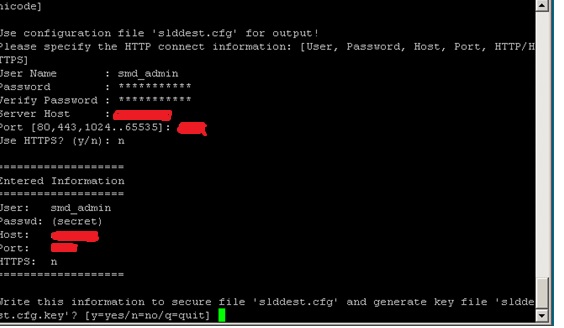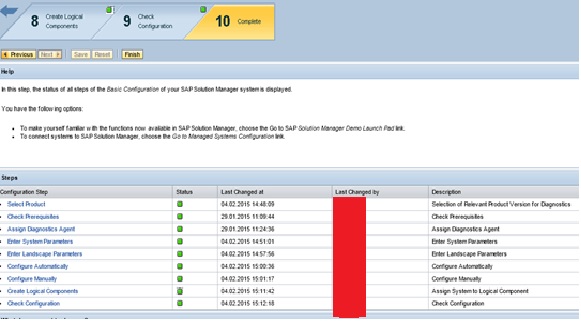- SAP Community
- Products and Technology
- Technology
- Technology Blogs by Members
- Managed System Setup of BOE 4.1 and TOMCAT
- Subscribe to RSS Feed
- Mark as New
- Mark as Read
- Bookmark
- Subscribe
- Printer Friendly Page
- Report Inappropriate Content
This Document explains the Managed system setup of BOE 4.1 and Tomcat server in Solman 7.1
1. Push Data to SLD
Step | Action |
1 | Upgrade Host agent on all the BOBJ servers including DB. Download the lastest SAphostagent version availbale in service market place |
2 | Extract SAPHOSTAGENT720_XXX.SAR to /tmp/hostagent as root user on hosts And run the command ./saphostexec –upgrade |
3 | The above commad will restart the hostagent and will upgrade the current hostagent version . |
4 | Register bobj DB to SLD . Use the below command as <SID>adm to create SLD details cd /usr/sap/hostctrl/exe sldreg -configure slddest.cfg -usekeyfile
|
5 | Use the below command to register the system details to SLD saposcol -b | sldreg -connectfile slddest.cfg -stdin –oldtransferdtd |
7 | We can see the system details in SLD under class Computer system |
8 | On host bobj application server as <SID>adm use the below command to register the system to SLD : cd /usr/sap/hostctrl/exe Sldreg –configure –connect.key
|
10 | Use the below command to register the system to SLD (OR) restart the system /usr/sap/hostctrl/exe/sldreg –file /usr/sap/<SID>/sap_bobj/enterprise_xi40/java/lib/bobj-sld-ds/hostname_bobjslddsoutput.xml -connectfile /usr/sap/hostctrl/exe/connect.key |
11 | We can see the system details in SLD in class Business Objects Application Server |
2. Configure and monitor Tomcat Administration
Step | Action |
1 | To launch Tomcat use URL http://<hostname>:8080/manager/html |
2 | Tomcat user details are maintained in file /usr/sap/<SID>/sap_bobj/tomcat/conf/tomcat.users.xml Stop tomcat by executing /usr/sap/<SID>/sap_bobj/tomcat/bin/shutdown.sh Edit the user XML and add the following line
|
3 | Start Tomcat by executing the command /usr/sap/<SID>/sap_bobj/tomcat/bin/startup.sh |
4 |  |
5 | From the SAP Note: - 1508421 - SAP SLD Data Supplier for Apache Tomcat. Download the TOMCATSLDDataSupllierWEB_710231.ZIP file ad unzip it. It contains a .WAR file |
5 | Under section WAR file to deploy, select WAR file TomcatSLDDataSupplierWEB.war. After successful deployment of WAR file we can see the service sap.com-TOMCATSLDDataSupplier Service
|
6 | Related files are copied under directory /usr/sap/<SID>/sap_bobj/tomcat/webapps/sap.com~TomcatSLDDataSupplierWEB |
7 | Copy sldDataSupplier.properties.template to sldDataSupplier.properties and add the following lines to the sldDataSupplier.properties
|
8 | Start and stop the TomcatSLDDataSupplierWEB service in the /manager/html |
9 | http://hostname:8080/sap.com~TomcatSLDDataSupplierWEB/sldsupplier, use this to check the status |
3. Managed system configuration of TOMACT
Step | Action |
1 | Login to solman >LMDB >Apache Tomcat Server > we can see our server |
2 | Create product system and assign all unassigned products. Execute verification check Assign Apache Tomcat as Diagnostic relevant
|
3 | Launch Solman Setup>managed system setup >Apache Tomcat server> select <SID>_WAS |
4 | Execute the prerequisities check |
5 | Assign the diagnostic agent installed on tomcat server |
6 | Check the laod balancer URL for Tomcat |
7 | Keep default values and save the landscape parameters |
8 | Select execute all
|
9 | Perform the manual activities |
10 | Check the managed system configuration
|
4. Managed system configuration of BOE 4.1
1 | Please Read the below notes before starting MSS upload the latest config.xml from note 1259109 upload the new extractors for 4.1 from note 1849781 < Solman 7.1 SP13 upload the latest CV template for 4.1 (BOE_CVs.zip) 1811700 Upload the relavant RCA template based on 1783884 RCA template for Solution Manager 7.10 SP05 1783885 RCA template for Soltuion Manager 7.10 SP06 1783886 RCA template for Solution Manager 7.10 SP07 1811700 RCA template for Solution Manager 7.10 SP08 1882778 RCA template for Solution Manager 7.10 SP09 1940337 RCA template for Solution Manager 7.10 SP10 1989380 RCA template for Solution Manager 7.10 SP11 |
2 | Download the relevant file from note 1259109 and unzip it. |
3 | Call URL : http://<solmanhostname>:<port>/sap/bc/webdynpro/sap/e2ewa_cfg and upload the unziped file |
4 | Download the attachment from note 1849781 ad unzip it |
5 | Solution_workcenter-->Solution Manager Administrator-->Infrastructure>Framework-->Root Cause Analysis Content-->Extractors-->Expert Mode-->Upload |
6 | Upload the extractors which we have unzipped (lower than sp12) |
7 | Download the CV from 1811700 . unzip it |
8 | Solution_workcenter-->Solution Manager Administrator-->Infrastructure>Framework-->Root Cause Analysis Content>stores. Upload the unzipped content , |
9 | Download the attachmet from note 1811700 and unzip it |
10 | Solution _workcenter-->Solution Manager Administrator-->Infrastructure>Framework-->Root Cause Analysis Content>stores. Upload the unzipped content |
11 | Go to LMDB > select SapBusinessObjects Cluster; select bobj server and change the extended SID to BOBJ SID
|
12 | Select Assign product assignment > create <SID> system and assign all unassigned products |
13 | Execute verification check for <SID> |
14 | Assign Diagnostic relevat to system |
15 | Execute Solman_setup>select <SID> and select configure system |
16 | check Product Assignment and all relevant systems |
17 | Execute Pre-Requisites check |
18 | Assign Diagnostic agent |
19 | Adjust system Parameters,Check URL ;we should receive Success message 200 |
20 | Verify the landscape parameters and save them |
21 | Execute the Automatic configuration
|
22 | Follow the documentation to configure the manual steps |
23 | Create Logical system for BOBJ |
22 | check your configuration
|
Thank You
Jayanth
- SAP Managed Tags:
- SAP Solution Manager
You must be a registered user to add a comment. If you've already registered, sign in. Otherwise, register and sign in.
-
"automatische backups"
1 -
"regelmäßige sicherung"
1 -
"TypeScript" "Development" "FeedBack"
1 -
505 Technology Updates 53
1 -
ABAP
24 -
ABAP API
1 -
ABAP CDS Views
6 -
ABAP CDS Views - BW Extraction
3 -
ABAP CDS Views - CDC (Change Data Capture)
1 -
ABAP class
2 -
ABAP Cloud
3 -
ABAP DDIC CDS view
1 -
ABAP Development
6 -
ABAP Extensibility
1 -
ABAP in Eclipse
3 -
ABAP Platform Trial
1 -
ABAP Programming
3 -
ABAP RAP
1 -
abap technical
1 -
abap to xml
1 -
abapGit
1 -
absl
2 -
access data from SAP Datasphere directly from Snowflake
1 -
Access data from SAP datasphere to Qliksense
1 -
Accrual
1 -
action
1 -
adapter modules
1 -
Addon
1 -
Adobe Document Services
1 -
ADS
1 -
ADS Config
1 -
ADS with ABAP
1 -
ADS with Java
1 -
ADT
3 -
Advance Shipping and Receiving
1 -
Advanced Event Mesh
4 -
Advanced formula
1 -
Advanced Workflow
1 -
AEM
1 -
AI
10 -
AI Launchpad
2 -
AI Optimizer
1 -
AI Projects
1 -
AIML
11 -
AL11
1 -
Alert in Sap analytical cloud
1 -
Amazon S3
1 -
Analytic Models
1 -
Analytical Dataset
1 -
Analytical Model
1 -
Analytics
1 -
Analyze Workload Data
1 -
annotations
1 -
API
1 -
API and Integration
5 -
API Call
2 -
API security
1 -
Application Architecture
1 -
Application Development
5 -
Application Development for SAP HANA Cloud
3 -
Applications and Business Processes (AP)
1 -
Architecture
1 -
Artificial Intelligence
2 -
Artificial Intelligence (AI)
8 -
Artificial Intelligence (AI) 1 Business Trends 363 Business Trends 8 Digital Transformation with Cloud ERP (DT) 1 Event Information 462 Event Information 15 Expert Insights 114 Expert Insights 76 Life at SAP 418 Life at SAP 1 Product Updates 4
2 -
Artificial Intelligence (AI) blockchain Data & Analytics
2 -
Artificial Intelligence (AI) blockchain Data & Analytics Intelligent Enterprise
1 -
Artificial Intelligence (AI) blockchain Data & Analytics Intelligent Enterprise Oil Gas IoT Exploration Production
1 -
Artificial Intelligence (AI) blockchain Data & Analytics Intelligent Enterprise sustainability responsibility esg social compliance cybersecurity risk
2 -
Artificial Intelligence role in shaping the future of Energy Industry
1 -
AS Java
1 -
ASE
1 -
ASR
2 -
Asset Management
2 -
Associations in CDS Views
1 -
ASUG
1 -
Attachment Handling. Create Attachment
1 -
Attachments
1 -
Authentication
1 -
Authorisations
1 -
Authorizations
1 -
Automate the Interim Account Update rule using Integration Center Job (Time Off)
1 -
Automated Test
1 -
Automating Processes
1 -
Automation
3 -
aws
2 -
Azure
2 -
Azure AI Studio
2 -
Azure API Center
1 -
Azure API Management
1 -
B2B Integration
1 -
Background job
1 -
Backorder Processing
1 -
Backpropagation
1 -
Backup
1 -
Backup and Recovery
1 -
Backup schedule
1 -
BADI_MATERIAL_CHECK error message
1 -
Bank
1 -
Bank Communication Management
1 -
BAS
1 -
basis
2 -
Basis Monitoring & Tcodes with Key notes
3 -
batch
1 -
Batch Management
1 -
BDC
1 -
Best Practice
1 -
BI
1 -
Bill of Material(BoM)
1 -
bitcoin
1 -
Blockchain
3 -
bodl
1 -
BOP in aATP
1 -
BOP Segments
1 -
BOP Strategies
1 -
BOP Variant
1 -
BPC
1 -
BPC LIVE
1 -
BTP
22 -
BTP AI Launchpad
2 -
BTP Destination
2 -
BTP for Sustainability
1 -
BTP Scheduler
1 -
Business AI
1 -
Business and IT Integration
1 -
Business application stu
1 -
Business Application Studio
3 -
Business Architecture
1 -
Business Communication Services
1 -
Business Continuity
2 -
Business Data Fabric
3 -
Business Fabric
1 -
Business Partner
14 -
Business Partner Master Data
13 -
Business Technology Platform
2 -
Business Trends
4 -
Business_catalog
1 -
BW ODP
1 -
BW4 HANA Dev
1 -
BW4HANA
1 -
C4C cloud root certificate
1 -
CA
1 -
calculation view
1 -
CAP
7 -
CAP development
1 -
Capgemini
1 -
CAPM
1 -
Catalyst for Efficiency: Revolutionizing SAP Integration Suite with Artificial Intelligence (AI) and
1 -
CCMS
2 -
CDQ
13 -
CDS
3 -
CDS Views
1 -
Cental Finance
1 -
Certificates
1 -
CFL
1 -
Change Management
1 -
chatbot
1 -
ChatGPT
4 -
CICD
1 -
CL_SALV_TABLE
2 -
Class Runner
1 -
Classrunner
1 -
cloud
1 -
Cloud ALM Monitoring
2 -
Cloud ALM Operations
1 -
cloud connector
2 -
Cloud Extensibility
1 -
Cloud Foundry
4 -
Cloud Integration
6 -
Cloud Native
1 -
Cloud Platform Integration
2 -
cloudalm
1 -
Cognitive AI
1 -
Collaboration
1 -
Collaborative Draft
1 -
communication
1 -
Compensation Information Management
1 -
Compensation Management
1 -
compliance
1 -
Compound Employee API
1 -
Configuration
1 -
Connectors
1 -
Consolidation
1 -
Consolidation Extension for SAP Analytics Cloud
4 -
Control Indicators.
1 -
Controller-Service-Repository pattern
1 -
Conversion
1 -
Corrective Maintenance
1 -
Cosine similarity
1 -
CPI
3 -
Cross tables in SAP Analytics Cloud
1 -
cryptocurrency
1 -
CSI
1 -
ctms
1 -
Custom chatbot
3 -
Custom Destination Service
1 -
custom fields
1 -
Custom Headers
1 -
Custom Integration
1 -
Custom Widget
2 -
Customer Experience
1 -
Customer Journey
1 -
Customizing
1 -
cyber security
6 -
cybersecurity
1 -
DAC
1 -
Data
1 -
Data & Analytics
1 -
Data Aging
1 -
Data Analysis
1 -
Data Analytics
2 -
Data and Analytics (DA)
2 -
Data Archiving
1 -
Data Back-up
1 -
Data Flow
1 -
Data Governance
6 -
Data Integration
2 -
Data Quality
13 -
Data Quality Management
13 -
Data Replication
1 -
Data Synchronization
1 -
data transfer
1 -
Data Unleashed
1 -
Data Value
9 -
Database
1 -
Database and Data Management
1 -
database tables
1 -
Databricks
1 -
Dataframe
1 -
Datasphere
7 -
Datasphere Delta
1 -
datenbanksicherung
1 -
dba cockpit
1 -
dbacockpit
1 -
Debug
1 -
Debugging
2 -
Defender
1 -
Delimiting Pay Components
1 -
Delta Integrations
2 -
Destination
3 -
Destination Service
1 -
Developer extensibility
1 -
Developing Fiori Elements
1 -
Developing with SAP Integration Suite
2 -
Devops
1 -
digital transformation
1 -
Disaster Recovery
1 -
Document Information Extraction
2 -
Document Information Extraction UI
1 -
Documentation
1 -
Dot Product
1 -
DOX
1 -
DQM
1 -
dump database
1 -
dump transaction
1 -
duration
1 -
e-Invoice
1 -
E4H Conversion
1 -
Eclipse ADT
1 -
Eclipse ADT ABAP Development Tools
3 -
edoc
1 -
edocument
1 -
ELA
1 -
Embedded Consolidation
1 -
Embedding
1 -
Embeddings
1 -
Emergency Maintenance
1 -
Employee Central
1 -
Employee Central Payroll
1 -
Employee Central Time Off
1 -
Employee Information
1 -
Employee Rehires
1 -
Enable Now
1 -
Enable now manager
1 -
endpoint
1 -
Enhancement Request
1 -
Enterprise Architecture
2 -
Enterprise Asset Management
2 -
Entra
1 -
ESLint
1 -
ETL Business Analytics with SAP Signavio
1 -
Euclidean distance
1 -
Event Dates
1 -
Event Driven Architecture
1 -
Event Mesh
3 -
Event Reason
1 -
EventBasedIntegration
1 -
EWM
1 -
EWM Outbound configuration
1 -
EWM-TM-Integration
1 -
Existing Event Changes
1 -
Expand
1 -
Expert
2 -
Expert Insights
2 -
Exploits
1 -
Field Catalogue
1 -
File System
1 -
File Upload
1 -
Filter
1 -
Fiori
17 -
Fiori App Extension
2 -
FIORI ELEMENT
1 -
Fiori Elements
2 -
Fiori Launchpad
2 -
Fiori SAPUI5
15 -
first-guidance
2 -
Flask
2 -
FLP_APP_MANAGER
1 -
FLP_CONTENT_MANAGER
1 -
Fragment Forms
1 -
Fragment Forms using ABA[
1 -
FTC
1 -
Full Stack
9 -
Funds Management
1 -
gCTS
1 -
Gemini
1 -
GenAI
1 -
GenAI hub
1 -
General
3 -
Generative AI
4 -
Getting Started
1 -
GitHub
11 -
Google cloud
1 -
Grants Management
1 -
groovy
2 -
GTP
1 -
HANA
6 -
HANA Cloud
3 -
hana cloud database
2 -
Hana Cloud Database Integration
2 -
HANA DB
3 -
Hana Vector Engine
1 -
HANA XS Advanced
1 -
HanaDB
1 -
Historical Events
1 -
home labs
1 -
HowTo
1 -
HR Data Management
1 -
html5
9 -
HTML5 Application
1 -
Hyperlinks
1 -
IBM Security
1 -
IBM Security Verify
1 -
IBM Verify
1 -
IBM watsonx
1 -
ICCX
1 -
ico
1 -
Identity cards validation
1 -
idm
1 -
Impact of AI on Energy Industry's Future
1 -
Implementation
1 -
Improvement Maintenance
1 -
Infuse AI
1 -
Input Controls
1 -
input parameter
1 -
Instana
1 -
instant payments
1 -
Integration
4 -
Integration Advisor
1 -
Integration Architecture
1 -
Integration Center
1 -
Integration Suite
1 -
intelligent enterprise
1 -
Internal Table
1 -
IoT
2 -
Java
1 -
Java Script
1 -
JavaScript
2 -
JMS Receiver channel ping issue
1 -
job
1 -
Job Information Changes
1 -
Job-Related Events
1 -
Job_Event_Information
1 -
Jobscheduler
1 -
joule
5 -
Journal Entries
1 -
Just Ask
1 -
Kafka
1 -
Kerberos for ABAP
10 -
Kerberos for JAVA
9 -
KNN
1 -
KUBERNETES
1 -
KYMA
2 -
Launch Wizard
1 -
Learning Content
3 -
Life at SAP
4 -
lightning
1 -
Linear Regression SAP HANA Cloud
1 -
List Report App
1 -
Live Sessions
1 -
Loading Indicator
1 -
local tax regulations
1 -
LP
1 -
Machine Learning
6 -
Machine learning using SAP HANA
1 -
Manage KPIs and Reports
1 -
managed system configuration
1 -
Marketing
1 -
Master Data
3 -
Master Data Governance
1 -
Master Data Management
15 -
Maxdb
2 -
MDG
2 -
MDGM
1 -
MDM
1 -
Message box.
1 -
Messages on RF Device
1 -
Microservices Architecture
1 -
Microsoft
1 -
Microsoft Universal Print
1 -
Middleware Solutions
1 -
Migration
6 -
ML Model Development
1 -
MLFlow
1 -
Modeling in SAP HANA Cloud
9 -
Monitoring
3 -
MPL
1 -
MTA
1 -
Multi-factor-authentication
1 -
Multi-Record Scenarios
1 -
Multilayer Perceptron
1 -
Multiple Event Triggers
1 -
Myself Transformation
1 -
Neo
1 -
NetWeaver
1 -
Neural Networks
1 -
New Event Creation
1 -
New Feature
1 -
Newcomer
1 -
NodeJS
3 -
Object Store
1 -
OCR
1 -
ODATA
3 -
OData APIs
1 -
odatav2
1 -
ODATAV4
1 -
ODBC
1 -
ODBC Connection
1 -
ODP
1 -
ODP connectivity
1 -
ODP to Datasphere
1 -
Onpremise
2 -
open source
2 -
OpenAI
1 -
OpenAI API
1 -
Optimized Story Experience
1 -
Oracle
1 -
Overhead and Operational Maintenance
1 -
PaPM
1 -
PaPM Dynamic Data Copy through Writer function
1 -
PaPM Remote Call
1 -
Partner Built Foundation Model
1 -
PAS-C01
1 -
Pay Component Management
1 -
Performance Forms
1 -
Performance Management
1 -
Performance optimization
1 -
Personal story
1 -
PGP
1 -
Pickle
1 -
pio
1 -
PLANNING ARCHITECTURE
1 -
Plant Maintenance
2 -
Plugin Attachment
1 -
PO Directory API
1 -
Popup in Sap analytical cloud
1 -
Postgresql
1 -
PostgrSQL
1 -
POSTMAN
1 -
Practice Systems
1 -
Prettier
1 -
Proactive Maintenance
1 -
Process Automation
3 -
Process Management
1 -
Product Updates
6 -
Product Updates
1 -
PSE
1 -
PSM
1 -
Public Cloud
1 -
Python
5 -
python library - Document information extraction service
1 -
Qlik
1 -
Qualtrics
1 -
RAP
3 -
RAP BO
2 -
Rapid Data Governance
2 -
RDG
1 -
React
1 -
Reactive Maintenance
2 -
Record Deletion
1 -
Recovery
1 -
recurring payments
1 -
redeply
1 -
Release
1 -
Remote Consumption Model
1 -
remote monitoring
1 -
Replication Flows
1 -
Replication using Cloud Connector
1 -
Report Malfunction
1 -
report painter
1 -
research
1 -
Research and Development Custom Widgets in SAP Analytics Cloud
1 -
Resilience
1 -
REST
1 -
REST API
1 -
Retagging Required
1 -
RFC
1 -
RFID
1 -
Risk
1 -
Robots
1 -
rolandkramer
3 -
Rolling Kernel Switch
1 -
route
1 -
Route determination
1 -
Router Non-XML condition
1 -
rules
1 -
S4 HANA
3 -
S4 HANA ABAP Dev
1 -
S4 HANA Cloud
2 -
S4 HANA On-Premise
3 -
S4Hana
9 -
S4HANA Cloud
1 -
S4HANA_OP_2023
2 -
SAC
13 -
SAC PLANNING
10 -
SAC STORIES
1 -
SAN
1 -
SAP
4 -
SAP ABAP
1 -
SAP Advanced Event Mesh
2 -
SAP AI
1 -
SAP AI Core
11 -
SAP AI Launchpad
9 -
SAP Analytic Cloud
1 -
SAP Analytic Cloud Compass
1 -
Sap Analytical Cloud
1 -
SAP Analytics Cloud
9 -
SAP Analytics Cloud for Consolidation
4 -
SAP Analytics cloud planning
2 -
SAP Analytics Cloud Story
1 -
SAP analytics clouds
1 -
SAP API Management
1 -
SAP Application Lifecycle Management
1 -
SAP Application Logging Service
1 -
SAP BAS
1 -
SAP Basis
6 -
SAP BO FC migration
1 -
SAP BODS
1 -
SAP BODS certification.
1 -
SAP BODS migration
1 -
SAP BPC migration
1 -
SAP BTP
29 -
SAP BTP Build Work Zone
3 -
SAP BTP Cloud Foundry
9 -
SAP BTP Costing
1 -
SAP BTP CTMS
1 -
SAP BTP Generative AI
1 -
SAP BTP Innovation
1 -
SAP BTP Migration Tool
1 -
SAP BTP SDK IOS
1 -
SAP BTPEA
1 -
SAP Build
13 -
SAP Build App
2 -
SAP Build Apps
1 -
SAP Build CodeJam
1 -
SAP Build Process Automation
5 -
SAP Build work zone
11 -
SAP Business AI
1 -
SAP Business Objects Platform
1 -
SAP Business Technology
2 -
SAP Business Technology Platform (XP)
2 -
sap bw
2 -
SAP CAP
3 -
SAP CDC
1 -
SAP CDP
1 -
SAP CDS VIEW
1 -
SAP Certification
1 -
SAP Cloud ALM
7 -
SAP Cloud Application Programming Model
2 -
SAP Cloud Integration
3 -
SAP Cloud Integration for Data Services
1 -
SAP cloud platform
10 -
SAP Companion
1 -
SAP CPI
4 -
SAP CPI (Cloud Platform Integration)
4 -
SAP CPI Discover tab
1 -
sap credential store
1 -
SAP Customer Data Cloud
1 -
SAP Customer Data Platform
1 -
SAP Data Intelligence
1 -
SAP Data Migration in Retail Industry
1 -
SAP Data Services
1 -
SAP DATABASE
1 -
SAP Dataspher to Non SAP BI tools
1 -
SAP Datasphere
12 -
SAP DRC
1 -
SAP EWM
1 -
SAP Fiori
4 -
SAP Fiori App Embedding
1 -
SAP Fiori Elements
1 -
Sap Fiori Extension Project Using BAS
1 -
SAP GRC
1 -
SAP HANA
1 -
SAP HANA Dev tools
1 -
SAP HANA PAL
1 -
SAP HANA Schemas and HDI Container
1 -
SAP HANA Vector
1 -
SAP HCM (Human Capital Management)
1 -
SAP HR Solutions
1 -
SAP IDM
1 -
SAP Integration Suite
12 -
SAP Integrations
4 -
SAP iRPA
2 -
SAP LAGGING AND SLOW
1 -
SAP learning
1 -
SAP Learning Class
2 -
SAP Learning Hub
1 -
SAP Master Data
1 -
SAP MDG
1 -
SAP mentor
1 -
SAP Mentors
1 -
SAP Odata
3 -
SAP on Azure
3 -
SAP PAL
1 -
SAP PartnerEdge
1 -
sap partners
1 -
SAP Password Reset
1 -
SAP PO Migration
1 -
SAP PO to CPI Migration
1 -
SAP Prepackaged Content
1 -
sap print
1 -
SAP Process Automation
3 -
SAP Process Integration
3 -
SAP Process Orchestration
2 -
SAP Router
1 -
SAP S4 Hana
1 -
SAP S4HANA
2 -
SAP S4HANA Cloud
3 -
SAP S4HANA Cloud for Finance
1 -
SAP S4HANA Cloud private edition
1 -
SAP Sandbox
1 -
SAP Sapphire
1 -
SAP STMS
1 -
SAP successfactors
3 -
SAP SuccessFactors HXM Core
1 -
SAP Time
1 -
SAP TM
2 -
SAP Trading Partner Management
1 -
SAP UI5
1 -
SAP Upgrade
1 -
SAP Utilities
1 -
SAP-GUI
9 -
SAP-Login-PowerShell
1 -
SAP_COM_0276
1 -
SAPBTP
1 -
SAPCPI
1 -
SAPEWM
1 -
sapfirstguidance
4 -
SAPHANAService
1 -
SAPIQ
2 -
sapmentors
1 -
saponaws
2 -
saprouter
1 -
SAPRouter installation
1 -
SAPS4HANA
1 -
SAPUI5
6 -
SAPUI5 Extensibility
1 -
schedule
1 -
Script Operator
1 -
Secure Login Client Setup
9 -
security
11 -
Selenium Testing
1 -
Self Transformation
1 -
Self-Transformation
1 -
SEN
1 -
SEN Manager
1 -
Sender
1 -
service
2 -
SET_CELL_TYPE
1 -
SET_CELL_TYPE_COLUMN
1 -
SFTP scenario
2 -
Simplex
1 -
Single Sign On
9 -
Singlesource
1 -
SKLearn
1 -
Skybuffer AI
1 -
Slow loading
1 -
SOAP
3 -
SOAP Web Service
2 -
Software Development
1 -
SOLMAN
2 -
solman 7.2
2 -
Solution Manager
3 -
sp_dumpdb
1 -
sp_dumptrans
1 -
SQL
2 -
sql script
1 -
SSL
10 -
SSO
9 -
Story2
1 -
Substring function
1 -
SuccessFactors
1 -
SuccessFactors Platform
1 -
SuccessFactors Time Tracking
1 -
Sybase
1 -
Syniti RDG
1 -
Synthetic User Monitoring
1 -
system copy method
1 -
System owner
1 -
Table splitting
1 -
Tax Integration
1 -
Technical article
1 -
Technical articles
1 -
Technical_catalog
1 -
Technology Architecture
1 -
Technology Updates
15 -
Technology Updates
1 -
Technology_Updates
1 -
terraform
1 -
Testing
1 -
Threats
2 -
Time Collectors
1 -
Time Off
2 -
Time Sheet
1 -
Time Sheet SAP SuccessFactors Time Tracking
1 -
Tips and tricks
2 -
toggle button
1 -
Tools
1 -
Trainings & Certifications
2 -
Transformation Flow
1 -
Transport in SAP BODS
1 -
Transport Management
1 -
Tricentis Test Automation for SAP
1 -
TypeScript
3 -
ui designer
1 -
unbind
1 -
Unified Customer Profile
1 -
UPB
1 -
UploadSetTable
1 -
Use of Parameters for Data Copy in PaPM
1 -
User Unlock
1 -
VA02
1 -
Validations
1 -
Vector Database
2 -
Vector Engine
1 -
Vectorization
1 -
Verify
1 -
Visual Studio Code
1 -
VSCode
2 -
VSCode extenions
1 -
Vulnerabilities
1 -
Web SDK
1 -
Web Service Configuration
1 -
Webhook
1 -
where used
1 -
work zone
1 -
Workflow Management
2 -
workload
1 -
xml
2 -
xml to csv
1 -
xsa
1 -
XSA Refresh
1
- « Previous
- Next »
- Streams in RAP (managed BO), how to keep stream content in connected DMS rather than in database in Technology Q&A
- Question regarding the installation of DAA in a clustered environment in Technology Q&A
- SAP Master Data Governance - Roadmap Session at SAP Sapphire in Technology Blogs by SAP
- What’s New in SAP Analytics Cloud Release 2024.12 in Technology Blogs by SAP
- What happened to the uploaded cards in Work Zone and Why? in Technology Blogs by SAP
| User | Count |
|---|---|
| 8 | |
| 6 | |
| 5 | |
| 5 | |
| 5 | |
| 4 | |
| 4 | |
| 3 | |
| 3 | |
| 3 |