
- SAP Community
- Products and Technology
- Technology
- Technology Blogs by Members
- Date Calculations in SAP Analytics Cloud using Cus...
Technology Blogs by Members
Explore a vibrant mix of technical expertise, industry insights, and tech buzz in member blogs covering SAP products, technology, and events. Get in the mix!
Turn on suggestions
Auto-suggest helps you quickly narrow down your search results by suggesting possible matches as you type.
Showing results for
former_member40
Participant
Options
- Subscribe to RSS Feed
- Mark as New
- Mark as Read
- Bookmark
- Subscribe
- Printer Friendly Page
- Report Inappropriate Content
2020 Oct 31
12:47 PM
28,455
- SAP Managed Tags:
- SAP Analytics Cloud
Introduction
SAC provides a wide variety of Date based calculations already available like Current Year, Current Quarter, Current Month in the current period and YTD, QTD & MTD in To date we are also provided with a function to shift previous value or Previous Period, Previous Year, Previous Quarter & Previous Month. But all these calculations happen concerning the System time. We often come across situations where users want to run for a custom date input and not the system time which is today. This can also be achieved in SAC by following the below steps
Date Based Calculations
For the blog post, We will consider a simple data set that uses a single measure for Net revenue and a single dimension for time which contains data for the years 2017 & 2018.

To get Date based Calculations we just need to set up a calculation of type restricted measure and enable the Selection context for the Time Dimensions

For the above example, I will choose Year from the Current Period Navigation,

Since we don’t have any data for the year 2020(System Date) the restricted measure column does not return any value

Now let's try setting a custom date like 2018 for which we have data available to get the current period value.
Let us create another calculation of type restricted measure and enable the selection context for the time dimension. But this time instead of selecting from the navigation list create a Calculation Input control and in Input values choose Select by Range
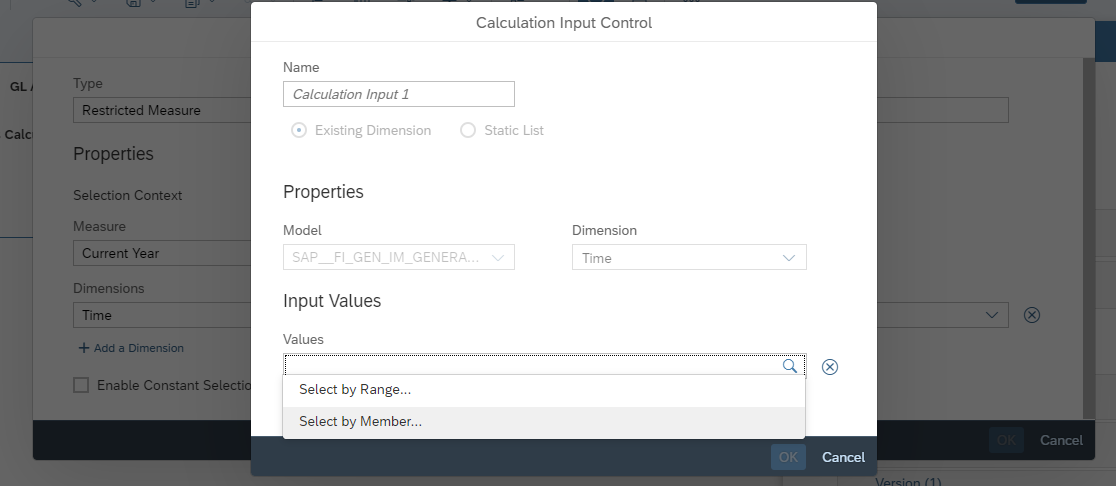
In the Set Date Range for Time Dialog change the current date from System Date / Period to Create Current date input control

A Story filter will be created for the current date where you will be allowed to change the date as per your preference or use the current system date to act as a base for your calculation. Selecting a date in 2018 will provide the current year value of 2018 based on the granularity setting.

We can also use an offset to define the offset direction to Look back or Look ahead and set custom ranges based on the defined granularity.

Conclusion
This Blogpost shows you how to use the predefined date/time filters that are available and how you can define a custom date as “Today” and an offset utilizing the flexible date/time-based calculations in SAP Analytics Cloud
9 Comments
You must be a registered user to add a comment. If you've already registered, sign in. Otherwise, register and sign in.
Labels in this area
-
"automatische backups"
1 -
"regelmäßige sicherung"
1 -
"SAP BW"
1 -
"SAP VARIANT CONFIGURAITION
2 -
"SAPDatasphere"
1 -
"TypeScript" "Development" "FeedBack"
1 -
3-TIER Extensibility
1 -
505 Technology Updates 53
1 -
@RetroDate_HireDateCorrection
1 -
@sapilm @archiving @sapiq
1 -
A Comprehensive Guide to Using OLE Objects in SAP ABAP
1 -
aATP
1 -
ABAP
32 -
ABAP 7.4
1 -
ABAP API
1 -
ABAP CDS VIEW
1 -
ABAP CDS Views
10 -
ABAP CDS Views - BW Extraction
3 -
ABAP CDS Views - CDC (Change Data Capture)
2 -
ABAP class
2 -
ABAP Cloud
4 -
ABAP DDIC CDS view
1 -
ABAP Development
7 -
ABAP Environment & RAP
2 -
ABAP Extensibility
2 -
ABAP in Eclipse
3 -
ABAP OOABAP
1 -
ABAP Platform Trial
1 -
ABAP Programming
5 -
ABAP Push Channels
1 -
ABAP RAP
1 -
ABAP RAP custom action
1 -
ABAP RAP(RESTful Application Programming)
4 -
ABAP RESTFul API
1 -
ABAP RESTful Application Programming Model
2 -
ABAP String functions
1 -
abap technical
1 -
ABAP test cokpit
1 -
abap to xml
1 -
abapGit
1 -
absl
2 -
Access data from datasphere to ADF Azure Data Factory
2 -
access data from SAP Datasphere directly from Snowflake
1 -
Access data from SAP datasphere to Qliksense
1 -
Accrual
1 -
Acquire SAC Knowledge
1 -
action
1 -
actions
1 -
adapter
2 -
adapter modules
1 -
ADDING LEAN SERVICES
2 -
Addon
2 -
Adobe Document Services
1 -
ADS
1 -
ADS Config
1 -
ADS with ABAP
1 -
ADS with Java
1 -
ADT
3 -
Advance Shipping and Receiving
1 -
Advanced Event Mesh
4 -
Advanced formula
1 -
Advanced SAP Techniques
1 -
Advanced Scripting in SAC
1 -
Advanced Workflow
1 -
AEM
1 -
AEM Event Portal
1 -
agile
2 -
agile development
1 -
agile teams
1 -
ai
15 -
AI Agents
1 -
AI Essentials
1 -
ai generated content
1 -
ai in transportation
1 -
AI Integration
1 -
AI Launchpad
3 -
AI Optimizer
1 -
AI Projects
2 -
AI TOOLS
1 -
aichallenges
1 -
aicompliance
1 -
aicreators
1 -
AIF Logs
1 -
AIML
11 -
aimodels
1 -
aiupdate
1 -
AL11
1 -
Alert in Sap analytical cloud
1 -
alm
1 -
ALM Nuggets
2 -
ALV
1 -
Amazon S3
1 -
AMDP
3 -
Analytic Models
1 -
Analytical Dataset
1 -
Analytical Model
1 -
analytics
3 -
Analyze Workload Data
1 -
and Governance
1 -
Android
1 -
annotations
1 -
anthropic
1 -
API
5 -
API and Integration
5 -
API Call
2 -
api optimization
1 -
API security
1 -
API_CV_ATTACHMENT_SRV
1 -
APIODatas4 hana public cloudS4HANA Clouds4hana public cloudSAP S4HANA CLOUD 2402
1 -
APM
1 -
App Dev and Automation
2 -
Application Architecture
1 -
Application Development
6 -
Application Development and Automation (AD)
1 -
Application Development for SAP HANA
1 -
Application Development for SAP HANA Cloud
3 -
Applications and Business Processes (AP)
1 -
Approuter
1 -
architects
1 -
Architecture
2 -
Archiving
1 -
Artificial Intelligence
4 -
Artificial Intelligence (AI)
10 -
Artificial Intelligence (AI) 1 Business Trends 363 Business Trends 8 Digital Transformation with Cloud ERP (DT) 1 Event Information 462 Event Information 15 Expert Insights 114 Expert Insights 76 Life at SAP 418 Life at SAP 1 Product Updates 4
2 -
Artificial Intelligence (AI) blockchain Data & Analytics
2 -
Artificial Intelligence (AI) blockchain Data & Analytics Intelligent Enterprise
1 -
Artificial Intelligence (AI) blockchain Data & Analytics Intelligent Enterprise Oil Gas IoT Exploration Production
1 -
Artificial Intelligence (AI) blockchain Data & Analytics Intelligent Enterprise sustainability responsibility esg social compliance cybersecurity risk
2 -
Artificial Intelligence role in shaping the future of Energy Industry
1 -
AS Java
1 -
ASAPIO
4 -
ASCS
1 -
ASE
1 -
ASR
2 -
ASSET MANAGEMENT
4 -
Associations in CDS
1 -
Associations in CDS Views
1 -
ASUG
1 -
AsyncAPI
1 -
AsyncAPI importer
1 -
Asynchrnous message
1 -
ATP
1 -
Attachment Handling. Create Attachment
1 -
Attachments
2 -
audit trail
1 -
Authentication
1 -
Authorisations
1 -
Authorizations
2 -
Automate the Interim Account Update rule using Integration Center Job (Time Off)
1 -
Automate Updating Job Requisitions
1 -
Automated Test
1 -
Automating Processes
1 -
Automation
8 -
avoid multiple destination creation in sap ecc
1 -
AWS
3 -
Azure
3 -
Azure AI Studio
2 -
Azure API Center
1 -
Azure API Management
2 -
azure application
2 -
Azure Blob Storage
1 -
Azure Data Factory
2 -
Azure Data Lake Gen2
2 -
Azure data lake storage
2 -
B2B Integration
1 -
Background job
2 -
Backorder Processing
1 -
Backpropagation
1 -
backup
3 -
Backup and Recovery
2 -
Backup and Restore
1 -
Backup of SAP HANA Database on GCP using backup & DR services
1 -
Backup schedule
1 -
BADI_MATERIAL_CHECK error message
1 -
Bank
1 -
Bank Communication Management
1 -
BAS
2 -
base64
1 -
basis
3 -
Basis Monitoring & Tcodes with Key notes
3 -
batch
1 -
Batch Management
1 -
Batch Processing
1 -
BATCH REQUEST for CRUD
1 -
bcp
1 -
BDC
1 -
Best Practice
1 -
BI
1 -
Big Query
1 -
Bill of Material(BoM)
2 -
binary
1 -
bitcoin
1 -
blockchain
4 -
bodl
1 -
Bootstrap
1 -
BOP in aATP
1 -
BOP Segments
1 -
BOP Strategies
1 -
BOP Variant
1 -
BP
1 -
BPC
1 -
BPC LIVE
1 -
BRSR
2 -
BTP
36 -
BTP (Business Technology Platform)
4 -
BTP ABAP Environment
2 -
BTP AI Launchpad
2 -
BTP Destination
2 -
BTP for Sustainability
1 -
BTP HANA Cloud SAP
1 -
BTP KYMA
1 -
BTP Scheduler
1 -
Business AI
1 -
Business and IT Integration
1 -
Business application stu
2 -
Business Application Studio
3 -
Business Architecture
1 -
business catalog
1 -
Business Communication Services
1 -
Business Continuity
2 -
Business Data Fabric
3 -
Business Fabric
1 -
Business Partner
14 -
Business Partner Master Data
13 -
Business Responsibility and Sustainability Reporting
3 -
Business Technology Platform
7 -
business trends
5 -
Business_catalog
1 -
Button Actions
1 -
BW ODP
2 -
BW4 HANA Dev
1 -
BW4HANA
1 -
C4C cloud root certificate
1 -
CA
1 -
calculation view
1 -
CALM
1 -
CAP
10 -
CAP development
3 -
Capgemini
1 -
CAPM
3 -
Carbon Accounting
2 -
Catalyst for Efficiency: Revolutionizing SAP Integration Suite with Artificial Intelligence (AI) and
1 -
CCMS
2 -
CDQ
13 -
CDS
6 -
CDS Annotation
1 -
CDS View Entity
1 -
CDS Views
2 -
cds-typer
1 -
Cental Finance
1 -
Certificate
2 -
certificate expire alert
1 -
certificate expire notification
1 -
certificate renewal
1 -
Certificates
1 -
CFL
1 -
CH4
2 -
Change Management
2 -
chatbot
1 -
ChatGPT
4 -
chatui5
1 -
CICD
1 -
CL_SALV_TABLE
2 -
Class Runner
1 -
Classrunner
1 -
Claude
1 -
Clean Core
1 -
cli
1 -
Cloud
3 -
Cloud ALM
4 -
Cloud ALM Monitoring
2 -
Cloud ALM Operations
1 -
Cloud Connector
6 -
Cloud Connector Certificate Refresh
1 -
Cloud Development
1 -
Cloud Extensibility
2 -
Cloud Foundry
8 -
Cloud Foundry ABAP
1 -
Cloud Identity Services
1 -
Cloud Integration
13 -
Cloud Native
1 -
Cloud Payroll
1 -
Cloud Platform Integration
4 -
cloudalm
2 -
CMS Database
1 -
CO2
2 -
CO2e
2 -
code generation
1 -
code-less
2 -
coding
1 -
coding skills
1 -
Cognitive AI
1 -
collaboration
2 -
Collaborative Draft
1 -
communication
1 -
Community
1 -
Compensation Form Routing
1 -
Compensation Information Management
1 -
Compensation Management
1 -
compliance
2 -
Composite
1 -
Compound Employee API
1 -
concurrent employment
1 -
Configuration
2 -
Connection
2 -
Connectors
1 -
Consolidation
1 -
Consolidation Extension for SAP Analytics Cloud
4 -
consulting
2 -
Consuming Data from Datasphere to Azure Data Factory via ODBC
2 -
Content Network Storage
1 -
Control Indicators.
1 -
Controller-Service-Repository pattern
1 -
convergent charging
1 -
convergent charging copy
1 -
Conversion
2 -
Corrective Maintenance
2 -
Cosine similarity
1 -
CPI
7 -
CPI Developer
1 -
CPI HTTP connection
1 -
CPI Message Mapping
1 -
cross functional teams
1 -
Cross tables in SAP Analytics Cloud
1 -
CRUD Operations
1 -
cryptocurrency
1 -
CSI
1 -
CSRD
1 -
csvtoxml
1 -
ctms
1 -
Currency Conversion
1 -
custom
1 -
Custom chatbot
3 -
Custom Code Transactions
1 -
Custom Control
1 -
custom CSS
1 -
Custom Destination Service
1 -
Custom email notifications
1 -
Custom event
1 -
custom fields
1 -
Custom Headers
1 -
Custom Integration
1 -
Custom UI theme
1 -
custom UI5
2 -
Custom Widget
2 -
Customer Experience
1 -
Customer Journey
1 -
Customizing
1 -
cyber security
6 -
cybersecurity
2 -
DAC
1 -
Daniel Enderli
8 -
Dart
1 -
data
1 -
Data & Analytics
3 -
Data Aging
1 -
Data Analysis
1 -
Data Analytics
2 -
Data and Analytics (DA)
4 -
Data Archiving
1 -
Data Back-up
1 -
Data Binding
1 -
Data Flow
1 -
Data Governance
6 -
data integration
5 -
Data Quality
13 -
Data Quality Management
13 -
Data Replication
1 -
Data Synchronization
1 -
data transfer
1 -
Data Unleashed
1 -
Data Value
9 -
data warehousing
2 -
Database
1 -
Database and Data Management
1 -
database tables
1 -
Databricks
1 -
Dataframe
1 -
Datalake
1 -
Datasphere
13 -
Datasphere Delta
2 -
datenbanksicherung
1 -
dba cockpit
1 -
dbacockpit
1 -
Debug
1 -
Debugging
2 -
decryption
2 -
Defender
1 -
Delimiting Pay Components
1 -
Delta
1 -
Delta Integrations
3 -
Delta SAP ECC zu S4HANA
1 -
demand forecasting
1 -
Deployment
1 -
Deployments
1 -
Destination
3 -
Destination Service
1 -
Developer extensibility
1 -
developers
2 -
Developing Fiori Elements
1 -
Developing with SAP Integration Suite
3 -
DevOps
1 -
Digital Transformation
3 -
Digital Transformation with Cloud ERP (DT)
1 -
Direct Emissions
2 -
Disaster Recovery
2 -
DMO
1 -
DMOVE2S4
1 -
Docker
1 -
Document Information Extraction
3 -
Document Information Extraction UI
1 -
Documentation
1 -
DocuSign
1 -
DoDMO
1 -
Dot Product
1 -
download
1 -
Downtime Optimization
1 -
DOX
1 -
DQM
1 -
DR Drill
1 -
DSP Delta
1 -
dump database
1 -
dump transaction
1 -
duration
1 -
dynamic header
1 -
Dynamic Model Variable
1 -
Dynamic Odata Calls
1 -
Dynamic Partitioning and Aging
1 -
dynamic property
1 -
e-Invoice
1 -
E-mail Notifications
1 -
E4H Conversion
1 -
EAM
1 -
EC Payroll
1 -
ECC and EDA
1 -
Eclipse
1 -
Eclipse ADT
2 -
Eclipse ADT ABAP Development Tools
4 -
EDA governance and management
2 -
EDI
1 -
EDI 850
1 -
EDID4
1 -
EDIFACT
1 -
edoc
1 -
edoc_cockpit
1 -
edocument
1 -
Efficient Data Synchronization
1 -
ehr
1 -
ELA
1 -
Email template
1 -
Embedded Consolidation
1 -
Embedding
1 -
Embeddings
1 -
Emergency Maintenance
2 -
emerging technologies
1 -
Emission Management
3 -
Emissions
3 -
Employee Central
1 -
Employee Central Integration (Inc. EC APIs)
1 -
Employee Central Payroll
1 -
Employee Central Time Off
1 -
Employee Information
1 -
Employee Rehires
1 -
Enable Now
1 -
Enable now manager
1 -
encryption
2 -
endpoint
1 -
Enhancement Request
1 -
Enterprise Architecture
3 -
Enterprise Asset Management
4 -
Entra
2 -
Entra ID
1 -
Entra ID Governance
1 -
Environment
1 -
Environmental Protection
2 -
Environmental Protection Agency
2 -
error
1 -
escape
1 -
esg
2 -
ESG Reporting
2 -
ESLint
1 -
ESRS
1 -
ETL Business Analytics with SAP Signavio
1 -
Euclidean distance
1 -
Event Dates
1 -
Event Driven Architecture
2 -
Event Mesh
5 -
Event Reason
1 -
EventBasedIntegration
1 -
EWM
1 -
EWM Outbound configuration
1 -
EWM-TM-Integration
1 -
EXCEL
3 -
Existing Event Changes
1 -
expand
2 -
Expert
2 -
Expert Insights
2 -
Exploits
1 -
export
1 -
Extending Applications
1 -
Field Catalogue
1 -
Field Extension Wizard
1 -
file
1 -
File System
1 -
File Upload
4 -
fileupload
1 -
fileuploader
1 -
Filter
1 -
Finance
1 -
fiori
19 -
Fiori App Extension
3 -
FIORI ELEMENT
1 -
Fiori Elements
3 -
Fiori Launchpad
2 -
Fiori Migration
1 -
Fiori SAPUI5
16 -
first-guidance
3 -
Flask
2 -
fleet management
1 -
Flex
1 -
flex-direction
1 -
Flexible Workflow
3 -
FLP_APP_MANAGER
1 -
FLP_CONTENT_MANAGER
1 -
Flutter
1 -
Fragment Forms
1 -
Fragment Forms using ABA[
1 -
FTC
1 -
Full Stack
9 -
functions
1 -
Funds Management
1 -
future of work
2 -
gateway
1 -
gCTS
1 -
Gemini
1 -
genai
4 -
GenAI Assisted Content
1 -
GenAI hub
4 -
General
5 -
generative ai
5 -
generic
1 -
Getting Started
1 -
GHG
3 -
GitHub
11 -
Gitlab
1 -
Global Reporting Initiative
2 -
Google Big Query
1 -
Google cloud
1 -
GOS
1 -
Governance
1 -
Grants Management
1 -
Greenhouse Gas Emissions
3 -
GRI Standards
2 -
groovy
5 -
Groovy for SAP CPI
4 -
Groovy Script
1 -
GTP
1 -
Guardium
1 -
GUI Scripting
1 -
hana
7 -
HANA Cloud
4 -
hana cloud database
2 -
Hana Cloud Database Integration
2 -
HANA DB
3 -
Hana migration
1 -
Hana Vector Engine
1 -
HANA XS Advanced
1 -
HanaDB
1 -
HCM Singapore Payroll
1 -
Healthcare
1 -
High Availability
2 -
Historical Events
1 -
home labs
1 -
hostagent
1 -
HowTo
1 -
HR Data Management
1 -
HTML Container
1 -
html5
9 -
HTML5 Application
1 -
http adapter
2 -
Hyperlinks
1 -
IAS
1 -
IAS-IPS
1 -
ibm
1 -
IBM Guardium
1 -
IBM Power10
1 -
IBM Security
2 -
IBM Security Guardium
1 -
IBM Security Verify
1 -
IBM Verify
1 -
IBM watsonx
2 -
ICCX
1 -
ico
1 -
Identity & Access Management (IAM)
1 -
identity authentication service
1 -
Identity cards validation
1 -
idm
1 -
IDOC
1 -
Impact of AI on Energy Industry's Future
1 -
Implement-Configure-Deploy
1 -
Implementation
4 -
Import API and Export API SAC
1 -
Improvement Maintenance
1 -
Improvement requests
1 -
Inbound Message
1 -
incident management
1 -
Indirect Emissions
2 -
Infuse AI
1 -
Innovation
2 -
Input Controls
1 -
input parameter
1 -
Instana
2 -
instant payments
1 -
Integration
5 -
Integration & Connectivity
1 -
Integration (IN)
1 -
Integration Advisor
1 -
Integration Architecture
2 -
Integration Center
1 -
integration suite
5 -
Intelligent Enterprise
2 -
Internal Table
1 -
Introduction
1 -
IoT
2 -
Java
2 -
Java Script
1 -
javascript
3 -
Jdbc Adapter
1 -
JMS Receiver channel ping issue
1 -
job
1 -
Job Information Changes
1 -
Job Requisitions
1 -
Job-Related Events
1 -
Job_Event_Information
1 -
JobReqGOPosition
1 -
Jobscheduler
1 -
JOULE
6 -
Journal Entries
1 -
json
1 -
JSZip
1 -
Just Ask
1 -
Kafka
2 -
Kerberos for ABAP
10 -
Kerberos for JAVA
9 -
KNN
1 -
know how
1 -
Kubernetes
1 -
KYMA
2 -
Landscape & Technology Topics
3 -
Launch Wizard
1 -
Leadership
1 -
LEAN SERVICES
2 -
Learning Content
3 -
License Administration
5 -
License Audit
5 -
Life at SAP
4 -
lightning
1 -
Linear Regression SAP HANA Cloud
1 -
List Report App
1 -
Live Sessions
1 -
LLM
2 -
LLM (Large Language Models)
1 -
llmops
1 -
Loading Indicator
1 -
local tax regulations
1 -
logistics
1 -
LP
1 -
machine learning
7 -
Machine learning using SAP HANA
1 -
Maintain Business Users
1 -
MAINTENANCE
1 -
MAINTENANCE ORDER
2 -
Maintenance order configuration
2 -
Maintenance Views
1 -
Manage KPIs and Reports
1 -
managed system configuration
1 -
Marketing
1 -
Mass Services Activation
1 -
Master Data
3 -
Master Data Governance
2 -
Master Data Management
15 -
Maxdb
4 -
MDG
2 -
MDGM
1 -
MDM
1 -
Message box.
1 -
Message Mapping
1 -
Messages on RF Device
1 -
Microservices Architecture
1 -
Microsoft
2 -
Microsoft Universal Print
1 -
Middleware Solutions
1 -
Migration
7 -
ML
1 -
ML Model Development
1 -
Modeling in SAP HANA Cloud
9 -
Monitoring
3 -
Monitoring and Analytics
1 -
MPL
1 -
MTA
4 -
Multi Action
1 -
Multi Actions
1 -
Multi-factor-authentication
1 -
Multi-Record Scenarios
1 -
Multilayer Perceptron
1 -
Multiple Event Triggers
1 -
my inbox
1 -
Myself Transformation
1 -
N2O
2 -
navigation
1 -
Neo
1 -
nestjs
1 -
NetSuite Adapter for Integration Suite
1 -
NetWeaver
1 -
Neural Networks
1 -
New Event Creation
1 -
New Feature
1 -
Newcomer
1 -
Node.js
1 -
NodeJS
3 -
Object Store
1 -
OCR
1 -
ODATA
10 -
ODATA API
1 -
OData APIs
1 -
odata service
1 -
OData Service Consumption Model in RAP
1 -
OData V4
1 -
odatav2
1 -
ODATAV4
2 -
ODBC
3 -
ODBC Connection
1 -
ODP
1 -
ODP connectivity
1 -
ODP to Datasphere
1 -
oMDO deep structure based
1 -
OneStream
1 -
Onpremise
3 -
open source
2 -
OpenAI
3 -
OpenAI API
1 -
opensql
1 -
Opentext
1 -
operation
1 -
Optimized Design Experience
1 -
Optimized Story Experience
1 -
Oracle
1 -
Order Confirmation
1 -
Overhead and Operational Maintenance
1 -
Pacemaker
1 -
PaPM
1 -
PaPM Dynamic Data Copy through Writer function
1 -
PaPM Remote Call
1 -
Partner Built Foundation Model
1 -
PAS-C01
1 -
Pay Component Management
1 -
PDF
1 -
Performance Forms
1 -
Performance Management
1 -
Performance Optimization
3 -
Personal story
1 -
PGP
2 -
PGP Encryption
1 -
PHASE BASED MAINTENANCE
1 -
PHASE MODEL
1 -
Pickle
1 -
pio
1 -
pipeline
1 -
Planet
2 -
PLANNING ARCHITECTURE
1 -
planning lean services
2 -
Planning Professional
1 -
PLANT MAINTENANCE
4 -
platform architects
1 -
platform owners
1 -
Platform Support Tool
1 -
Playlist
1 -
Plugin Attachment
1 -
PO Directory API
1 -
POC
1 -
Pollution Control
2 -
Popup in Sap analytical cloud
2 -
Position Management
1 -
PostgreSQL
1 -
PostgrSQL
2 -
POSTMAN
2 -
Power Bi
1 -
PowerBI
1 -
Practice Systems
2 -
predictive analytics
1 -
predictive maintenance
1 -
Prettier
1 -
Preview App
1 -
Proactive Maintenance
1 -
Process Automation
3 -
Process Management
1 -
ProcessDirect Adapter
1 -
Procurement
1 -
procurement of lean services
1 -
product managers
1 -
product owners
1 -
Product Updates
11 -
Product Updates
1 -
Project Governance
1 -
Project Management
4 -
PSE
1 -
PSM
1 -
Public Cloud
1 -
Public Views
2 -
Python
7 -
python library - Document information extraction service
1 -
Q-Gates
1 -
Qlik
1 -
Quality Gate Management
1 -
Qualtrics
1 -
Query Builder
1 -
R Visualization
1 -
RAG
1 -
RAP
3 -
RAP BO
2 -
RAP Custom Entity
1 -
Rapid Data Governance
2 -
RCM
1 -
RDG
1 -
React
1 -
REACTIVE MAINTENANCE
4 -
real time data
1 -
Record Deletion
1 -
Recovery
1 -
Recruiting
1 -
recurring payments
1 -
redeply
1 -
Release
1 -
Release Readiness
1 -
reliability
1 -
RELIABILITY MAINTENANCE
2 -
Remote Consumption Model
1 -
Remote Function Call
1 -
remote monitoring
1 -
Replication Flows
1 -
Replication using Cloud Connector
1 -
Report Malfunction
1 -
report painter
1 -
Repository Analysis
1 -
research
1 -
Research and Development Custom Widgets in SAP Analytics Cloud
1 -
Resilience
1 -
REST
1 -
REST API
3 -
restore
1 -
restriction
1 -
Retagging Required
1 -
Retry Strategy
1 -
RFC
1 -
RFC Adapter
1 -
RFID
1 -
RISE with SAP
2 -
risk
2 -
Robots
1 -
rolandkramer
4 -
Role Collection
2 -
Role Design
1 -
Role Templates
1 -
Roles
1 -
Rolling Kernel Switch
1 -
route
1 -
Route determination
1 -
Router Non-XML condition
1 -
Routing
1 -
routing optimization
1 -
rsa
1 -
rules
1 -
S4 HANA
7 -
S4 HANA ABAP Dev
1 -
S4 HANA Cloud
2 -
S4 HANA On-Premise
4 -
s4 hana public cloud
2 -
S4Conversion
1 -
s4hana
14 -
S4HANA Cloud
3 -
S4HANA Migration
1 -
S4HANA PUBLIC CLOUD
2 -
S4HANA_OP_2023
2 -
SAC
17 -
SAC - SAP Analytics Cloud
1 -
SAC Analytics Cloud
1 -
SAC Charts
1 -
SAC License
1 -
SAC PLANNING
13 -
SAC Script
1 -
SAC STORIES
1 -
SAC story
1 -
sales
1 -
sales strategy
1 -
sales teams
1 -
SAM4U
5 -
SAM4U as a Service
5 -
SAN
1 -
Sankey chart
1 -
SAP
11 -
sap abap
3 -
SAP AddOn Compatibility
1 -
SAP Advanced Event Mesh
6 -
SAP AI
1 -
SAP AI Core
11 -
SAP AI Launchpad
9 -
SAP Analysis for Microsoft Office
1 -
SAP Analytic Cloud
1 -
SAP Analytic Cloud Compass
1 -
Sap Analytical Cloud
2 -
SAP Analytics Cloud
11 -
SAP Analytics Cloud for Consolidation
4 -
SAP Analytics Cloud Optimized story
2 -
SAP Analytics cloud planning
3 -
SAP Analytics Cloud Story
3 -
SAP analytics clouds
1 -
SAP API Management
2 -
SAP Application Interface Framework
1 -
SAP Application Lifecycle Management
1 -
SAP Application Logging Service
1 -
SAP ASE
2 -
SAP ASE HADR
1 -
SAP ASSET MANAGEMENT
1 -
Sap Authorization Audit Readiness & Critical Access Monitoring!!!
1 -
SAP BAS
1 -
SAP Basis
6 -
SAP Best Practices
1 -
SAP BO FC migration
1 -
SAP BODS
2 -
SAP BODS certification.
1 -
SAP BODS migration
1 -
SAP BPC migration
1 -
SAP BTP
41 -
SAP BTP ABAP
2 -
SAP BTP ABAP Environment
1 -
SAP BTP BAS
1 -
SAP BTP Build Work Zone
3 -
SAP BTP Cloud Foundry
13 -
SAP BTP COCKPIT
1 -
SAP BTP Costing
1 -
SAP BTP CTMS
1 -
SAP BTP Generative AI
1 -
SAP BTP Innovation
3 -
SAP BTP Integration Suite
1 -
SAP BTP Know How
2 -
SAP BTP Migration Tool
1 -
SAP BTP SDK IOS
1 -
SAP BTPEA
1 -
SAP Build
16 -
SAP Build App
2 -
SAP Build Apps
2 -
SAP Build CodeJam
1 -
SAP Build Process Automation
7 -
SAP Build work zone
12 -
SAP Business AI
1 -
SAP Business integration Builder
1 -
SAP Business Objects Platform
1 -
SAP Business Technology
2 -
SAP Business Technology Platform
2 -
SAP Business Technology Platform (XP)
2 -
SAP Business Technology Platform - General (XP)
2 -
SAP BusinessObjects
1 -
sap bw
2 -
SAP BW Bridge
1 -
SAP BW4HANA
1 -
SAP CAP
5 -
SAP CDC
1 -
SAP CDP
1 -
SAP CDS VIEW
1 -
SAP Certification
1 -
SAP CI
1 -
SAP Cloud ALM
11 -
SAP Cloud ALM Quality Gates
1 -
SAP Cloud Application Programming Model
5 -
SAP Cloud Integration
7 -
SAP Cloud Integration for Data Services
1 -
SAP cloud platform
10 -
sap cloud sdk
2 -
SAP Cloud Transport Management
3 -
SAP Cluster
1 -
SAP Community
1 -
SAP Companion
1 -
sap consulting
1 -
sap cpi
10 -
SAP CPI (Cloud Platform Integration)
10 -
SAP CPI Discover tab
1 -
sap credential store
1 -
SAP Customer Data Cloud
1 -
SAP Customer Data Platform
1 -
SAP Data Intelligence
1 -
SAP Data Migration in Retail Industry
1 -
SAP Data Services
1 -
SAP DATABASE
1 -
SAP Databricks
1 -
SAP Dataspher to Non SAP BI tools
1 -
SAP Datasphere
19 -
SAP Datasphere system
1 -
SAP DRC
1 -
SAP EAM
1 -
SAP EHS
2 -
SAP EHSM
2 -
SAP EHSM-SUS-EM
2 -
SAP Embedded Analytics
1 -
SAP ERP with Kinaxis
1 -
SAP EWM
1 -
sap fiori
9 -
SAP Fiori App Embedding
1 -
SAP Fiori Application
2 -
SAP Fiori Elements
1 -
Sap Fiori Extension Project Using BAS
1 -
SAP FSM & SAP SAC
1 -
sap gen ai
1 -
Sap generative ai
1 -
SAP GRC
3 -
SAP GUI Scripting
2 -
SAP HANA
1 -
SAP HANA Cloud
1 -
SAP HANA Dev tools
1 -
SAP HANA PAL
1 -
SAP HANA Schemas and HDI Container
1 -
SAP HANA SQL
1 -
SAP HANA Vector
1 -
SAP HCM (Human Capital Management)
1 -
SAP HR Solutions
1 -
SAP IDM
1 -
SAP Integration Suite
18 -
SAP Integrations
4 -
SAP iRPA
2 -
SAP IS
1 -
SAP LAGGING AND SLOW
1 -
SAP learning
1 -
SAP Learning Class
2 -
SAP Learning Hub
1 -
SAP Master Data
1 -
SAP Material Management
2 -
sap maxdb version upgrade
1 -
SAP MDG
1 -
sap mdg key mapping
1 -
SAP mentor
1 -
SAP Mentors
2 -
SAP Netweaver
1 -
SAP Odata
3 -
sap on aws
1 -
SAP on Azure
3 -
SAP PAL
1 -
SAP PartnerEdge
1 -
sap partners
1 -
SAP Password Reset
1 -
SAP Payroll
1 -
SAP Payroll Singapore
2 -
SAP PERSONAS
1 -
SAP PO Migration
1 -
SAP PO to CPI Migration
1 -
SAP Prepackaged Content
1 -
sap print
1 -
SAP Process Automation
3 -
SAP Process Integration
3 -
SAP Process Orchestration
2 -
sap projects
1 -
SAP RAP
1 -
SAP Router
1 -
SAP S4 Hana
1 -
SAP S4 HANA 2023
2 -
SAP S4 HANA Conversion
1 -
SAP S4 HANA Transition Approaches (2024)
1 -
SAP S4HANA
4 -
SAP s4hana cloud
5 -
SAP S4HANA CLOUD 2402
4 -
SAP S4HANA Cloud for Finance
1 -
SAP S4HANA Cloud private edition
1 -
SAP S4HANA Implementation
1 -
SAP S4HANA Upgrade
2 -
sap sac
1 -
SAP Sales Cloud v1
1 -
SAP Sandbox
1 -
SAP Sapphire
1 -
SAP SCT
3 -
SAP Security
1 -
SAP SIGNAVIO QuickModel
1 -
SAP SLT
1 -
Sap Solution Manager
1 -
SAP standard events
1 -
SAP STMS
1 -
SAP SuccessFactors
5 -
SAP SuccessFactors Employee Central integration to SAP Business Suite
1 -
SAP SuccessFactors HXM Core
1 -
SAP Sustainability Control Tower
3 -
SAP TechEd
1 -
SAP Technical Upgrade
1 -
SAP Time
1 -
SAP TM
2 -
SAP Trading Partner Management
2 -
SAP transport Management
1 -
SAP UI CONFIGURATION
1 -
sap ui5
4 -
SAP Upgrade
1 -
SAP user defined events
1 -
SAP Utilities
1 -
sap-cloud-sdk
1 -
SAP-GUI
9 -
SAP-Login-PowerShell
1 -
SAP_COM_0276
1 -
SAPBTP
2 -
SAPCloudALM
1 -
SAPCPI
1 -
SAPDatabricks
1 -
sapdataintelligence
1 -
SAPEAM
1 -
SAPEWM
1 -
sapfirstguidance
5 -
sapgenpse
1 -
SAPHANAService
1 -
SAPIntegrationDatabricks
1 -
SAPIntegrationOptionsDatabricks
1 -
SAPIQ
2 -
sapmentors
1 -
saponaws
2 -
saprouter
1 -
SAPRouter installation
1 -
SAPS4HANA
1 -
sapsalescloud
1 -
sapui5
9 -
SAPUI5 Development
1 -
SAPUI5 Extensibility
1 -
SAPUI5 SAP M table Rows none editable
1 -
save
1 -
schedule
1 -
scope item
1 -
Scope1 Emissions
3 -
Scope2 Emissions
3 -
Scope3 Emissions
3 -
Script Operator
1 -
scripting
3 -
SCT
1 -
Secure Login Client Setup
9 -
Security
15 -
select
1 -
Select option
1 -
selectsingle
2 -
Selenium Testing
1 -
Self Transformation
1 -
Self-Transformation
1 -
SEN
1 -
SEN Manager
1 -
Sender
1 -
service
3 -
Service Entry Sheet
1 -
SERVICE PROCUREMENT
1 -
SET_CELL_TYPE
1 -
SET_CELL_TYPE_COLUMN
1 -
SFTP
2 -
SFTP scenario
6 -
SheetJS
1 -
SICF
1 -
side by side extensibility
2 -
SIEM
1 -
Simplex
1 -
Single Sign On
9 -
Singlesource
1 -
Skills
1 -
SKLearn
1 -
Skybuffer AI
1 -
sles15
1 -
Slow loading
1 -
smart logistics
1 -
SOAP
3 -
SOAP API
1 -
SOAP Web Service
2 -
social
2 -
software development
2 -
SOLMAN
2 -
solman 7.2
2 -
Solution Architecture
1 -
Solution Manager
3 -
sp_dumpdb
1 -
sp_dumptrans
1 -
Spaces and Pages
1 -
special character
1 -
springboot
2 -
sql
3 -
SQL Procedure
1 -
SQL Script
3 -
SSH
1 -
SSH key
1 -
SSL
10 -
SSO
9 -
Stored Procedure
1 -
Story
1 -
Story Report
1 -
Story2
1 -
String operations In CDS
1 -
STRUST
1 -
Substring function
1 -
subtotal
1 -
SuccessFactors
2 -
SuccessFactors employee central
1 -
SuccessFactors Platform
1 -
SuccessFactors Time Tracking
1 -
SUM TOOLBOX
1 -
supply chain
1 -
supply chain management
1 -
Supply Protection
1 -
sustainability
1 -
Sustainability Reporting
2 -
sustainability responsibility
1 -
Sybase
4 -
sybase restore
1 -
Sync
1 -
Syniti RDG
1 -
Synthetic User Monitoring
1 -
System Conversion
1 -
system copy
1 -
system copy method
2 -
System owner
1 -
Tab Strips in SAP Analytics Cloud
1 -
Table Functions
2 -
Table splitting
1 -
tabs
1 -
Task Chain
2 -
Tax Integration
1 -
tech industry
1 -
tech innovation
1 -
tech sales
1 -
tech skills
1 -
tech teams
1 -
TechEd
1 -
techforgood
1 -
Technical
1 -
Technical article
3 -
Technical articles
1 -
Technical_catalog
1 -
Technology Architecture
2 -
Technology Updates
21 -
Technology Updates
4 -
Technology Updates 53
1 -
Technology_Updates
1 -
terraform
1 -
Testing
1 -
threat protection
1 -
Threats
2 -
Time Collectors
1 -
Time Off
2 -
Time Sheet
1 -
Time Sheet SAP SuccessFactors Time Tracking
1 -
Time-Based Filtering
1 -
Tips and tricks
2 -
toggle button
1 -
Tools
2 -
Track Teaser Video
1 -
Traefik
1 -
Trainings & Certifications
2 -
Transformation
1 -
Transformation Flow
1 -
Transport in SAP BODS
1 -
Transport log
1 -
Transport Management
2 -
transportation
1 -
Tricentis Test Automation for SAP
1 -
Troubleshooting
1 -
typescript
6 -
ui designer
1 -
UI5 App Loading
1 -
UI5 Controller
1 -
UI5 freestyle
5 -
unbind
1 -
Unified Customer Profile
1 -
unmanaged
1 -
UPB
1 -
Updating Job Requisitions
1 -
upload
1 -
UploadSetTable
1 -
Use Case
1 -
Use of Parameters for Data Copy in PaPM
1 -
User Experience
2 -
User Experience (UX)
1 -
User Unlock
1 -
username
1 -
utility
1 -
VA02
1 -
Validations
1 -
Vector Database
2 -
Vector Engine
1 -
Vectorization
1 -
Verify
1 -
Visual Studio Code
1 -
visualization
1 -
VSCode
2 -
VSCode extenions
1 -
Vulnerabilities
1 -
watsonx
1 -
Web SDK
1 -
Web Service Configuration
1 -
Webhook
1 -
where used
1 -
WORK ORDER
1 -
work zone
1 -
workaround
1 -
Workflow Management
2 -
workload
1 -
worksheets
1 -
x-csrf-token
1 -
XLSX
2 -
xml
3 -
xml to csv
1 -
xsa
1 -
XSA Refresh
1 -
XSLT
2
- « Previous
- Next »
Related Content
- Discover SAP Business Technology Platform at Spend Connect Live in Technology Blogs by SAP
- Pivoting to S/4HANA: A Comprehensive Guide for Veteran ABAP Developers in Technology Blogs by SAP
- Product Updates for SAP Build Code – September 2024 Edition in Technology Blogs by SAP
- Leverage SAP AEM Event Portal for seamless EDA integration and Governance in Technology Blogs by Members
- From Traditional to Real-Time: Enhance SAP with Advanced Event Mesh in Technology Blogs by Members
Top kudoed authors
| User | Count |
|---|---|
| 7 | |
| 7 | |
| 7 | |
| 6 | |
| 4 | |
| 4 | |
| 4 | |
| 3 | |
| 3 | |
| 3 |