
- SAP Community
- Products and Technology
- Technology
- Technology Blogs by Members
- Controlling Smart Bulb with Blockchain
Technology Blogs by Members
Explore a vibrant mix of technical expertise, industry insights, and tech buzz in member blogs covering SAP products, technology, and events. Get in the mix!
Turn on suggestions
Auto-suggest helps you quickly narrow down your search results by suggesting possible matches as you type.
Showing results for
ferrygun18
Contributor
Options
- Subscribe to RSS Feed
- Mark as New
- Mark as Read
- Bookmark
- Subscribe
- Printer Friendly Page
- Report Inappropriate Content
03-28-2019
5:01 AM
In this blog, we'll learn and demonstrate how to control the smart bulb "Yeelight" with Blockchain from the SAPUI5 app. We will utilize the Hyperledger Fabric service in SAP Cloud Platform.
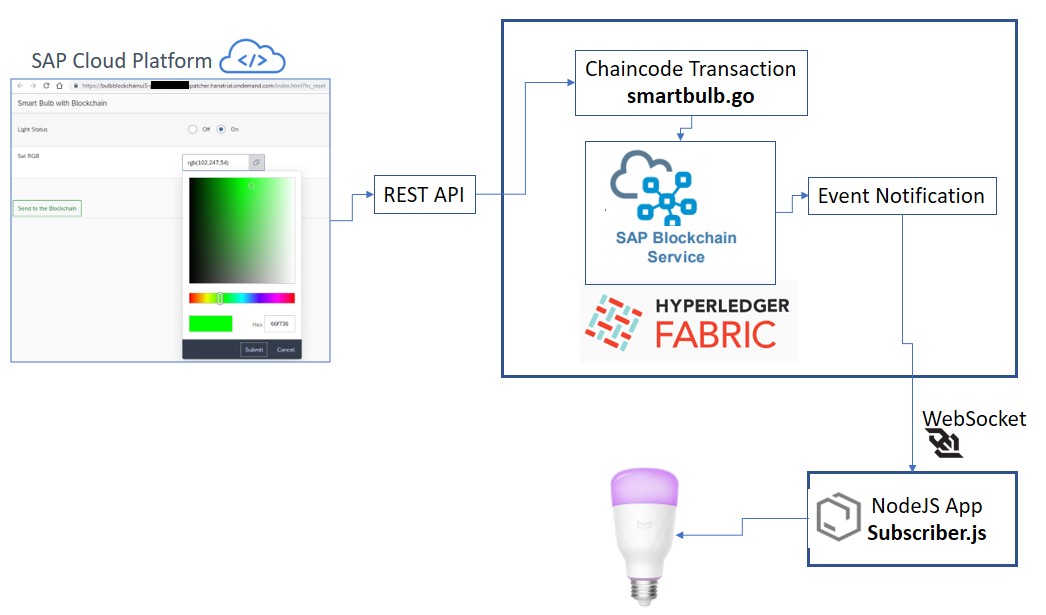
There are four major components that we need to build and configure:
Create the chaincode (known also as smart contract) written in Go language with an invoke contains the following logic:
We will deploy the chaincode into Hyperledger Fabric later on. The files and folder structure of Chaincode as follow:

The complete chaincode source code can be found here.
Enable the Hyperledger Fabric Service on SAP Cloud Platform to use the service.

There are few steps we need to do on the Hyperledger Fabric Configuration:
Create Instance
Create Channel
Create Channel Service Instance
Install and Instantiate Chaincode
Test Chaincode
Verify the Block
Create an SAPUI5 app to turn on/off the light and change the color.
From SAP Web IDE, clone SAPUI5 app from GitHub and deploy it to SAP Cloud Platform:
Create a NodeJS app subsriber.js to listen to the events emitted by the Chaincode.
Install the library from https://github.com/Bastl34/node-yeelight-wifi.
Create a NodeJS app subscriber.js and update the accessToken and chaincodeID in the source code.

Run the App
Before you run the app, download Yeelight app for iOS or Android.
Install the light bulb and add it in your app. Check if you can control the light from the app.

enable Control LAN from the app so we can control it from WiFi.
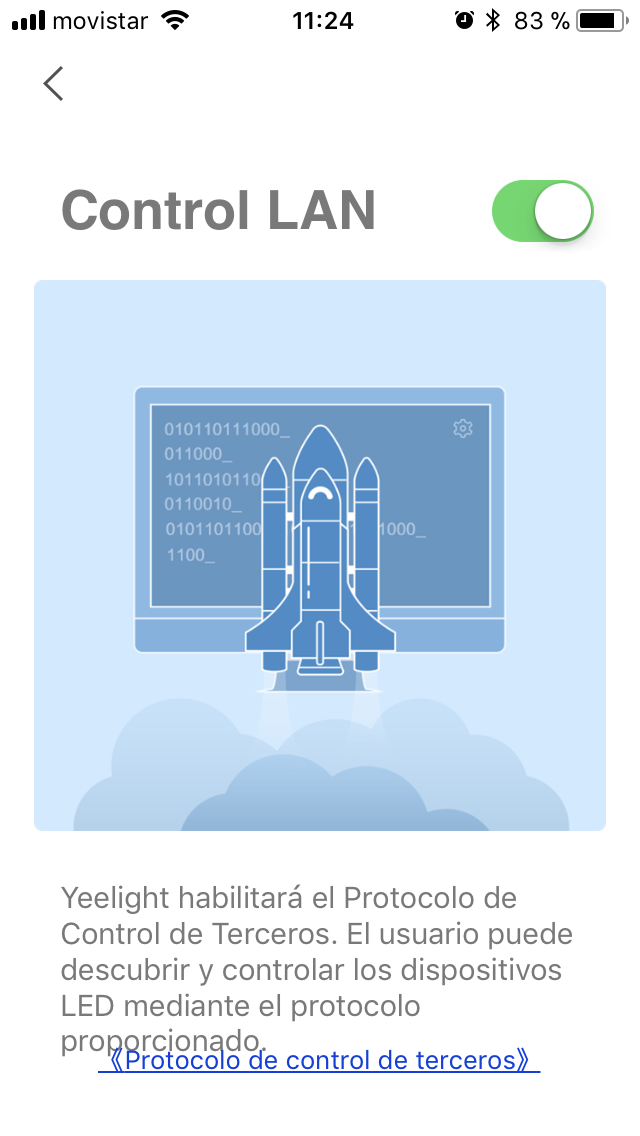
Now we are ready to run the NodeJS app. Run it with command:
The app will try to find the available Yeelight and initiate the websocket connection to Hyperledger Fabric. If the light bulb can be found and socket is established, you will see similar message:

Now set the light status to on and RGB color set to 102,247,54 (light green). Select Send to the Blockchain.

You will see the similar message from NodeJS app.

Navigate to the Explore area to verify that the event was written and check if the light is on with green color.

Congratulations! You have successfully demonstrate how to use the Blockchain to control the smart bulb.
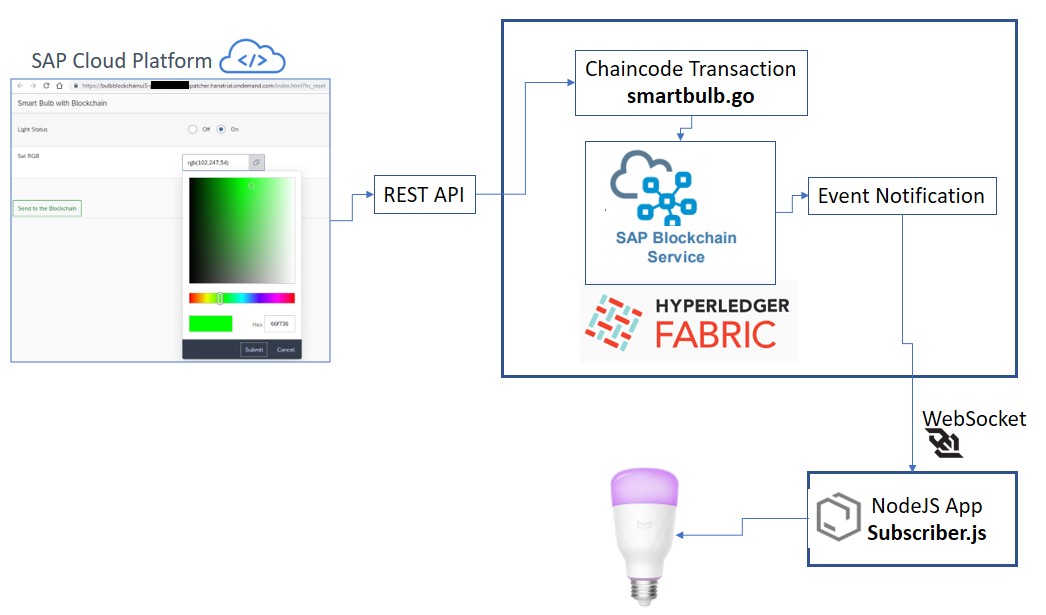
There are four major components that we need to build and configure:
- Chaincode (Smart Contract) Logic
- Hyperledger Fabric Configuration
- SAPUI5 App in SAP Web IDE
- NodeJS App: Subscriber
Chaincode (Smart Contract) Logic
Create the chaincode (known also as smart contract) written in Go language with an invoke contains the following logic:
- The read function is defined to get the JSON object based on the key ID of the object
- The write function is defined to create the object with argument ID and JSON object.
An event "event-name" is attached to write function so it can immediately notify the subscriber (for this case is NodeJS app).
// Init is called during Instantiate transaction.
func (cc *SmartBulb) Init(stub shim.ChaincodeStubInterface) peer.Response {
return Success(http.StatusNoContent, "OK", nil)
}
// Invoke is called to update or query the ledger in a proposal transaction.
func (cc *SmartBulb) Invoke(stub shim.ChaincodeStubInterface) peer.Response {
function, args := stub.GetFunctionAndParameters()
switch function {
case "read":
return read(stub, args)
case "write":
return write(stub, args)
default:
logger.Warningf("Invoke('%s') invalid!", function)
return Error(http.StatusNotImplemented, "Invalid method! Valid methods are 'read|write'!")
}
}
// Read text by ID
func read(stub shim.ChaincodeStubInterface, args []string) peer.Response {
if len(args) != 1 {
return Error(http.StatusBadRequest, "Parameter Mismatch")
}
id := strings.ToLower(args[0])
if value, err := stub.GetState(id); err == nil && value != nil {
return Success(http.StatusOK, "OK", value)
}
return Error(http.StatusNotFound, "Not Found")
}
// Write text by ID
func write(stub shim.ChaincodeStubInterface, args []string) peer.Response {
if rc := Validate("create", args /*args[0]=id*/, "%s", 1, 64 /*args[1]=state*/, "%json", 2, 4096); rc.Status > 0 {
return rc
}
if err := stub.SetEvent("event-name", []byte(args[1])); err != nil {
return shim.Error(err.Error())
}
if err := stub.PutState(args[0], []byte(args[1])); err == nil {
return Success(http.StatusCreated, "Created", nil)
} else {
return Error(http.StatusInternalServerError, err.Error())
}
}
We will deploy the chaincode into Hyperledger Fabric later on. The files and folder structure of Chaincode as follow:

The complete chaincode source code can be found here.
Hyperledger Fabric Configuration
Enable the Hyperledger Fabric Service on SAP Cloud Platform to use the service.

There are few steps we need to do on the Hyperledger Fabric Configuration:
- Create Instance
- Create Channel
- Create Channel Service Instance
- Install & Instantiate Chaincode
- Test Chaincode
- Verify Blocks
Create Instance
- Navigate to Service: Hyperledger Fabric - Overview and select Instances.
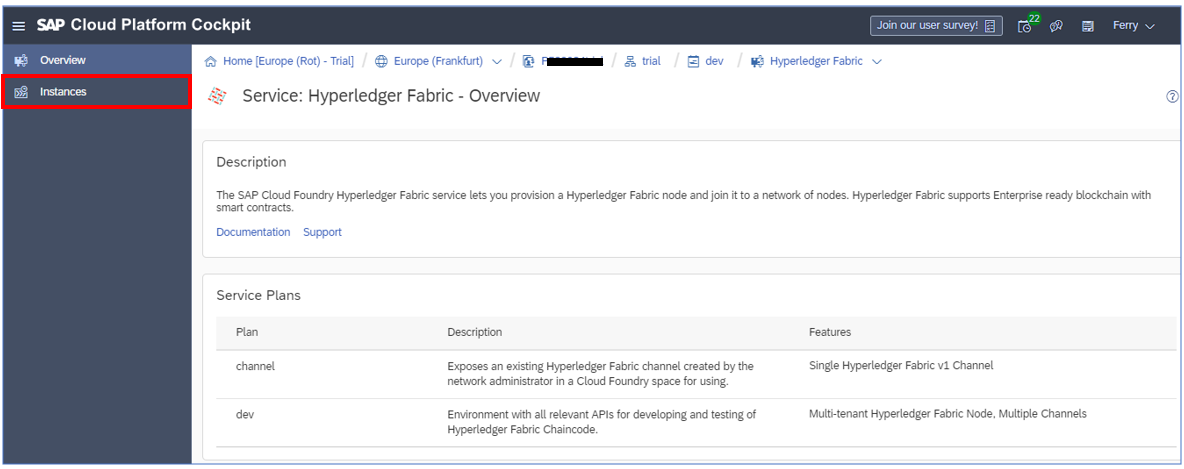
- Select New Instance.

- Choose service plan dev. Just ignore the warning message and click Next.

- Select Next.
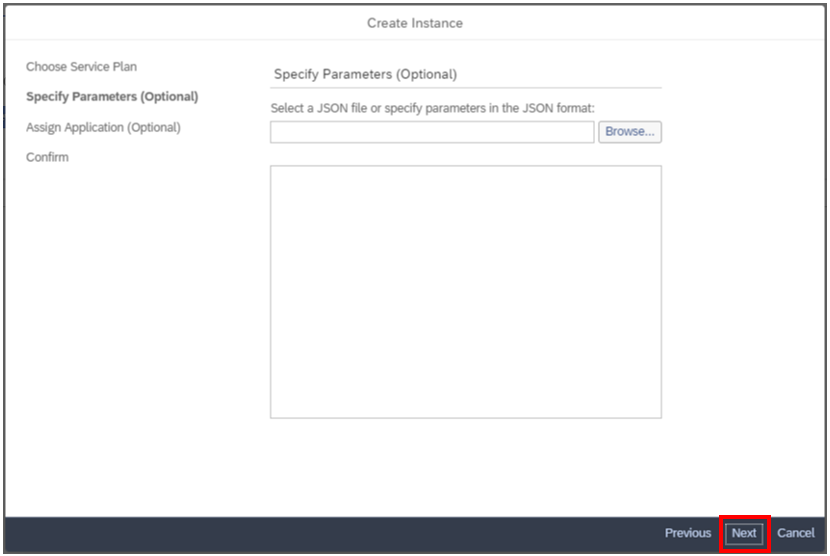
- Select application: (None) and select Next.

- Enter instance name BulbBlockchain and select Finish.

- Now we should see the new instance BulbBlockchain that was just created. Select Open Dashboard.

Create Channel
- From the Dashboard menu, select Channels.

- Select Create Channel.

- Enter channel name bulbchannel and select Create.

- bulbchannel is created.

Create Channel Service Instance
- Select Create Channel Service Instance in the same Space.

- Select Create.
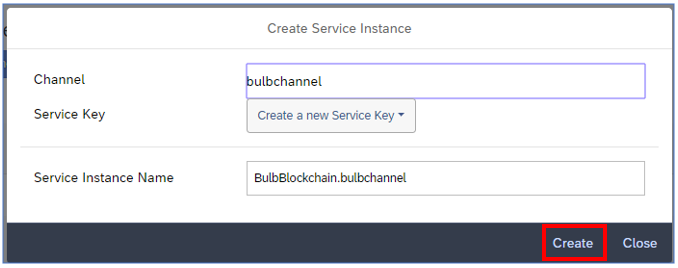
- Service instance BulbBlockchain.bulbchannel is created.

Install and Instantiate Chaincode
- Select Open Channel Service Instance Dashboard.

- Select Chaincode.

- Package the chaincode into smartbulb.zip and install and instantiate.
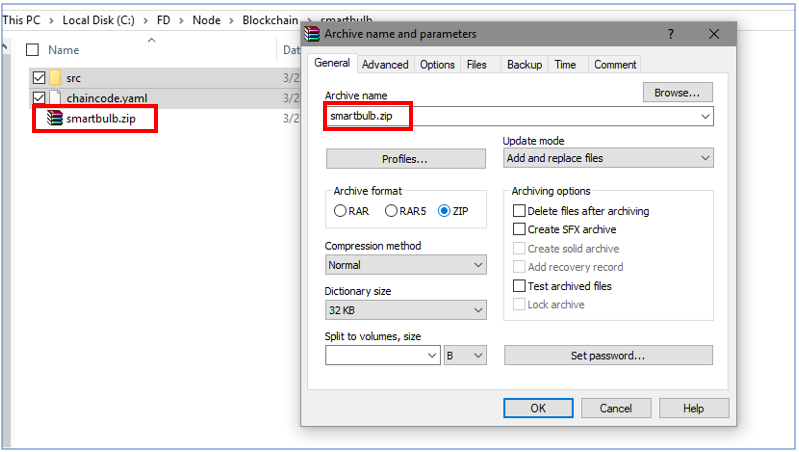
- Select Install Chaincode and choose file smartbulb.zip.

- Select Install Chaincode.

- The chaincode successfully installed.

Test Chaincode
- Navigate back to Chaincode, select chaincode smartbulb that we have installed. Then select Test Chaincode.

- We have two methods:
- Get: to read the JSON value from the Blockchain.
- Post: To submit the JSON value to the Blockchain.Select Authorize.


- Select Post method and submit the following information to the Blockchain.
id: 1
object:
{
"light_status": "true",
"RGB": "3,252,240"
}
If there is no error, you will get the response 200 - Created.

- Write down the authorization header information, we will use this information in SAPUI5 app later on.
authorization: Bearer eyJhbGciOiJSUzI1NiIsImprdSI6Imh0dHBzOi8vcDUyODAzNHRyaWFsLmF1dGhlbnRpY2F0aW9uLmV1MTAuaGFuYS5vbmRlbWFuZC5jb20vdG9rZW5fa2V5cyIsImtpZCI6ImtleS1pZC0xIiwidHlwIjoiSldUIn0.eyJqdGkiOiJhNzc2NjY5NTIxZmI0Y2Y5OTU5NDM0MzE0N2E3ZjMwNiIsImV4dF9hdHRyIjp7ImVuaGFuY2VyIjoiWFNVQUEiLCJ6ZG4iOiJwNTI4MDM0dHJpYWwiLCJzZXJ2aWNlaW5zdGFuY2VpZCI6IjkwNzhmYTM3LThmZDQtNGI3Ni1iMDFjLTc5MWZlZDQ4ZDZkMSJ9LCJzdWIiOiJzYi05MDc4ZmEzNy04ZmQ0LTRiNzYtYjAxYy03OTFmZWQ0OGQ2ZDEhYjEwMjYyfG5hLTQyMGFkZmM5LWY5NmUtNDA5MC1hNjUwLTAzODY5ODhiNjdlMCFiMTgzNiIsImF1dGhvcml0aWVzIjpbInVhYS5yZXNvdXJjZSJdLCJzY29wZSI6WyJ1YWEucmVzb3VyY2UiXSwiY2xpZW50X2lkIjoic2ItOTA3OGZhMzctOGZkNC00Yjc2LWIwMWMtNzkxZmVkNDhkNmQxIWIxMDI2MnxuYS00MjBhZGZjOS1mOTZlLTQwOTAtYTY1MC0wMzg2OTg4YjY3ZTAhYjE4MzYiLCJjaWQiOiJzYi05MDc4ZmEzNy04ZmQ0LTRiNzYtYjAxYy03OTFmZWQ0OGQ2ZDEhYjEwMjYyfG5hLTQyMGFkZmM5LWY5NmUtNDA5MC1hNjUwLTAzODY5ODhiNjdlMCFiMTgzNiIsImF6cCI6InNiLTkwNzhmYTM3LThmZDQtNGI3Ni1iMDFjLTc5MWZlZDQ4ZDZkMSFiMTAyNjJ8bmEtNDIwYWRmYzktZjk2ZS00MDkwLWE2NTAtMDM4Njk4OGI2N2UwIWIxODM2IiwiZ3JhbnRfdHlwZSI6ImNsaWVudF9jcmVkZW50aWFscyIsInJldl9zaWciOiIyOWMwZmVhZCIsImlhdCI6MTU1MzY5MTU2NCwiZXhwIjoxNTUzNzM0NzY0LCJpc3MiOiJodHRwOi8vcDUyODAzNHRyaWFsLmxvY2FsaG9zdDo4MDgwL3VhYS9vYXV0aC90b2tlbiIsInppZCI6ImQ4MGY5YTYzLWFjZmItNDhhMC04ODkxLWI0MTA5YTEwMzkxMiIsImF1ZCI6WyJzYi05MDc4ZmEzNy04ZmQ0LTRiNzYtYjAxYy03OTFmZWQ0OGQ2ZDEhYjEwMjYyfG5hLTQyMGFkZmM5LWY5NmUtNDA5MC1hNjUwLTAzODY5ODhiNjdlMCFiMTgzNiIsInVhYSJdfQ.TjCwvUwT1qJ2DEGB8RhjiHRUrAzXrGAk_U7cejoFEesu5UTfctwLcVmybADZF4Zxfx4NpE52O_E5pTTQMdo6icH60PfhnDcCfebEMzZRUeJ35fsWe8y_lLadmqatS1MWUTMK_eB_f_wjz9ezOmR3giV0CZBwNW64uz1bhJipePIKfFiEcn5kYYCDvq7j3yBPmLcSMJ37QnlF3oISo3MH-2LDKg87bMVi5K0lCPIlYRjvKfNjH_nnaDK2XjddYpQYWZXzsNcMwewA18plte8Fmyd82iCBjJ-w4CgQe6P1X6V4RKkKkN5iKolx5Imk7YPYyGdAk-N6VG23W5UbFiLUEDyL-Pvg8QmWtiOZ3pqX_Eh13SCI-JTnH9TRAfQJWMN8P_KanRi-JMmDT6MYd5ocuMTZpUUBxUUttthR2v_hGNduWOWiUEw1OFFgJoamSJNdgQvUtl9QMrFltZQn7NLtsSXWg_SqSC80eAsy2E541rJMOAysFgKNoCfk6Fdfe8icXFq9wRFjRkTl1jVcS9zNr0gxsaPJ67SJix8_gJLSA7uU4TrykxZbz1KbzZIhaqsWVCfzmx0tBaJiCcWhQAmOVnibNDCG-37VuKNxRldjB8CO2zlCh2JDT1cn0SLzGh6uU4fUDYU4bBm0FR4ljIJJrZ_XpI5FB0RVDJaL8No9jGA
- Select the Get method to read the JSON value we have submitted to the Blockchain.
Enter the id: 1. If there is no error, you will get response body:
{"RGB":"3,252,240","light_status":"true"}
With response code 200 - OK.

Verify the Block
- Navigate to Explore and verify on the last block that event and JSON object were written.

BulbBlockchainUI5
Create an SAPUI5 app to turn on/off the light and change the color.
From SAP Web IDE, clone SAPUI5 app from GitHub and deploy it to SAP Cloud Platform:
- Navigate to SAP Web IDE from SAP Cloud Platform Cockpit.

- Right click on the Workspace, select Git and select Clone Repository.

- Enter URL https://github.com/ferrygun/BulbBlockchainUI5.git and select Clone.

- Open bulbblockchain.controller.js and take a look at the code highlighted in the red box.

On onButtonPress function, create the ajax Post method to Hyperledger Fabric with the required authorization header that we got from the step Hyperledger Fabric Configuration: Test Chaincode and JSON object defined in the variable data.
var data = '{"light_status": "' + light_status + '", "RGB": "' + RGB + '"}';
console.log(data);
jQuery.ajax({
url: "https://hyperledger-fabric.cfapps.eu10.hana.ondemand.com/api/v1/chaincodes/4f0155ae-ba78-44df-93fa-56b705d7de78-com-sap-icn-blockchain-example-helloWorld-events/51/1",
cache: false,
type: "POST",
headers: {
'Authorization':'Bearer eyJhbGciOiJSUzI1NiIsImprdSI6Imh0dHBzOi8vcDUyODAzNHRyaWFsLmF1dGhlbnRpY2F0aW9uLmV1MTAuaGFuYS5vbmRlbWFuZC5jb20vdG9rZW5fa2V5cyIsImtpZCI6ImtleS1pZC0xIiwidHlwIjoiSldUIn0.eyJqdGkiOiJhMDFhMjgzYWY2YzY0Nzk4OTdiYzJhZWNkNDdhMzUzMiIsImV4dF9hdHRyIjp7ImVuaGFuY2VyIjoiWFNVQUEiLCJ6ZG4iOiJwNTI4MDM0dHJpYWwiLCJzZXJ2aWNlaW5zdGFuY2VpZCI6ImJiYzcxNzZhLTVkOWItNDlmOC04Njg0LWExYjQ5NTExM2JjMiJ9LCJzdWIiOiJzYi1iYmM3MTc2YS01ZDliLTQ5ZjgtODY4NC1hMWI0OTUxMTNiYzIhYjEwMjYyfG5hLTQyMGFkZmM5LWY5NmUtNDA5MC1hNjUwLTAzODY5ODhiNjdlMCFiMTgzNiIsImF1dGhvcml0aWVzIjpbInVhYS5yZXNvdXJjZSJdLCJzY29wZSI6WyJ1YWEucmVzb3VyY2UiXSwiY2xpZW50X2lkIjoic2ItYmJjNzE3NmEtNWQ5Yi00OWY4LTg2ODQtYTFiNDk1MTEzYmMyIWIxMDI2MnxuYS00MjBhZGZjOS1mOTZlLTQwOTAtYTY1MC0wMzg2OTg4YjY3ZTAhYjE4MzYiLCJjaWQiOiJzYi1iYmM3MTc2YS01ZDliLTQ5ZjgtODY4NC1hMWI0OTUxMTNiYzIhYjEwMjYyfG5hLTQyMGFkZmM5LWY5NmUtNDA5MC1hNjUwLTAzODY5ODhiNjdlMCFiMTgzNiIsImF6cCI6InNiLWJiYzcxNzZhLTVkOWItNDlmOC04Njg0LWExYjQ5NTExM2JjMiFiMTAyNjJ8bmEtNDIwYWRmYzktZjk2ZS00MDkwLWE2NTAtMDM4Njk4OGI2N2UwIWIxODM2IiwiZ3JhbnRfdHlwZSI6ImNsaWVudF9jcmVkZW50aWFscyIsInJldl9zaWciOiJjNzJmMDkwOCIsImlhdCI6MTU1MzU5Mjc5NiwiZXhwIjoxNTUzNjM1OTk2LCJpc3MiOiJodHRwOi8vcDUyODAzNHRyaWFsLmxvY2FsaG9zdDo4MDgwL3VhYS9vYXV0aC90b2tlbiIsInppZCI6ImQ4MGY5YTYzLWFjZmItNDhhMC04ODkxLWI0MTA5YTEwMzkxMiIsImF1ZCI6WyJzYi1iYmM3MTc2YS01ZDliLTQ5ZjgtODY4NC1hMWI0OTUxMTNiYzIhYjEwMjYyfG5hLTQyMGFkZmM5LWY5NmUtNDA5MC1hNjUwLTAzODY5ODhiNjdlMCFiMTgzNiIsInVhYSJdfQ.dgv0pRJWjXZ2hN2E8aw6sEiKWPk8Zy8zMN1M6NnzwsTd8zgqWLu06mjBl9bEmH-YjLaYJwo63ksuDCKaj-hUwcAUpDUFJJIKA5lBaD3-CCwAG-LamQcUcfASX5CKDiOs21sPzPAlU2H3ENkU5t03US9XQwf6Hh-iKH7KwesYewEQTKGQFTAWr8I8GPea-Ax5kJebBkzXSM4lIb7xQtY3DjO1LDZiGYVBopxfqBTnD550BKLK1r_MzpkC3olTX5RbrpsUrW8SaeVq-4SAw02uIwXZ_h8hOktrB6LUrpsU15mQ5SKWYcrDGn-b50fL3iwdGE-_cKNJlPU_Kmm8a-rcIOB7aLufXwjm2uzn5gXnP4YAMFmgCfVDQq5iDJxL7vPgH6hiHajGKVdksh3damrU9_RInFKHmdTe2fOOcsQLMiId3JZoFcyWjvkj4YYHTktcoGHQVyCCHzUhh5LYhxKe-MWaV2rX3Fcun1agTc1tT5jvkUtWOa9_-eEORTxTABVHuYTiCInK8iME5TnU8k3BmRYtklTV_CPkOdiTI4UbAkiABIelMQFwRjdt6FPe4BCZOHA_Vv8M4-EdsUx709dmroBmWlRN8UZpiXhsLY0eSeDu4GbU4x58SJBLxCWEPEdeuFG6goWNHRW5szUQ_wb8vosNc018Ae2F45PQ6VuOuJM',
'Content-Type':'application/json'
},
data: data,
async: true,
success: function(sData) {
console.log('[POST] /discover-dialog', sData);
},
error: function(sError) {
console.log("Something error!");
}
});
In JSON object, define the light status and RGB value.
{
"light_status": "true",
"RGB": "3,252,240"
}
The parameter light_status is true (light is on) and false (light is off), The RGB is the light color space from the combination of red, green and blue colors ranging from 0 to 255. - Right click on BulbBlockchainU5, select Deploy and select Deploy to SAP Cloud Platform.

- Open the app URL.
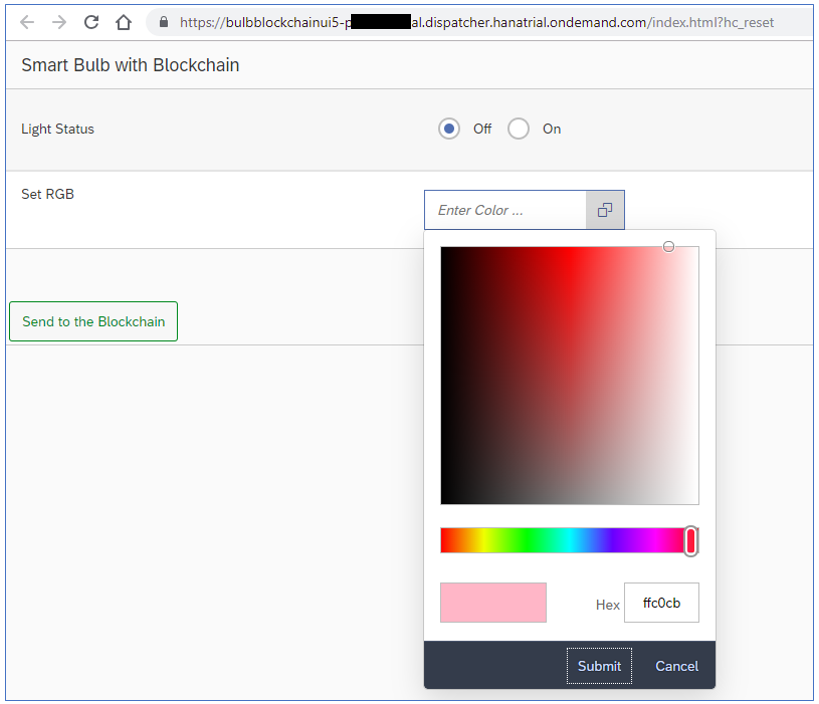
NodeJS App: Subscriber
Create a NodeJS app subsriber.js to listen to the events emitted by the Chaincode.
Install the library from https://github.com/Bastl34/node-yeelight-wifi.
npm install --save node-yeelight-wifiCreate a NodeJS app subscriber.js and update the accessToken and chaincodeID in the source code.

const WebSocket = require('ws');
const accessToken = '<ACCESS_TOKEN>';
const chaincodeId = '<CHAINCODE_ID>';
const url = 'wss://hyperledger-fabric.cfapps.eu10.hana.ondemand.com/api/v1/chaincodes/' + chaincodeId + '/events';
const client = new WebSocket(url, {
headers: {
Authorization: 'Bearer ' + accessToken,
},
});
const Lookup = require("node-yeelight-wifi").Lookup;
let look = new Lookup();
let lightobj;
let light_status = 0;
let RGB;
look.on("detected",(light) => {
console.log("new yeelight detected: id=" + light.id + ", name="+light.name);
lightobj = light;
});
client.on('open', function () {
console.log('Connection open.');
});
client.on('message', function (data) {
console.log(data);
data = JSON.parse(data);
data = JSON.parse(data.payload);
light_status = data.light_status;
RGB = data.RGB;
console.log("light_status: " + light_status + ", RGB: " + RGB);
lightobj.setPower(light_status).then(() => {
console.log("success");
}).catch((error => {
console.log("failed",error);
}));
if(RGB !== "") {
let red = RGB.split(",")[0];
let green = RGB.split(",")[1];
let blue = RGB.split(",")[2];
let rgb = blue | (green << 😎 | (red << 16);
rgb = rgb.toString(10)
lightobj.setRGB(rgb).then(() => {
console.log("RGB success");
}).catch((error => {
console.log("failed",error);
}));
}
})
client.on('close', function (code, reason) {
console.log('Connection closed.');
console.log(code, reason);
});
Run the App
Before you run the app, download Yeelight app for iOS or Android.
Install the light bulb and add it in your app. Check if you can control the light from the app.

enable Control LAN from the app so we can control it from WiFi.
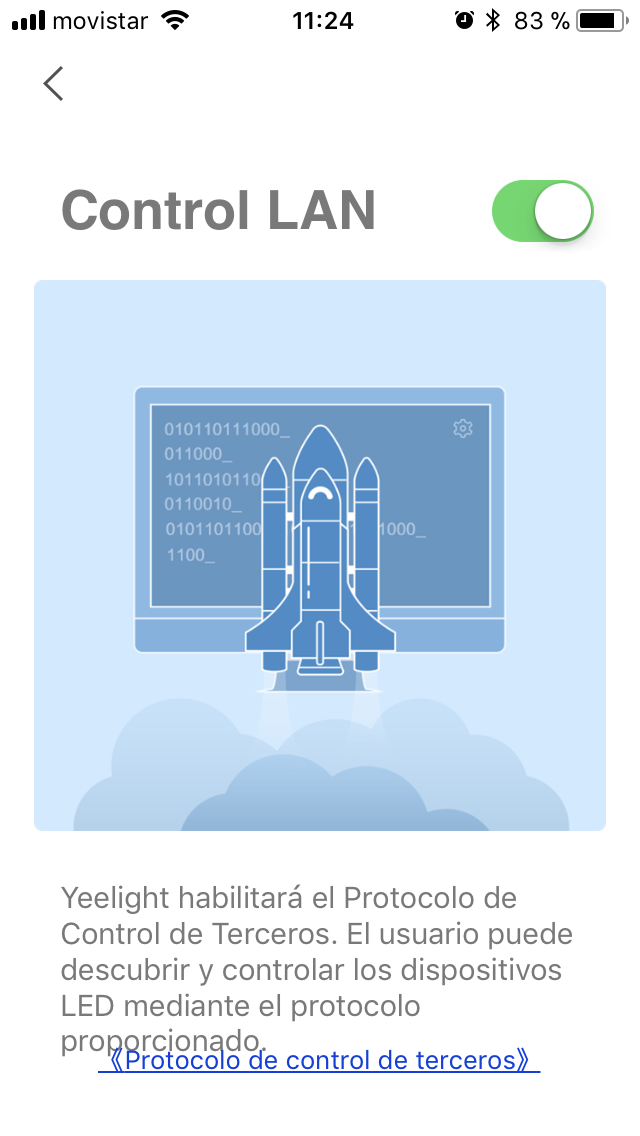
Now we are ready to run the NodeJS app. Run it with command:
node subscriber.jsThe app will try to find the available Yeelight and initiate the websocket connection to Hyperledger Fabric. If the light bulb can be found and socket is established, you will see similar message:

Now set the light status to on and RGB color set to 102,247,54 (light green). Select Send to the Blockchain.

You will see the similar message from NodeJS app.

Navigate to the Explore area to verify that the event was written and check if the light is on with green color.

Congratulations! You have successfully demonstrate how to use the Blockchain to control the smart bulb.
- SAP Managed Tags:
- Blockchain,
- SAP Business Technology Platform
You must be a registered user to add a comment. If you've already registered, sign in. Otherwise, register and sign in.
Labels in this area
-
"automatische backups"
1 -
"regelmäßige sicherung"
1 -
"TypeScript" "Development" "FeedBack"
1 -
505 Technology Updates 53
1 -
ABAP
14 -
ABAP API
1 -
ABAP CDS Views
2 -
ABAP CDS Views - BW Extraction
1 -
ABAP CDS Views - CDC (Change Data Capture)
1 -
ABAP class
2 -
ABAP Cloud
3 -
ABAP Development
5 -
ABAP in Eclipse
1 -
ABAP Platform Trial
1 -
ABAP Programming
2 -
abap technical
1 -
abapGit
1 -
absl
2 -
access data from SAP Datasphere directly from Snowflake
1 -
Access data from SAP datasphere to Qliksense
1 -
Accrual
1 -
action
1 -
adapter modules
1 -
Addon
1 -
Adobe Document Services
1 -
ADS
1 -
ADS Config
1 -
ADS with ABAP
1 -
ADS with Java
1 -
ADT
2 -
Advance Shipping and Receiving
1 -
Advanced Event Mesh
3 -
Advanced formula
1 -
AEM
1 -
AI
8 -
AI Launchpad
1 -
AI Projects
1 -
AIML
9 -
Alert in Sap analytical cloud
1 -
Amazon S3
1 -
Analytical Dataset
1 -
Analytical Model
1 -
Analytics
1 -
Analyze Workload Data
1 -
annotations
1 -
API
1 -
API and Integration
3 -
API Call
2 -
API security
1 -
Application Architecture
1 -
Application Development
5 -
Application Development for SAP HANA Cloud
3 -
Applications and Business Processes (AP)
1 -
Artificial Intelligence
1 -
Artificial Intelligence (AI)
5 -
Artificial Intelligence (AI) 1 Business Trends 363 Business Trends 8 Digital Transformation with Cloud ERP (DT) 1 Event Information 462 Event Information 15 Expert Insights 114 Expert Insights 76 Life at SAP 418 Life at SAP 1 Product Updates 4
1 -
Artificial Intelligence (AI) blockchain Data & Analytics
1 -
Artificial Intelligence (AI) blockchain Data & Analytics Intelligent Enterprise
1 -
Artificial Intelligence (AI) blockchain Data & Analytics Intelligent Enterprise Oil Gas IoT Exploration Production
1 -
Artificial Intelligence (AI) blockchain Data & Analytics Intelligent Enterprise sustainability responsibility esg social compliance cybersecurity risk
1 -
ASE
1 -
ASR
2 -
ASUG
1 -
Attachments
1 -
Authorisations
1 -
Automating Processes
1 -
Automation
2 -
aws
2 -
Azure
1 -
Azure AI Studio
1 -
Azure API Center
1 -
Azure API Management
1 -
B2B Integration
1 -
Backorder Processing
1 -
Backup
1 -
Backup and Recovery
1 -
Backup schedule
1 -
BADI_MATERIAL_CHECK error message
1 -
Bank
1 -
Bank Communication Management
1 -
BAS
1 -
basis
2 -
Basis Monitoring & Tcodes with Key notes
2 -
Batch Management
1 -
BDC
1 -
Best Practice
1 -
bitcoin
1 -
Blockchain
3 -
bodl
1 -
BOP in aATP
1 -
BOP Segments
1 -
BOP Strategies
1 -
BOP Variant
1 -
BPC
1 -
BPC LIVE
1 -
BTP
13 -
BTP AI Launchpad
1 -
BTP Destination
2 -
Business AI
1 -
Business and IT Integration
1 -
Business application stu
1 -
Business Application Studio
1 -
Business Architecture
1 -
Business Communication Services
1 -
Business Continuity
1 -
Business Data Fabric
3 -
Business Fabric
1 -
Business Partner
12 -
Business Partner Master Data
10 -
Business Technology Platform
2 -
Business Trends
4 -
BW4HANA
1 -
CA
1 -
calculation view
1 -
CAP
4 -
Capgemini
1 -
CAPM
1 -
Catalyst for Efficiency: Revolutionizing SAP Integration Suite with Artificial Intelligence (AI) and
1 -
CCMS
2 -
CDQ
12 -
CDS
2 -
Cental Finance
1 -
Certificates
1 -
CFL
1 -
Change Management
1 -
chatbot
1 -
chatgpt
3 -
CL_SALV_TABLE
2 -
Class Runner
1 -
Classrunner
1 -
Cloud ALM Monitoring
1 -
Cloud ALM Operations
1 -
cloud connector
1 -
Cloud Extensibility
1 -
Cloud Foundry
4 -
Cloud Integration
6 -
Cloud Platform Integration
2 -
cloudalm
1 -
communication
1 -
Compensation Information Management
1 -
Compensation Management
1 -
Compliance
1 -
Compound Employee API
1 -
Configuration
1 -
Connectors
1 -
Consolidation Extension for SAP Analytics Cloud
2 -
Control Indicators.
1 -
Controller-Service-Repository pattern
1 -
Conversion
1 -
Cosine similarity
1 -
cryptocurrency
1 -
CSI
1 -
ctms
1 -
Custom chatbot
3 -
Custom Destination Service
1 -
custom fields
1 -
Customer Experience
1 -
Customer Journey
1 -
Customizing
1 -
cyber security
4 -
cybersecurity
1 -
Data
1 -
Data & Analytics
1 -
Data Aging
1 -
Data Analytics
2 -
Data and Analytics (DA)
1 -
Data Archiving
1 -
Data Back-up
1 -
Data Flow
1 -
Data Governance
5 -
Data Integration
2 -
Data Quality
12 -
Data Quality Management
12 -
Data Synchronization
1 -
data transfer
1 -
Data Unleashed
1 -
Data Value
8 -
database tables
1 -
Dataframe
1 -
Datasphere
3 -
datenbanksicherung
1 -
dba cockpit
1 -
dbacockpit
1 -
Debugging
2 -
Defender
1 -
Delimiting Pay Components
1 -
Delta Integrations
1 -
Destination
3 -
Destination Service
1 -
Developer extensibility
1 -
Developing with SAP Integration Suite
1 -
Devops
1 -
digital transformation
1 -
Documentation
1 -
Dot Product
1 -
DQM
1 -
dump database
1 -
dump transaction
1 -
e-Invoice
1 -
E4H Conversion
1 -
Eclipse ADT ABAP Development Tools
2 -
edoc
1 -
edocument
1 -
ELA
1 -
Embedded Consolidation
1 -
Embedding
1 -
Embeddings
1 -
Employee Central
1 -
Employee Central Payroll
1 -
Employee Central Time Off
1 -
Employee Information
1 -
Employee Rehires
1 -
Enable Now
1 -
Enable now manager
1 -
endpoint
1 -
Enhancement Request
1 -
Enterprise Architecture
1 -
ESLint
1 -
ETL Business Analytics with SAP Signavio
1 -
Euclidean distance
1 -
Event Dates
1 -
Event Driven Architecture
1 -
Event Mesh
2 -
Event Reason
1 -
EventBasedIntegration
1 -
EWM
1 -
EWM Outbound configuration
1 -
EWM-TM-Integration
1 -
Existing Event Changes
1 -
Expand
1 -
Expert
2 -
Expert Insights
2 -
Exploits
1 -
Fiori
14 -
Fiori Elements
2 -
Fiori SAPUI5
12 -
first-guidance
1 -
Flask
1 -
FTC
1 -
Full Stack
8 -
Funds Management
1 -
gCTS
1 -
GenAI hub
1 -
General
1 -
Generative AI
1 -
Getting Started
1 -
GitHub
9 -
Grants Management
1 -
groovy
1 -
GTP
1 -
HANA
6 -
HANA Cloud
2 -
Hana Cloud Database Integration
2 -
HANA DB
2 -
Hana Vector Engine
1 -
HANA XS Advanced
1 -
Historical Events
1 -
home labs
1 -
HowTo
1 -
HR Data Management
1 -
html5
8 -
HTML5 Application
1 -
Identity cards validation
1 -
idm
1 -
Implementation
1 -
Infuse AI
1 -
input parameter
1 -
instant payments
1 -
Integration
3 -
Integration Advisor
1 -
Integration Architecture
1 -
Integration Center
1 -
Integration Suite
1 -
intelligent enterprise
1 -
iot
1 -
Java
1 -
job
1 -
Job Information Changes
1 -
Job-Related Events
1 -
Job_Event_Information
1 -
joule
4 -
Journal Entries
1 -
Just Ask
1 -
Kerberos for ABAP
8 -
Kerberos for JAVA
8 -
KNN
1 -
Launch Wizard
1 -
Learning Content
2 -
Life at SAP
5 -
lightning
1 -
Linear Regression SAP HANA Cloud
1 -
Loading Indicator
1 -
local tax regulations
1 -
LP
1 -
Machine Learning
4 -
Marketing
1 -
Master Data
3 -
Master Data Management
14 -
Maxdb
2 -
MDG
1 -
MDGM
1 -
MDM
1 -
Message box.
1 -
Messages on RF Device
1 -
Microservices Architecture
1 -
Microsoft Universal Print
1 -
Middleware Solutions
1 -
Migration
5 -
ML Model Development
1 -
Modeling in SAP HANA Cloud
8 -
Monitoring
3 -
MTA
1 -
Multi-Record Scenarios
1 -
Multilayer Perceptron
1 -
Multiple Event Triggers
1 -
Myself Transformation
1 -
Neo
1 -
Neural Networks
1 -
New Event Creation
1 -
New Feature
1 -
Newcomer
1 -
NodeJS
3 -
ODATA
2 -
OData APIs
1 -
odatav2
1 -
ODATAV4
1 -
ODBC
1 -
ODBC Connection
1 -
Onpremise
1 -
open source
2 -
OpenAI API
1 -
Oracle
1 -
PaPM
1 -
PaPM Dynamic Data Copy through Writer function
1 -
PaPM Remote Call
1 -
Partner Built Foundation Model
1 -
PAS-C01
1 -
Pay Component Management
1 -
PGP
1 -
Pickle
1 -
PLANNING ARCHITECTURE
1 -
Popup in Sap analytical cloud
1 -
PostgrSQL
1 -
POSTMAN
1 -
Prettier
1 -
Process Automation
2 -
Product Updates
6 -
PSM
1 -
Public Cloud
1 -
Python
4 -
python library - Document information extraction service
1 -
Qlik
1 -
Qualtrics
1 -
RAP
3 -
RAP BO
2 -
Record Deletion
1 -
Recovery
1 -
recurring payments
1 -
redeply
1 -
Release
1 -
Remote Consumption Model
1 -
Replication Flows
1 -
research
1 -
Resilience
1 -
REST
1 -
REST API
1 -
Retagging Required
1 -
Risk
1 -
Rolling Kernel Switch
1 -
route
1 -
rules
1 -
S4 HANA
1 -
S4 HANA Cloud
1 -
S4 HANA On-Premise
1 -
S4HANA
4 -
S4HANA Cloud
1 -
S4HANA_OP_2023
2 -
SAC
10 -
SAC PLANNING
9 -
SAP
4 -
SAP ABAP
1 -
SAP Advanced Event Mesh
1 -
SAP AI Core
9 -
SAP AI Launchpad
8 -
SAP Analytic Cloud Compass
1 -
Sap Analytical Cloud
1 -
SAP Analytics Cloud
4 -
SAP Analytics Cloud for Consolidation
3 -
SAP Analytics Cloud Story
1 -
SAP analytics clouds
1 -
SAP API Management
1 -
SAP BAS
1 -
SAP Basis
6 -
SAP BODS
1 -
SAP BODS certification.
1 -
SAP BTP
22 -
SAP BTP Build Work Zone
2 -
SAP BTP Cloud Foundry
6 -
SAP BTP Costing
1 -
SAP BTP CTMS
1 -
SAP BTP Generative AI
1 -
SAP BTP Innovation
1 -
SAP BTP Migration Tool
1 -
SAP BTP SDK IOS
1 -
SAP BTPEA
1 -
SAP Build
11 -
SAP Build App
1 -
SAP Build apps
1 -
SAP Build CodeJam
1 -
SAP Build Process Automation
3 -
SAP Build work zone
10 -
SAP Business Objects Platform
1 -
SAP Business Technology
2 -
SAP Business Technology Platform (XP)
1 -
sap bw
1 -
SAP CAP
2 -
SAP CDC
1 -
SAP CDP
1 -
SAP CDS VIEW
1 -
SAP Certification
1 -
SAP Cloud ALM
4 -
SAP Cloud Application Programming Model
1 -
SAP Cloud Integration for Data Services
1 -
SAP cloud platform
8 -
SAP Companion
1 -
SAP CPI
3 -
SAP CPI (Cloud Platform Integration)
2 -
SAP CPI Discover tab
1 -
sap credential store
1 -
SAP Customer Data Cloud
1 -
SAP Customer Data Platform
1 -
SAP Data Intelligence
1 -
SAP Data Migration in Retail Industry
1 -
SAP Data Services
1 -
SAP DATABASE
1 -
SAP Dataspher to Non SAP BI tools
1 -
SAP Datasphere
9 -
SAP DRC
1 -
SAP EWM
1 -
SAP Fiori
3 -
SAP Fiori App Embedding
1 -
Sap Fiori Extension Project Using BAS
1 -
SAP GRC
1 -
SAP HANA
1 -
SAP HANA PAL
1 -
SAP HANA Vector
1 -
SAP HCM (Human Capital Management)
1 -
SAP HR Solutions
1 -
SAP IDM
1 -
SAP Integration Suite
9 -
SAP Integrations
4 -
SAP iRPA
2 -
SAP LAGGING AND SLOW
1 -
SAP Learning Class
1 -
SAP Learning Hub
1 -
SAP Master Data
1 -
SAP Odata
2 -
SAP on Azure
2 -
SAP PAL
1 -
SAP PartnerEdge
1 -
sap partners
1 -
SAP Password Reset
1 -
SAP PO Migration
1 -
SAP Prepackaged Content
1 -
SAP Process Automation
2 -
SAP Process Integration
2 -
SAP Process Orchestration
1 -
SAP S4HANA
2 -
SAP S4HANA Cloud
1 -
SAP S4HANA Cloud for Finance
1 -
SAP S4HANA Cloud private edition
1 -
SAP Sandbox
1 -
SAP STMS
1 -
SAP successfactors
3 -
SAP SuccessFactors HXM Core
1 -
SAP Time
1 -
SAP TM
2 -
SAP Trading Partner Management
1 -
SAP UI5
1 -
SAP Upgrade
1 -
SAP Utilities
1 -
SAP-GUI
8 -
SAP_COM_0276
1 -
SAPBTP
1 -
SAPCPI
1 -
SAPEWM
1 -
sapfirstguidance
1 -
SAPHANAService
1 -
SAPIQ
1 -
sapmentors
1 -
saponaws
2 -
SAPS4HANA
1 -
SAPUI5
5 -
schedule
1 -
Script Operator
1 -
Secure Login Client Setup
8 -
security
9 -
Selenium Testing
1 -
Self Transformation
1 -
Self-Transformation
1 -
SEN
1 -
SEN Manager
1 -
service
1 -
SET_CELL_TYPE
1 -
SET_CELL_TYPE_COLUMN
1 -
SFTP scenario
2 -
Simplex
1 -
Single Sign On
8 -
Singlesource
1 -
SKLearn
1 -
Slow loading
1 -
soap
1 -
Software Development
1 -
SOLMAN
1 -
solman 7.2
2 -
Solution Manager
3 -
sp_dumpdb
1 -
sp_dumptrans
1 -
SQL
1 -
sql script
1 -
SSL
8 -
SSO
8 -
Substring function
1 -
SuccessFactors
1 -
SuccessFactors Platform
1 -
SuccessFactors Time Tracking
1 -
Sybase
1 -
system copy method
1 -
System owner
1 -
Table splitting
1 -
Tax Integration
1 -
Technical article
1 -
Technical articles
1 -
Technology Updates
15 -
Technology Updates
1 -
Technology_Updates
1 -
terraform
1 -
Threats
2 -
Time Collectors
1 -
Time Off
2 -
Time Sheet
1 -
Time Sheet SAP SuccessFactors Time Tracking
1 -
Tips and tricks
2 -
toggle button
1 -
Tools
1 -
Trainings & Certifications
1 -
Transformation Flow
1 -
Transport in SAP BODS
1 -
Transport Management
1 -
TypeScript
3 -
ui designer
1 -
unbind
1 -
Unified Customer Profile
1 -
UPB
1 -
Use of Parameters for Data Copy in PaPM
1 -
User Unlock
1 -
VA02
1 -
Validations
1 -
Vector Database
2 -
Vector Engine
1 -
Vectorization
1 -
Visual Studio Code
1 -
VSCode
2 -
VSCode extenions
1 -
Vulnerabilities
1 -
Web SDK
1 -
work zone
1 -
workload
1 -
xsa
1 -
XSA Refresh
1
- « Previous
- Next »
Related Content
- Integrating Smart contracts with SAPUI5 in Technology Blogs by Members
- IoT - Ultimate Data Cyber Security - with Enterprise Blockchain and SAP BTP 🚀 in Technology Blogs by Members
- Hack2Build on Business AI – Highlighted Use Cases in Technology Blogs by SAP
- SAP Datasphere - Space, Data Integration, and Data Modeling Best Practices in Technology Blogs by SAP
- SAP Enterprise Architecture: Positioning Blockchain Database as an Enterprise Technology Standard 🚀 in Technology Blogs by Members
Top kudoed authors
| User | Count |
|---|---|
| 10 | |
| 9 | |
| 5 | |
| 4 | |
| 4 | |
| 4 | |
| 3 | |
| 3 | |
| 3 | |
| 3 |