
- SAP Community
- Products and Technology
- Supply Chain Management
- SCM Blogs by SAP
- SAP Asset Performance Management - Risk and Critic...
- Subscribe to RSS Feed
- Mark as New
- Mark as Read
- Bookmark
- Subscribe
- Printer Friendly Page
- Report Inappropriate Content
In simple terms, Risk and Criticality Assessment is a process to identify potential risks and hazards and their consequences on an object, individual or system. According to ISO 31000, risk is defined as the “Effect of uncertainty in objects”. As per ISO 31010 risk assessment is the “Overall process of risk identification, risk analysis and risk evaluation”.
Risk and Criticality Assessment is a key step that helps to assess an asset risk based on the probability of failure and the consequence or severity of failure. This allows assets to be classified as high critical or low critical, which helps in prioritizing maintenance tasks.
In most cases, a risk assessment matrix, which is a two-dimensional plot of severity and probability, is used. The higher the severity and probability values, the greater the risk; and in turn the asset’s criticality is higher. Usually, the risk score is calculated by multiplying severity and probability. Some organizations may also choose to use a different calculation method. Using the risk scores calculated in this manner the assets can be prioritized, and a maintenance strategy can be planned.
Risk and Criticality Assessment in SAP Asset Performance Management
In SAP Asset Performance Management application, one can create a Risk and Criticality Assessment Template which is a reusable entity encompassing the various configurations needed to assess the assets. The configurations include definitions for impacts, dimensions and scales, methodologies for risk score calculation, threshold ranges, colors, criticality values and next probable actions for each threshold range.
Based on the risk score criteria used in the organisation, two types of templates can be created: numeric and alphanumeric. Because a numeric assessment template contains scale values in the form of numerals, calculation procedures such as addition and multiplication can be used to calculate the risk score. An alphanumeric assessment template is made up of alphanumeric values, thereby no calculation is required; it is simply a concatenation of scale values from both dimensions; for example, if the X and Y scales are A and 1, the risk score will be A1.
Before we dig deep into the assessment process, here are a few terminology definitions:
- Impact category: Area/domain which will be affected by the uncertainty, for example Environment, Safety, Health, Finance, etc.
- Impact: Effect of uncertainties, for example Environmental Hazards, Health hazards, Safety issues, Financial implications, etc.
- Dimension: Parameter used to assess uncertainty like severity, probability, likelihood etc.
- Scale: Possible values for the dimension like High (3), Medium (2), Low (1), etc.
- Thresholds: Value ranges associated with criticality, color, and next probable action
- Current risk: Risk value when a new assessment is performed
- Unmitigated risk: The residual/remaining risk post the mitigation steps
Risk and Criticality Assessment Template
Now let us create a Risk and Criticality Assessment Template.
Choose the Risk and Criticality Assessment Template tile on the FLP as shown below.

FLP screen
Next click on “Create” and fill the new Assessment Template creation dialog with the necessary information. We will create a numeric type of assessment template first.
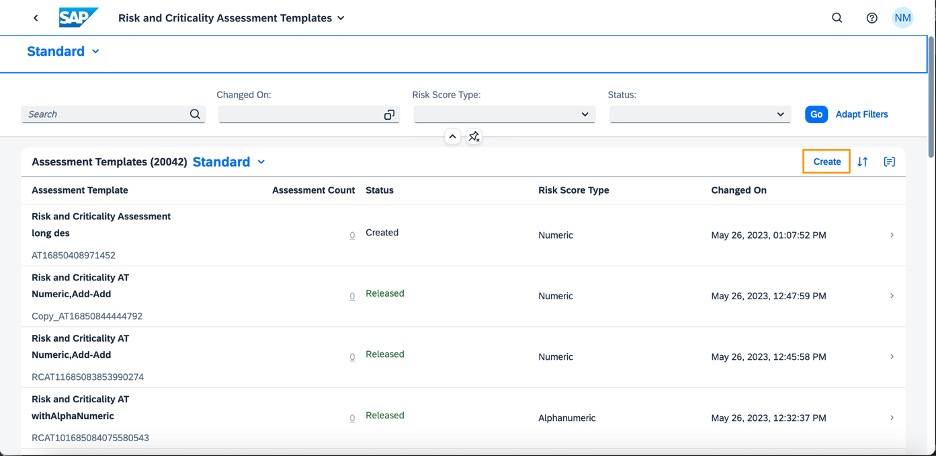
Risk and Criticality Assessment Template: List page
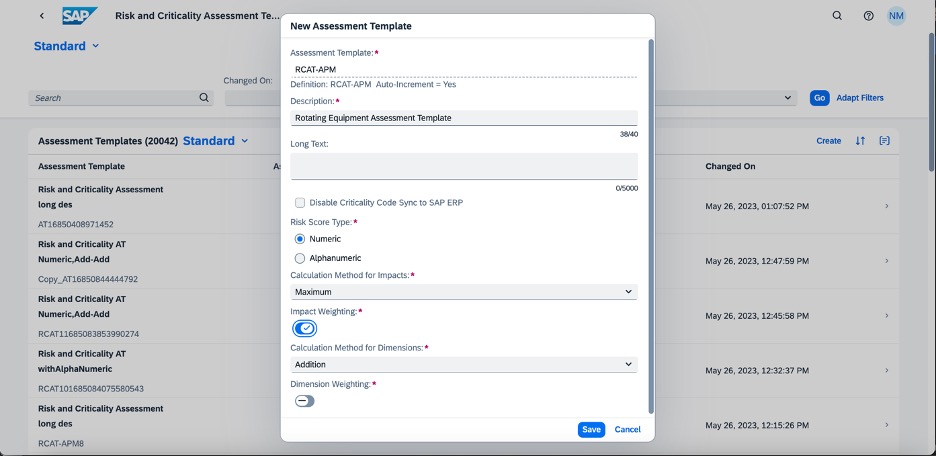
Risk and Criticality Assessment Template: Create dialog
Once created successfully, the object page loads. One can click on the “Manage” button to edit the header details or to delete the assessment template. Copy is also available under “Manage” button, which we will look at some time later.

Risk and Criticality Assessment Template [Numeric]: Object page
The descriptions can also be edited under the “General Information” section.
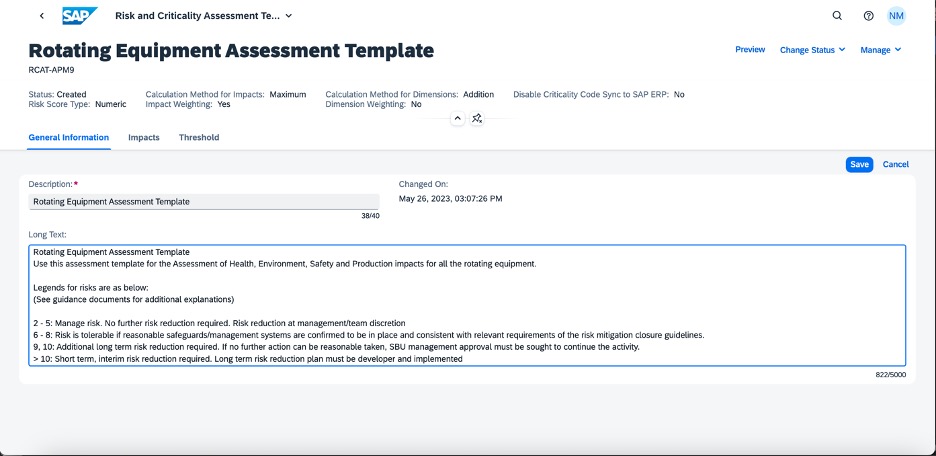
Risk and Criticality Assessment Template [Numeric]: Edit descriptions
Descriptions in different languages can be maintained by clicking on the translate button under the General Information section. Descriptions in multiple languages can be maintained for other fields like Impacts, Dimensions and Scales as well.

Risk and Criticality Assessment Template [Numeric]: User maintained translations
Create the relevant Impacts under the Impacts section. If the Impact Weighting is chosen as Yes for the template, weighting for each Impact can be maintained using the “Weighting (%)” option. The Impact order can be readjusted using the “Reorder” option.
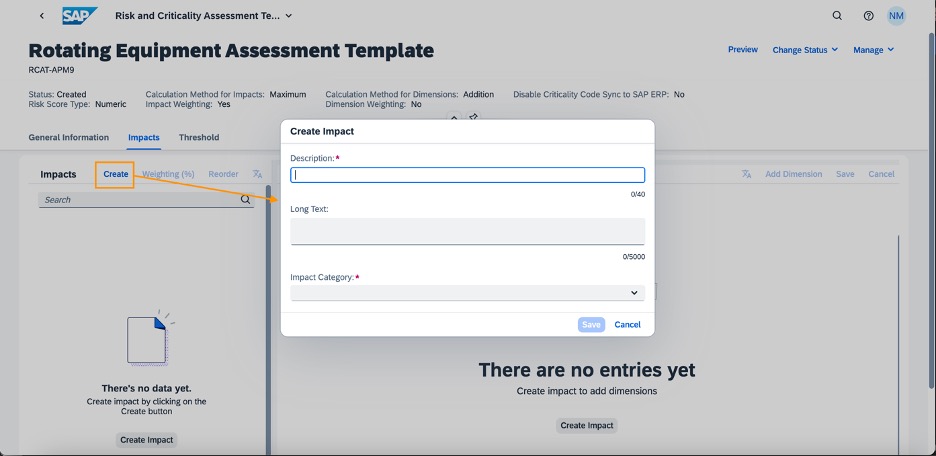
Risk and Criticality Assessment Template [Numeric]: Impact creation
Create Dimensions and Scales for each Impact. If the Dimension Weighting is set to Yes, weighting for each dimension can be maintained under the “Weighting (%)” field. The order of Dimensions and Scales can be reordered using the “Reorder” option.

Risk and Criticality Assessment Template [Numeric]: Dimensions and Scales
The next step is to configure Thresholds and set Criticality values, Color, and the next probable Action for each Threshold. The possible Criticality values that load in the dropdown are synchronized to the Criticality values from the S/4Hana or SAP ERP application. This helps to maintain the same meaning of Criticality field between SAP Asset Performance Management and SAP ERP applications.

Risk and Criticality Assessment Template [Numeric]: Thresholds
Once the desired configuration and structure is created in the assessment template, there is also a Preview feature available which can be used to verify if the configurations are as per need, before releasing the template.

Risk and Criticality Assessment Template [Numeric]: Preview
Once the assessment template is in the desired format, it can be released for usage in a Risk and Criticality Assessment using the “Change Status” option.
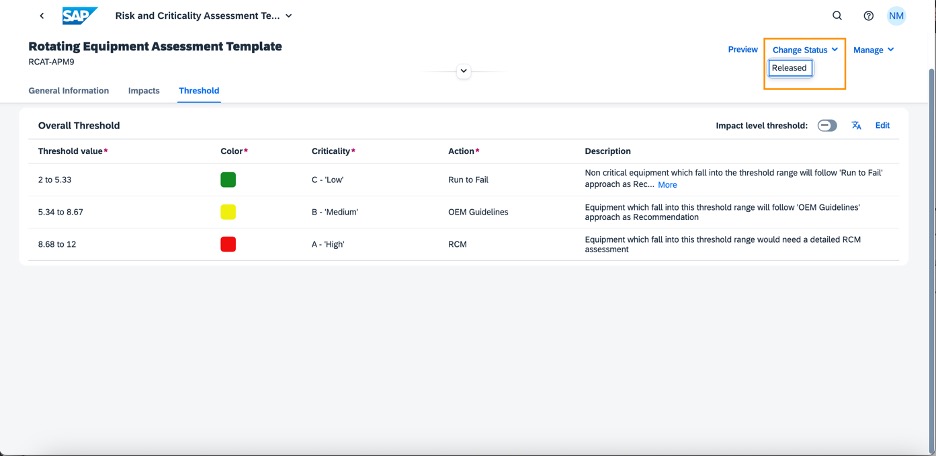
Risk and Criticality Assessment Template [Numeric]: Status change
Similarly, alphanumeric type of assessment template can also be created where the scale values will be of alphanumeric type. Example of an alphanumeric assessment template is as below:

Risk and Criticality Assessment Template [Alphanumeric]: Object page
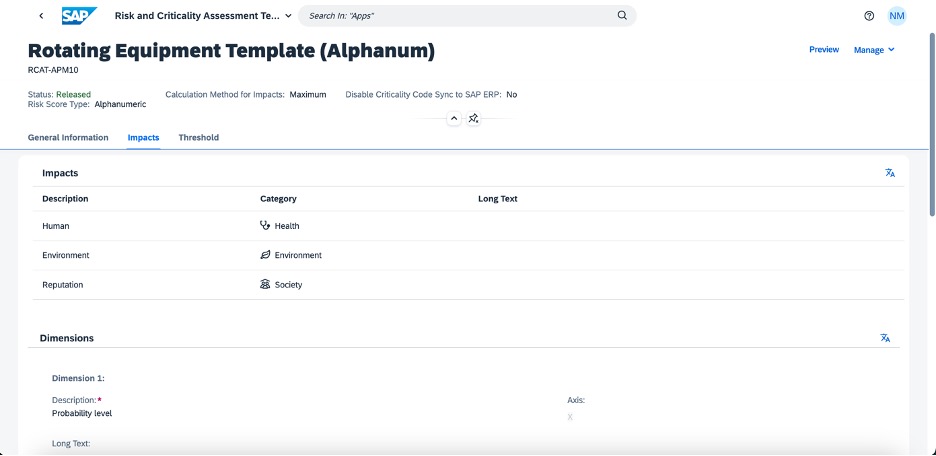
Risk and Criticality Assessment Template [Alphanumeric]: Impacts, Dimensions and Scales
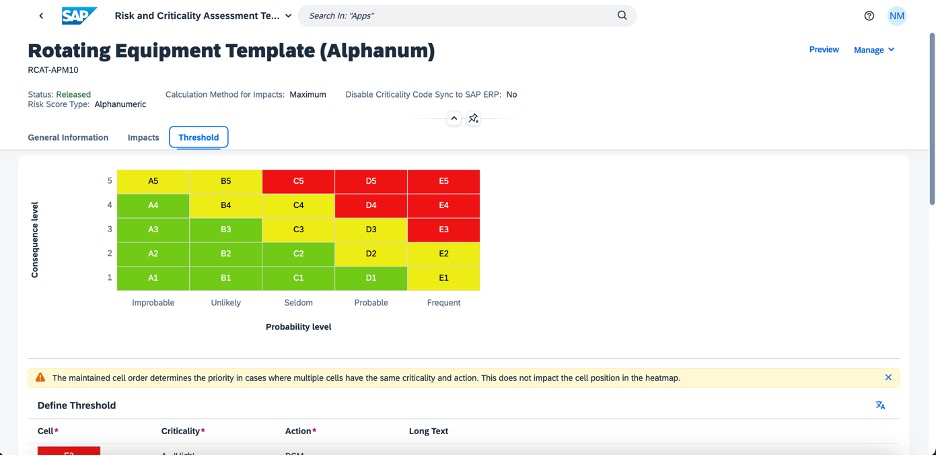
Risk and Criticality Assessment Template [Alphanumeric]: Thresholds

Risk and Criticality Assessment Template [Alphanumeric]: Thresholds
Copy feature is also available under the Manage option in the header (as shown earlier), using which a new copy of the existing Assessment Template can be created. This copy of the Assessment Template will be a new object all-together, but with the same data as the original assessment template. It will be in Created status so that updates and modifications can be carried out before Releasing.
The Assessment Template can be copied at two levels:
- Impacts, Dimensions and Scales
- Impacts, Dimensions, Scales and Thresholds

Risk and Criticality Assessment Template: Create a copy
Risk and Criticality Assessment
Once an assessment template is created, we are now ready to create a Risk and Criticality Assessment and start assessing the assets. Let us see how to do so.
To create a Risk and Criticality Assessment choose the respective tile in the FLP screen.

FLP screen
A list page opens with all the previously created assessments. Choose “Create” and fill out the necessary information in the creation dialog.
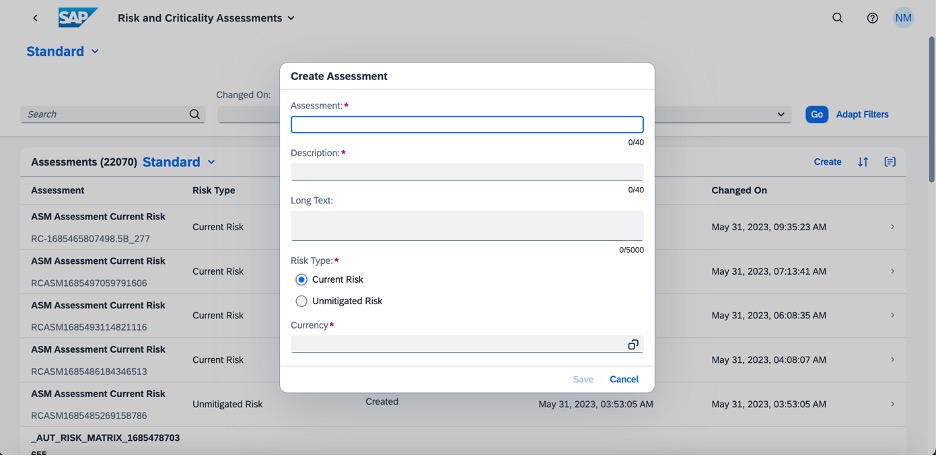
Risk and Criticality Assessment: Create dialog
Once the details are filled and the assessment is created, the object page opens as shown below.

Risk and Criticality Assessment: Object page
If the descriptions or any other details are to be edited, it can be done by choosing the “Edit” option at various places as highlighted in the screenshot below. Translations for descriptions, Scope definition and maintaining various role assignments is possible using the edit feature. Currently we provide a standard set of 9 roles as shown below to which various users can be assigned. These role assignments help define the participants and their responsibilities in the assessment.

Risk and Criticality Assessment: Edit details
The next step is to assign the assets (Technical objects) to be assessed. This can be done within the Assignments tab by choosing the “Assign” button. On click, it opens a dialog with a list of Technical objects that have been synchronized with SAP ERP. The various filters in the dialog help reduce and refine the list which eases the selection process. Once the desired Technical objects are chosen, click on OK to confirm and assign them to the assessment.

Risk and Criticality Assessment: Assignments section

Risk and Criticality Assessment: Technical object selection dialog
Once the Technical objects are assigned, the next step is to assign a Risk and Criticality Assessment Template to each Technical object. The Impacts, Dimensions and Scales defined in the Risk and Criticality Assessment Template will be inherited into the assessment via this assignment step, which will then be used to assess the factors like severity and probability of failures.
To assign an assessment template, first select one or more technical objects and then use the “Manage Template -> Assign” option. This opens a list of all Released assessment templates. Choose the desired assessment template. Here you will see that I am choosing the assessment template which we created earlier. Repeat this step for all the technical objects.

Risk and Criticality Assessment: Assessment template assignment

Risk and Criticality Assessment: Assessment template selection dialog

Risk and Criticality Assessment: Assignments section
Once the assessment possesses all the essential information to start the assessment process, the status can be changed from Created to In Process. By doing so we also prevent the deletion of the assessment.

Risk and Criticality Assessment: Status change
The next step in the process is to perform the assessment for one or more technical objects via the Assessments tab. In this tab all the technical objects will by default be grouped by the assessment templates assigned to them, so that assessing similar objects becomes easier.

Risk and Criticality Assessment: Assessments section
Select the technical object(s) that is/are to be assessed. This will load the configurations maintained in the assessment template in the right-side panel.

Risk and Criticality Assessment: Single technical object assessment
Choose the relevant scales from the dropdown for dimensions at each impact and save the values. Additional notes can also be captured for each dimension which may support the choice and selection. Financial risk can also be captured for each impact which signifies the financial implications that the impact may pose based on the unmitigated risk value. Alternatively, the values can be chosen from the risk matrix as well directly by clicking on the cell.

Risk and Criticality Assessment: Single technical object assessment
Once all the impacts are assessed, the overall risk score gets calculated based on the calculation methods defined in the assessment template. Based on this risk score and the threshold configuration in the assessment template, Criticality value and next probable Action is suggested.

Risk and Criticality Assessment: Single technical object assessment result
Incase multiple technical objects with the same assessment template are chosen, they can be assessed together clicking on “Assess Multiple”. This enables us to assess multiple technical objects in one go and the result gets applied to all the selected technical objects.

Risk and Criticality Assessment: Multiple technical objects assessment
The assessment and result of one technical object can also be applied to another technical object assigned with the same assessment template using the “Apply To” option.

Risk and Criticality Assessment: Apply assessment to other technical objects
The resultant risk score and criticality value is also shown in the Assignments tab against each technical object-assessment template combination.

Risk and Criticality Assessment: Assignments section with results
Additionally, the assessment can also be performed offline in a spreadsheet, or Microsoft excel.
To do so, select the technical objects which have the same assessment template assigned and choose “Export Assessment”. This downloads all the relevant details in the form of an excel on the local device.

Risk and Criticality Assessment: Export as excel to perform assessment

Risk and Criticality Assessment: Perform assessment in an excel
Fill out the scale values, financial risk, and notes for each impact against the technical objects and save. This filled excel can now be imported back into the application using the “Import Assessment” option. The risk scores and criticality values get calculated based on the scales from excel and are updated in the application. After a successful import, a message is displayed.
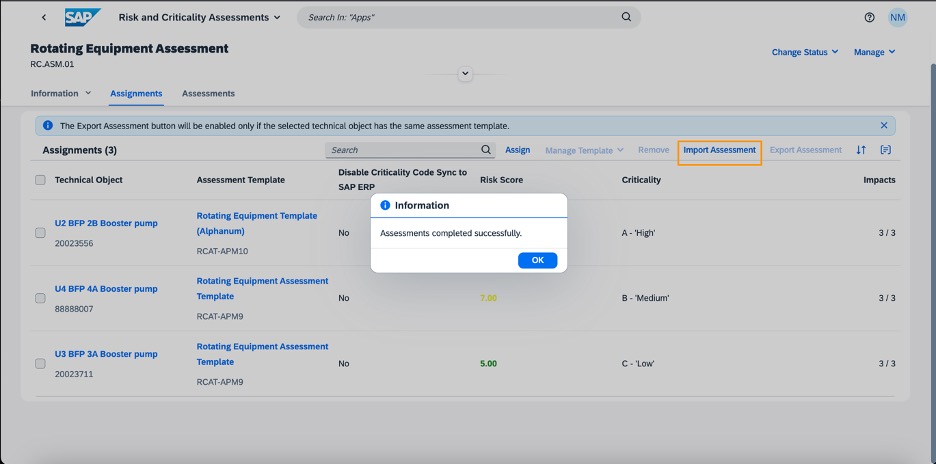
Risk and Criticality Assessment: Import assessment from excel
Once the assessment is complete, change the status of the assessment to “Released”.

Risk and Criticality Assessment: Status change

Risk and Criticality Assessment: Released assessment
Once the assessment is released, the resultant risk value and criticality value get synchronized to the technical object and will be shown alongside other information on the technical object page.
This was a brief overview of the Risk and Criticality evaluation process in the SAP Asset Performance Management application. We saw that for one of the Technical objects, the assessment resulted into an RCM assessment as the next action. Steps to perform RCM Assessment can be viewed in the blog post RCM Assessment for Technical Objects in SAP Asset Performance Management Blogs.
If you wish to learn more about Asset Strategy solution within SAP Asset Performance Management, you can visit the blog post Asset Strategy Overview.
For more details on APIs, setup and guide you can visit SAP Asset Performance Management.
- SAP Managed Tags:
- SAP Asset Strategy and Performance Management,
- SAP Asset Performance Management
You must be a registered user to add a comment. If you've already registered, sign in. Otherwise, register and sign in.
-
Business Trends
169 -
Business Trends
24 -
Catalog Enablement
1 -
Event Information
47 -
Event Information
4 -
Expert Insights
12 -
Expert Insights
39 -
intelligent asset management
1 -
Life at SAP
63 -
Product Updates
500 -
Product Updates
66 -
Release Announcement
1 -
SAP Digital Manufacturing for execution
1 -
Super Bowl
1 -
Supply Chain
1 -
Sustainability
1 -
Swifties
1 -
Technology Updates
187 -
Technology Updates
17
- What's New in SAP Asset Performance Management 2403 in Supply Chain Management Blogs by SAP
- SAP Asset Performance Management – FMEA (Failure Mode and Effects Analysis) in Supply Chain Management Blogs by SAP
- What's new in SAP Asset Performance Management 2402 in Supply Chain Management Blogs by SAP
- Visualize Your Assets in 3D with SAP Asset Performance Management and Product Lifecycle Management in Supply Chain Management Blogs by SAP
- Get Involved in SAP Customer Engagement Initiative on Business AI in Asset Performance Management in Supply Chain Management Blogs by SAP
| User | Count |
|---|---|
| 8 | |
| 6 | |
| 5 | |
| 4 | |
| 4 | |
| 4 | |
| 3 | |
| 3 | |
| 3 | |
| 3 |