
- SAP Community
- Products and Technology
- Financial Management
- Financial Management Blogs by SAP
- StepByStep SAP PaPM Cloud <> SAP PaPM On-Premise I...
- Subscribe to RSS Feed
- Mark as New
- Mark as Read
- Bookmark
- Subscribe
- Printer Friendly Page
- Report Inappropriate Content
- SAP Managed Tags:
- SAP HANA Cloud,
- SAP HANA,
- SAP Profitability and Performance Management
Hi Everyone,
Before last year ended, I released a blogpost with a title
SAP PaPM Cloud: Let us talk about Integration
where I provided a bonus integration example in a very summarized manner before wrapping up the blogpost. Now as customers and consultants are becoming more and more engaged with SAP Profitability and Performance Management Cloud (SAP PaPM Cloud), I wish to extend that summarized example to be able to guide you further with your integration activities.
Since SAP PaPM Cloud maximizes the integration capabilities of SAP HANA Cloud in communicating to SAP and Non-SAP systems, we will focus on this article with examples focusing on the databases. I will split this article into few major sections such as
- SAP PaPM Cloud >> source: SAP PaPM On-Premise
- SAP PaPM Cloud >> source: SAP PaPM Cloud
- SAP PaPM On-Premise >> source: SAP PaPM Cloud
So let us start in 3....2....1....
SAP PaPM Cloud >> source: SAP PaPM On-Premise
Scenario:
You have SAP PaPM Cloud system and is wanting to consume data from SAP PaPM On-Premise. In a technical sense this means SAP HANA Cloud with SAP HANA On-Premise.
Friendly Note:
It is possible that after reading through several posts, that you will bump into a terminology called Cloud Connector. In some blogposts and official SAP Help documentation, Cloud Connector should be used in connecting SAP HANA Cloud database with SAP HANA database. This is infact true, but only if your HANA Cloud is sitting and running on your subaccount, one good example is if you subscribed to SAP HANA Cloud as a standalone service.
Since SAP PaPM Cloud's underlying SAP HANA Cloud database is running in the "provider-tenant" due to some BTP and SAP HANA Cloud restrictions, this Cloud Connector approach is off the table as of this moment. Even so this sounds like a dead-end, it is not! Let me introduce to you Data Provisioning (DP) Agent
Instead of using Cloud Connector to serve as a tunnel from public Cloud to your private network, we will make use of Data Provisiong Agent in order to connect to a private network (underlying SAP HANA DB of SAP PaPM OP)
Procedures:
- As a prerequisite to get data from On-Premise database, DP Agent is mandatory to be fully stabilized. I found a very nice step by step procedure on how to do this. As this is to be done in the On-Premise Database, an assistance from a SAP Basis Consultant or administrator is necessary.
-- Friendly Reminder, during the DPAgent Installation
-- there will be series of steps where the
-- administrator is to be requested and must feed different PAPM Cloud DB users.
-- Prepare these users upfront:
-- (a) DPAgent Admin HANA User: SAP_PAPM_ADMIN
-- automatically created upon subscription to PaPM Cloud.
-- Password can be seen in PaPM Menu > Administration > Settings > DB Settings
-- (b) Agent Messaging User: SAP_PAPM_DPMSG
-- create this normal PaPM HANA Cloud DB user with minimal
-- privilege via below sample command:
CREATE USER <USER> PASSWORD <PASSWORD> NO FORCE_FIRST_PASSWORD_CHANGE
- After setting up DP Agent, access your underlying SAP PaPM Cloud Database using SAP_PAPM_ADMIN, to access your database and to get SAP_PAPM_ADMIN password, follow the steps mentioned here
- Check under Adapters if HanaAdapter is available, and check if in the Agents you see the DPAgent installed like below

- Once fully set you may now proceed with establishing a remote source as SAP_PAPM_ADMIN via below steps

- A pop-up window will appear, and must be filled with information, as a minimum, you should successfully establish a connection to SAP PAPM On-Premise by filling below property fields --- then save.

- Starting this point, remember the steps, these will be reused in the next chapters. Once completely established, as SAP_PAPM_ADMIN you can now proceed in using the Tables and views from the source in SAP PaPM Cloud via creating a Virtual Table being stored in one of SAP PaPM Cloud Schema, either by performing below command or by using SAP HANA Database Explorer User Interface
CREATE VIRTUAL TABLE "<WHERETOSTORESCHEMA>"."<VIRTUALTABLENAME>" AT "<REMOTESOURCENAME>"."<NULL>"."<SOURCESCHEMA>"."SOURCETABLE";
 Take note that the schema should have granted SAP_PAPM_ADMIN authorization to write on it (so the Virtual Table can be created). In case it is not the case you may use below command
Take note that the schema should have granted SAP_PAPM_ADMIN authorization to write on it (so the Virtual Table can be created). In case it is not the case you may use below command
GRANT ALL PRIVILEGES ON SCHEMA "<SCHEMA>" TO SAP_PAPM_ADMIN
- Once successfully created, this virtual table then is possible to be used for reading/writing by establishing a HANA Table Source in Connections which will then be consumed afterwards in SAP PaPM Cloud modeling through Model Table HANA or Model View HANA. In the modeling screen, shall you get activation issue due to authorization, please ensure to provide read and write privileges to SAP_PAPM (SAP PaPM DB user responsible to create procedure after activation or run papm procedure during calculation) on the schema you used in step 6.
GRANT ALL PRIVILEGES ON SCHEMA "<SCHEMA>" TO SAP_PAPM
Now that you already know how to access On-Premise Data from SAP PaPM Cloud, we can now proceed with the next topic, SAP PaPM Cloud wanting to Access another SAP PaPM Cloud data.
SAP PaPM Cloud >> source: SAP PaPM Cloud
Scenario:
You want to consume data from another SAP PaPM Cloud or any other SAP HANA Cloud
Friendly Note:
Before performing an integration, as we already know that SAP PaPM Cloud uses the underlying database's capability, try to investigate and see if SAP HANA Cloud has the capability to integrate to the SAP or Non-SAP source. If yes, then automatically SAP PaPM Cloud is capable to integrate to your SAP or Non-SAP sources through the underlying SAP HANA Cloud Database.
Since in this scenario we are speaking about SAP PaPM Cloud with another SAP PaPM Cloud, the connection then is through SAP HANA Cloud with SAP Hana Cloud. Let me show you how.
Procedures:
Unlike in SAP Hana Cloud to OP connection, since our source this time is a public cloud, making a connection to it is easier and I just followed the help documentation released by SAP HANA Cloud in help portal. these are the steps to be done
- In the database where you want to create a remote source to SAP Hana Cloud, perform the procedure section of this help documentation. As a hint though please ensure to download the DIGICert SSL Certificate and use it in Create a Certificate step

- Once the Import certificate step is done, proceed with creating a connection by following the procedure section of this document
- By this time, the remote connection has already been established! -- to use it now in SAP PaPM Cloud, you may follow steps 6 - 7 of the previous chapter
Done!!! Let us have a checkpoint, by now you already know how to (1) Create connection from SAP PaPM Cloud to a source which is SAP PaPM On-Premise (2) Create a connection from SAP PaPM Cloud to a source which is SAP PaPM Cloud.
the last one that i wish to teach you is the SAP PaPM On-Premise calling SAP PaPM Cloud
SAP PaPM On-Premise >> source: SAP PaPM Cloud
Scenario:
You are using SAP PaPM On-Premise and is wanting to consume/write data on SAP PaPM Cloud.
Friendly Note:
You are probably very used to be using SAP HANA to connect to various SAP and Non-SAP sources by now, but just to complete the full post, let me show you too how you can create a connection if your source is SAP PaPM Cloud
- In the database where you want to create a remote source to SAP Hana Cloud, perform the procedure section of this help documentation. As a hint though please ensure to download the DIGICert SSL Certificate and use it in Create a Certificate step
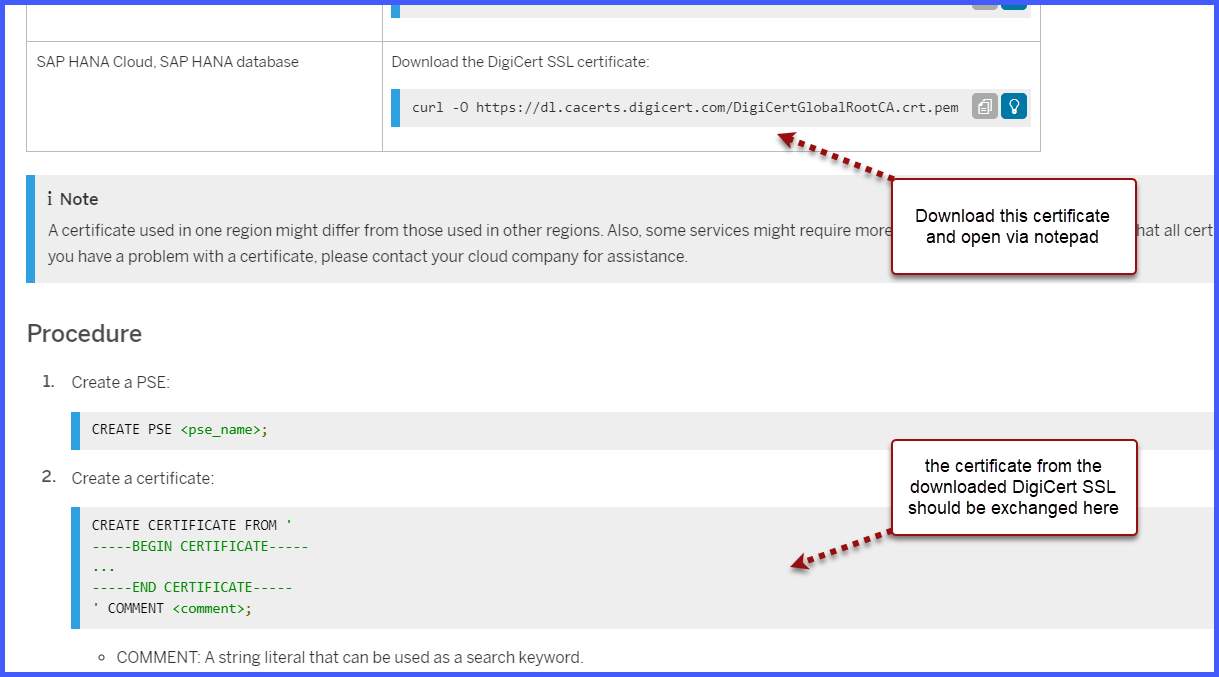
- Once the Import certificate step is done, createthe usual Remote source in your On-Premise. Here is an example of a setup I established (remote source: SAP PaPM Cloud)

- Once remote source is fully established, you may use Model Table SDA to read and write from and to the source.
See, it is not that difficult. (^^,) We just need to remember that SAP PaPM Cloud's underlying database is SAP HANA Cloud and we can definitely maximize the integration potential of SAP HANA Cloud.
Share to us your thoughts, what do you want to connect to SAP PaPM Cloud? After researching have you seen that it is possible to be connected to SAP HANA Cloud? Leave a comment below so we can have exchanges of experiences too.. Thank you so much!!!
Goodbye for now and happy configuring in SAP PaPM Cloud!!
You must be a registered user to add a comment. If you've already registered, sign in. Otherwise, register and sign in.
-
Business Trends
145 -
Business Trends
29 -
Event Information
35 -
Event Information
15 -
Expert Insights
8 -
Expert Insights
56 -
Life at SAP
48 -
Life at SAP
4 -
Product Updates
521 -
Product Updates
130 -
Technology Updates
196 -
Technology Updates
27
- Payment Batch Configurations and Payment Status Reports SAP BCM - S4HANA in Financial Management Blogs by Members
- SAP PaPM Cloud: Query Master Data and Hierarchy with external source in Financial Management Blogs by SAP
- SAP PaPM Cloud Integration with SAP BW in Financial Management Blogs by SAP
- GRC Tuesdays: What really is SAP Governance, Risk, and Compliance (GRC)? in Financial Management Blogs by SAP
| User | Count |
|---|---|
| 9 | |
| 4 | |
| 2 | |
| 1 | |
| 1 | |
| 1 | |
| 1 | |
| 1 | |
| 1 | |
| 1 |