
- SAP Community
- Products and Technology
- Financial Management
- Financial Management Blogs by SAP
- SAP Profitability and Performance Management What...
- Subscribe to RSS Feed
- Mark as New
- Mark as Read
- Bookmark
- Subscribe
- Printer Friendly Page
- Report Inappropriate Content
While the first SAP Note piqued your curiosity, the current SAP Note version will pique your interest even more as it contains exciting enhancements and new features. As I walk you through the new information offered for this Visual Modeler SAP Note 3192516 - FS-PER Rel. 3.0 SP18: Visual Modeler Screens Enhancements and Fixes (02), let's have a look at it.
Environment Screen
- Newly created Environment show '0' count in History Version and Reports
When the environment is newly created or copied it will now show a ‘0’ count in History version and Reports

- Focus on newly created environment
A newly created environment is now being focused on and highlighted

- Validation for Duplicate Node ID
Validation of Environment ID when creating a node is now enhanced so that duplication is not possible.

- History Version search box
The search criteria in the Modeling Environment have been improved. When you select History Version or Reports, the searched criteria from the Search in Header will no longer be shown

- Search in History Version
When searching in History Version it will show the correct count that matches the search box, and it will highlight the text that matches

Modeling
- Tooltip for activating editable Query
When user link a Query function to a Processing function and set the query to Editable, the Activate button is disabled and a tool hint appears

- Erase Data button for Model Table
Erase button is now enabled for both Transport Data set to 'Yes' and 'No'

- Model Table Show button tooltip
When a user wanted to see the data inside a Model Table before, they had to click a button with the Tooltip of Show. Because the data in the Show screen can be edited, the tool tip has been changed to ‘Edit’ to advise users that the data in the Show screen can be edited/updated.

- Adding same value in Fields and Description is now possible
Adding of equal string in Fields and Description is now possible

- Adding Master Data to STRG, TIMS and DATS is not possible
Because the user cannot set master data for some fields, in this SAP note the master data and hierarchy option are hidden in the Properties panel for fields STRG, TIMS, and DATS

- Validation for HANA SQL reserve words
Validation for reserve words is now implemented to avoid conflicts within formula and generated stored procedures in adding fields.

- Adding Checks node From General entity to Functions Check node
There are now multiple ways on how user can add the Check node in General entity to Function check node, which are:
- Copy Paste
- CTRL + DRAG
- CTRL + SHIFT + DRAG

- Checks description is now the same in Checks node and in functions checks
When Checks are added to the functions users can see the check description/message text but after refreshing it changes back to check ID. Now it is enhanced to show the Check description/message text to avoid confusion.

- Adding value in Partitioning Range
If the field added in Partitioning has a master data it will only accept Low Value data that is in master data

- Lowercase text in Partitioning Range
Lowercase text or combination of uppercase and lowercase text can be added in Low Value if the field selected in partitioning does not have master data
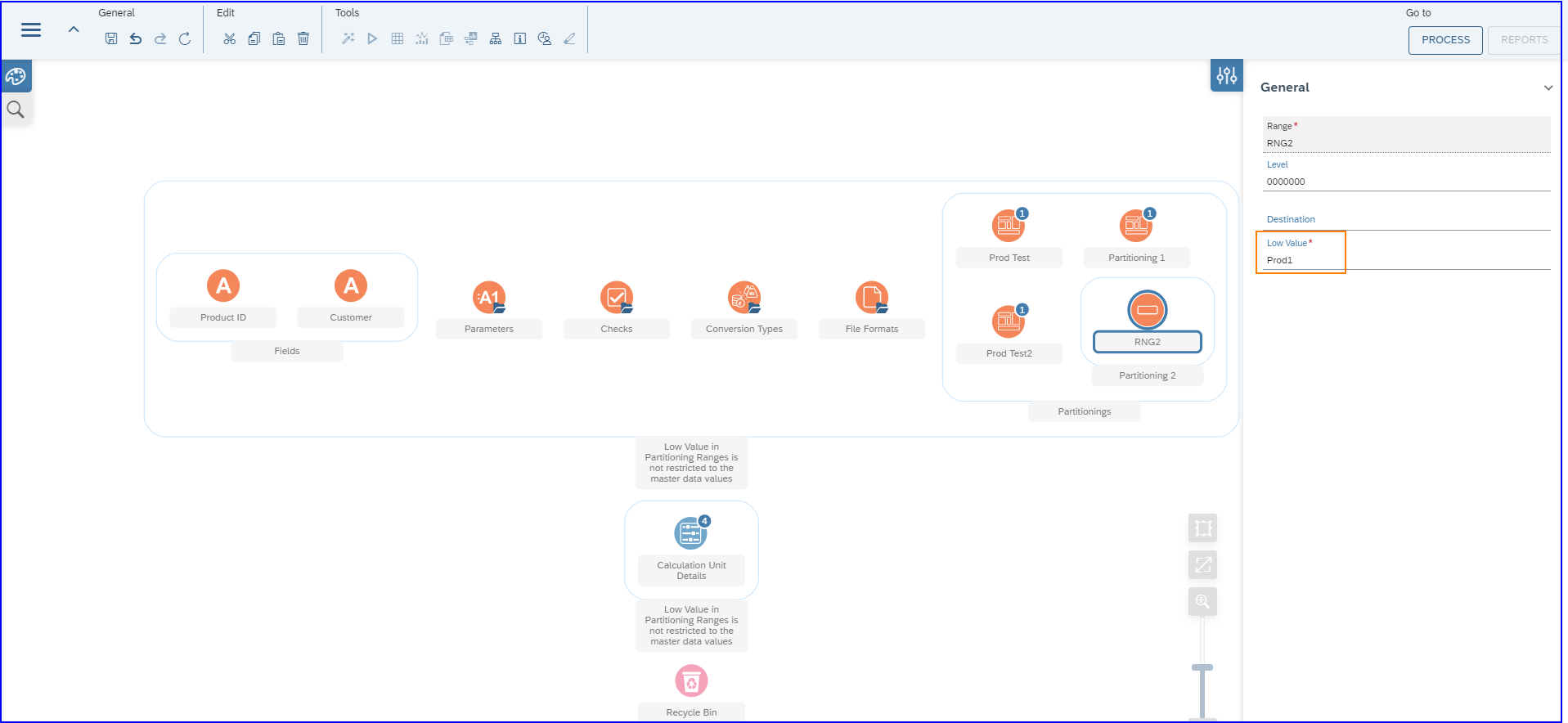
- Adding activity node inside another activity node
Adding of different activity nodes inside of an Activity node is now enhanced.
- Connecting other Activity Templates to Activity Node
Users can now link other Activity Templates to Activity nodes.
- Linking activity from one node to another
Linking of different activity nodes inside of Activity node to another node inside/outside of an activity node is now possible.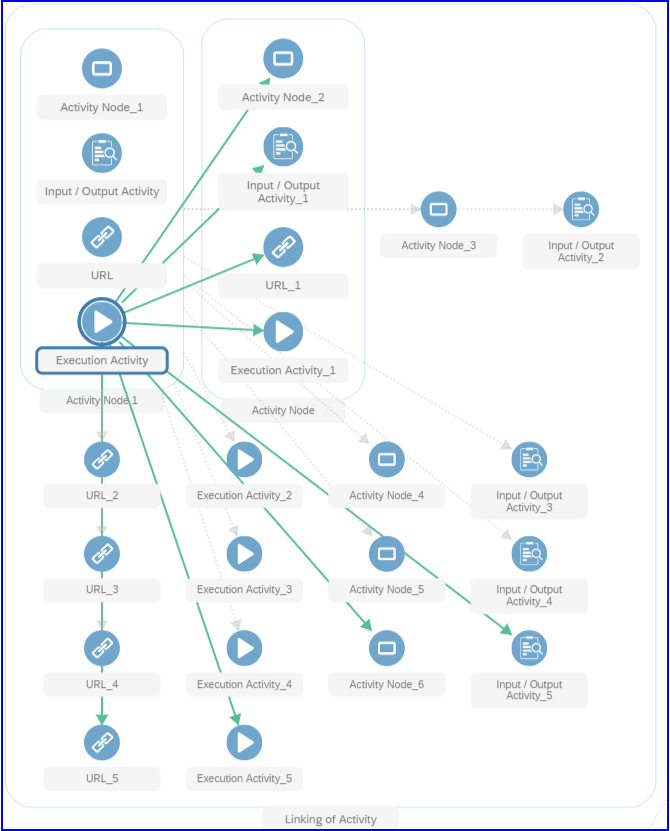
- Saving of Data in Data Editor
The ability to save data in the Model Table Data Editor in properties panel has been enhanced, and newly inserted data will remain intact after saving and refreshing the modeling page.

- Model Table Progress bar
The progress indicator in the Model Table data editor when downloading a file has been enhanced, and it now shows 100% after the file has been completely downloaded.

- Time picker for TIMS Data type
Time picker is now available when adding or selecting time for TIMS data type.
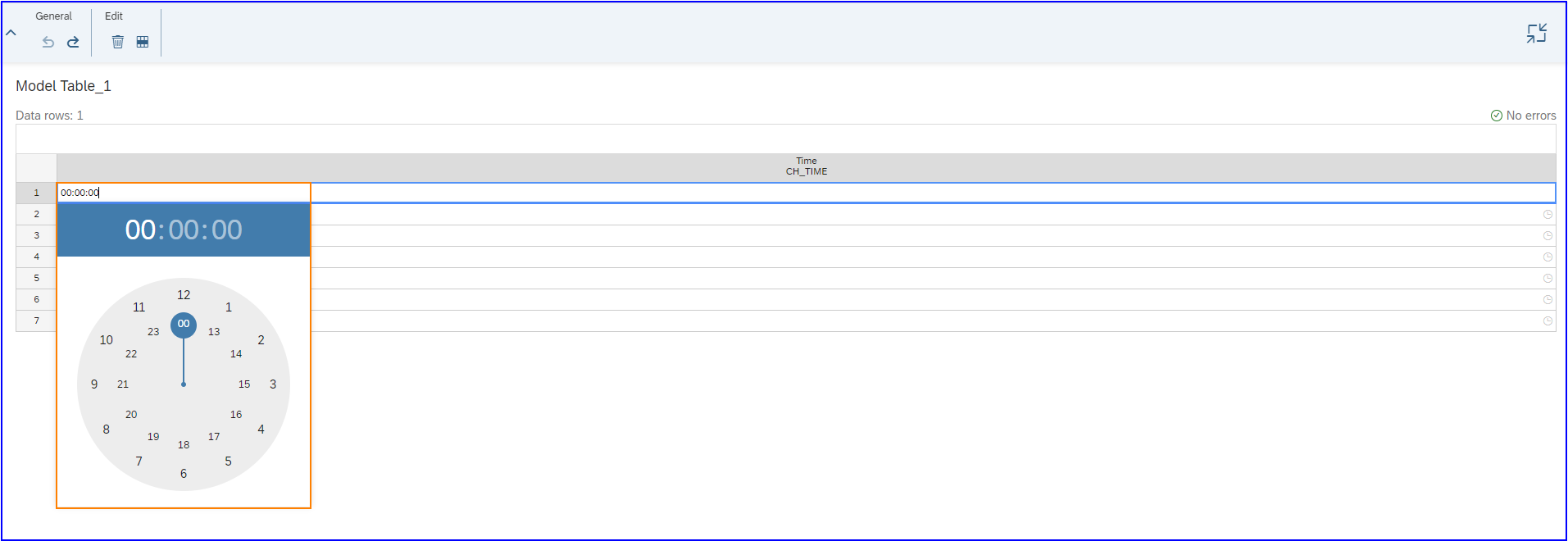
- Allocation Inputs node
Reference input is now removed in Allocation function and the only input that can be seen is the Sender and Receiver.

- Saving of Fields in Offset Mapping
When it comes to the Allocation function, Offset Mapping comes in handy. As a result, it has been improved to ensure that the mapping is still intact once it has been saved and even after the screen has been refreshed.

- Autolink of functions
Addition of function in between of two functions with relationship will provide an auto linking mechanism to the previous and succeeding functions. In addition, the user can delete the function in the middle and keep the link for the functions that pass through it.

- Join Predicate linking enhancements
Enhancement done is to disallow creation of join predicate from Cross Join rule to From rule since join predicate is not necessary.

- Saving Iterative View w/o Iteration Type
Users cannot save the function without selecting an Iteration Type to avoid the Iteration Type being left blank.

- WBC Additional column enhancement
An additional column appears when user adds all types of KF fields in Signature of Workbook Calculation. In this SAP note this is already enhanced, and no additional column is added.

- Editing Sheet Chart Type
By pressing F2, the user is now able to edit or add anything on the selected cell.

- Dropdown menu to input function
A new dropdown for input function is now available on data inspector when inspecting function inputs

- Drop down option in Result Model Table
Previously once model table was added in the Result Model Table, the way to remove it is by clicking the same model table. Now a new selection “No Result” is available.

- Relationship Arrow when copying Description node with function inside.
When copying a Description Node with Model Table and Function inside that is connected it shows a double relationship arrow. In this SAP note this has been enhanced and it will only show one relationship arrow.
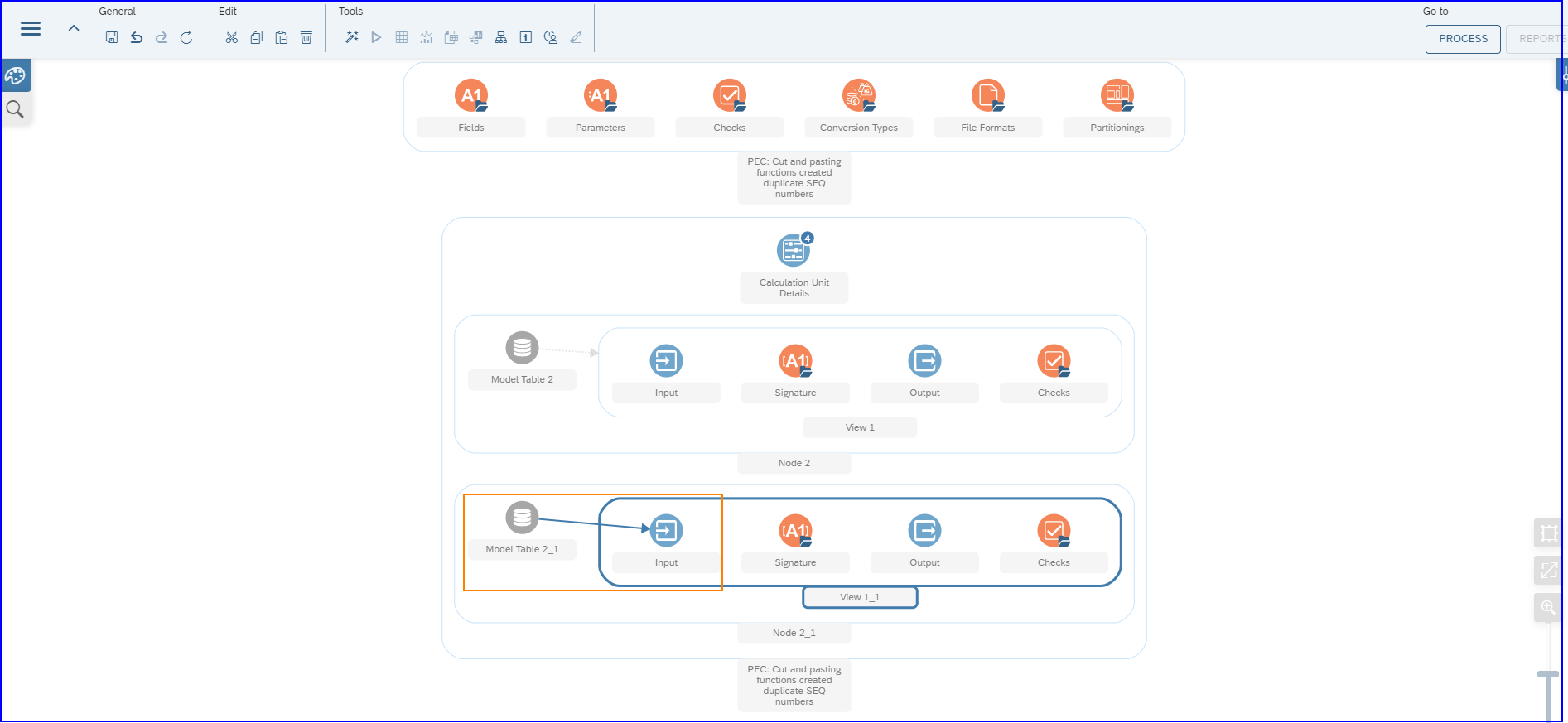
- Filter palette according to selected node
Palette is now being filtered based on a selected node – both for collapsed and expanded node.

- Palette state after removing Node in diagram
Deleting nodes on modeling diagram will set palette to default state and show all nodes.

Visualize
- Waterfall Chart type is introduced
Waterfall chart type is now available.

- Calculated Measures and Calculated Dimensions
When new fields are defined in Calculation, these fields will be visible in Calculated Measures and Calculated Dimensions. The value also shows the same as the user added in Calculated Measures and Calculated Dimensions whether user entered it with all uppercase, lowercase or combination of both.

- Visualize Undo/Redo button
After adding Annotation Undo and Redo button doesn’t work, in this SAP note this is enhanced to enable the buttons after adding and updating the Annotation.

Report Management
- Refresh button in Report Management
This sap notes offers enhancement for in app and browser refresh feature where changes/updates done remains intact after save and refresh.

There you have it: the most recent enhancements and new features that will be available once this SAP Note is implemented in your system.
Thank you for taking the time to read this blog post; we'll keep you updated as soon as a new Visual Modeler SAP Note becomes available!
- SAP Managed Tags:
- SAP Profitability and Performance Management
You must be a registered user to add a comment. If you've already registered, sign in. Otherwise, register and sign in.
-
Business Trends
145 -
Business Trends
15 -
Event Information
35 -
Event Information
9 -
Expert Insights
8 -
Expert Insights
29 -
Life at SAP
48 -
Product Updates
521 -
Product Updates
63 -
Technology Updates
196 -
Technology Updates
10
- SAP Sustainability für Financial Services - Portfolio & Lösungen in Financial Management Blogs by SAP
- SAP Sustainability for Financial Services - Portfolio and Solutions in Financial Management Blogs by SAP
- GRC Tuesdays: Takeaways from the 2024 Internal Controls, Compliance and Risk Management Conference in Financial Management Blogs by SAP
- SAP PaPM Cloud Universal Model: Deploy your environment via Manage Containers in Financial Management Blogs by SAP
- Direct Tax deductible items and automatic posting on extended ledger in Financial Management Q&A
| User | Count |
|---|---|
| 2 | |
| 2 | |
| 2 | |
| 1 | |
| 1 | |
| 1 |