
- SAP Community
- Products and Technology
- Enterprise Resource Planning
- ERP Blogs by Members
- Vendor Aging Analysis Through SAP Report Painter
- Subscribe to RSS Feed
- Mark as New
- Mark as Read
- Bookmark
- Subscribe
- Printer Friendly Page
- Report Inappropriate Content
Report Painter is a very flexible reporting tool which can help the Functional Consultants to develop various reports without the help of ABAP. The advantages of the Report Painter are that defining report is very easy and flexible and you have control over the layout. The Rows and Columns are display in the definition the way they are in the report itself.
Common reports that most of the clients require are:
- Statement of Financial Positions
- Income Statements
- Cash Flow Statements
- Segmented Financial Statements
- Aging Analysis Reports
- Ratio Analysis
This is my first blog on SCN and I have attempted to share my knowledge in order to make the users familiar with this reporting tool and contribute a little to the SAP Community. This blog is restricted to the a simple designing of a “Vendor Aging Analysis Report”.
Step 1 – Create Form (FKI4)

- Enter the Form Type as Line Item Analysis
- Use your own naming convention to give a description to the form
- The structure should be Two Axes (Matrix)
In the next screen (below) you will see a form of unstructured row and columns.

Initially, it is recommended to set General Data Selection to the form. Go to Edit-> Gen. data selection-> Gen. data selection.

On the next screen, enter the Company Code in the selected characteristics

On the next screen, double click the lead column and change the description to Vendor Aging Analysis

The next step is to enter the characteristics in the rows. Double click Row 1 and select characteristics, i.e. the vendor

On the next screen enter the following in the selected characteristics:
- Account Type – K
- Vendor – From “0” to “9999999”

The next step is to add the number of days in the columns for aging. Assuming the requirement from the client is to age the vendors based on the following days:
- 30 Days
- 60 Days
- 90 Days
- 120 Days
- 150 Days
- 150+ Days
- Total
In order to achieve this, double click column 1 and select “Key Figures with Characteristics”

On the next screen enter the following in the selected characteristics:
- Due date analysis – 1 (1 means analysis of line items due. You can even select it from F4)
- Days for net due dat
- From “0” to “30” (For aging of 30 days)
- From “31” to “60” (For aging of 60 days)
- From “61” to “90” (For aging of 90 days)
- From “91” to “120” (For aging of 120 days)
- From “121” to “150” (For aging of 150 days)
- From “151” to “99999” (For aging of 150+ days)

Enter the heading of the Columns. The form (below) will eventually look like this:

In order to add the totals in the last column, double click the dots and select formula

On the next screen, enter the formula in the Formula line by using the formula components as shown in the next screen shot

You will be prompted to enter the description of this column. Enter “Totals” in the text box.
Always save your form after completion of every step.
That was the last step for creating a form. Eventually, the form will look like this as shown below.

Step 2 – Create Report (FKI1)
Upon successfully creating the form, the next step is to prepare the report for execution. Here you are required to select the report type as “Line Item Analysis”.
Enter the form as “APAGING”. This is the form that is assigned with the report. Use the same naming convention of the report as the one used for designing the form. We will enter the name as “APAGING” and “Vendor Aging” in the Long text.

On the next screen, the characteristic for currency will be appearing. You may enter the currency used for your reporting. I am using PKR for my purpose. Also add Vendor in the sel. Characteristics .

In the next tab for “Output Type”, select the output type as Classic Drill Down and Basic List: D-Down and save the report.

Step 3 – Report Execution (FKI0)
Go to the above T-Code and select the report APAGING in the line items tab and execute this report.
You can even asks the ABAP consultant to create a T-Code at a later stage for this report instead of going through FKI0 and add that T-Code to your Favorites.

In the next screen, select the open items key date and execute the report. It will appear something like the one below:

You can compare the APAGING report with the current standard report in FBL1N in order to get confidence that the report developed is accurate.
For testing purpose, I have selected Vendor No. 600015 in FBL1N Report.
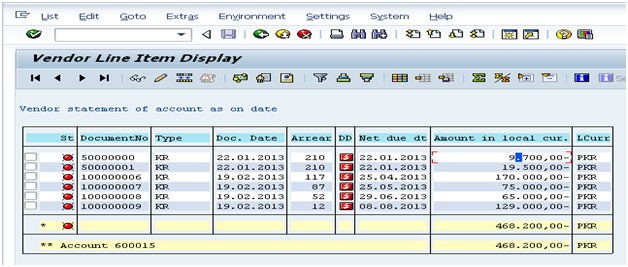
Upon comparison of both the report, we can see that the report created by report painter is providing accurate data.
Conclusion
I wish you all Best of Luck in designing the above report for your clients/ companies and I hope that I have shared my knowledge to the extent that the users get familiar with the Report Painter tool and are able to cater multiple reporting requirements.
I will also try to share many further reports very soon!
Cheers :smile:
Anss Shahid Essani (ACCA)
Certified SAP Consultant
- SAP Managed Tags:
- FIN (Finance)
You must be a registered user to add a comment. If you've already registered, sign in. Otherwise, register and sign in.
-
"mm02"
1 -
A_PurchaseOrderItem additional fields
1 -
ABAP
1 -
ABAP Extensibility
1 -
ACCOSTRATE
1 -
ACDOCP
1 -
Adding your country in SPRO - Project Administration
1 -
Advance Return Management
1 -
AI and RPA in SAP Upgrades
1 -
API and Integration
1 -
Approval Workflows
1 -
Ariba
1 -
ARM
1 -
ASN
1 -
Asset Management
1 -
Associations in CDS Views
1 -
auditlog
1 -
Authorization
1 -
Availability date
1 -
Azure Center for SAP Solutions
1 -
AzureSentinel
2 -
Bank
1 -
BAPI_SALESORDER_CREATEFROMDAT2
1 -
BRF+
1 -
BRFPLUS
1 -
Bundled Cloud Services
1 -
business participation
1 -
Business Processes
1 -
CAPM
1 -
Carbon
1 -
Cental Finance
1 -
CFIN
1 -
CFIN Document Splitting
1 -
Cloud ALM
1 -
Cloud Integration
1 -
condition contract management
1 -
Connection - The default connection string cannot be used.
1 -
Custom Table Creation
1 -
Customer Screen in Production Order
1 -
Customizing
1 -
Data Quality Management
1 -
Date required
1 -
Decisions
1 -
desafios4hana
1 -
Developing with SAP Integration Suite
2 -
Direct Outbound Delivery
1 -
DMOVE2S4
1 -
EAM
1 -
EDI
3 -
EDI 850
1 -
EDI 856
1 -
edocument
1 -
EHS Product Structure
1 -
Emergency Access Management
1 -
Employee Central Integration (Inc. EC APIs)
1 -
Energy
1 -
EPC
1 -
Financial Operations
1 -
Find
1 -
FINSSKF
1 -
Fiori
1 -
Flexible Workflow
1 -
Gas
1 -
Gen AI enabled SAP Upgrades
1 -
General
1 -
generate_xlsx_file
1 -
Getting Started
1 -
HomogeneousDMO
1 -
How to add new Fields in the Selection Screen Parameter in FBL1H Tcode
1 -
IDOC
2 -
Integration
1 -
Learning Content
2 -
Ledger Combinations in SAP
1 -
LogicApps
2 -
low touchproject
1 -
Maintenance
1 -
management
1 -
Material creation
1 -
Material Management
1 -
MD04
1 -
MD61
1 -
methodology
1 -
Microsoft
2 -
MicrosoftSentinel
2 -
Migration
1 -
mm purchasing
1 -
MRP
1 -
MS Teams
2 -
MT940
1 -
Newcomer
1 -
Notifications
1 -
Oil
1 -
open connectors
1 -
Order Change Log
1 -
ORDERS
2 -
OSS Note 390635
1 -
outbound delivery
1 -
outsourcing
1 -
PCE
1 -
Permit to Work
1 -
PIR Consumption Mode
1 -
PIR's
1 -
PIRs
1 -
PIRs Consumption
1 -
PIRs Reduction
1 -
Plan Independent Requirement
1 -
POSTMAN
1 -
Premium Plus
1 -
pricing
1 -
Primavera P6
1 -
Process Excellence
1 -
Process Management
1 -
Process Order Change Log
1 -
Process purchase requisitions
1 -
Product Information
1 -
Production Order Change Log
1 -
purchase order
1 -
Purchase requisition
1 -
Purchasing Lead Time
1 -
Redwood for SAP Job execution Setup
1 -
RISE with SAP
1 -
RisewithSAP
1 -
Rizing
1 -
S4 Cost Center Planning
1 -
S4 HANA
1 -
S4HANA
3 -
S4HANACloud audit
1 -
Sales and Distribution
1 -
Sales Commission
1 -
sales order
1 -
SAP
2 -
SAP Best Practices
1 -
SAP Build
1 -
SAP Build apps
1 -
SAP CI
1 -
SAP Cloud ALM
1 -
SAP CPI
1 -
SAP CPI (Cloud Platform Integration)
1 -
SAP Data Quality Management
1 -
SAP ERP
1 -
SAP Maintenance resource scheduling
2 -
SAP Note 390635
1 -
SAP S4HANA
2 -
SAP S4HANA Cloud private edition
1 -
SAP Upgrade Automation
1 -
SAP WCM
1 -
SAP Work Clearance Management
1 -
Schedule Agreement
1 -
SDM
1 -
security
2 -
Settlement Management
1 -
soar
2 -
Sourcing and Procurement
1 -
SSIS
1 -
SU01
1 -
SUM2.0SP17
1 -
SUMDMO
1 -
Teams
2 -
Time Management
1 -
User Administration
1 -
User Participation
1 -
Utilities
1 -
va01
1 -
vendor
1 -
vl01n
1 -
vl02n
1 -
WCM
1 -
X12 850
1 -
xlsx_file_abap
1 -
YTD|MTD|QTD in CDs views using Date Function
1
- « Previous
- Next »
- Enhanced Initial Data Migration Profile in SAP Readiness Check for SAP ERP Usage and Data Profiling in Enterprise Resource Planning Blogs by SAP
- Subscription Billing with Convergent Invoicing and Contract-Based Revenue Recognition in Enterprise Resource Planning Blogs by SAP
- Extensibility - Custom Group Reporting Field Available in GRDC and Group Reporting in Enterprise Resource Planning Q&A
- Why YCOA? The value of the standard Chart of Accounts in S/4HANA Cloud Public Edition. in Enterprise Resource Planning Blogs by SAP
- YTD query issue in Enterprise Resource Planning Q&A
| User | Count |
|---|---|
| 6 | |
| 1 | |
| 1 | |
| 1 | |
| 1 | |
| 1 | |
| 1 | |
| 1 | |
| 1 |