
- SAP Community
- Products and Technology
- Enterprise Resource Planning
- ERP Blogs by Members
- Subsequent Adjustment in Sub-Contracting
Enterprise Resource Planning Blogs by Members
Gain new perspectives and knowledge about enterprise resource planning in blog posts from community members. Share your own comments and ERP insights today!
Turn on suggestions
Auto-suggest helps you quickly narrow down your search results by suggesting possible matches as you type.
Showing results for
LIngeswar_1437
Participant
Options
- Subscribe to RSS Feed
- Mark as New
- Mark as Read
- Bookmark
- Subscribe
- Printer Friendly Page
- Report Inappropriate Content
06-29-2023
8:30 AM
Subsequent Adjustment:
If the vendor informs you after these postings that a greater or smaller quantity of the subcontracting components was actually consumed than planned in the purchase order, you must post a subsequent adjustment to correct the component consumption.
We can do Subsequent Adjustment in two Scenarios:
Under Consumption:
We send the components to the vendor to make the finished product. After the completion of all the postings, if there are any components at the vendor. The Vendor informs the customer to collect the components, In that scenario we can do Subsequent Adjustment.
Over Consumption:
We send the components to the vendor to make the finished product. After the completion of all the postings, if there is any shortage in the components as per planned in the Purchase order. The Vendor informs the customer to send the components, In that scenario we can do Subsequent Adjustment.
Configuration Steps:
Create Raw material with (T-Code: MM01)
Enter industry sector and material type.
Select required views.
Enter Org levels.
Maintain required fields like, Basic unit of measure, Material group, purchasing group, Valuation class and price.
Material created under the numbers 6000125, 6000126.
Created Finished Material.
Material created under the number 13000053.
Create Business Partner: (T-Code: BP)
Click on Organization.
Maintain BP role (000000) and Grouping.
Enter Company name and address details and click on save.
Same screen enter the BP role (FLVN00) and click on company code maintain company code and reconciliation account and save.
And again, same screen change bp role (FLVN01) and click on Pur Org maintain Pur org and currency and save.
BP was created under the number 90074.
Create the Purchase Info Record in (ME11):
Maintain required fields Planned Delivery Time, standard qty and Net price etc,.
Purchasing info record 25 Created.
Create Bill of Material:(CS01)
Maintain raw materials.
We can maintain Production Version in two Ways:
Here i am using SE38 T-code.
Enter the Material and Plant and select Migration Entire Database and Run in Actual Mode and click on the Execute button.
Select the line item and click on Approve all.
Create the Purchase Requisition: (ME51N) T-code.
Enter Item Category “L” then system assumes that the process is for the sub-contracting. Enter the Required Data.
In the Item Detail level
Click on the Material Data field Tab and click on the components/Explode BOM (Bill of Material) Check whether the components automatically triggered or not. By checking all the data click on the Save button.
Purchase requisition number 0000000061 created.
Create the Purchase order with reference to PR: (ME21N)
Select doc. type and enter PR number click on enter, details will be copied.
Check onn components and click on save.
PO created under the number 4000046.
Monitor the Sub-Contracting stock in (ME2O):
Enter supplier and plant click on execute.
The stock was created
Now Transfer the stock to vendor, we can Transfer the stock to vendor
Select the components which transfer to the vendor and click on the post Goods Issue tab.
Now check the components/stock updated or not at Vendor premises (I.e., Sub-contract stock) in MBLB.
Goods Receipt w.r.t PO:
After checking all the data click on the post button.
Material document 130 posted.
The Accounting Entities are:
Up to here, it is the normal process flow for Sub-contracting.
After all the postings, Now checks for the remaining materials which are over/under consumed by the vendor.
Under Consumption:
The vendor informs the customer if any components are excess than the planned Purchase order in that scenario we can do Under consumption.
For example: As per our scenario vendor used only 90 kg of thread, Now checks how to post for remaining 10kg of thread and how to take back from vendor.
After checking the data click on the save button.
Material document 5000000375 posted.
The Accounting Entities are:
Now check the stock in MMBE
Here the stock (10) is provided to the vendor.
Now we have to nullify the stock for that we can do
Transfer Posting w.r.t others in MIGO (Select the Movement Type 542)
By Maintaining all the data click on the save button.
Material document 400000425 posted.
Now again check the stock overview in MMBE. The stock will be added into the warehouse stock (I.e., In Unrestricted Use).
Over Consumption:
The vendor informs the customer if any components are short than the planned Purchase order in that scenario we can do Over consumption.
Material document 400000426 posted.
Now check the stock in MMBE
Now we have to Nullify the stock. Subsequent Adjustment w.r.t PO.
Material document 5000000376 posted.
The Accounting Entities are:
Now again check the stock in MMBE. The stock is issued to the vendor.
If you find my blog useful, please like and share your feedback in the comments below and follow me for more content like the above.
If the vendor informs you after these postings that a greater or smaller quantity of the subcontracting components was actually consumed than planned in the purchase order, you must post a subsequent adjustment to correct the component consumption.
We can do Subsequent Adjustment in two Scenarios:
- Under consumption
- Over Consumption
Under Consumption:
We send the components to the vendor to make the finished product. After the completion of all the postings, if there are any components at the vendor. The Vendor informs the customer to collect the components, In that scenario we can do Subsequent Adjustment.
Over Consumption:
We send the components to the vendor to make the finished product. After the completion of all the postings, if there is any shortage in the components as per planned in the Purchase order. The Vendor informs the customer to send the components, In that scenario we can do Subsequent Adjustment.
Configuration Steps:
- Create the Material Master (Raw Materials and Finished Material).
- Create Business partner.
- Create the Purchase info Record (With info category Sub-Contracting).
- Create the Bill of Material.
- Create the Purchase Requisition with item Category “L”.
- Create the Purchase order with reference to Purchase Requisition or Manually create the PO by Maintaining Item Category “L”.
- Monitoring the Sub-Contracting stock in (ME2O) T-code.
- We can Transfer the stock to vendor in (ME2O, MB1B and MIGO) T-codes.
- Post GR with respect to PO.
Create Raw material with (T-Code: MM01)
Enter industry sector and material type.

Select required views.

Enter Org levels.

Maintain required fields like, Basic unit of measure, Material group, purchasing group, Valuation class and price.

Material created under the numbers 6000125, 6000126.
Created Finished Material.

Material created under the number 13000053.
Create Business Partner: (T-Code: BP)
Click on Organization.
Maintain BP role (000000) and Grouping.

Enter Company name and address details and click on save.

Same screen enter the BP role (FLVN00) and click on company code maintain company code and reconciliation account and save.

And again, same screen change bp role (FLVN01) and click on Pur Org maintain Pur org and currency and save.

BP was created under the number 90074.
Create the Purchase Info Record in (ME11):

Maintain required fields Planned Delivery Time, standard qty and Net price etc,.

Purchasing info record 25 Created.
Create Bill of Material:(CS01)

Maintain raw materials.

- In S/4 Hana it is mandatory to maintain Production Version to trigger the components in PR And PO.
- If we cannot maintain production version the system throws an erro in PR or PO.
- No Suitable components for this Item.
We can maintain Production Version in two Ways:
- In Transaction Code C223 (For this we can maintain Routing and Workcenter)
- In Transaction Code SE38 (Enter Program CS_BOM_PRODVER_MIGRATION and click on the Execute button).
Here i am using SE38 T-code.

Enter the Material and Plant and select Migration Entire Database and Run in Actual Mode and click on the Execute button.
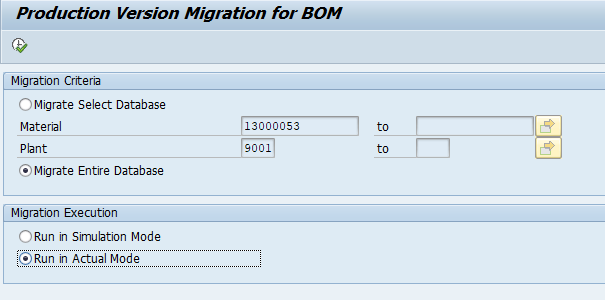
Select the line item and click on Approve all.


Create the Purchase Requisition: (ME51N) T-code.
Enter Item Category “L” then system assumes that the process is for the sub-contracting. Enter the Required Data.
In the Item Detail level
Click on the Material Data field Tab and click on the components/Explode BOM (Bill of Material) Check whether the components automatically triggered or not. By checking all the data click on the Save button.


Purchase requisition number 0000000061 created.
Create the Purchase order with reference to PR: (ME21N)
Select doc. type and enter PR number click on enter, details will be copied.
Check onn components and click on save.


PO created under the number 4000046.
Monitor the Sub-Contracting stock in (ME2O):
Enter supplier and plant click on execute.

The stock was created

Now Transfer the stock to vendor, we can Transfer the stock to vendor
- In ME2O itself
- In MIGO Transfer Posting w.r.t PO with 541 movement type.
- In MB1B Transfer Posting w.r.t PO with 541 movement type.
Select the components which transfer to the vendor and click on the post Goods Issue tab.



Now check the components/stock updated or not at Vendor premises (I.e., Sub-contract stock) in MBLB.


Goods Receipt w.r.t PO:
After checking all the data click on the post button.
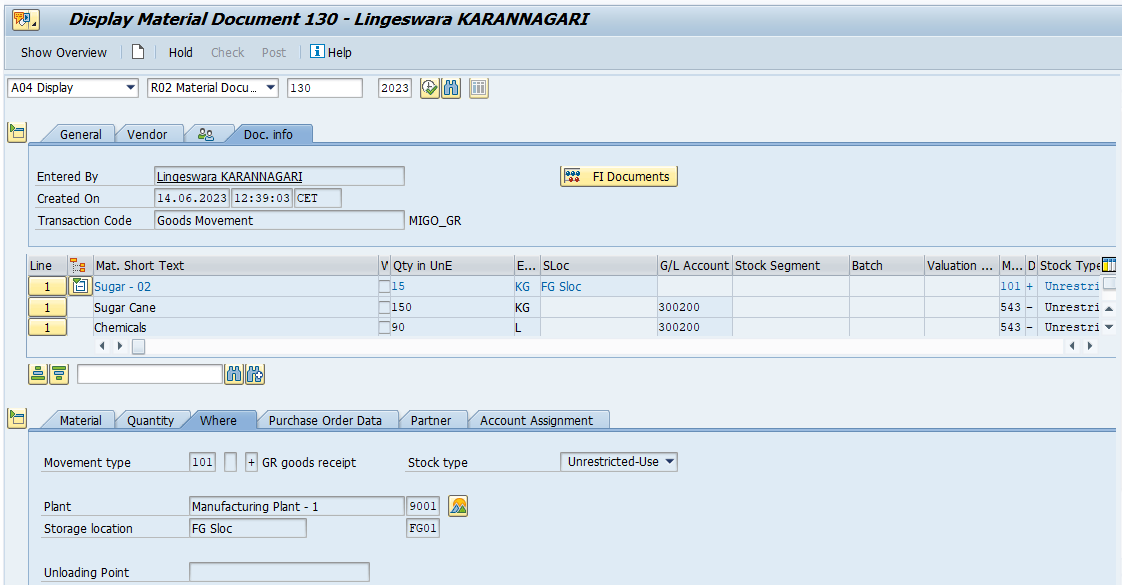
Material document 130 posted.
The Accounting Entities are:

Up to here, it is the normal process flow for Sub-contracting.
After all the postings, Now checks for the remaining materials which are over/under consumed by the vendor.
Under Consumption:
The vendor informs the customer if any components are excess than the planned Purchase order in that scenario we can do Under consumption.
For example: As per our scenario vendor used only 90 kg of thread, Now checks how to post for remaining 10kg of thread and how to take back from vendor.
- For Finished Material (Movement Type – 121 (GR subsequent Adjustment)
- Subsequent Adjustment with respect to PO (For Components Movement Type – 544-O)
- Transfer Posting w.r.t others (Movement Type - 542)
After checking the data click on the save button.

Material document 5000000375 posted.
The Accounting Entities are:

Now check the stock in MMBE
Here the stock (10) is provided to the vendor.

Now we have to nullify the stock for that we can do
Transfer Posting w.r.t others in MIGO (Select the Movement Type 542)
By Maintaining all the data click on the save button.

Material document 400000425 posted.
Now again check the stock overview in MMBE. The stock will be added into the warehouse stock (I.e., In Unrestricted Use).

Over Consumption:
The vendor informs the customer if any components are short than the planned Purchase order in that scenario we can do Over consumption.
- Transfer Posting w.r.t Other (Movement Type 541)
- Subsequent Adjustment with respect to PO (For Components Movement Type – 543 – O)

Material document 400000426 posted.
Now check the stock in MMBE

Now we have to Nullify the stock. Subsequent Adjustment w.r.t PO.

Material document 5000000376 posted.
The Accounting Entities are:

Now again check the stock in MMBE. The stock is issued to the vendor.

If you find my blog useful, please like and share your feedback in the comments below and follow me for more content like the above.
- SAP Managed Tags:
- MM Inventory Management,
- MM Purchasing
2 Comments
You must be a registered user to add a comment. If you've already registered, sign in. Otherwise, register and sign in.
Labels in this area
-
"mm02"
1 -
A_PurchaseOrderItem additional fields
1 -
ABAP
1 -
ABAP Extensibility
1 -
ACCOSTRATE
1 -
ACDOCP
1 -
Adding your country in SPRO - Project Administration
1 -
Advance Return Management
1 -
AI and RPA in SAP Upgrades
1 -
API and Integration
1 -
Approval Workflows
1 -
Ariba
1 -
ARM
1 -
ASN
1 -
Asset Management
1 -
Associations in CDS Views
1 -
auditlog
1 -
Authorization
1 -
Availability date
1 -
Azure Center for SAP Solutions
1 -
AzureSentinel
2 -
Bank
1 -
BAPI_SALESORDER_CREATEFROMDAT2
1 -
BRF+
1 -
BRFPLUS
1 -
Bundled Cloud Services
1 -
business participation
1 -
Business Processes
1 -
CAPM
1 -
Carbon
1 -
Cental Finance
1 -
CFIN
1 -
CFIN Document Splitting
1 -
Cloud ALM
1 -
Cloud Integration
1 -
condition contract management
1 -
Connection - The default connection string cannot be used.
1 -
Custom Table Creation
1 -
Customer Screen in Production Order
1 -
Customizing
1 -
Data Quality Management
1 -
Date required
1 -
Decisions
1 -
desafios4hana
1 -
Developing with SAP Integration Suite
2 -
Direct Outbound Delivery
1 -
DMOVE2S4
1 -
EAM
1 -
EDI
3 -
EDI 850
1 -
EDI 856
1 -
edocument
1 -
EHS Product Structure
1 -
Emergency Access Management
1 -
Employee Central Integration (Inc. EC APIs)
1 -
Energy
1 -
EPC
1 -
Financial Operations
1 -
Find
1 -
FINSSKF
1 -
Fiori
1 -
Flexible Workflow
1 -
Gas
1 -
Gen AI enabled SAP Upgrades
1 -
General
1 -
generate_xlsx_file
1 -
Getting Started
1 -
HomogeneousDMO
1 -
How to add new Fields in the Selection Screen Parameter in FBL1H Tcode
1 -
IDOC
2 -
Integration
1 -
Learning Content
2 -
Ledger Combinations in SAP
1 -
LogicApps
2 -
low touchproject
1 -
Maintenance
1 -
management
1 -
Material creation
1 -
Material Management
1 -
MD04
1 -
MD61
1 -
methodology
1 -
Microsoft
2 -
MicrosoftSentinel
2 -
Migration
1 -
mm purchasing
1 -
MRP
1 -
MS Teams
2 -
MT940
1 -
Newcomer
1 -
Notifications
1 -
Oil
1 -
open connectors
1 -
Order Change Log
1 -
ORDERS
2 -
OSS Note 390635
1 -
outbound delivery
1 -
outsourcing
1 -
PCE
1 -
Permit to Work
1 -
PIR Consumption Mode
1 -
PIR's
1 -
PIRs
1 -
PIRs Consumption
1 -
PIRs Reduction
1 -
Plan Independent Requirement
1 -
POSTMAN
1 -
Premium Plus
1 -
pricing
1 -
Primavera P6
1 -
Process Excellence
1 -
Process Management
1 -
Process Order Change Log
1 -
Process purchase requisitions
1 -
Product Information
1 -
Production Order Change Log
1 -
purchase order
1 -
Purchase requisition
1 -
Purchasing Lead Time
1 -
Redwood for SAP Job execution Setup
1 -
RISE with SAP
1 -
RisewithSAP
1 -
Rizing
1 -
S4 Cost Center Planning
1 -
S4 HANA
1 -
S4HANA
3 -
S4HANACloud audit
1 -
Sales and Distribution
1 -
Sales Commission
1 -
sales order
1 -
SAP
2 -
SAP Best Practices
1 -
SAP Build
1 -
SAP Build apps
1 -
SAP CI
1 -
SAP Cloud ALM
1 -
SAP CPI
1 -
SAP CPI (Cloud Platform Integration)
1 -
SAP Data Quality Management
1 -
SAP ERP
1 -
SAP Maintenance resource scheduling
2 -
SAP Note 390635
1 -
SAP S4HANA
2 -
SAP S4HANA Cloud private edition
1 -
SAP Upgrade Automation
1 -
SAP WCM
1 -
SAP Work Clearance Management
1 -
Schedule Agreement
1 -
SDM
1 -
security
2 -
Settlement Management
1 -
soar
2 -
Sourcing and Procurement
1 -
SSIS
1 -
SU01
1 -
SUM2.0SP17
1 -
SUMDMO
1 -
Teams
2 -
Time Management
1 -
User Administration
1 -
User Participation
1 -
Utilities
1 -
va01
1 -
vendor
1 -
vl01n
1 -
vl02n
1 -
WCM
1 -
X12 850
1 -
xlsx_file_abap
1 -
YTD|MTD|QTD in CDs views using Date Function
1
- « Previous
- Next »
Related Content
- Why YCOA? The value of the standard Chart of Accounts in S/4HANA Cloud Public Edition. in Enterprise Resource Planning Blogs by SAP
- Explanation of the Delta Posting Logic in Advanced Foreign Currency Valuation in Enterprise Resource Planning Blogs by SAP
- SAP ERP Functionality for EDI Processing: UoMs Determination for Inbound Orders in Enterprise Resource Planning Blogs by Members
- Boost SCM Efficiency: Mat. Shelf Life Mgmt App Empowers Intelligent Decision-Making for Enterprises in Enterprise Resource Planning Blogs by SAP
- Incoming payment reversal on another deposit multiple payments (CC or Wire) in Enterprise Resource Planning Q&A
Top kudoed authors
| User | Count |
|---|---|
| 4 | |
| 3 | |
| 2 | |
| 2 | |
| 1 | |
| 1 | |
| 1 | |
| 1 | |
| 1 | |
| 1 |