
- SAP Community
- Products and Technology
- Enterprise Resource Planning
- ERP Blogs by Members
- SAP S/4HANA Supplier Evaluation Steps
Enterprise Resource Planning Blogs by Members
Gain new perspectives and knowledge about enterprise resource planning in blog posts from community members. Share your own comments and ERP insights today!
Turn on suggestions
Auto-suggest helps you quickly narrow down your search results by suggesting possible matches as you type.
Showing results for
Ruthvik_Chowdar
Active Contributor
Options
- Subscribe to RSS Feed
- Mark as New
- Mark as Read
- Bookmark
- Subscribe
- Printer Friendly Page
- Report Inappropriate Content
2020 Apr 10
11:17 AM
45,834
- SAP Managed Tags:
- SAP S/4HANA Cloud Public Edition Supply Chain,
- SAP Business Network for Logistics,
- SAP ERP, supply chain integration add-on for SAP Integrated Business Planning,
- SAP S/4HANA,
- SAP Supplier Lifecycle Management,
- SAP enhancement package for SAP Supplier Relationship Management,
- SAP Supplier Relationship Management,
- SAP Supplier Relationship Management for SAP ERP,
- SAP Supply Chain Management,
- MM (Materials Management),
- SCM APO Supply Network Planning (SNP),
- SRM Supplier Self-Service
Dear SAP Friends,
Welcome to another interesting topic i.e., Supplier Evaluation Steps,
With continuation to my previous blog Overview of Supplier Evaluation
List of Apps Required
And roles required
Open Manage Purchasing Categories
Assign Suppliers
Assign Team Employees
Assign Material Groups
Open Supplier Evaluation Weighting and Scoring
In the GENERAL INFORMATION section, enter the following information:
Purchasing Category: <select a purchasing category from the dropdown list.
In the CRITERION section, check all the check box in the column Active, then enter the weighting value below:
Inspection Lot: <For example, 10%>
Quantity:<For example, 20%>
Time: <For example, 20%>
Price: <For example, 20%>
Questionnaire: <For example, 20%>
Quality Notification: <For example, 10%>
Adjust Quantity Scoring data
Select the entry Quantity.
Choose the field Quantity. Choose Edit.
Adjust the value of the Variance Percentage and Variance Score if necessary.
Save the data.
Open Manage Questions - Evaluation.
Go to the tab Sections and Select New to create several sections.
Enter the Section Details (at least the mandatory fields).
For easy identification purpose given both same values
Save the entries.
No Go to the tab Questions. And Select New to create several questions. Create at least one question for each question type.
They are 4 type of questions we can create as per requirement.
I select Yes / No with is easy 😛
Enter the Question Details. Ensure that some questions allow attachments and/or comments.
I have maintained Question Ariba and going to ask Supplier that whether he is using Ariba network or not along with that I have enabled comments to he can say version and any other if required
Score selected as Yes as correct answer
Choose Save.
Manage Questionnaires - Evaluation app.
Select Create.
Maintain new questionnaire by entering at least a questionnaire name, external name, sections and questions. Assign purchasing categories by choosing one of purchasing category from the dropdown list, then choose Add
Several purchasing categories can be assigned. Not only one
Now go to Questions tab and need to maintain overall target score & overall minimum score
To decide Pass or fail ?
Search for your previously created sections and questions.
Add questions of all types. Mark some questions as mandatory. For questions of type Yes/No, mark some of them as disqualifying and enter weighting factors.
If you have created questions of type Single Answer, maintain the scores and weighting factors.
Go to Language for external questionnaire Name and maintain previously created Question Name which you maintained in Basic Data Tab
Save the entries. & Select Release.
Manage Templates - Evaluation app
Choose Create button. Maintain the new group-based evaluation template by entering at least a name, an external name, an appraiser (for example: employee_procurement) and a supplier and by assigning your previously created evaluation questionnaire.
Go to Appraiser Tab Ensure that you add an appraiser for which you have a user with a maintained e-mail address.
Go to Supplier Peer group and select Suppliers for whom this template need to be assigned
Go to Questionnaire Tab. And add score information and at least one questionnaire created previously.
Go to Communication with Appraisers tab and maintain template name
Save the entries. And Choose the Release button to release the group-based evaluation template.
After released Choose Start Group-Based Evaluation.
Maintain the group-based evaluation request by entering at least an Evaluation Request Name and a Period to Be Evaluated.
Choose Submit Evaluation Request.
Evaluate Suppliers app.
Select the corresponding evaluation response with status New which has the same name as your group-based evaluation request.
Answer the questions.
This is how question paper looks once all the above steps done properly means
Once Answered all the questions Save your changes and Choose Submit.

Open Display Scorecards - Evaluation Questionnaires app.
Find the corresponding group-based evaluation response in the list and check the status.
Drill down into details of sections and questions.
Open Supplier Evolution by Questionnaire App it’s a Report
We can see beauty of Fiori Analytical reports as below
In this way, we can evaluate suppliers without any business use or copy of data
Also, refer to https://blogs.sap.com/2020/02/11/supplier-evaluation-steps/ to see demo video of supplier evaluation
Please share, Like and Comment anything else you want to share or add points.
Thanks & Regards
Ruthvik Chowdary
SME – S/4HANA Logistics
SAP Ariba P2P
Welcome to another interesting topic i.e., Supplier Evaluation Steps,

With continuation to my previous blog Overview of Supplier Evaluation
List of Apps Required
- Manage Purchasing Categories
- Supplier Evaluation Weighting and Scoring.
- Supplier Evaluation by Quality – Inspection Lot.
- Adjust Operational Supplier Evaluation Score.
- Manage Questions - Evaluation.
- Manage Templates - Evaluation app.
- Evaluate Suppliers app.
- Display Scorecards - Evaluation Questionnaire
- Monitor Responses – Evaluation
And roles required
| Buyer | SAP_BR_BUYER /SRMSMC/BG_SUP_EVAL_BUYSIDE |
| Buyer | SAP_BR_BUYER Add additional role /SRMSMC/QUESTIONNAIRE_MANAGER /SRMSMC/CATEGORY_MANAGER in the backend system for S/4HANA only |
| Employee Procurement | SAP_BR_EMPLOYEE_PROCUREMENT Add additional role /SRMSMC/EVALUATION_APPRAISER in the backend system for S/4HANA only |
| Purchaser | SAP_BR_PURCHASER |
Open Manage Purchasing Categories

| 2. Choose Create. |
| 3. In the General section, make the following entries: |
- Name : enter a name for the purchasing category, e.g. Test_PurchasingCategory |
| - Purchaser Responsible : User ID |
Assign Suppliers
- In the Suppliers section, choose Add Supplier
- And add required suppliers which you want to evaluate

Assign Team Employees
- In the Team section, Choose Add Employee, In the search help Add Employee, choose Go.
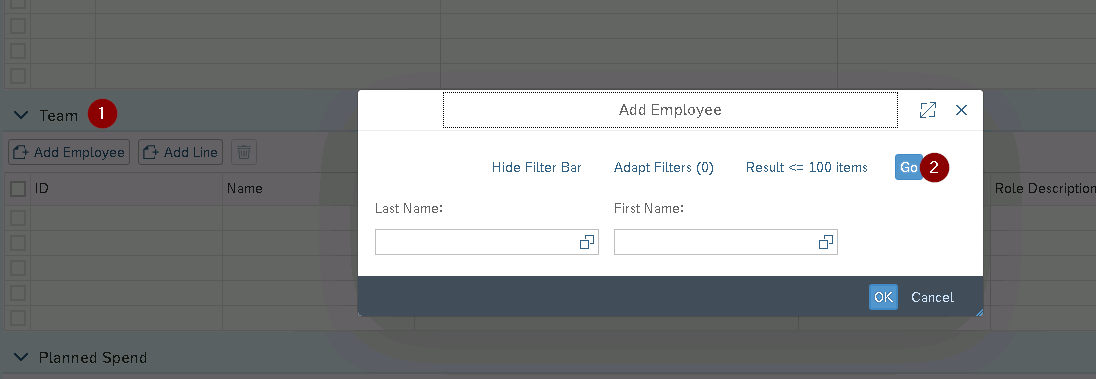
- In the search result list, select an employee and choose OK.

Assign Material Groups
- In the Material Groups section, choose Add Material Groups and enter following data in the dialogue box :

- Material Group ID: Choose as per requirement GO button.
- Choose Save.

Open Supplier Evaluation Weighting and Scoring

- Create new weighting and scoring, Choose Add to add new weighting and scoring for a specific purchasing category

In the GENERAL INFORMATION section, enter the following information:
Purchasing Category: <select a purchasing category from the dropdown list.
In the CRITERION section, check all the check box in the column Active, then enter the weighting value below:
Inspection Lot: <For example, 10%>
Quantity:<For example, 20%>
Time: <For example, 20%>
Price: <For example, 20%>
Questionnaire: <For example, 20%>
Quality Notification: <For example, 10%>
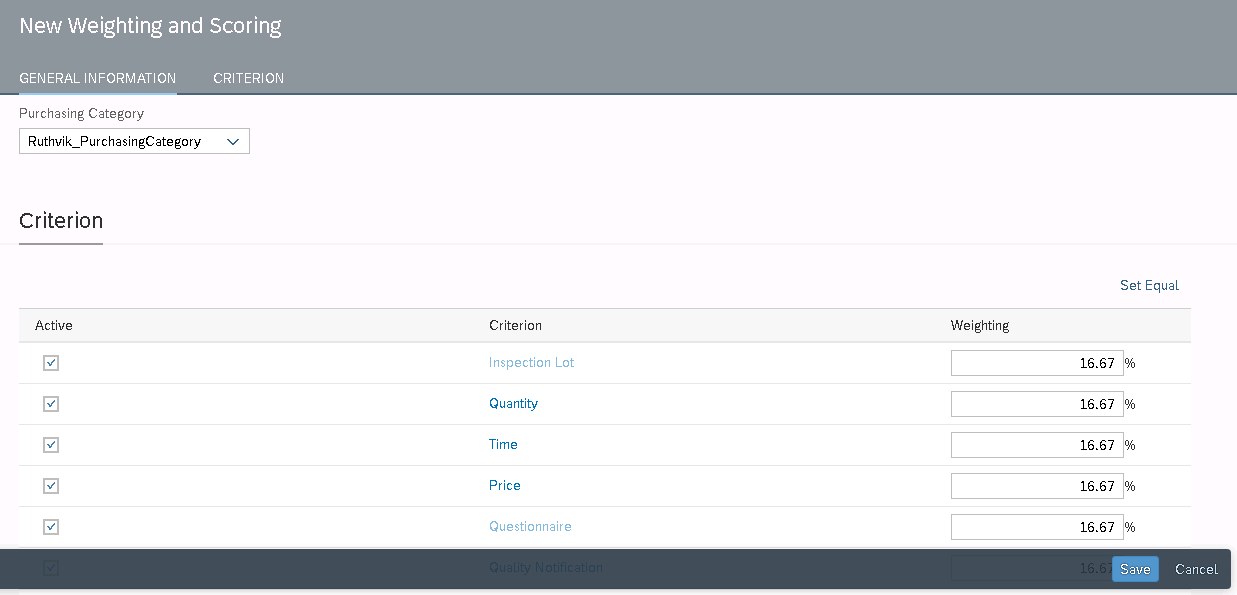
Adjust Quantity Scoring data
Select the entry Quantity.

Choose the field Quantity. Choose Edit.

Adjust the value of the Variance Percentage and Variance Score if necessary.
Save the data.
Open Manage Questions - Evaluation.

Go to the tab Sections and Select New to create several sections.
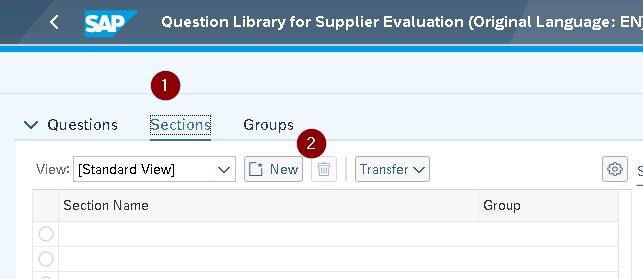
Enter the Section Details (at least the mandatory fields).

For easy identification purpose given both same values
Save the entries.
No Go to the tab Questions. And Select New to create several questions. Create at least one question for each question type.

They are 4 type of questions we can create as per requirement.
I select Yes / No with is easy 😛
Enter the Question Details. Ensure that some questions allow attachments and/or comments.

I have maintained Question Ariba and going to ask Supplier that whether he is using Ariba network or not along with that I have enabled comments to he can say version and any other if required
Score selected as Yes as correct answer
Choose Save.
Manage Questionnaires - Evaluation app.
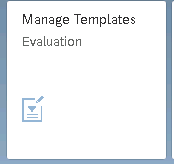
Select Create.

Maintain new questionnaire by entering at least a questionnaire name, external name, sections and questions. Assign purchasing categories by choosing one of purchasing category from the dropdown list, then choose Add

Several purchasing categories can be assigned. Not only one
Now go to Questions tab and need to maintain overall target score & overall minimum score
To decide Pass or fail ?

Search for your previously created sections and questions.

Add questions of all types. Mark some questions as mandatory. For questions of type Yes/No, mark some of them as disqualifying and enter weighting factors.


If you have created questions of type Single Answer, maintain the scores and weighting factors.
Go to Language for external questionnaire Name and maintain previously created Question Name which you maintained in Basic Data Tab

Save the entries. & Select Release.

Manage Templates - Evaluation app

Choose Create button. Maintain the new group-based evaluation template by entering at least a name, an external name, an appraiser (for example: employee_procurement) and a supplier and by assigning your previously created evaluation questionnaire.


Go to Appraiser Tab Ensure that you add an appraiser for which you have a user with a maintained e-mail address.

Go to Supplier Peer group and select Suppliers for whom this template need to be assigned

Go to Questionnaire Tab. And add score information and at least one questionnaire created previously.

Go to Communication with Appraisers tab and maintain template name

Save the entries. And Choose the Release button to release the group-based evaluation template.
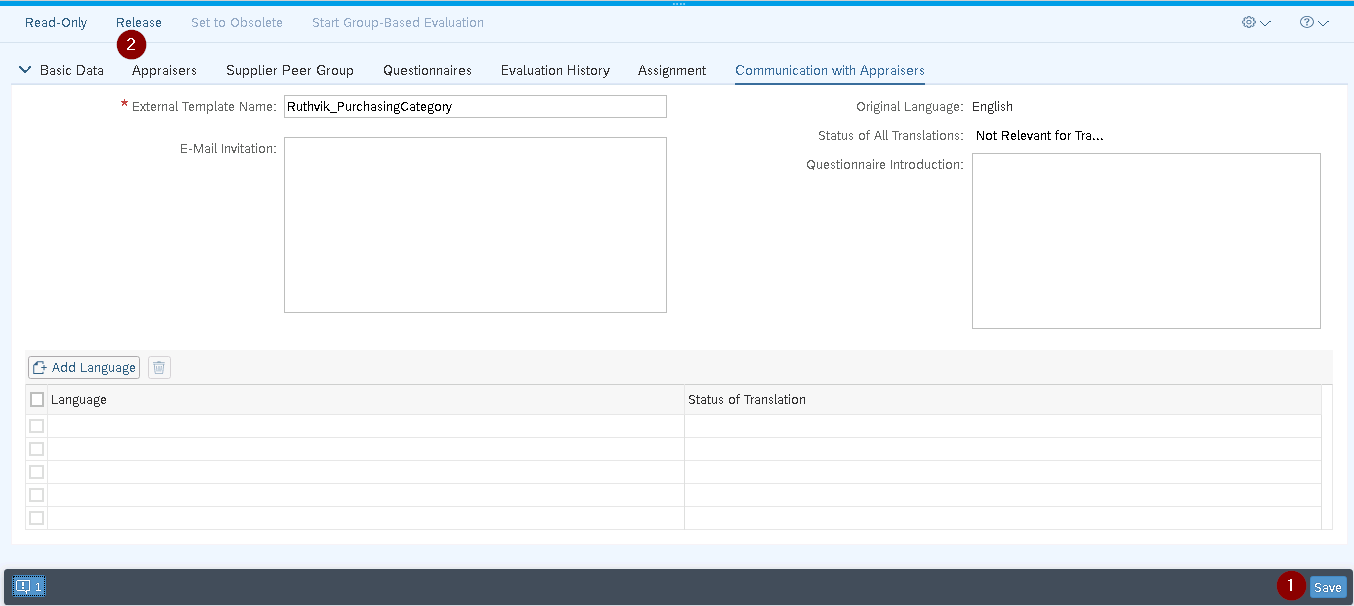
After released Choose Start Group-Based Evaluation.

Maintain the group-based evaluation request by entering at least an Evaluation Request Name and a Period to Be Evaluated.

Choose Submit Evaluation Request.
Evaluate Suppliers app.

Select the corresponding evaluation response with status New which has the same name as your group-based evaluation request.

Answer the questions.
This is how question paper looks once all the above steps done properly means

Once Answered all the questions Save your changes and Choose Submit.

That’s it completed Passed ?

Open Display Scorecards - Evaluation Questionnaires app.

Find the corresponding group-based evaluation response in the list and check the status.
Drill down into details of sections and questions.

Open Supplier Evolution by Questionnaire App it’s a Report

We can see beauty of Fiori Analytical reports as below

In this way, we can evaluate suppliers without any business use or copy of data
Also, refer to https://blogs.sap.com/2020/02/11/supplier-evaluation-steps/ to see demo video of supplier evaluation
Please share, Like and Comment anything else you want to share or add points.
Thanks & Regards
Ruthvik Chowdary
SME – S/4HANA Logistics
SAP Ariba P2P
54 Comments
- « Previous
-
- 1
- 2
- Next »
You must be a registered user to add a comment. If you've already registered, sign in. Otherwise, register and sign in.
Labels in this area
-
"Best Practice"
1 -
"mm02"
1 -
$session in CDS
1 -
*SAP"
1 -
- SAP
1 -
2023 Upgrade
1 -
@expertsap
2 -
@sapcommunity
1 -
A_PurchaseOrderItem additional fields
1 -
ABAP
5 -
abap cds
1 -
ABAP CDS VIEW
2 -
ABAP CDS Views
2 -
ABAP CDS Views - BW Extraction
1 -
ABAP CDS Views - CDC (Change Data Capture)
2 -
ABAP DDIC CDS view
1 -
ABAP Development
2 -
ABAP Extensibility
1 -
ABAP Programming
1 -
abapGit
1 -
ACCOSTRATE
1 -
ACDOCP
1 -
Adding your country in SPRO - Project Administration
1 -
Adobe form binding
1 -
Adobe forms
1 -
Adobe Printing
1 -
Advance Return Management
1 -
Advanced Intercompany Sales (5D2)
1 -
Advanced SAP Techniques
1 -
ADVANCED VARIANT CONFIGURATION
1 -
AgenticAI
1 -
AI and RPA in SAP Upgrades
1 -
API and Integration
1 -
Application Development for SAP HANA Cloud
1 -
Approval Workflows
1 -
Ariba
1 -
ARM
1 -
Artificial Intelligence (AI)
1 -
ASN
1 -
ASSET MANAGEMENT
1 -
Asset under construction
1 -
Assigned budget
1 -
Associations in CDS
1 -
Associations in CDS Views
2 -
Attachment List
1 -
auditlog
1 -
authorization
1 -
Auto PO from GR
1 -
Availability date
1 -
Azure Center for SAP Solutions
1 -
AzureSentinel
2 -
BADI
1 -
Bank
1 -
BAPI_PO_CREATE1
1 -
BAPI_SALESORDER_CREATEFROMDAT2
1 -
Best Practice
1 -
Billing
1 -
BRF+
1 -
BRFPLUS
1 -
Budget for PRs
1 -
Bundled Cloud Services
1 -
business participation
1 -
Business Partner Master Data
1 -
Business Processes
2 -
Business Trends
1 -
Business Trends
1 -
Capacity Planning
1 -
CAPM
1 -
Carbon
1 -
CDS Annotations
2 -
CDS View with Parameter
2 -
Cental Finance
1 -
Central finance
1 -
CFIN
2 -
CFIN Document Splitting
1 -
Charge calculation
1 -
Classical MRP
1 -
Cloud ALM
1 -
Cloud Integration
1 -
COGS SPLIT
1 -
Commitment Cost
1 -
Commitments by Cost Center
1 -
condition contract management
1 -
Condition Records
1 -
Condition technique
1 -
Connection - The default connection string cannot be used.
1 -
Consignment Process using MRP Area
1 -
Controlling
1 -
Conversion
1 -
CONVERSITON ECC TO S4HANA
1 -
COPA
1 -
Copy Control
1 -
Copy Inspection Results
1 -
cost distribution TM
1 -
Cost plan
1 -
CPI
1 -
CRM_PRICING_CUSTOMER_USER_EXIT
1 -
Custom Table Creation
1 -
Customer Screen in Production Order
1 -
Customizing
1 -
Data Analytics
1 -
Data Analytics & AI
1 -
Data Conversion
1 -
data migration
1 -
Data Quality Management
1 -
Date required
1 -
Decisions
1 -
desafios4hana
1 -
Developing with SAP Integration Suite
3 -
Direct Outbound Delivery
1 -
DMEEX
1 -
DMOVE2S4
1 -
DMS
1 -
DMS attachment Service SAP Object Link Tables
1 -
Downtime Optimization
1 -
DTW
1 -
DuplicateMasters
1 -
DuplicateMaterialMaster
1 -
EAM
2 -
ECTR
1 -
EDI
4 -
EDI 850
1 -
EDI 856
1 -
edocument
1 -
EHS Product Structure
1 -
Emergency Access Management
1 -
Employee Central Integration (Inc. EC APIs)
1 -
Energy
1 -
EPC
1 -
ERP
2 -
Expert Insights
1 -
Expert Insights
1 -
Extended Warehouse Management(EWM)
1 -
Finance
1 -
Financial Operations
1 -
Find
1 -
FINSSKF
1 -
fiori
1 -
FIORI MY-INBOX
1 -
Flexible Workflow
1 -
Forms & Templates
1 -
Freight Cost
1 -
FS
1 -
FTP
1 -
Functional Specification
1 -
Gas
1 -
GDPR
1 -
Gen AI enabled SAP Upgrades
1 -
General
2 -
generate_xlsx_file
1 -
Getting Started
1 -
GR Blocked stock
1 -
Group Reporting
1 -
GrowWithSAP
1 -
hardware specification
1 -
HomogeneousDMO
1 -
How to add new Fields in the Selection Screen Parameter in FBL1H Tcode
1 -
IAS
1 -
IAS-IPS
1 -
IDOC
2 -
Incompletion Log in Sales Order
1 -
innovation
1 -
INS
1 -
Inspection lot
1 -
Inspection Plan
1 -
Inspection Points
1 -
Integrated solution
1 -
Integration
1 -
Intercompany
1 -
Introducing SAP Analytics Cloud
1 -
InventoryAccounting
1 -
Investment Order
1 -
Just Ask
1 -
KE24
1 -
KEDR COPA Derivation
1 -
LE
1 -
Learning Content
2 -
Ledger Combinations in SAP
1 -
Life at SAP
1 -
LogicApps
2 -
LOVC
1 -
low touchproject
1 -
MAINTENANCE
1 -
management
1 -
Manufacturing
1 -
MasterDataGovernance
1 -
MasterDataManagement
1 -
Material creation
1 -
Material Management
1 -
MaterialMaster
1 -
MaterialMasterManagement
1 -
MD01N
1 -
MD04
1 -
MD61
1 -
MDG Derivation
1 -
methodology
1 -
Microsoft
2 -
MicrosoftSentinel
2 -
Migration
1 -
Migration Cockpit
1 -
mm purchasing
1 -
MRP
1 -
MRP Live
1 -
MS Teams
3 -
MT940
1 -
Multiple Valuation
1 -
Newcomer
2 -
Notifications
1 -
Oil
1 -
Oil & Gas
1 -
open connectors
1 -
OpenText Content Repository for QM Inspection Lots
1 -
Order Change Log
1 -
ORDERS
2 -
OSS Note 390635
1 -
outbound delivery
1 -
Output management in S4HANA
1 -
outsourcing
1 -
Overall budget exceeded error VS Annual budget exceeded error
1 -
OVR
1 -
Parallel Valuation
1 -
Payment medium
1 -
PCE
1 -
Permit to Work
1 -
Phase Model
1 -
PIR Consumption Mode
1 -
PIR's
1 -
PIRs
1 -
PIRs Consumption
1 -
PIRs Reduction
1 -
Plan Independent Requirement
1 -
PLM
1 -
PO Workbench
1 -
POSTMAN
1 -
poultry in s4hana
1 -
Premium Plus
1 -
pricing
1 -
Pricing Conditions
1 -
Primavera P6
1 -
Proactive Maintenance
1 -
Process Excellence
1 -
Process Management
1 -
Process Order Change Log
1 -
Process purchase requisitions
1 -
Procurement
1 -
Product Information
1 -
Product Updates
1 -
Production Order Change Log
1 -
Production Planning & Control
1 -
PROJECT SYSTEM
1 -
Purchase Blanket Agreement
1 -
purchase order
1 -
Purchase orders
1 -
Purchase requisition
1 -
Purchasing Lead Time
1 -
Putaway Strategy
1 -
QA32
1 -
Quality Inspection
1 -
Quantity Classification
1 -
QUERY SQL
1 -
Query View
1 -
Reactive Maintenance
1 -
Redwood for SAP Job execution Setup
1 -
Requirement Modeling
1 -
RFNO
1 -
RICEFW
1 -
RISE with SAP
2 -
RisewithSAP
2 -
Rizing
1 -
RPA
1 -
S4 Cost Center Planning
2 -
S4 FASHION
1 -
S4 HANA
1 -
s4 hana public cloud
1 -
s4hana
5 -
S4HANA Private Cloud
1 -
S4Hana Production Planning
1 -
S4HANACloud audit
1 -
S4HANAPrivateCloud
1 -
S4HANAPublicCloud
1 -
Sales and Distribution
1 -
Sales Commission
1 -
sales order
1 -
SAP
4 -
SAP ABAP RAP
1 -
SAP Basis
1 -
SAP Best Practices
1 -
SAP BTP Cloud Foundry
1 -
SAP Build
1 -
SAP Build Apps
1 -
SAP Business One
2 -
SAP Business One Service Layer
1 -
SAP CI
1 -
SAP Cloud ALM
1 -
SAP Cloud Integration
1 -
SAP CPI
1 -
SAP CPI (Cloud Platform Integration)
1 -
SAP Data Quality Management
2 -
SAP Digital Manufacturing for execution
1 -
sap DMS
1 -
SAP ECC
1 -
SAP ERP
2 -
SAP EWM
1 -
SAP Fiori Application
1 -
SAP Fiori Elements
1 -
SAP FSCM
1 -
sap gui
1 -
SAP HANA HA
1 -
SAP Integration Suite
1 -
SAP Integrations
1 -
SAP IS Retail
1 -
SAP IS-OIL
1 -
SAP JVA
1 -
SAP Maintenance resource scheduling
2 -
SAP Master data goverance
1 -
SAP MDG
1 -
SAP MDG Data Quality Management
1 -
SAP MDG DQM
1 -
SAP MDM
1 -
SAP Mentors
1 -
SAP MM
1 -
SAP Netweaver
1 -
SAP Note 390635
1 -
SAP PLM
1 -
SAP Post Refresh Steps
1 -
SAP Project System
1 -
SAP RAP
1 -
SAP S4 Finance.
1 -
SAP S4 HANA Conversion
1 -
SAP S4HANA
3 -
SAP S4HANA Cloud private edition
1 -
SAP S4HANA Public Cloud Finance
1 -
SAP Security
1 -
SAP Signavio
2 -
SAP Subcontracting Process
1 -
SAP Treasury and Risk Management
1 -
SAP Upgrade Automation
1 -
SAP WCM
1 -
SAP Work Clearance Management
1 -
SAP_CRM_JAVA_Pricing
1 -
SAPBTP
1 -
SAPDatasphere
1 -
Schedule Agreement
1 -
SCM-EWM
1 -
SCM-EWM-PMR
1 -
SD
1 -
SD (Sales and Distribution)
1 -
SD Pricing
1 -
SDM
1 -
Security
3 -
Settlement Management
1 -
Simulate
1 -
soar
2 -
software specification
1 -
Sourcing and Procurement
1 -
SSIS
1 -
Standard network determination according to organization parameters
1 -
Stock Transfer order
1 -
Storage location
1 -
String operations In CDS
1 -
SU01
1 -
SUM2.0SP17
1 -
SUMDMO
1 -
supply chain
1 -
Teams
2 -
Technology Updates
1 -
Test systems
1 -
Time Management
1 -
Transpo
1 -
Universal Parallel Accounting
1 -
Update Bill of Materials
1 -
upgrade
1 -
UsageofERP
1 -
UseageofSAP
1 -
User Administration
1 -
User Participation
1 -
UserAccess
1 -
UserInterface
1 -
utilities
1 -
va01
1 -
vendor
1 -
Vendor Rebates
1 -
vl01n
1 -
vl02n
1 -
Warehouse Management
1 -
WCM
1 -
Winshuttle
1 -
Work Center
1 -
X12 850
1 -
xlsx_file_abap
1 -
xml
1 -
xml_pretty_print
1 -
xmlviews
1 -
YTD|MTD|QTD in CDs views using Date Function
1
- « Previous
- Next »
Related Content
- Compatibility Scope Matrix for Production Planning.. 2025 is around the corner!! in Enterprise Resource Planning Blogs by SAP
- Artificial Intelligence and other Innovations in SAP S/4HANA Cloud Private Edition 2023 FPS02 in Enterprise Resource Planning Blogs by SAP
- SAP S/4HANA Cloud Private Edition | 2023 FPS02 Release – Part 2 in Enterprise Resource Planning Blogs by SAP
- SAP MM Questionnaire in Enterprise Resource Planning Blogs by Members
- Partner Delivery Manager (PDM) Newsletter GROW with SAP - October 2024 Edition in Enterprise Resource Planning Blogs by SAP
Top kudoed authors
| User | Count |
|---|---|
| 4 | |
| 3 | |
| 3 | |
| 3 | |
| 3 | |
| 2 | |
| 2 | |
| 2 | |
| 2 | |
| 2 |
