
- SAP Community
- Products and Technology
- Enterprise Resource Planning
- ERP Blogs by Members
- Digital Signature in SAP QM Result Recording
Enterprise Resource Planning Blogs by Members
Gain new perspectives and knowledge about enterprise resource planning in blog posts from community members. Share your own comments and ERP insights today!
Turn on suggestions
Auto-suggest helps you quickly narrow down your search results by suggesting possible matches as you type.
Showing results for
swapson
Explorer
Options
- Subscribe to RSS Feed
- Mark as New
- Mark as Read
- Bookmark
- Subscribe
- Printer Friendly Page
- Report Inappropriate Content
11-12-2023
3:36 AM
Hi,
I hope you are doing well 🙂
This blog talks about the step by step guide to configure a real business application of digital signature for result recording.
The SAP system provides the digital signature, a tool enabling you to electronically sign and approve digital data. The digital signature ensures that the person signing a digital document is uniquely identified and that his or her name is documented together with the signed document, date, and time. You can use digital signatures to approve documents or objects.
Business scenario - Technician is performing the result recording of a material. Then a supervisor has to review all the performed result recording for the respective material and approves it as the final results.
Prerequisites for SAP User ID and SSF Connections
1 Define full name in the SAP User SU01
2 Material master quality view maintenance
3 Digital Signature configuration settings in T-code SPRO
SPRO Path
SPRO -> Quality Management -> Audit Management -> Control -> Digital Signature -> Signature Strategy
4 Define Signature Strategy
5 Define digital signature remark
SPRO Path
Quality Management -> Environment -> Authorization Management -> Define Authorization Groups and Digital Signature
6 Inspection lot result Recording (T-code QA32)
7 Result recording digital Signature Process (T-code-QEDS)
8 Digital Signature Log (T-code DSAL)
This is all about the digital signature in result recording. However, the same process can be used for Usage decision, DMS document, etc.
I hope it was useful to you!!!
Please Like and Share.
Thanks,
Swapnil
I hope you are doing well 🙂
This blog talks about the step by step guide to configure a real business application of digital signature for result recording.
The SAP system provides the digital signature, a tool enabling you to electronically sign and approve digital data. The digital signature ensures that the person signing a digital document is uniquely identified and that his or her name is documented together with the signed document, date, and time. You can use digital signatures to approve documents or objects.
Business scenario - Technician is performing the result recording of a material. Then a supervisor has to review all the performed result recording for the respective material and approves it as the final results.
Prerequisites for SAP User ID and SSF Connections
1 Define full name in the SAP User SU01

- Mention the other communications.

- Select SSF from the popup window, also mention the standard time in the SAP user ID.

- Enter the SSF details
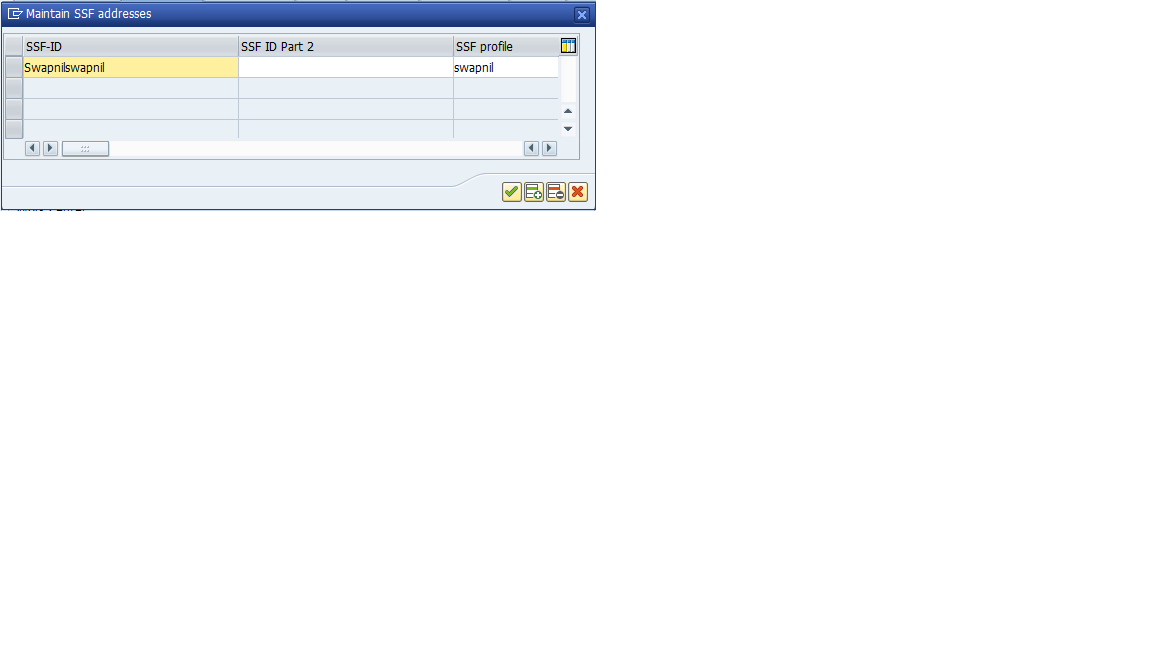
2 Material master quality view maintenance

- Open the quality view of the material in T-code MM01/MM02
- Select the QM Material Auth as ‘000021’ as Digital signature in result recording
- Click on save, so that the digital signature would be applicable for this material while result recording and save.
3 Digital Signature configuration settings in T-code SPRO
- Define authorization Groups.
- Define Individual Signatures.
- Define signature strategies.


SPRO Path
SPRO -> Quality Management -> Audit Management -> Control -> Digital Signature -> Signature Strategy

- Define authorization Groups

- Define authorization Groups as the level of approvals required for the verification of the result recordings and save.
- As per the example in above screenshot
| Level | Authorization Group | Responsibility |
| 1 | EING | Enter the Result Recording |
| 2 | VERIF | First level verification |
| 3 | VERIF2 | Second level verification |

- Define Individual Signature

- Define individual signature to the authorization groups defined earlier and save.

4 Define Signature Strategy

- Define the signature strategy, it is the most important step to maintain the hierarchy of the approvals.

- Select the signature method as R Signature with authorization by SAP User ID/Password to sign the document using SAP ID and password.

- Select the signature strategy and click on signature to define the hierarchy of approvals.

- Select the predecessor of each individual signature so that the digital signature will be executed in the defined sequence. Above example means that S1 must be executed first then S2 and S3 followed by S2. Save the details.
- S3 can only be executed if S1 and S2 has already been executed.
- Thus, the hierarchy and sequence of the digital signatures ia maintained.

- Select the signature strategy and click on Assign Individual Signature and mention all the Individual signatures defined in previous steps.

- Now select the Individual signature and click on ‘Display Predecessor’ so it will display the predecessor signature of the selected ind. Sign.
- As per above screenshot S3 will only be executed if S1 and S2 has already been executed.

- Select the release of the signature strategy to display the completion of the strategy process. Once all the signatures of the S1, S2 and S3 are executed then only the process will be completed.

5 Define digital signature remark

- Define the remark while executing the digital signature and click on save.

SPRO Path
Quality Management -> Environment -> Authorization Management -> Define Authorization Groups and Digital Signature

- Select the Auth. Group, Insp. Lot Approval, Digital Signature option to mention the created strategy for the QM Material Auth.

- Mention the digital signature in Result recording as ‘2 Required for result recording ‘New’ Digital Signature’ so it takes different signature at all the stages.

- Mention required incase of Usage Decision of inspection lot UD and Sig Type RR as synchronous so that all the signatories have to sign in the defined sequence.

- Mention the signature type as asynchronous and also mention the strategy ‘00000001’ created in the previous process and save the data.

- Click on Signature method to define the SAP User ID and Password for the digital signature.

- select ‘R Syst signature with authorization by SAP User ID/Password’ so that SAP user ID and password will be required while executing signature.

- Now create roles and assign the authorizations groups created in previous steps.
- Assign the roles to roles to the respective SAP user IDs of the designated personnel. So that only the authorized personnel can sign the sign the document.

- Thus, the hierarchy and desired sequence of the approval can be maintained.
6 Inspection lot result Recording (T-code QA32)

- Since the QM Material Auth ‘000021’ is assigned to the material, the digital signature will be required for every result recording of the material.
- As per the attached strategy Entry level will perform the result recording using his/her SAP user ID and password.
- Now only the confirmed characteristics will be displayed to the level 2 signatory for digital signature approval in T-code QEDS.
7 Result recording digital Signature Process (T-code-QEDS)

- Only the characteristics executed by the first level will be displayed to the second level signatory.

- select the operation of inspection lot and click on sign to sign the characteristic.

- select the characteristic and click on sign to verify the characteristic.

- click on reject button to reject the characteristic and revert to level one for correction, also the defect recording can be done against the characteristic.
- Similarly, the results will be verified by the level 3 in T-code QEDS and the process will be completed.
8 Digital Signature Log (T-code DSAL)

- The log can be filter as per the input parameters.

- Entire Digital signature log will be displayed with all status of execution and X if the process has been completed by the last signatory.
This is all about the digital signature in result recording. However, the same process can be used for Usage decision, DMS document, etc.
I hope it was useful to you!!!
Please Like and Share.
Thanks,
Swapnil
1 Comment
You must be a registered user to add a comment. If you've already registered, sign in. Otherwise, register and sign in.
Labels in this area
-
"mm02"
1 -
A_PurchaseOrderItem additional fields
1 -
ABAP
1 -
ABAP Extensibility
1 -
ACCOSTRATE
1 -
ACDOCP
1 -
Adding your country in SPRO - Project Administration
1 -
Advance Return Management
1 -
AI and RPA in SAP Upgrades
1 -
API and Integration
1 -
Approval Workflows
1 -
Ariba
1 -
ARM
1 -
ASN
1 -
Asset Management
1 -
Associations in CDS Views
1 -
auditlog
1 -
Authorization
1 -
Availability date
1 -
Azure Center for SAP Solutions
1 -
AzureSentinel
2 -
Bank
1 -
BAPI_SALESORDER_CREATEFROMDAT2
1 -
BRF+
1 -
BRFPLUS
1 -
Bundled Cloud Services
1 -
business participation
1 -
Business Processes
1 -
CAPM
1 -
Carbon
1 -
Cental Finance
1 -
CFIN
1 -
CFIN Document Splitting
1 -
Cloud ALM
1 -
Cloud Integration
1 -
condition contract management
1 -
Connection - The default connection string cannot be used.
1 -
Custom Table Creation
1 -
Customer Screen in Production Order
1 -
Customizing
1 -
Data Quality Management
1 -
Date required
1 -
Decisions
1 -
desafios4hana
1 -
Developing with SAP Integration Suite
2 -
Direct Outbound Delivery
1 -
DMOVE2S4
1 -
EAM
1 -
EDI
3 -
EDI 850
1 -
EDI 856
1 -
edocument
1 -
EHS Product Structure
1 -
Emergency Access Management
1 -
Employee Central Integration (Inc. EC APIs)
1 -
Energy
1 -
EPC
1 -
Financial Operations
1 -
Find
1 -
FINSSKF
1 -
Fiori
1 -
Flexible Workflow
1 -
Gas
1 -
Gen AI enabled SAP Upgrades
1 -
General
1 -
generate_xlsx_file
1 -
Getting Started
1 -
HomogeneousDMO
1 -
How to add new Fields in the Selection Screen Parameter in FBL1H Tcode
1 -
IDOC
2 -
Integration
1 -
Learning Content
2 -
Ledger Combinations in SAP
1 -
LogicApps
2 -
low touchproject
1 -
Maintenance
1 -
management
1 -
Material creation
1 -
Material Management
1 -
MD04
1 -
MD61
1 -
methodology
1 -
Microsoft
2 -
MicrosoftSentinel
2 -
Migration
1 -
mm purchasing
1 -
MRP
1 -
MS Teams
2 -
MT940
1 -
Newcomer
1 -
Notifications
1 -
Oil
1 -
open connectors
1 -
Order Change Log
1 -
ORDERS
2 -
OSS Note 390635
1 -
outbound delivery
1 -
outsourcing
1 -
PCE
1 -
Permit to Work
1 -
PIR Consumption Mode
1 -
PIR's
1 -
PIRs
1 -
PIRs Consumption
1 -
PIRs Reduction
1 -
Plan Independent Requirement
1 -
POSTMAN
1 -
Premium Plus
1 -
pricing
1 -
Primavera P6
1 -
Process Excellence
1 -
Process Management
1 -
Process Order Change Log
1 -
Process purchase requisitions
1 -
Product Information
1 -
Production Order Change Log
1 -
purchase order
1 -
Purchase requisition
1 -
Purchasing Lead Time
1 -
Redwood for SAP Job execution Setup
1 -
RISE with SAP
1 -
RisewithSAP
1 -
Rizing
1 -
S4 Cost Center Planning
1 -
S4 HANA
1 -
S4HANA
3 -
S4HANACloud audit
1 -
Sales and Distribution
1 -
Sales Commission
1 -
sales order
1 -
SAP
2 -
SAP Best Practices
1 -
SAP Build
1 -
SAP Build apps
1 -
SAP CI
1 -
SAP Cloud ALM
1 -
SAP CPI
1 -
SAP CPI (Cloud Platform Integration)
1 -
SAP Data Quality Management
1 -
SAP ERP
1 -
SAP Maintenance resource scheduling
2 -
SAP Note 390635
1 -
SAP S4HANA
2 -
SAP S4HANA Cloud private edition
1 -
SAP Upgrade Automation
1 -
SAP WCM
1 -
SAP Work Clearance Management
1 -
Schedule Agreement
1 -
SDM
1 -
security
2 -
Settlement Management
1 -
soar
2 -
Sourcing and Procurement
1 -
SSIS
1 -
SU01
1 -
SUM2.0SP17
1 -
SUMDMO
1 -
Teams
2 -
Time Management
1 -
User Administration
1 -
User Participation
1 -
Utilities
1 -
va01
1 -
vendor
1 -
vl01n
1 -
vl02n
1 -
WCM
1 -
X12 850
1 -
xlsx_file_abap
1 -
YTD|MTD|QTD in CDs views using Date Function
1
- « Previous
- Next »
Related Content
- Recap of SAP S/4HANA 2023 Highlights Webinar: Overview - Gen AI and Sustainability in Enterprise Resource Planning Blogs by SAP
- The Role of SAP Business AI in the Chemical Industry. Overview in Enterprise Resource Planning Blogs by SAP
- Purchase Ordre Accrual in S/4HANA - Part 1 in Enterprise Resource Planning Blogs by Members
- SAP S/4HANA Service and integration with SAP Field Service Management in Enterprise Resource Planning Blogs by SAP
- Solution Order Management in SAP S/4HANA Cloud Public Edition 2402 in Enterprise Resource Planning Blogs by SAP
Top kudoed authors
| User | Count |
|---|---|
| 3 | |
| 3 | |
| 2 | |
| 2 | |
| 2 | |
| 1 | |
| 1 | |
| 1 | |
| 1 |