
- SAP Community
- Products and Technology
- Enterprise Resource Planning
- ERP Blogs by Members
- Customized and Intelligent Dashboards for Time Off...
Enterprise Resource Planning Blogs by Members
Gain new perspectives and knowledge about enterprise resource planning in blog posts from community members. Share your own comments and ERP insights today!
Turn on suggestions
Auto-suggest helps you quickly narrow down your search results by suggesting possible matches as you type.
Showing results for
Rohit-Verma
Participant
Options
- Subscribe to RSS Feed
- Mark as New
- Mark as Read
- Bookmark
- Subscribe
- Printer Friendly Page
- Report Inappropriate Content
06-18-2020
2:41 PM
Hey Guys,
I am hereby publishing a blog post which was generously recommended and promoted by Frans Smolder (Employee Central Time – Product Strategy Manager). A big thanks to you, Frans. All these sequences started from one of the influence requests submitted by a customer. What I think is, this will be of huge value to other customers as well.
Scenario:
There is still a pain point for maximum of the Organization using Time Off and Time sheet, where a supervisor/manager/line manager wants to see all the presence and absence of the employees directly reporting to him. It’s a tedious task for them to go to the Administer time and time sheets to know their absences and presences. This includes multiple clicks. It becomes nearly impossible to look for absences and presences when many employees are directly reporting to a manager. This just does not restrict the absence and presence data accessibility only to the managers. This is also be applicable for a skip level supervisor, where employees are indirectly reporting to him. Let’s look at the way I have achieved this.
What can be achieved?
Problem statement:
Managers are unable to access Allowances, attendances and leave data as and when required for their direct/indirect reportees’. They may have to get in touch either with HR teams via emails or with support/admin team via email/tickets.
Pain points
Basic Requirement:
Integration Center, Employee Profile (Background Elements), Report Center, Dashboards, Employee Central.
Configuration
2. Integration Center
This integration is built with a sole purpose of refreshing the data of the dashboards in a fixed interval of time. For instance, I would schedule this integration weekly to refresh the dashboard data.Create a new Integration with the following parameters.

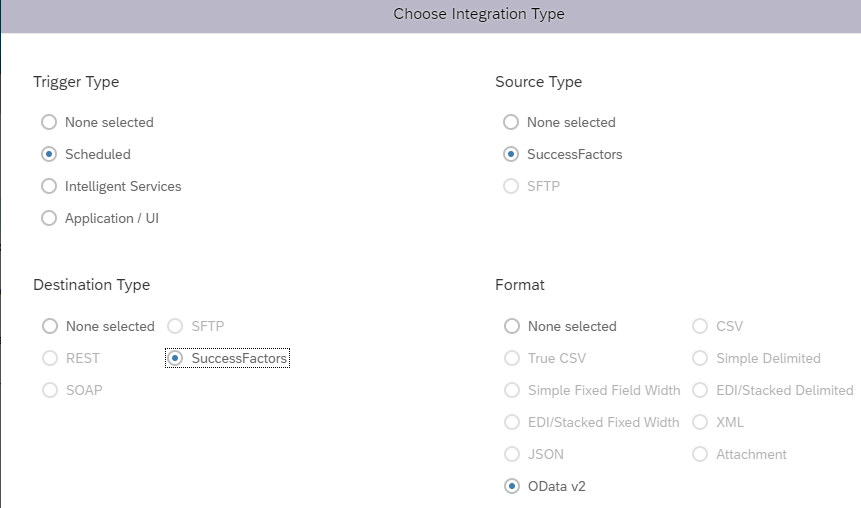
Detail View of the Integration:
Field Mapping View:
This is the time when we actually work on the logic of the data population into the dashboards. Following points are to be kept in mind while mapping the Source fields to the destination field.
a) Starting Entity - Employee Time Sheet (in case of Allowances dashboard)
b) Starting Entity - Employee Time (in case of Leaves and Attendance dashboards)
c) Highlighted red box explains the mapping. In the below example, I am mapping the fields of Employee Time Sheet object to that of the fields of Background elements created in the 1st step of this Blog Post.
d) In this case, Allowance Type (navigation path :Employee Time Sheet -> Time Valuation Result -> Allowance Type ) is mapped to the field "Type" in Background Element.
e) In case of Leaves and Attendance dashboards, mapping can directly be done to the starting entity (Employee Time) -> Time Type.
Test view to find any issues in mapping
This looks cool as the output of this integration can be seen as under. We can also have filter to reject out all status except approved allowances recorded in the Time sheet.
Time based filters is now configured to make sure Allowances data is updated in the background element based on the last run time. Integration should always be scheduled at non-business hours. In this case, I have scheduled this integration once a week at non-business hours when traffic is very minimal.
3. Manage Dashboards
We are now at the last leg of this implementation. This section essentially allows us to configure dashboard based on our live SF data. It allows us to create tiles and dashboards which display the data obtained from a particular source.
Dashboards consist of the various tiles. and each of these tile contains chart and has drill-to-detail.
Homepage tiles and dashboards are built on Youcalc calculation engine. This engine is an in-memory analytics and calculation engine that pulls data from the reporting framework. This allows the dashboards to be fast, interactive and always have data that is 100% up to date (real time, with no delays).

Constructing a Dashboard
Now the dashboards is created, let's grant permission via Role Based Permission. This blog post talks about the following dashboards
Hence, I have granted this permission to the Managers. All managers will have access to the dashboard data for their direct and indirect reportees'.
4. Manage Home Page
Now, we are just a step away from viewing these interactive dashboards at the home page. To grant the permission, Go to the Manage Home Page and enable these dashboards as shown below:
Output Dashboard
Here is the snippet for the readers to understand these features in the bullet points.
Conclusion
I would like to recap the main message and key points now.
We are aware that there is no standard way to have a simple and yet intuitive dashboard in the system for the recorded Leaves, Attendance and Allowance in SF. This blog post talked about an alternate way to do so. We can create an intelligent and interactive dashboards related to Time off and Timesheet objects.
Basic requirements for building these dashboards are Integration Center, Employee Profile (Background Elements), Report Center, Dashboards, Employee Central. Each module has its specific task to perform and detailed configuration can be found in Sections 1, 2 , 3 & 4 of this blog post.
Now, I will ask a question and leave it on my audience to ponder.
Question: Can we use an alternative to refresh the data of the dashboard?
If you find this blog post helpful, I would encourage you guys to comment and share this blog post. I also invite my readers to offer their views and opinions. I make sure they are heard and valued 🙂
Have a wonderful Implementation!
Thank You.
I am hereby publishing a blog post which was generously recommended and promoted by Frans Smolder (Employee Central Time – Product Strategy Manager). A big thanks to you, Frans. All these sequences started from one of the influence requests submitted by a customer. What I think is, this will be of huge value to other customers as well.
Scenario:
There is still a pain point for maximum of the Organization using Time Off and Time sheet, where a supervisor/manager/line manager wants to see all the presence and absence of the employees directly reporting to him. It’s a tedious task for them to go to the Administer time and time sheets to know their absences and presences. This includes multiple clicks. It becomes nearly impossible to look for absences and presences when many employees are directly reporting to a manager. This just does not restrict the absence and presence data accessibility only to the managers. This is also be applicable for a skip level supervisor, where employees are indirectly reporting to him. Let’s look at the way I have achieved this.
What can be achieved?
- Dashboard for Allowances in the Homepage
- Dashboard for Overtime in the Homepage
- Dashboard for Clocked Times in the Homepage
- Dashboard for All type of Leaves in the Homepage
- Dashboard for regularization (say Work from Home) in the Homepage

Problem statement:
Managers are unable to access Allowances, attendances and leave data as and when required for their direct/indirect reportees’. They may have to get in touch either with HR teams via emails or with support/admin team via email/tickets.
Pain points
- Not feasible to access this data directly in SF for all reportees' at a single place.
- Too many clicks involved to check this data for a single employee. Nearly an impossible task to verify for all the reportees' in the Time off and Time sheet UI.
- Unnecessary to & fro communications with HR/Support/Admin team to access this data.
- Unwanted delays.
- Lack of transparency.
Basic Requirement:
Integration Center, Employee Profile (Background Elements), Report Center, Dashboards, Employee Central.
Configuration
1. Creation of a Background Element
A background element can be created either by UI or by the data model. I am hereby going through a UI route. Go to Manage Business Configuration -> Background Elements -> Create New

Click on Details and Choose the field name carefully based on the data type. Similarly, configure all the fields required for the dashboard.
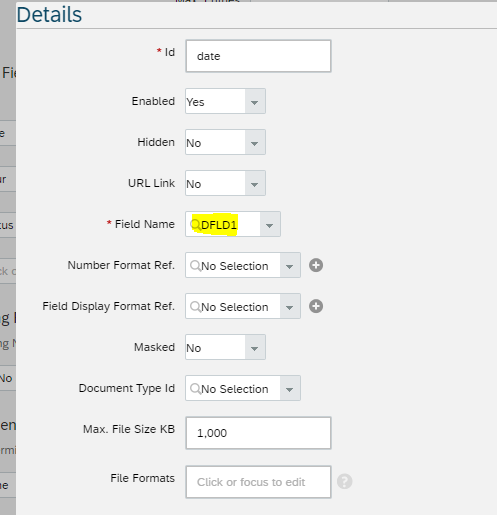
2. Integration Center
This integration is built with a sole purpose of refreshing the data of the dashboards in a fixed interval of time. For instance, I would schedule this integration weekly to refresh the dashboard data.Create a new Integration with the following parameters.

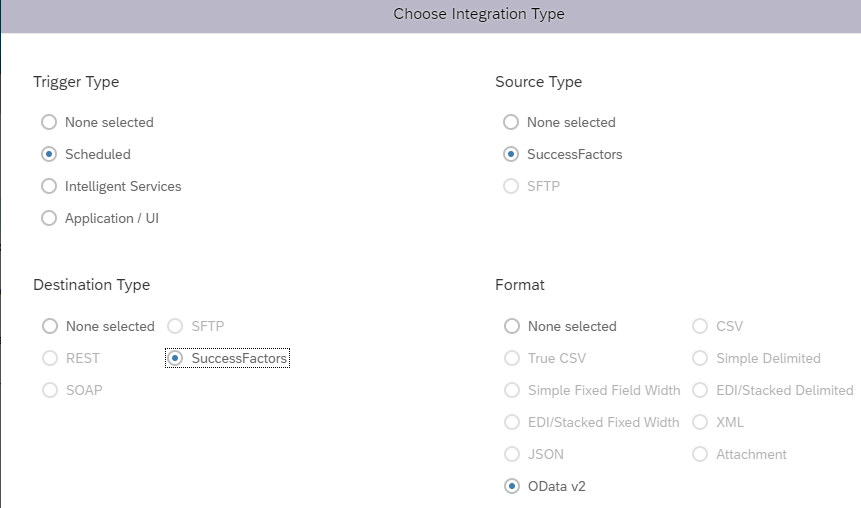
Detail View of the Integration:

Field Mapping View:
This is the time when we actually work on the logic of the data population into the dashboards. Following points are to be kept in mind while mapping the Source fields to the destination field.
a) Starting Entity - Employee Time Sheet (in case of Allowances dashboard)
b) Starting Entity - Employee Time (in case of Leaves and Attendance dashboards)
c) Highlighted red box explains the mapping. In the below example, I am mapping the fields of Employee Time Sheet object to that of the fields of Background elements created in the 1st step of this Blog Post.
d) In this case, Allowance Type (navigation path :Employee Time Sheet -> Time Valuation Result -> Allowance Type ) is mapped to the field "Type" in Background Element.
e) In case of Leaves and Attendance dashboards, mapping can directly be done to the starting entity (Employee Time) -> Time Type.

Test view to find any issues in mapping
This looks cool as the output of this integration can be seen as under. We can also have filter to reject out all status except approved allowances recorded in the Time sheet.

Time based filters is now configured to make sure Allowances data is updated in the background element based on the last run time. Integration should always be scheduled at non-business hours. In this case, I have scheduled this integration once a week at non-business hours when traffic is very minimal.
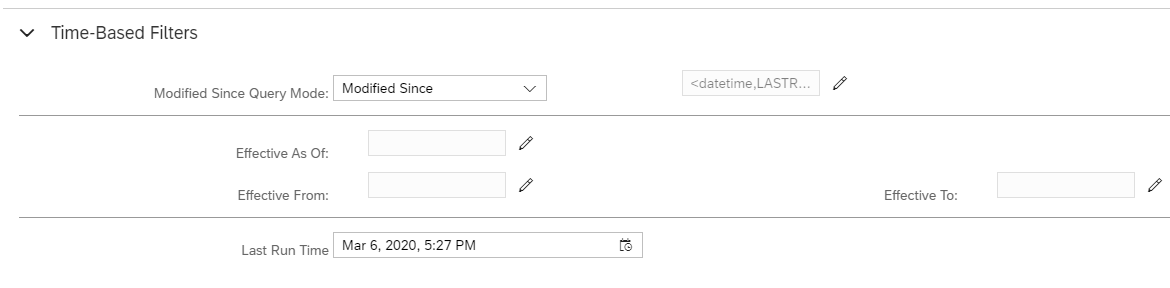
3. Manage Dashboards
We are now at the last leg of this implementation. This section essentially allows us to configure dashboard based on our live SF data. It allows us to create tiles and dashboards which display the data obtained from a particular source.
Dashboards consist of the various tiles. and each of these tile contains chart and has drill-to-detail.
Homepage tiles and dashboards are built on Youcalc calculation engine. This engine is an in-memory analytics and calculation engine that pulls data from the reporting framework. This allows the dashboards to be fast, interactive and always have data that is 100% up to date (real time, with no delays).

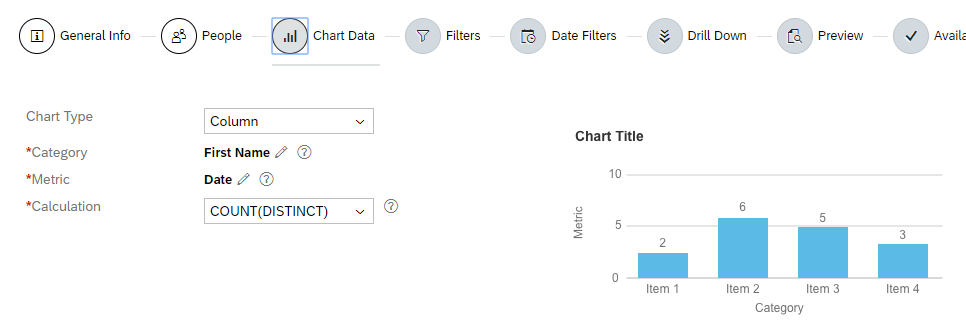


Constructing a Dashboard

Now the dashboards is created, let's grant permission via Role Based Permission. This blog post talks about the following dashboards
- Dashboard for Allowances in the Homepage
- Dashboard for Overtime in the Homepage
- Dashboard for Clocked Times in the Homepage
- Dashboard for All type of Leaves in the Homepage
- Dashboard for regularization (say Work from Home) in the Homepage
Hence, I have granted this permission to the Managers. All managers will have access to the dashboard data for their direct and indirect reportees'.

4. Manage Home Page
Now, we are just a step away from viewing these interactive dashboards at the home page. To grant the permission, Go to the Manage Home Page and enable these dashboards as shown below:

Output Dashboard
- Click a tile to see the drill-down list. This opens the tile in a larger view.
- Click on a segment of the chart to get the drill-down report.
- Click the column header to sort the list.
- Choose CSV or Excel to export data.
- To change the filters, click Filters.
Here is the snippet for the readers to understand these features in the bullet points.
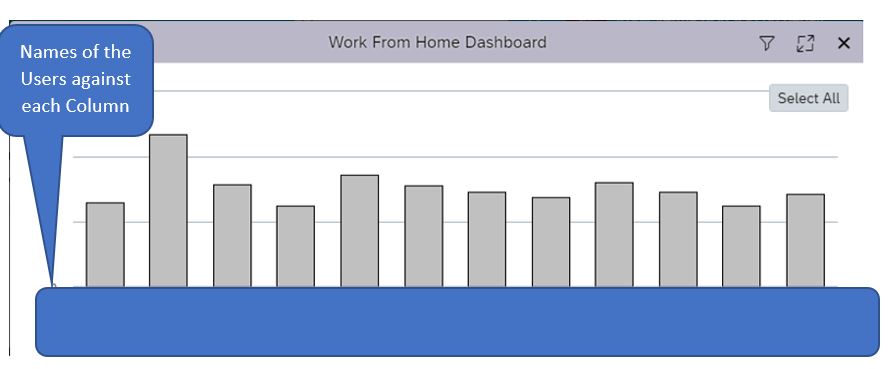

Conclusion
I would like to recap the main message and key points now.
We are aware that there is no standard way to have a simple and yet intuitive dashboard in the system for the recorded Leaves, Attendance and Allowance in SF. This blog post talked about an alternate way to do so. We can create an intelligent and interactive dashboards related to Time off and Timesheet objects.
Basic requirements for building these dashboards are Integration Center, Employee Profile (Background Elements), Report Center, Dashboards, Employee Central. Each module has its specific task to perform and detailed configuration can be found in Sections 1, 2 , 3 & 4 of this blog post.
Now, I will ask a question and leave it on my audience to ponder.
Question: Can we use an alternative to refresh the data of the dashboard?
If you find this blog post helpful, I would encourage you guys to comment and share this blog post. I also invite my readers to offer their views and opinions. I make sure they are heard and valued 🙂
Have a wonderful Implementation!
Thank You.
- SAP Managed Tags:
- HCM Time Management
16 Comments
You must be a registered user to add a comment. If you've already registered, sign in. Otherwise, register and sign in.
Labels in this area
-
"mm02"
1 -
A_PurchaseOrderItem additional fields
1 -
ABAP
1 -
ABAP Extensibility
1 -
ACCOSTRATE
1 -
ACDOCP
1 -
Adding your country in SPRO - Project Administration
1 -
Advance Return Management
1 -
AI and RPA in SAP Upgrades
1 -
API and Integration
1 -
Approval Workflows
1 -
Ariba
1 -
ARM
1 -
ASN
1 -
Asset Management
1 -
Associations in CDS Views
1 -
auditlog
1 -
Authorization
1 -
Availability date
1 -
Azure Center for SAP Solutions
1 -
AzureSentinel
2 -
Bank
1 -
BAPI_SALESORDER_CREATEFROMDAT2
1 -
BRF+
1 -
BRFPLUS
1 -
Bundled Cloud Services
1 -
business participation
1 -
Business Processes
1 -
CAPM
1 -
Carbon
1 -
Cental Finance
1 -
CFIN
1 -
CFIN Document Splitting
1 -
Cloud ALM
1 -
Cloud Integration
1 -
condition contract management
1 -
Connection - The default connection string cannot be used.
1 -
Custom Table Creation
1 -
Customer Screen in Production Order
1 -
Customizing
1 -
Data Quality Management
1 -
Date required
1 -
Decisions
1 -
desafios4hana
1 -
Developing with SAP Integration Suite
2 -
Direct Outbound Delivery
1 -
DMOVE2S4
1 -
EAM
1 -
EDI
3 -
EDI 850
1 -
EDI 856
1 -
edocument
1 -
EHS Product Structure
1 -
Emergency Access Management
1 -
Employee Central Integration (Inc. EC APIs)
1 -
Energy
1 -
EPC
1 -
Financial Operations
1 -
Find
1 -
FINSSKF
1 -
Fiori
1 -
Flexible Workflow
1 -
Gas
1 -
Gen AI enabled SAP Upgrades
1 -
General
1 -
generate_xlsx_file
1 -
Getting Started
1 -
HomogeneousDMO
1 -
How to add new Fields in the Selection Screen Parameter in FBL1H Tcode
1 -
IDOC
2 -
Integration
1 -
Learning Content
2 -
Ledger Combinations in SAP
1 -
LogicApps
2 -
low touchproject
1 -
Maintenance
1 -
management
1 -
Material creation
1 -
Material Management
1 -
MD04
1 -
MD61
1 -
methodology
1 -
Microsoft
2 -
MicrosoftSentinel
2 -
Migration
1 -
mm purchasing
1 -
MRP
1 -
MS Teams
2 -
MT940
1 -
Newcomer
1 -
Notifications
1 -
Oil
1 -
open connectors
1 -
Order Change Log
1 -
ORDERS
2 -
OSS Note 390635
1 -
outbound delivery
1 -
outsourcing
1 -
PCE
1 -
Permit to Work
1 -
PIR Consumption Mode
1 -
PIR's
1 -
PIRs
1 -
PIRs Consumption
1 -
PIRs Reduction
1 -
Plan Independent Requirement
1 -
POSTMAN
1 -
Premium Plus
1 -
pricing
1 -
Primavera P6
1 -
Process Excellence
1 -
Process Management
1 -
Process Order Change Log
1 -
Process purchase requisitions
1 -
Product Information
1 -
Production Order Change Log
1 -
purchase order
1 -
Purchase requisition
1 -
Purchasing Lead Time
1 -
Redwood for SAP Job execution Setup
1 -
RISE with SAP
1 -
RisewithSAP
1 -
Rizing
1 -
S4 Cost Center Planning
1 -
S4 HANA
1 -
S4HANA
3 -
S4HANACloud audit
1 -
Sales and Distribution
1 -
Sales Commission
1 -
sales order
1 -
SAP
2 -
SAP Best Practices
1 -
SAP Build
1 -
SAP Build apps
1 -
SAP CI
1 -
SAP Cloud ALM
1 -
SAP CPI
1 -
SAP CPI (Cloud Platform Integration)
1 -
SAP Data Quality Management
1 -
SAP ERP
1 -
SAP Maintenance resource scheduling
2 -
SAP Note 390635
1 -
SAP S4HANA
2 -
SAP S4HANA Cloud private edition
1 -
SAP Upgrade Automation
1 -
SAP WCM
1 -
SAP Work Clearance Management
1 -
Schedule Agreement
1 -
SDM
1 -
security
2 -
Settlement Management
1 -
soar
2 -
Sourcing and Procurement
1 -
SSIS
1 -
SU01
1 -
SUM2.0SP17
1 -
SUMDMO
1 -
Teams
2 -
Time Management
1 -
User Administration
1 -
User Participation
1 -
Utilities
1 -
va01
1 -
vendor
1 -
vl01n
1 -
vl02n
1 -
WCM
1 -
X12 850
1 -
xlsx_file_abap
1 -
YTD|MTD|QTD in CDs views using Date Function
1
- « Previous
- Next »
Related Content
- Customer Usage Dashboard 2nd Edition for SAP S/4HANA Cloud Public Edition in Enterprise Resource Planning Blogs by SAP
- Boost SCM Efficiency: Mat. Shelf Life Mgmt App Empowers Intelligent Decision-Making for Enterprises in Enterprise Resource Planning Blogs by SAP
- SAP S/4HANA Cloud Public Edition: the Right Cloud ERP Solution for Your Business in Enterprise Resource Planning Blogs by SAP
- SAP S/4HANA Cloud Public Edition: the Right Cloud ERP Solution for Your Business in Enterprise Resource Planning Q&A
- Solution Order Management in SAP S/4HANA Cloud Public Edition 2402 in Enterprise Resource Planning Blogs by SAP
Top kudoed authors
| User | Count |
|---|---|
| 6 | |
| 1 | |
| 1 | |
| 1 | |
| 1 | |
| 1 | |
| 1 | |
| 1 |