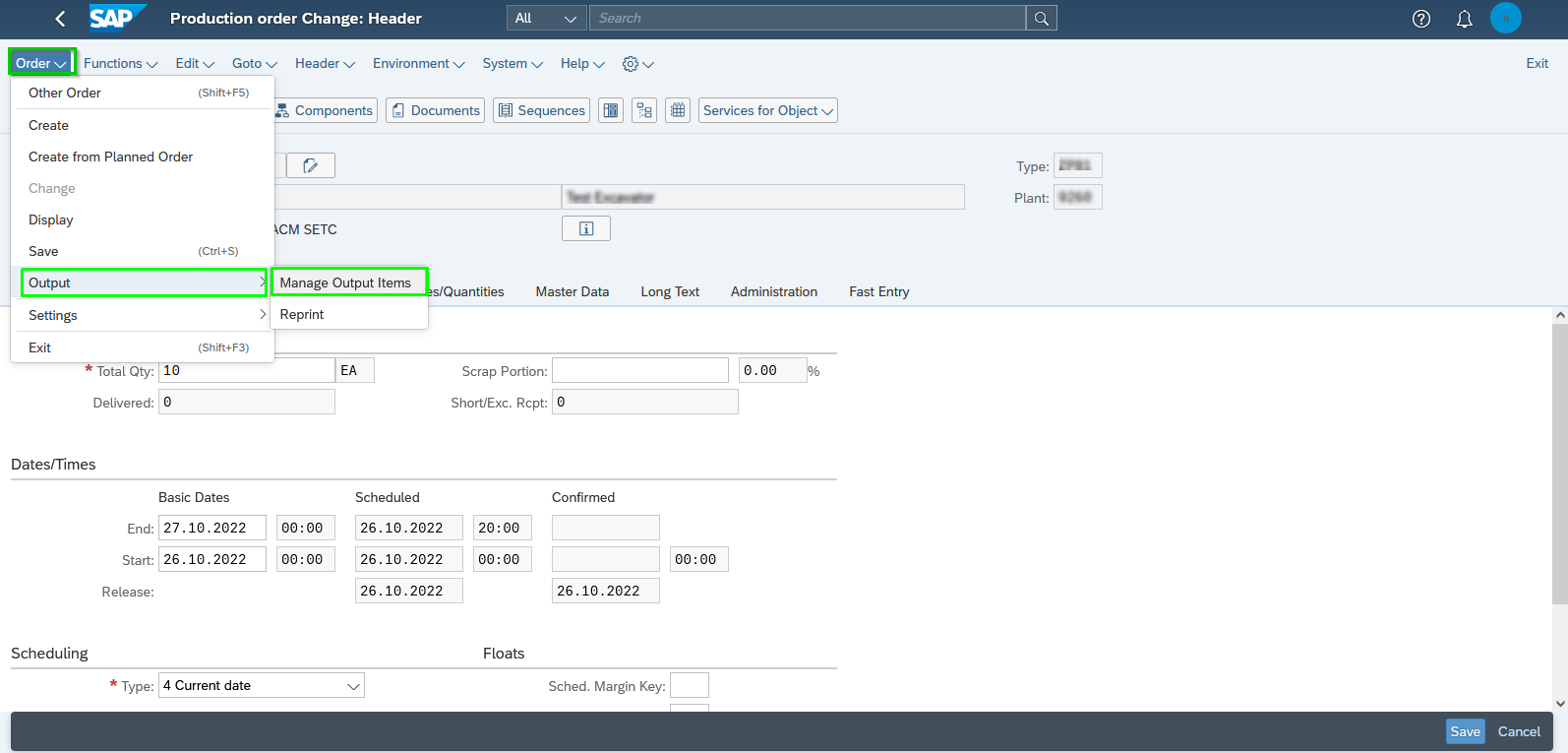- SAP Community
- Products and Technology
- Enterprise Resource Planning
- ERP Blogs by Members
- Customization of Form Template (using Adobe LiveCy...
- Subscribe to RSS Feed
- Mark as New
- Mark as Read
- Bookmark
- Subscribe
- Printer Friendly Page
- Report Inappropriate Content
Hi SAPians,
Introduction:
- In This blog, we will see about the steps required for Customization of Form Template (using Adobe LiveCycle)for production order pick list into the SAP S/4HANA Cloud 2208.
Contents Discussed in this Blog:
1.Customization of Form template.
2.Assigning the customized form template.
3.Activate the new form template in manufacturing order.
Production order pick -list:
- Pick list is the functionality which is used to see the list of Reservations in a Plant against production orders/Cost centres etc..
- It gives the information about the components are required against which Order and also the required qty, Issued qty, available qty details.
Adobe LiveCycle:
- Adobe LiveCycle Designer helps you to create templates for interactive and print forms by providing a wide set of design functions.
Steps for Customization of Form Template (using Adobe LiveCycle) for production order pick list
STEP 1:
- Select “ Maintain form template tile”
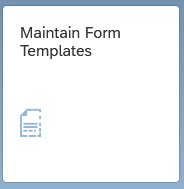
Maintain form template Tile.
- In order to customize the production order pick list form template, first we have to copy the standard form template which is available for pick list.

Copy from pre delivered form template
- Enter the name for the customized form template and then click ok.
Copy form template name
- Now click on Custom templates tab .All the custom templates which are all available in the system will get populated .
- In this list, select the required custom template. In our case we select “PP_MOR_PICK_LIST_EN”
Customized form template name
- In this screen, we have to download the form template by using download option.

Download form template
- Note: You can use custom fonts in the layout of custom forms as corporate identity design. These special fonts must be embedded in a PDF. To do so, use the Embed Font in PDF property in the corresponding custom form.
- For the use of custom fonts in the form output, the corresponding custom fonts must be uploaded to the Adobe Document Services (ADS) using the Adobe Document Services Configuration app.
- You can enable automatic mirroring for form templates that are created as a left-to-right structure (with an original language such as English, German, etc.) into a right-to-left language format (e.g. Hebrew, Arabic) for rendering.
- The downloaded form template will be in Zip file format you can Extract this . the zip file contains pdf& xsd files.
- Open the pdf file by using the adobe LiveCycle
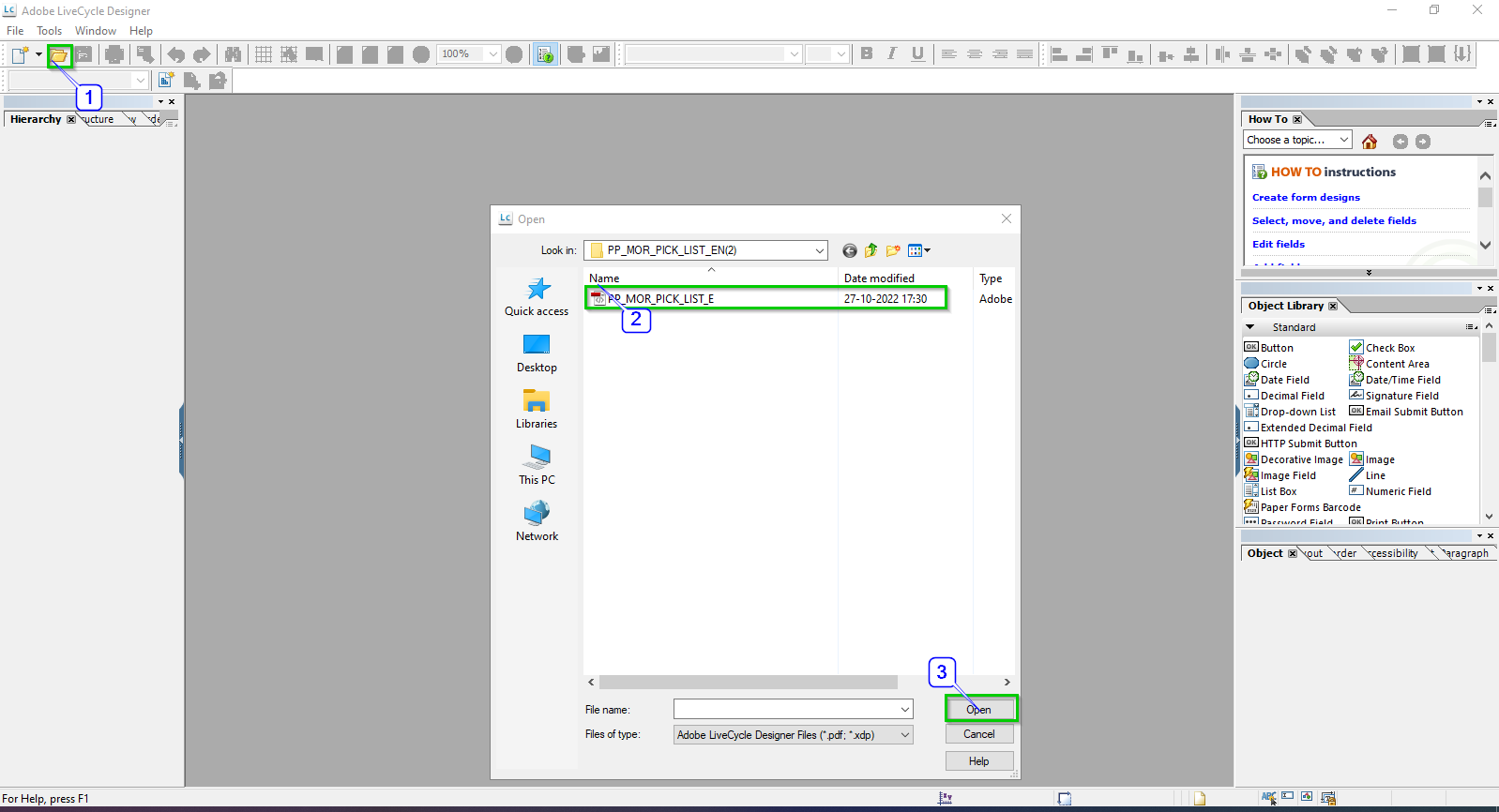
Open template in Adobe LiveCycle
- The App (Adobe LiveCycle) displays a standard form template of pick list for production order. In this screen, select the data view option. Here you can pick & drop the required standard fields (production supervisor) to our form template.

Custom fields - Adobe LiveCycle
- If you want any custom fields, you can choose the object library tab on the right hand side. Under custom tab we can select the custom objects which we want to customize like Name , signature -print and sign, etc. and add it in master page .

Custom fields - Adobe LiveCycle
- Note: Whatever fields which we will be adding in the master page will get displayed in each page.
- After modifying the customized form template depending upon our requirement
- we can upload the customized form template in system using “Maintain form template” app. In this screen click upload option

Upload Customized Form template -Output management
- Select the required customized form template by using “Browse” option and click” Ok.”

Upload Customized Form template -Output management
- Now you will get confirmation message that, “Form template has been updated”.

Customized Form template updated successfully
STEP 2:
- In order to assign the customized form template to output control go to “Manage your solution” tile.

Manage your solution tile
- Click “ Configure your solution” .

Configure your solution
- In the search option , enter the SSCUID-102313 (for output management -output control)and click search icon.
- Note: SSCUI stands for “Self-Service Configuration User Interface”.
- SAP S/4HANA Cloud, there is no access to SPRO for customers to configure and customize their solution.so we will be using SSCUID.
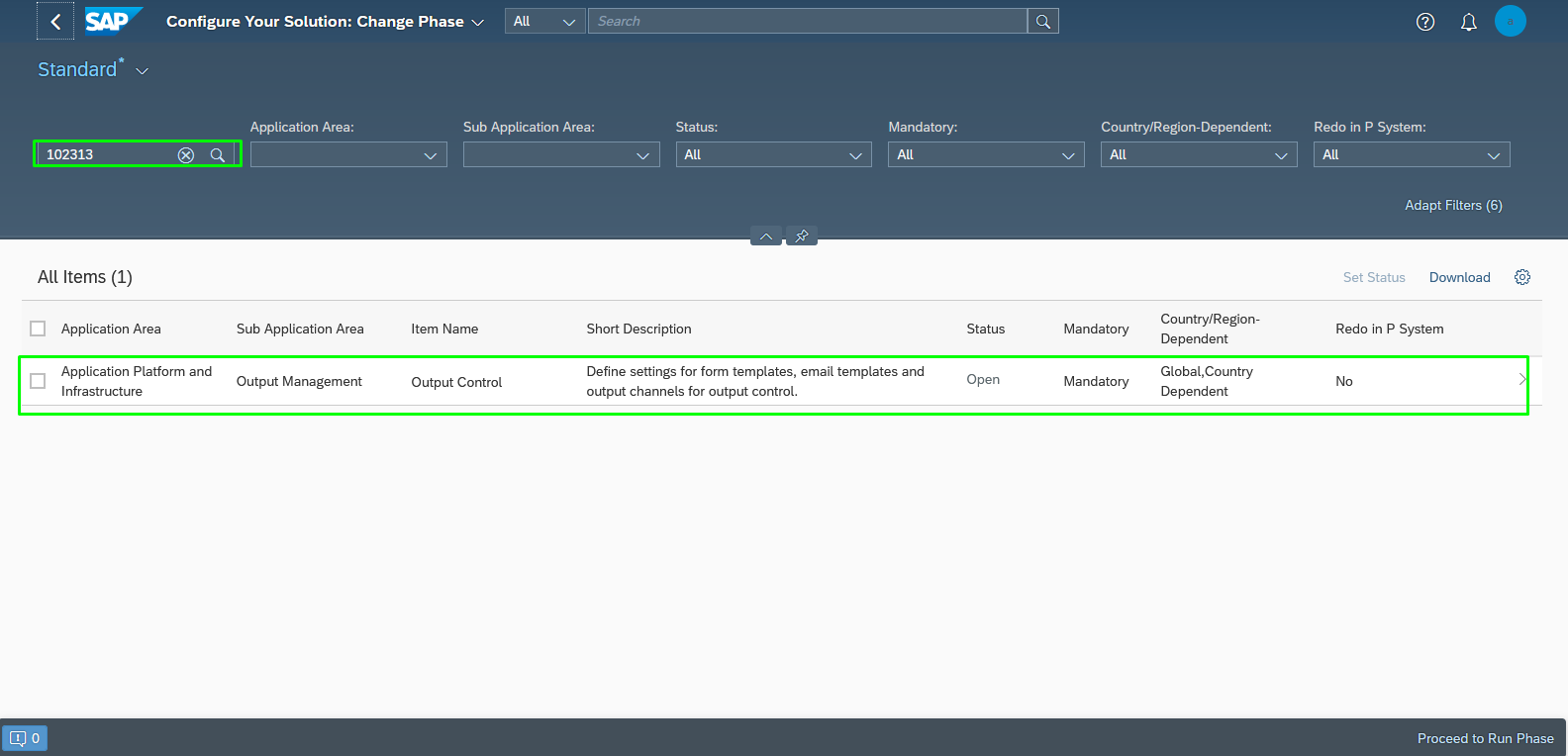
Application platform and infrastructure
- In the “Assign form template” step ,click “ Configure” under “Action” column.

Assign form templates in configure your solution
- Now select the “New entries” option.

Add new form template in output management
- In this screen, select the required “Application object type” (in our case select Manufacturing _order) and click “OK”

Add entries on Application object type
- Next the following screen will be displayed.

Select the object type
- Similarly select the “Output type” (Pick _list)and “Form template ID” (YY1_PP_MOR_DATA_LIST_EN)then click the “Save” button. Now the customized form template is successfully assigned to the manufacturing order.

Save Output type and form template
- Now to Activate the form templates, go to “Output parameter determination “tile. In this tile you can edit & activate the customized form templates.
STEP 3:

Output parameter determination tile
- In this screen, under “Select business rules” select manufacturing order(in “Show rules for” field) & form template (in “Determination step”)and click the “Edit” option.

Edit Form template - Output parameter determination
- Under form template column we can find the existing standard form template .In that ,select the dropdown list and select “Direct value input” .
- Now ,a pop up screen will appear right below it. In this, select the customized pick list form template (YY1_PP_MOR_PICK_LIST1_EN) ,then click the “OK”.

Edit form template
- After assigning the form template click “Activate”.

Activate form template -Output parameter determination
RESULT :
- Now, we have successfully uploaded a customized production order – pick list form template to the SAP S4/HANA Cloud system.
- In order to see the output of custom field form , select the “Change production order” tile.

Change Production order tile
- Enter the Input details- production order number & click “continue”.

Inputs- Production order
- In this screen navigate to order and select the dropdown. Output →manage output items .
Manage output items- production order
- In this screen, select the output (Pick list) and click display document to view the display of our template.

Select Customized form template on output management
- Final output of our pick list will be :-

Final output
Summary:
Let me give you a Summary of the Above:
1.To Add customized Form template using “Adobe LiveCycle”.
2. To assign the customized form template to "Output control"
3.Activate the new form template in manufacturing order in “Output parameter determination”.
Conclusion:
- From this blog, we have learned how to successfully "Create & upload a customized form template” of production order pick-list in SAP S4/HANA cloud system by using “Maintain form templates” tile.
Thanks for reading this blog…
- Hope this blog will be useful. If you enjoyed this blog post please give it a like! If you have questions, feel free to comment.
- If you would like to keep up on the latest updates regarding SAP S4/HANA cloud, Kindly follow me…
Reference:
- https://help.sap.com/docs/SAP_S4HANA_CLOUD/84dbf30eedb4450983dc3d1c81b71996/01851a54e7e44f698ffa6ece...
- https://help.sap.com/docs/SAP_S4HANA_CLOUD/a630d57fc5004c6383e7a81efee7a8bb/d7bd4b5d70d94f09bcf99b22...
Thanks & Regards
S.Veera Manikandan.
PP&QM Consultant.
- SAP Managed Tags:
- SAP S/4HANA Cloud for Manufacturing,
- MAN Production Planning (PP)
You must be a registered user to add a comment. If you've already registered, sign in. Otherwise, register and sign in.
-
"mm02"
1 -
A_PurchaseOrderItem additional fields
1 -
ABAP
2 -
abap cds
1 -
ABAP CDS Views
2 -
ABAP CDS Views - BW Extraction
1 -
ABAP CDS Views - CDC (Change Data Capture)
1 -
ABAP Development
1 -
ABAP Extensibility
1 -
ABAP Programming
1 -
abapGit
1 -
ACCOSTRATE
1 -
ACDOCP
1 -
Adding your country in SPRO - Project Administration
1 -
Advance Return Management
1 -
AI and RPA in SAP Upgrades
1 -
API and Integration
1 -
Approval Workflows
1 -
Ariba
1 -
ARM
1 -
ASN
1 -
Asset Management
1 -
Associations in CDS Views
1 -
auditlog
1 -
Authorization
1 -
Availability date
1 -
Azure Center for SAP Solutions
1 -
AzureSentinel
2 -
Bank
1 -
BAPI_SALESORDER_CREATEFROMDAT2
1 -
Billing
1 -
BRF+
1 -
BRFPLUS
1 -
Bundled Cloud Services
1 -
business participation
1 -
Business Processes
1 -
CAPM
1 -
Carbon
1 -
CDS Annotations
1 -
Cental Finance
1 -
CFIN
1 -
CFIN Document Splitting
1 -
Cloud ALM
1 -
Cloud Integration
1 -
COGS SPLIT
1 -
condition contract management
1 -
Connection - The default connection string cannot be used.
1 -
Consignment Process using MRP Area
1 -
Custom Table Creation
1 -
Customer Screen in Production Order
1 -
Customizing
1 -
Data Quality Management
1 -
Date required
1 -
Decisions
1 -
desafios4hana
1 -
Developing with SAP Integration Suite
3 -
Direct Outbound Delivery
1 -
DMOVE2S4
1 -
DTW
1 -
EAM
1 -
EDI
3 -
EDI 850
1 -
EDI 856
1 -
edocument
1 -
EHS Product Structure
1 -
Emergency Access Management
1 -
Employee Central Integration (Inc. EC APIs)
1 -
Energy
1 -
EPC
1 -
Financial Operations
1 -
Find
1 -
FINSSKF
1 -
Fiori
1 -
FIORI MY-INBOX
1 -
Flexible Workflow
1 -
Gas
1 -
Gen AI enabled SAP Upgrades
1 -
General
1 -
generate_xlsx_file
1 -
Getting Started
1 -
HomogeneousDMO
1 -
How to add new Fields in the Selection Screen Parameter in FBL1H Tcode
1 -
IDOC
2 -
Integration
1 -
Learning Content
2 -
Ledger Combinations in SAP
1 -
LogicApps
2 -
low touchproject
1 -
Maintenance
1 -
management
1 -
Material creation
1 -
Material Management
1 -
MD04
1 -
MD61
1 -
methodology
1 -
Microsoft
2 -
MicrosoftSentinel
2 -
Migration
1 -
Migration Cockpit
1 -
mm purchasing
1 -
MRP
1 -
MS Teams
3 -
MT940
1 -
Newcomer
1 -
Notifications
1 -
Oil
1 -
open connectors
1 -
Order Change Log
1 -
ORDERS
2 -
OSS Note 390635
1 -
outbound delivery
1 -
outsourcing
1 -
PCE
1 -
Permit to Work
1 -
PIR Consumption Mode
1 -
PIR's
1 -
PIRs
1 -
PIRs Consumption
1 -
PIRs Reduction
1 -
Plan Independent Requirement
1 -
POSTMAN
1 -
poultry in s4hana
1 -
Premium Plus
1 -
pricing
1 -
Primavera P6
1 -
Process Excellence
1 -
Process Management
1 -
Process Order Change Log
1 -
Process purchase requisitions
1 -
Product Information
1 -
Production Order Change Log
1 -
Purchase Blanket Agreement
1 -
purchase order
1 -
Purchase requisition
1 -
Purchasing Lead Time
1 -
QUERY SQL
1 -
Query View
1 -
Redwood for SAP Job execution Setup
1 -
RISE with SAP
1 -
RisewithSAP
1 -
Rizing
1 -
S4 Cost Center Planning
1 -
S4 HANA
1 -
s4 hana public cloud
1 -
S4Hana
3 -
S4HANA Private Cloud
1 -
S4HANACloud audit
1 -
Sales and Distribution
1 -
Sales Commission
1 -
sales order
1 -
SAP
2 -
SAP Basis
1 -
SAP Best Practices
1 -
SAP Build
1 -
SAP Build Apps
1 -
SAP Business One
2 -
SAP Business One Service Layer
1 -
SAP CI
1 -
SAP Cloud ALM
1 -
SAP Cloud Integration
1 -
SAP CPI
1 -
SAP CPI (Cloud Platform Integration)
1 -
SAP Data Quality Management
1 -
SAP ECC
1 -
SAP ERP
2 -
SAP Maintenance resource scheduling
2 -
SAP MDM
1 -
SAP Mentors
1 -
SAP MM
1 -
SAP Note 390635
1 -
SAP S4HANA
2 -
SAP S4HANA Cloud private edition
1 -
SAP S4HANA Public Cloud Finance
1 -
sap security
1 -
SAP Subcontracting Process
1 -
SAP Upgrade Automation
1 -
SAP WCM
1 -
SAP Work Clearance Management
1 -
Schedule Agreement
1 -
SD (Sales and Distribution)
1 -
SDM
1 -
security
2 -
Settlement Management
1 -
soar
2 -
Sourcing and Procurement
1 -
SSIS
1 -
SU01
1 -
SUM2.0SP17
1 -
SUMDMO
1 -
Teams
2 -
Time Management
1 -
Transpo
1 -
User Administration
1 -
User Participation
1 -
Utilities
1 -
va01
1 -
vendor
1 -
vl01n
1 -
vl02n
1 -
WCM
1 -
X12 850
1 -
xlsx_file_abap
1 -
YTD|MTD|QTD in CDs views using Date Function
1
- « Previous
- Next »
- Production version with validity date in future in Enterprise Resource Planning Q&A
- Check change history for the customer master in Enterprise Resource Planning Q&A
- Maintaining Long Text under Customer Text in Maintain Business Partner in Enterprise Resource Planning Q&A
- Why the material in production order is getting consumed excess? in Enterprise Resource Planning Q&A
- Discover the World of Poultry: From Farm to Fork with E2E Supply chain in SAP S4HANA Private Cloud in Enterprise Resource Planning Blogs by Members
| User | Count |
|---|---|
| 7 | |
| 2 | |
| 2 | |
| 1 | |
| 1 | |
| 1 | |
| 1 | |
| 1 | |
| 1 |