
- SAP Community
- Products and Technology
- Enterprise Resource Planning
- ERP Blogs by Members
- Create Costing Sheet with Multiple OH Rates
Enterprise Resource Planning Blogs by Members
Gain new perspectives and knowledge about enterprise resource planning in blog posts from community members. Share your own comments and ERP insights today!
Turn on suggestions
Auto-suggest helps you quickly narrow down your search results by suggesting possible matches as you type.
Showing results for
goody-1
Active Participant
Options
- Subscribe to RSS Feed
- Mark as New
- Mark as Read
- Bookmark
- Subscribe
- Printer Friendly Page
- Report Inappropriate Content
2021 Sep 02
10:50 PM
11,500
- SAP Managed Tags:
- SAP ERP,
- FIN (Finance),
- FIN Controlling,
- MM Purchasing
Most companies have a need to break down their overhead charges into multiple categories. In order to track this efficiently you need to build your links between Cost Components, Cost Elements and link them to the Costing Sheet. In this document I will demonstrate how to approach this configuration in order to make a change in the cost process for one of the operations.
IMG Menu Path and T-codes
Everything we need to work with when setting this up is mostly contained in
this group of menu items. This is one of those rare occasions where
each line can also be accessed directly by the four digit t codes high
lighted in green.
Current Configuration and Set-up
This screen can be viewed with t-code KZB2 - Define Calculation Base. This needs to be maintained with Cost Elements assigned.
This screen print is KZZ2 - Define Overhead Percentage Rates. Notice these are using Dependency Key D020 which links to the plant. The changes in here also use D010 which links via OH Keys. The rest of this blog will show how you can change the costing sheet due to operational changes.
Cost Component Structure(OKTZ)
This section details which cost elements are being used for the cost components contained in the cost estimates. This company is only using Cost Components 1, 3, 5 & 8
Define Credits(KZE2)
A preliminary step is to create Credit Keys
This organization has Credit Keys for several different operations and/or plants. Now we'll look at one of the new ones created E17.
On this screen the defaults can be set for Cost Element, Fixed Percentage, Cost Center/Order and or Business Process, this was one of the new ones that were created for the new operation.
Define Costing Sheet(KZS2)
On the screen is where you add or change a Costing Sheet. At this point XP-SOB is being selected for change.
Above you see a common Costing Sheet. Below you'll see how you can add some new Overhead components.
First step here was deleting OH Rates C086 & C087. A new process and material has been added that has a different Overhead Rate being applied against line 35 Dream Print.
The change required creating 4 new Overhead Rate codes and 2 new Credit Codes.
Overhead Keys(OKOG)
A key piece that needs to be created is the OH Key. Here keys DM0 and ZI0 were are being used with the ZI0 being the new one added for this new operation.
Define Percentage Overhead Rates(KZZ2)
Now drill down to view the percentages.
Here is where you set the percentages for OH charge. The OH Keys(DM0 & ZI0) are assigned to link to Cost Center and Cost Element auto assignments for specific plants. Overhead Types are 1- Actual OH, 2 - Planned OH.
Another component required in the configuration is the Overhead Group.
These conditions are linked to overhead keys. The overhead key is selected through an overhead group specified in the material master record of the material to be costed.
The overhead groups can also be used to select a template for the allocation of process costs. The template is selected using the combination of costing sheet and overhead key.
In this process you first create the Overhead Key and then the Overhead Groups. The Overhead Groups are then assigned in Material Masters.
Creating New OH Rate Codes Revisited(KZZ2)
The key is the Dependency Key D010. The Fringe and Labor OH screens on the left are for current OH Rates
The two Codes on the right for Fringe and Labor OH are the rates for the new ###### ##### operations.
Notice the two on the left are using OH Key DM0 and the new ###### Operations are using OH Key ZI0.
Define Credit Codes Revisited(KZE2)
Two new Credit Codes were needed as well to assign the new Cost Elements and Cost Center.
Costing Sheet Revisited(KZS2)
The new operation has now been set up for use. The Costing Sheet is a key tool for capturing specific costing elements for product costing analysis. By understanding how this works a business can use the data to help make production planning decisions that can provide the best financial results.
IMG Menu Path and T-codes

Everything we need to work with when setting this up is mostly contained in
this group of menu items. This is one of those rare occasions where
each line can also be accessed directly by the four digit t codes high
lighted in green.
Current Configuration and Set-up

This screen can be viewed with t-code KZB2 - Define Calculation Base. This needs to be maintained with Cost Elements assigned.

This screen print is KZZ2 - Define Overhead Percentage Rates. Notice these are using Dependency Key D020 which links to the plant. The changes in here also use D010 which links via OH Keys. The rest of this blog will show how you can change the costing sheet due to operational changes.
Cost Component Structure(OKTZ)


This section details which cost elements are being used for the cost components contained in the cost estimates. This company is only using Cost Components 1, 3, 5 & 8
Define Credits(KZE2)
A preliminary step is to create Credit Keys

This organization has Credit Keys for several different operations and/or plants. Now we'll look at one of the new ones created E17.
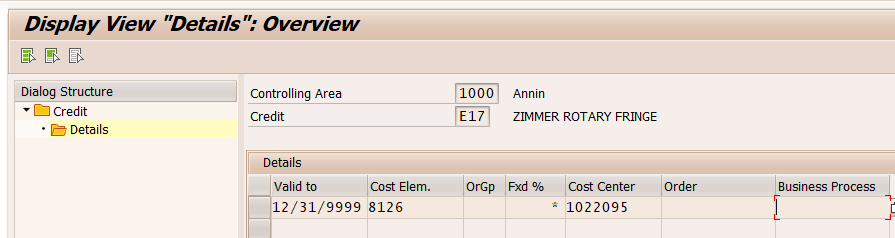
On this screen the defaults can be set for Cost Element, Fixed Percentage, Cost Center/Order and or Business Process, this was one of the new ones that were created for the new operation.
Define Costing Sheet(KZS2)

On the screen is where you add or change a Costing Sheet. At this point XP-SOB is being selected for change.
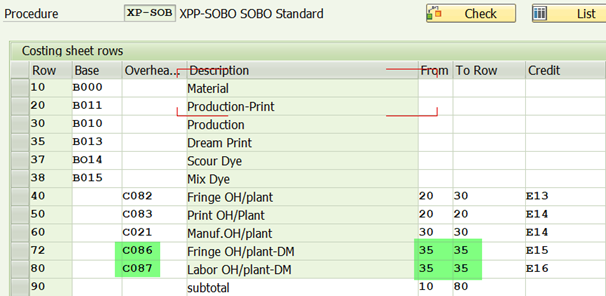
Above you see a common Costing Sheet. Below you'll see how you can add some new Overhead components.

First step here was deleting OH Rates C086 & C087. A new process and material has been added that has a different Overhead Rate being applied against line 35 Dream Print.
The change required creating 4 new Overhead Rate codes and 2 new Credit Codes.
Overhead Keys(OKOG)

A key piece that needs to be created is the OH Key. Here keys DM0 and ZI0 were are being used with the ZI0 being the new one added for this new operation.
Define Percentage Overhead Rates(KZZ2)

Now drill down to view the percentages.


Here is where you set the percentages for OH charge. The OH Keys(DM0 & ZI0) are assigned to link to Cost Center and Cost Element auto assignments for specific plants. Overhead Types are 1- Actual OH, 2 - Planned OH.
Another component required in the configuration is the Overhead Group.
These conditions are linked to overhead keys. The overhead key is selected through an overhead group specified in the material master record of the material to be costed.
The overhead groups can also be used to select a template for the allocation of process costs. The template is selected using the combination of costing sheet and overhead key.

In this process you first create the Overhead Key and then the Overhead Groups. The Overhead Groups are then assigned in Material Masters.
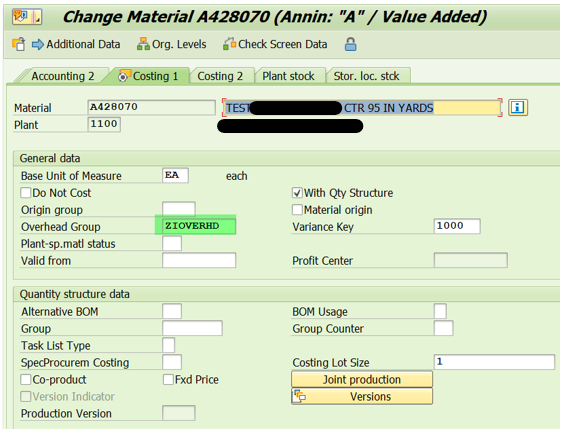

Creating New OH Rate Codes Revisited(KZZ2)

The key is the Dependency Key D010. The Fringe and Labor OH screens on the left are for current OH Rates
The two Codes on the right for Fringe and Labor OH are the rates for the new ###### ##### operations.
Notice the two on the left are using OH Key DM0 and the new ###### Operations are using OH Key ZI0.
Define Credit Codes Revisited(KZE2)

Two new Credit Codes were needed as well to assign the new Cost Elements and Cost Center.
Costing Sheet Revisited(KZS2)

The new operation has now been set up for use. The Costing Sheet is a key tool for capturing specific costing elements for product costing analysis. By understanding how this works a business can use the data to help make production planning decisions that can provide the best financial results.
5 Comments
You must be a registered user to add a comment. If you've already registered, sign in. Otherwise, register and sign in.
Labels in this area
-
"Best Practice"
1 -
"mm02"
1 -
$session in CDS
1 -
*SAP"
1 -
- SAP
1 -
2023 Upgrade
1 -
@expertsap
2 -
@sapcommunity
1 -
A_PurchaseOrderItem additional fields
1 -
ABAP
5 -
abap cds
1 -
ABAP CDS VIEW
2 -
ABAP CDS Views
2 -
ABAP CDS Views - BW Extraction
1 -
ABAP CDS Views - CDC (Change Data Capture)
2 -
ABAP DDIC CDS view
1 -
ABAP Development
2 -
ABAP Extensibility
1 -
ABAP Programming
1 -
abapGit
1 -
ACCOSTRATE
1 -
ACDOCP
1 -
Adding your country in SPRO - Project Administration
1 -
Adobe form binding
1 -
Adobe forms
1 -
Adobe Printing
1 -
Advance Return Management
1 -
Advanced Intercompany Sales (5D2)
1 -
Advanced SAP Techniques
1 -
ADVANCED VARIANT CONFIGURATION
1 -
AI and RPA in SAP Upgrades
1 -
API and Integration
1 -
Application Development for SAP HANA Cloud
1 -
Approval Workflows
1 -
Ariba
1 -
ARM
1 -
Artificial Intelligence (AI)
1 -
ASN
1 -
ASSET MANAGEMENT
1 -
Asset under construction
1 -
Assigned budget
1 -
Associations in CDS
1 -
Associations in CDS Views
2 -
Attachment List
1 -
auditlog
1 -
authorization
1 -
Auto PO from GR
1 -
Availability date
1 -
Azure Center for SAP Solutions
1 -
AzureSentinel
2 -
BADI
1 -
Bank
1 -
BAPI_SALESORDER_CREATEFROMDAT2
1 -
Best Practice
1 -
Billing
1 -
BRF+
1 -
BRFPLUS
1 -
Budget for PRs
1 -
Bundled Cloud Services
1 -
business participation
1 -
Business Partner Master Data
1 -
Business Processes
2 -
Business Trends
1 -
Business Trends
1 -
Capacity Planning
1 -
CAPM
1 -
Carbon
1 -
CDS Annotations
2 -
CDS View with Parameter
2 -
Cental Finance
1 -
Central finance
1 -
CFIN
2 -
CFIN Document Splitting
1 -
Charge calculation
1 -
Classical MRP
1 -
Cloud ALM
1 -
Cloud Integration
1 -
COGS SPLIT
1 -
Commitment Cost
1 -
Commitments by Cost Center
1 -
condition contract management
1 -
Condition Records
1 -
Condition technique
1 -
Connection - The default connection string cannot be used.
1 -
Consignment Process using MRP Area
1 -
Controlling
1 -
Conversion
1 -
CONVERSITON ECC TO S4HANA
1 -
COPA
1 -
Copy Control
1 -
Copy Inspection Results
1 -
cost distribution TM
1 -
Cost plan
1 -
CPI
1 -
CRM_PRICING_CUSTOMER_USER_EXIT
1 -
Custom Table Creation
1 -
Customer Screen in Production Order
1 -
Customizing
1 -
Data Analytics
1 -
Data Analytics & AI
1 -
Data Conversion
1 -
Data Quality Management
1 -
Date required
1 -
Decisions
1 -
desafios4hana
1 -
Developing with SAP Integration Suite
3 -
Direct Outbound Delivery
1 -
DMEEX
1 -
DMOVE2S4
1 -
DMS
1 -
DMS attachment Service SAP Object Link Tables
1 -
Downtime Optimization
1 -
DTW
1 -
EAM
1 -
ECTR
1 -
EDI
3 -
EDI 850
1 -
EDI 856
1 -
edocument
1 -
EHS Product Structure
1 -
Emergency Access Management
1 -
Employee Central Integration (Inc. EC APIs)
1 -
Energy
1 -
EPC
1 -
ERP
1 -
Expert Insights
1 -
Expert Insights
1 -
Extended Warehouse Management(EWM)
1 -
Finance
1 -
Financial Operations
1 -
Find
1 -
FINSSKF
1 -
fiori
1 -
FIORI MY-INBOX
1 -
Flexible Workflow
1 -
Forms & Templates
1 -
Freight Cost
1 -
FS
1 -
FTP
1 -
Functional Specification
1 -
Gas
1 -
GDPR
1 -
Gen AI enabled SAP Upgrades
1 -
General
2 -
generate_xlsx_file
1 -
Getting Started
1 -
GR Blocked stock
1 -
Group Reporting
1 -
hardware specification
1 -
HomogeneousDMO
1 -
How to add new Fields in the Selection Screen Parameter in FBL1H Tcode
1 -
IDOC
2 -
Incompletion Log in Sales Order
1 -
innovation
1 -
INS
1 -
Inspection lot
1 -
Inspection Plan
1 -
Inspection Points
1 -
Integrated solution
1 -
Integration
1 -
Intercompany
1 -
Introducing SAP Analytics Cloud
1 -
Investment Order
1 -
Just Ask
1 -
KE24
1 -
KEDR COPA Derivation
1 -
LE
1 -
Learning Content
2 -
Ledger Combinations in SAP
1 -
Life at SAP
1 -
LogicApps
2 -
LOVC
1 -
low touchproject
1 -
MAINTENANCE
1 -
management
1 -
Manufacturing
1 -
Material creation
1 -
Material Management
1 -
MD01N
1 -
MD04
1 -
MD61
1 -
MDG Derivation
1 -
methodology
1 -
Microsoft
2 -
MicrosoftSentinel
2 -
Migration
1 -
Migration Cockpit
1 -
mm purchasing
1 -
MRP
1 -
MRP Live
1 -
MS Teams
3 -
MT940
1 -
Multiple Valuation
1 -
Newcomer
2 -
Notifications
1 -
Oil
1 -
Oil & Gas
1 -
open connectors
1 -
OpenText Content Repository for QM Inspection Lots
1 -
Order Change Log
1 -
ORDERS
2 -
OSS Note 390635
1 -
outbound delivery
1 -
Output management in S4HANA
1 -
outsourcing
1 -
Overall budget exceeded error VS Annual budget exceeded error
1 -
OVR
1 -
Parallel Valuation
1 -
Payment medium
1 -
PCE
1 -
Permit to Work
1 -
PIR Consumption Mode
1 -
PIR's
1 -
PIRs
1 -
PIRs Consumption
1 -
PIRs Reduction
1 -
Plan Independent Requirement
1 -
PLM
1 -
PO Workbench
1 -
POSTMAN
1 -
poultry in s4hana
1 -
Premium Plus
1 -
pricing
1 -
Pricing Conditions
1 -
Primavera P6
1 -
Process Excellence
1 -
Process Management
1 -
Process Order Change Log
1 -
Process purchase requisitions
1 -
Procurement
1 -
Product Information
1 -
Product Updates
1 -
Production Order Change Log
1 -
Production Planning & Control
1 -
PROJECT SYSTEM
1 -
Purchase Blanket Agreement
1 -
purchase order
1 -
Purchase requisition
1 -
Purchasing Lead Time
1 -
Putaway Strategy
1 -
QA32
1 -
Quality Inspection
1 -
Quantity Classification
1 -
QUERY SQL
1 -
Query View
1 -
Redwood for SAP Job execution Setup
1 -
Requirement Modeling
1 -
RFNO
1 -
RICEFW
1 -
RISE with SAP
1 -
RisewithSAP
1 -
Rizing
1 -
S4 Cost Center Planning
2 -
S4 FASHION
1 -
S4 HANA
1 -
s4 hana public cloud
1 -
s4hana
4 -
S4HANA Private Cloud
1 -
S4Hana Production Planning
1 -
S4HANACloud audit
1 -
Sales and Distribution
1 -
Sales Commission
1 -
sales order
1 -
SAP
3 -
SAP ABAP RAP
1 -
SAP Basis
1 -
SAP Best Practices
1 -
SAP BTP Cloud Foundry
1 -
SAP Build
1 -
SAP Build Apps
1 -
SAP Business One
2 -
SAP Business One Service Layer
1 -
SAP CI
1 -
SAP Cloud ALM
1 -
SAP Cloud Integration
1 -
sap cpi
1 -
SAP CPI (Cloud Platform Integration)
1 -
SAP Data Quality Management
2 -
SAP Digital Manufacturing for execution
1 -
sap DMS
1 -
SAP ECC
1 -
SAP ERP
2 -
SAP EWM
1 -
SAP Fiori Application
1 -
SAP Fiori Elements
1 -
SAP FSCM
1 -
sap gui
1 -
SAP HANA HA
1 -
SAP Integration Suite
1 -
SAP Integrations
1 -
SAP IS Retail
1 -
SAP IS-OIL
1 -
SAP JVA
1 -
SAP Maintenance resource scheduling
2 -
SAP Master data goverance
1 -
SAP MDG
1 -
SAP MDG Data Quality Management
1 -
SAP MDG DQM
1 -
SAP MDM
1 -
SAP Mentors
1 -
SAP MM
1 -
SAP Netweaver
1 -
SAP Note 390635
1 -
SAP PLM
1 -
SAP Post Refresh Steps
1 -
SAP Project System
1 -
SAP RAP
1 -
SAP S4 Finance.
1 -
SAP S4 HANA Conversion
1 -
SAP S4HANA
3 -
SAP S4HANA Cloud private edition
1 -
SAP S4HANA Public Cloud Finance
1 -
SAP Security
1 -
SAP Signavio
2 -
SAP Subcontracting Process
1 -
SAP Treasury and Risk Management
1 -
SAP Upgrade Automation
1 -
SAP WCM
1 -
SAP Work Clearance Management
1 -
SAP_CRM_JAVA_Pricing
1 -
SAPDatasphere
1 -
Schedule Agreement
1 -
SCM-EWM
1 -
SCM-EWM-PMR
1 -
SD
1 -
SD (Sales and Distribution)
1 -
SD Pricing
1 -
SDM
1 -
security
2 -
Settlement Management
1 -
Simulate
1 -
soar
2 -
software specification
1 -
Sourcing and Procurement
1 -
SSIS
1 -
Standard network determination according to organization parameters
1 -
Stock Transfer order
1 -
Storage location
1 -
String operations In CDS
1 -
SU01
1 -
SUM2.0SP17
1 -
SUMDMO
1 -
supply chain
1 -
Teams
2 -
Technology Updates
1 -
Test systems
1 -
Time Management
1 -
Transpo
1 -
Universal Parallel Accounting
1 -
Update Bill of Materials
1 -
upgrade
1 -
User Administration
1 -
User Participation
1 -
utilities
1 -
va01
1 -
vendor
1 -
Vendor Rebates
1 -
vl01n
1 -
vl02n
1 -
Warehouse Management
1 -
WCM
1 -
Work Center
1 -
X12 850
1 -
xlsx_file_abap
1 -
xml
1 -
xml_pretty_print
1 -
xmlviews
1 -
YTD|MTD|QTD in CDs views using Date Function
1
- « Previous
- Next »
Related Content
- In-Depth With SAP S/4HANA Cloud Public Edition Series 2024 - Register Now! in Enterprise Resource Planning Blogs by SAP
- PDM Newsletter RISE with SAP - November 2024 in Enterprise Resource Planning Blogs by SAP
- How to download multiple billing document PDF Output in Enterprise Resource Planning Q&A
- FM CK_F_MATERIAL_CALC create cost estimation but no itemlization generate in Enterprise Resource Planning Q&A
- Title : Differences and functions of Classic MRP and MRP Live in Enterprise Resource Planning Blogs by Members
Top kudoed authors
| User | Count |
|---|---|
| 3 | |
| 3 | |
| 3 | |
| 2 | |
| 1 | |
| 1 | |
| 1 | |
| 1 | |
| 1 |