
- SAP Community
- Products and Technology
- Technology
- Technology Blogs by SAP
- Steps to create a HDI container type DB using SAP ...
Technology Blogs by SAP
Learn how to extend and personalize SAP applications. Follow the SAP technology blog for insights into SAP BTP, ABAP, SAP Analytics Cloud, SAP HANA, and more.
Turn on suggestions
Auto-suggest helps you quickly narrow down your search results by suggesting possible matches as you type.
Showing results for
former_member60
Explorer
Options
- Subscribe to RSS Feed
- Mark as New
- Mark as Read
- Bookmark
- Subscribe
- Printer Friendly Page
- Report Inappropriate Content
02-14-2019
10:41 AM
Hi Autodidact,
This blog is for enthusiastic people who want to learn to create HDI container type Database using SAP WEB IDE and deploy the same in Cloud Foundry and can use SAP WEB IDE to perform DML/DDL operations on DB.
We will go through step by step processes to achieve the same.
Pre-requisites required:-
Accounts and infrastructure:-
Skills:-
Let's start:
Login into Cockpit and navigate to your trial account and then to services and then open SAP WEB IDE full stack.


Click on SAP Web IDE Full -Stack grid and then "Go to Service" link.
It will navigate to SAP web ide in that select my workbench which will navigate you to editor page where you start creating a project as below.
Create an MTAR project from the project template


Enter Basic details


It will create a project folder with the mta.yaml file.
Create a DB module inside the project. as shown below.
We are trying to create a DB for storing employee and their role details.
Enter basic details.


This will create a folder named Employee, Now create a new file named cdsAtrifcat, under src as mentioned below.
Create a new file named employeeDetails.hdbtabledata
Create a file named roleEnrollments.hdbtabledata
Now for above-created tables, we will create data by using CSV file as shown below under the src folder.
Create employeeDetails.csv
Create roleEnrollments.csv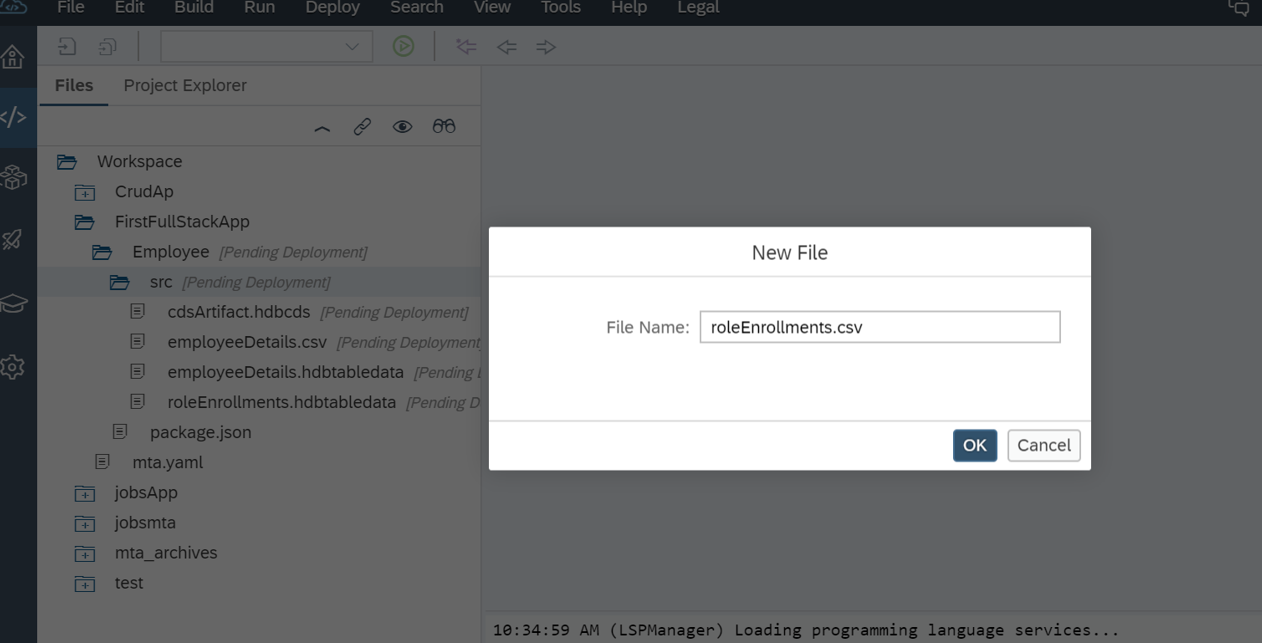
Folder structure will look like this

Right click on Project (FirstFullStackApp) and navigate to project setting to install cloud Foundry builder as shown below. This will help us to build and deploy our DB module to Cloud Foundry further.


Click on "install builder" button
Note: If you find default settings are not present or not as per your cloud Foundry trial account in the cockpit, then from your trail account space you can get the required API endpoint details and paste the same here and click on build installer button.
Once the builder is installed successfully click on the save button.
Now right click on Employee (DB module folder) and build it as shown below.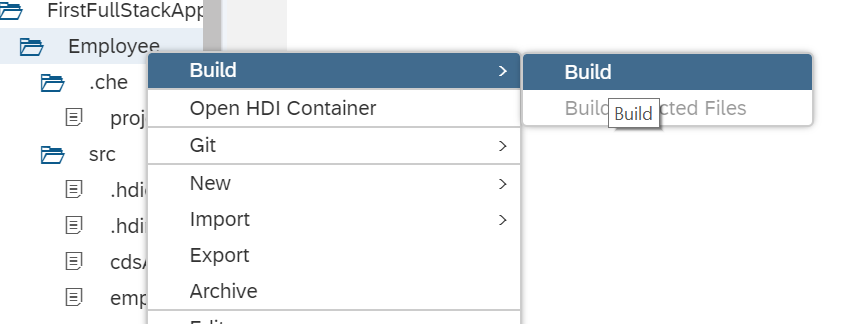
Once the build is successful, In cockpit->cloud foundry-> space check for the deployed DB module
Check for instance created.
Now your HDI container type DB is ready in Cloud Foundry. We can access it in another module if required by using data service.
Below are the steps to create OData service.
Create a Nodejs module.



Create service.xsodata under lib/xsodata/service.xsodata

In MTA.yaml file add HDI as required for Odatajs
Build Odatajs module with cloud Foundry setting to the project.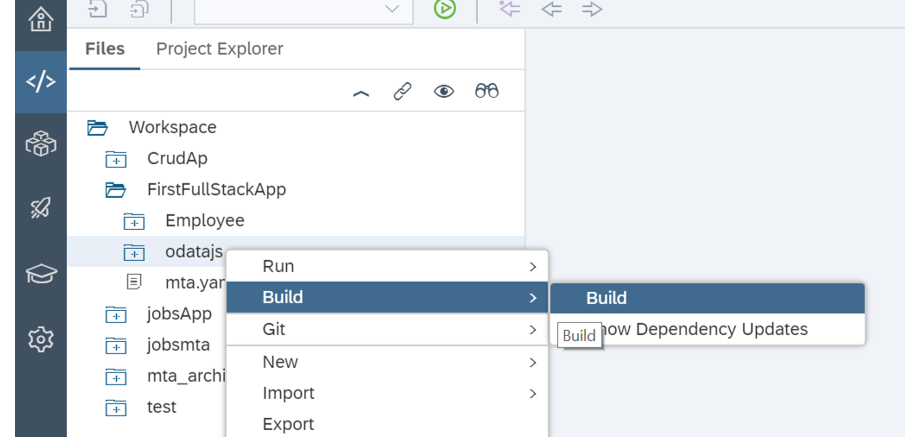
Once build is successful then Run the application as Nodejs Application.
Once the application started successfully, we can check the metadata.
replace index.js in the URL from the browser it opened after running successfully, with /xsodata/service.xsodata/$metadata.

By using this URL we can create "Destination" in cloud Foundry which can be used further in other modules.
if you are not willing to use OData service then you can skip the step of the creation of Odata module itself and directly navigate to " Accessing DB explorer " and check for tables as shown below.
Accessing DB from SAP WEB IDE.


This will add DB explorer to you SAP Web IDE. Now you can see DB icon on the left side of the screen.

Click on the icon--> then click on "+" symbol where can add your DB.
 Select the container and click on OK.
Select the container and click on OK.

Onclick of tables in this list will list down all the tables available. Right click on the respective table and open data will display the data present inside tables.

Top right corner "SQL" image "on click" will open an editor where you can execute SQL queries.
Congratulations!!, Now your HDI type DB to ready in Cloud Foundry. You can use this further in UI or any other modules with the help of Odata service if required.
This blog is for enthusiastic people who want to learn to create HDI container type Database using SAP WEB IDE and deploy the same in Cloud Foundry and can use SAP WEB IDE to perform DML/DDL operations on DB.
We will go through step by step processes to achieve the same.
Pre-requisites required:-
Accounts and infrastructure:-
- SAP Cloud platform Cloud Foundry account.
- SAP Web Ide Full stack service enabled.
Skills:-
- Basic knowledge of Cloud Foundry and SAP Cloud Platform.
- Basic knowledge of SQL.
Let's start:
Login into Cockpit and navigate to your trial account and then to services and then open SAP WEB IDE full stack.


Click on SAP Web IDE Full -Stack grid and then "Go to Service" link.

It will navigate to SAP web ide in that select my workbench which will navigate you to editor page where you start creating a project as below.
Create an MTAR project from the project template


Enter Basic details



It will create a project folder with the mta.yaml file.
Create a DB module inside the project. as shown below.

We are trying to create a DB for storing employee and their role details.
Enter basic details.



This will create a folder named Employee, Now create a new file named cdsAtrifcat, under src as mentioned below.

namespace FirstFullStackApp.Employee;
context cdsArtifact {
/*@@layout{"layoutInfo":{"x":32,"y":121.5}}*/
entity employeeDetails {
key EMPLOYEE_ID : String(10) not null;
DESCRIPTION : String(50) not null;
DEPARTMENT : String(20);
EMPLOYEE_NAME : String(50) not null;
association : association[1, 1..*] to cdsArtifact.roleEnrollments { EMPLOYEE_ID };
};
/*@@layout{"layoutInfo":{"x":-444,"y":105.5}}*/
entity roleEnrollments {
key EMPLOYEE_ID : String(20) not null;
key ROLE_ID : String(20) not null;
ROLE_NAME : String(20) not null;
EMPLOYEE_NAME : String(50) not null;
EMAIL : String(40) not null;
LOCATION : String(20);
};
};
Create a new file named employeeDetails.hdbtabledata

{
"format_version": 1,
"imports":
[ {
"target_table" : "FirstFullStackApp.Employee::cdsArtifact.employeeDetails",
"source_data" : { "data_type" : "CSV", "file_name" : "FirstFullStackApp.Employee::employeeDetails.csv", "has_header" : false },
"import_settings" : { "import_columns" : ["EMPLOYEE_ID","DESCRIPTION","EMPLOYEE_NAME" ] },
"column_mappings" : {"EMPLOYEE_ID" : 1,"DESCRIPTION" : 2,"EMPLOYEE_NAME" : 3}
}
]
}
Create a file named roleEnrollments.hdbtabledata

{
"format_version": 1,
"imports":
[ {
"target_table" : "FirstFullStackApp.Employee::cdsArtifact.roleEnrollments",
"source_data" : { "data_type" : "CSV", "file_name" : "FirstFullStackApp.Employee::roleEnrollments.csv", "has_header" : false },
"import_settings" : { "import_columns" : ["EMPLOYEE_ID", "ROLE_ID", "ROLE_NAME","EMPLOYEE_NAME","EMAIL"] },
"column_mappings" : {"EMPLOYEE_ID": 1, "ROLE_ID" : 2, "ROLE_NAME" : 3,"EMPLOYEE_NAME" :4,"EMAIL" :5}
}
]
}
Now for above-created tables, we will create data by using CSV file as shown below under the src folder.
Create employeeDetails.csv

"E100","desc1","Arun"
"E101","desc2","Anand"
"E102","desc3","Ram"
"E103","desc4","Ananya"
Create roleEnrollments.csv
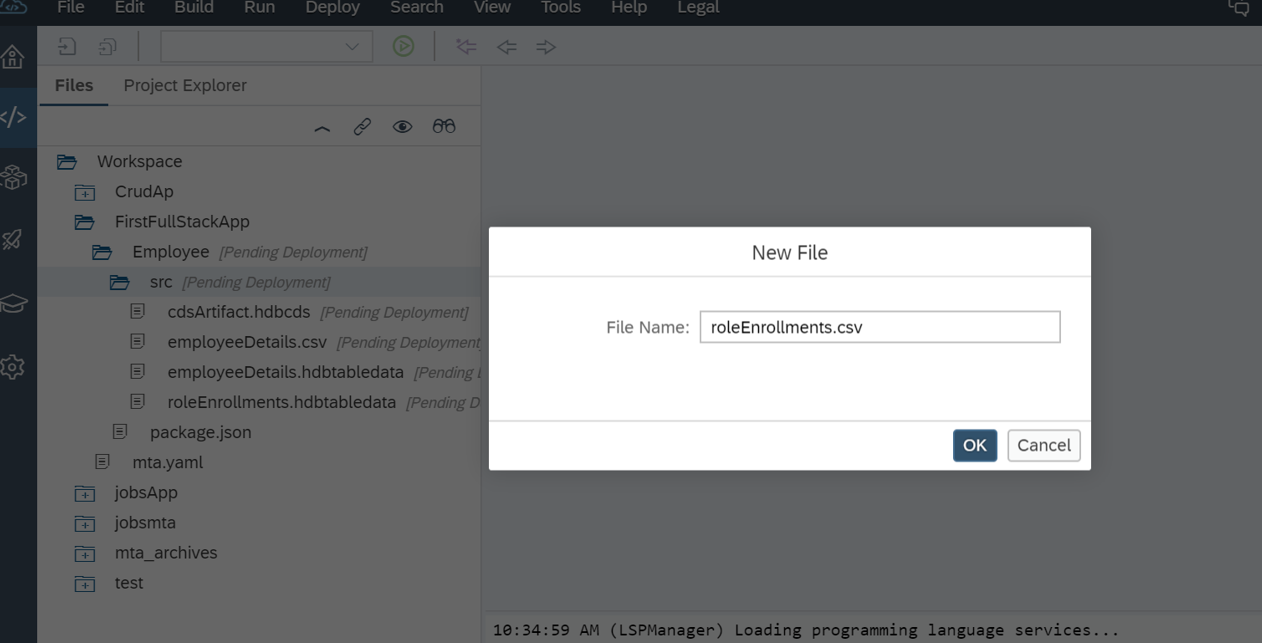
"E100","J5136","JavaCodes","Arun","arun.rage@sap.com"
"E101","J5137","BusinessAnaylist","Anand","anand.kista@sap.com"
"E102","J5138","Designer","Ram","ram.raja@sap.com"
"E103","J5139","Fresher","Ananya",”ananya.sudheer@sap.com”
Folder structure will look like this

Right click on Project (FirstFullStackApp) and navigate to project setting to install cloud Foundry builder as shown below. This will help us to build and deploy our DB module to Cloud Foundry further.


Click on "install builder" button
Note: If you find default settings are not present or not as per your cloud Foundry trial account in the cockpit, then from your trail account space you can get the required API endpoint details and paste the same here and click on build installer button.
Once the builder is installed successfully click on the save button.
Now right click on Employee (DB module folder) and build it as shown below.
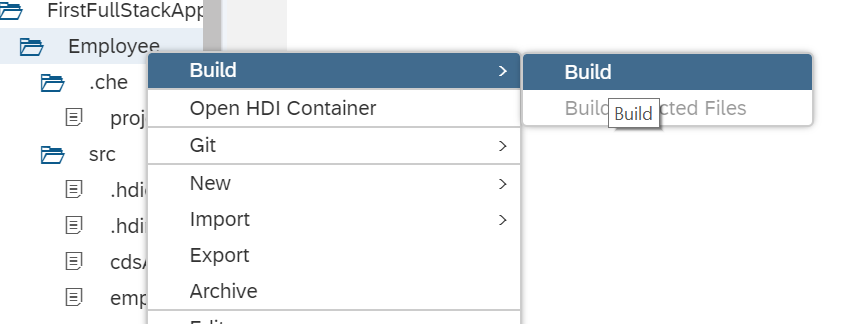
Once the build is successful, In cockpit->cloud foundry-> space check for the deployed DB module

Check for instance created.

Now your HDI container type DB is ready in Cloud Foundry. We can access it in another module if required by using data service.
Below are the steps to create OData service.
Create a Nodejs module.




Create service.xsodata under lib/xsodata/service.xsodata


service
{
"FirstFullStackApp.Employee::cdsArtifact.employeeDetails" as "employeeDetails" navigates ("role_Enrollments" as "roleEnrollments");
"FirstFullStackApp.Employee::cdsArtifact.roleEnrollments" as "roleEnrollments" ;
association "role_Enrollments" principal "employeeDetails"("EMPLOYEE_ID")
multiplicity "1" dependent "roleEnrollments"("EMPLOYEE_ID") multiplicity "*";
}
In MTA.yaml file add HDI as required for Odatajs

Build Odatajs module with cloud Foundry setting to the project.
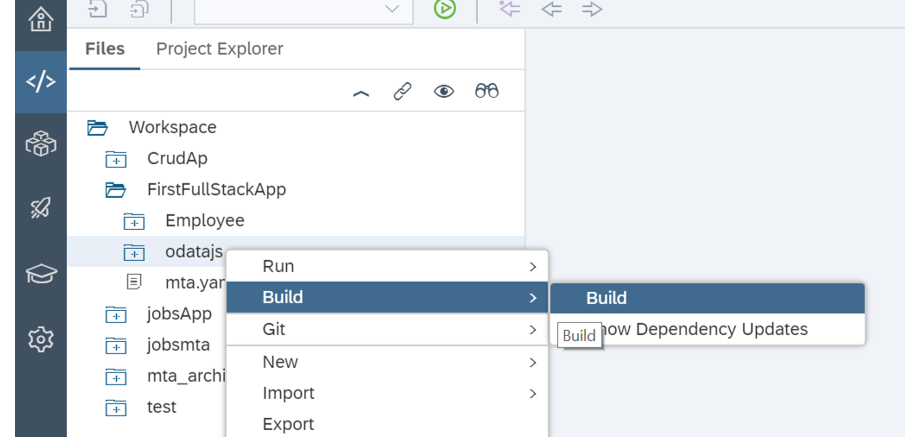
Once build is successful then Run the application as Nodejs Application.

Once the application started successfully, we can check the metadata.
replace index.js in the URL from the browser it opened after running successfully, with /xsodata/service.xsodata/$metadata.

By using this URL we can create "Destination" in cloud Foundry which can be used further in other modules.

if you are not willing to use OData service then you can skip the step of the creation of Odata module itself and directly navigate to " Accessing DB explorer " and check for tables as shown below.
Accessing DB from SAP WEB IDE.


This will add DB explorer to you SAP Web IDE. Now you can see DB icon on the left side of the screen.

Click on the icon--> then click on "+" symbol where can add your DB.
 Select the container and click on OK.
Select the container and click on OK.
Onclick of tables in this list will list down all the tables available. Right click on the respective table and open data will display the data present inside tables.

Top right corner "SQL" image "on click" will open an editor where you can execute SQL queries.
Congratulations!!, Now your HDI type DB to ready in Cloud Foundry. You can use this further in UI or any other modules with the help of Odata service if required.
- SAP Managed Tags:
- OData,
- SAP BTP, Cloud Foundry runtime and environment,
- SAP HANA,
- Cloud
Labels:
11 Comments
You must be a registered user to add a comment. If you've already registered, sign in. Otherwise, register and sign in.
Labels in this area
-
ABAP CDS Views - CDC (Change Data Capture)
2 -
AI
1 -
Analyze Workload Data
1 -
BTP
1 -
Business and IT Integration
2 -
Business application stu
1 -
Business Technology Platform
1 -
Business Trends
1,658 -
Business Trends
107 -
CAP
1 -
cf
1 -
Cloud Foundry
1 -
Confluent
1 -
Customer COE Basics and Fundamentals
1 -
Customer COE Latest and Greatest
3 -
Customer Data Browser app
1 -
Data Analysis Tool
1 -
data migration
1 -
data transfer
1 -
Datasphere
2 -
Event Information
1,400 -
Event Information
72 -
Expert
1 -
Expert Insights
177 -
Expert Insights
340 -
General
1 -
Google cloud
1 -
Google Next'24
1 -
GraphQL
1 -
Kafka
1 -
Life at SAP
780 -
Life at SAP
14 -
Migrate your Data App
1 -
MTA
1 -
Network Performance Analysis
1 -
NodeJS
1 -
PDF
1 -
POC
1 -
Product Updates
4,575 -
Product Updates
384 -
Replication Flow
1 -
REST API
1 -
RisewithSAP
1 -
SAP BTP
1 -
SAP BTP Cloud Foundry
1 -
SAP Cloud ALM
1 -
SAP Cloud Application Programming Model
1 -
SAP Datasphere
2 -
SAP S4HANA Cloud
1 -
SAP S4HANA Migration Cockpit
1 -
Technology Updates
6,872 -
Technology Updates
472 -
Workload Fluctuations
1
Related Content
- SAP CAP - Access HDI in a different cloud foundry space: Deployment Error (Invalid Role Name) in Technology Q&A
- A python flask app sends the http request failed to invoke a S4 odata v4 service in Technology Q&A
- Automated check for SAP HANA Cloud availability with SAP Automation Pilot in Technology Blogs by SAP
- SAP Integration Suite - Design Guidelines in the integration flow editor of SAP Cloud Integration in Technology Blogs by SAP
- Tracking HANA Machine Learning experiments with MLflow: A technical Deep Dive in Technology Blogs by SAP
Top kudoed authors
| User | Count |
|---|---|
| 17 | |
| 14 | |
| 13 | |
| 10 | |
| 9 | |
| 7 | |
| 7 | |
| 6 | |
| 6 | |
| 6 |