
- SAP Community
- Products and Technology
- Technology
- Technology Blogs by SAP
- SAP BI 4.2 SP07 : What’s New in BIPlatform
Technology Blogs by SAP
Learn how to extend and personalize SAP applications. Follow the SAP technology blog for insights into SAP BTP, ABAP, SAP Analytics Cloud, SAP HANA, and more.
Turn on suggestions
Auto-suggest helps you quickly narrow down your search results by suggesting possible matches as you type.
Showing results for
Employee
Options
- Subscribe to RSS Feed
- Mark as New
- Mark as Read
- Bookmark
- Subscribe
- Printer Friendly Page
- Report Inappropriate Content
01-30-2019
11:41 AM
This document summarizes the planned enhancements in the next release SAP BI 4.2 Support Package 7 for BIPlatform.
SAP BI 4.2 SP07 is now generally available. Please refer the below blog for more consolidated links and other details:
https://blogs.sap.com/2019/03/04/sap-businessobjects-bi-4.2-sp07-sap-bi-4.2-sp7-released/ by pperrier
Following the enhancements brought in SAP BI 4.2 and its Support Packages (see here for more details), SAP keeps investing in the most popular and used Analytics tool in the SAP Portfolio.
SAP BI 4.2 SP07 delivers many awaited features and incremental enhancements so as to create the foundation for all follow-up releases and meeting the high expectations of our large customer base.
Reference links:
Admin Guide
Fiori BILaunchpad User Guide
Install and other Help Guides
Video Links:
https://www.youtube.com/playlist?list=PLufF7pZxICBhh5tN6LcAuLaL24ReHMFnV
Administrator can set the Fiori BI LaunchPad preferences for a User Group similar to the classic BI Launchpad. Ex: Landing page enabled with specific folder, Report, category, inbox page, schedule tab etc...

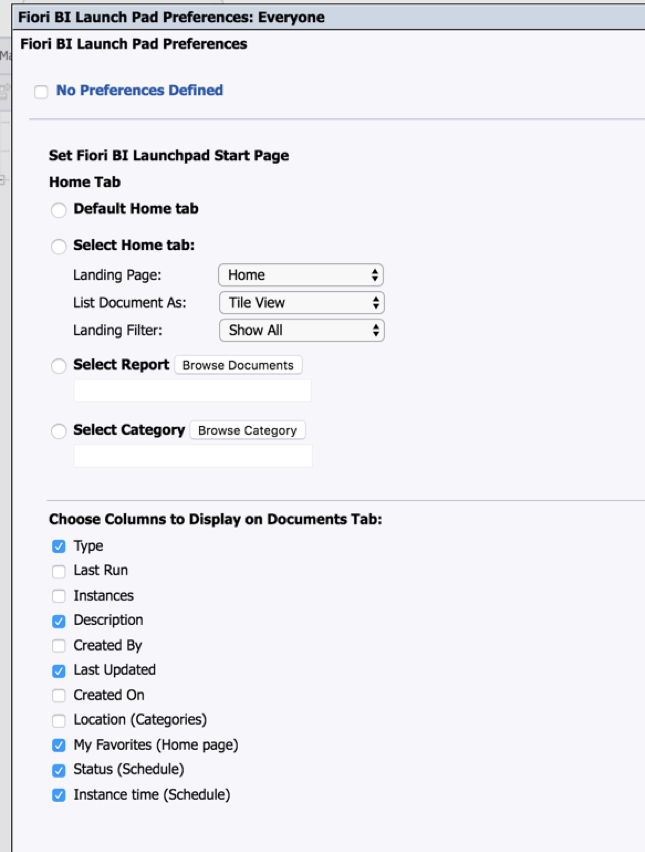
Note: For the preferences defined by an administrator to be reflected, users must log onto the Fiori BI Launch pad, choose SettingsAccount Preferences Page Preferences, and enable Use Administrator Provided Settings.
Now Users can set their preferences for the landing page when logging onto the Fiori BI Launch pad from the Home page.


Note : After applying the settings, Refresh the Fiori BI Launchpad to see the changes.
Users now can send the link to Others to give them access to the folder or category, if they have the appropriate access permissions.
Update the host name and Port for Folder and Category links from CMC:
Access Folder link and Category link in Fiori BI Launchpad:


Note: A folder link is not available for personal categories.
BI Platform supports a new application “Theme Designer” for customizing and Branding the view of Fiori BI LaunchPad.
It helps to differentiate the application by applying unique corporate branding. It lets Users personalize the appearance of the Fiori BI Launch pad by applying their company logo and background colors, and modifying other elements of the user interface.
Users/Administrators can customize the following elements in Fiori BI Launch pad:
Introduced Theme Designer.war file in the collaterals folder for Fiori launchpad customization. This has to be deployed on the supported app server.
Copy the ThemeDesigner.war file from the BusinessObjects Enterprise Installation Package:Collaterals\themeDesigner\ folder and deploy into the respective web application server.
Note: Only Tomcat and Jboss web application servers are supported for ThemeDesigner.war file deployment.
As an administrator you can use Theme Designer to create a new theme or to customize the existing view of the Fiori BI Launch pad.
You can create a custom theme for the Login Page, My Home-Tile View, and My Home-List View.
After the ThemeDesigner.war file deployment is successful.
The Theme Designer editor page appears, with a Global Settings pane to customize the Fiori BI Launch pad and a Preview pane.
Note: You can choose an image, of filetype .png, from your local computer.
The image should be less than 2MB. An error message is displayed if the file size is too large.
Note : Upload the image of size 512*308 pixels for better performance of the Background Repeat functionality.
Note: The Details Drawer of the Home page in list view always remains in the default theme.
You can observe the reflected changes simultaneously in Preview pane beside the Global Settings pane.
The custom-css.zip file is downloaded to your local computer, containing the company logo, background image, and theme.css.

To apply a Custom Theme
You can apply a custom theme created in Theme Designer to the Fiori BI Launch pad.
Make a backup of the extracted custom-css file before the BOE upgrade. After the upgrade, perform all the steps mentioned above to apply the custom theme to Fiori BI Launchpad.

Fiori BI Launchpad Branding
change the name of the Fiori BI Launch pad, add the properties as shown below with a custom name:
Tips:
Users can now create New Hyperlink Object and View the same in the new launchpad.
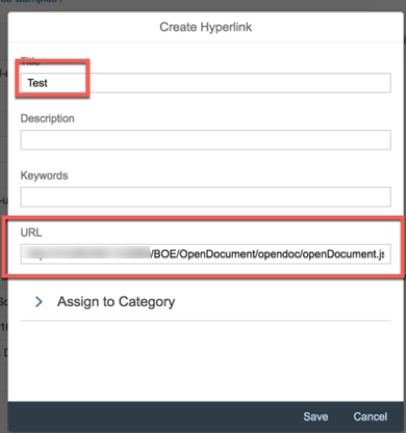
Note: Hyperlink object supports only http URLs.

In the Fiori BI Launch pad, Reschedule option is available for instances in the Schedule tab and the History page.


In the Schedule tab and the History page of Fiori BI Launch pad, Users can select one or more instances and perform actions based on the status of the instance.

Failed status displayed in the details pane for an instance in the schedule tab

Once users or administrators configure Default settings for a report in the Central Management Console (CMC), they are reflected as default values in the schedule tab of Fiori BI Launchpad.
All existing BI Workspace and modules created in the classic BI launchpad can be now viewed in the Fiori BI Launchpad unified viewer.


Logon page appears in the language which you have configured as a browser preference language in the BI Launchpad or Fiori BI Launchpad settings.

User full name field is displayed in the Send to and Schedule BI Inbox Search field. On search, it filters the results both Username and Full Name.
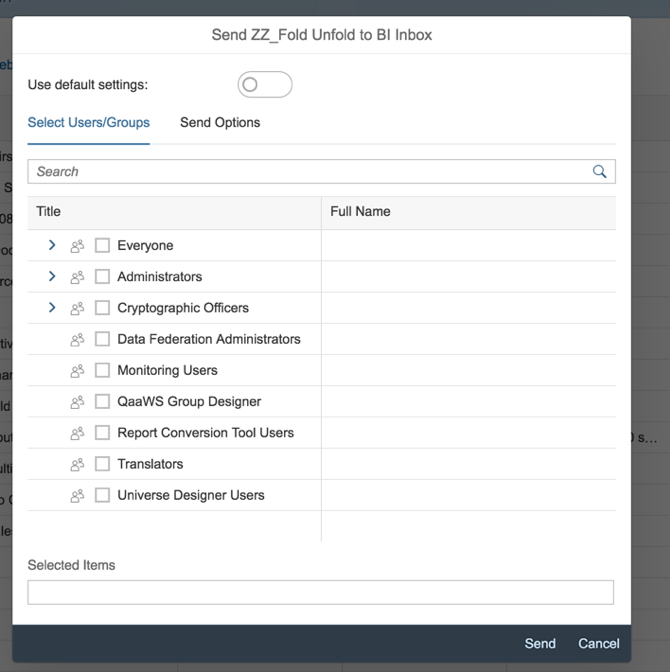
You can now mark the Explorer content objects as favorites and remove them from the list of favorites.
When the OpenDocument session is about to time out, a Session Timeout Warning dialog box appears with a warning message, Your user session will expire in "N" minute(s). Would you like to continue your user session?. If the recipient clicks Continue, the session will be active for the next "N" minutes, where "N" is the value of session timeout.
When the session times out, a Session Timeout dialog box appears with a warning message, Your session has expired. Close your browser window and restart the application. To continue viewing the document, the recipient must close the browser window and re-access the OpenDocument link in the browser.


https://blogs.sap.com/2018/06/21/sap-bi-4.2-sp06-whats-new-in-biplatform/
https://blogs.sap.com/2017/11/07/sap-bi-4.2-sp05-decoupling-of-bi-platform-restful-web-services-from...
https://blogs.sap.com/2017/11/06/sap-bi-4.2-sp05-whats-new-in-fiori-bi-launchpad/
https://blogs.sap.com/2017/05/18/fiori-bi-launchpad-administrator-configurations-and-settings/
https://blogs.sap.com/2017/12/19/sap-analytics-hub-saml-sso-to-biplatform-content/
https://blogs.sap.com/2018/05/16/how-to-disable-gdpr-data-protection-pop-up-message-in-cmc-bilaunchp...
SAP BI 4.2 SP07 is now generally available. Please refer the below blog for more consolidated links and other details:
https://blogs.sap.com/2019/03/04/sap-businessobjects-bi-4.2-sp07-sap-bi-4.2-sp7-released/ by pperrier
Following the enhancements brought in SAP BI 4.2 and its Support Packages (see here for more details), SAP keeps investing in the most popular and used Analytics tool in the SAP Portfolio.
SAP BI 4.2 SP07 delivers many awaited features and incremental enhancements so as to create the foundation for all follow-up releases and meeting the high expectations of our large customer base.
Reference links:
Admin Guide
Fiori BILaunchpad User Guide
Install and other Help Guides
Video Links:
https://www.youtube.com/playlist?list=PLufF7pZxICBhh5tN6LcAuLaL24ReHMFnV
Fiori BILaunchpad Enhancements
- Launchpad preferences for User Group level in CMC and for Fiori BI Launchpad
- Folder link and Category link support
- Customization and Branding
- Creation of new hyperlink object and view object within the Fiori BILaunchpad
- Customization of Columns
- Schedule Enhancements
- BI Workspace documents view
- Logon page to support multiple languages
- User Full name column in Send to/Schedule to BI Inbox page
- Schedule instances Failed status to be displayed in Schedule Tab
- Allow Explorer Content to be marked as a Favorite
BIPlatform Enhancements
- Open document enhancements
- BIP Restful webservices support in SAP NetWeaver and Jboss application server
- SAML 2.0 in BIPlatform to support Jboss application server
- Supporting multi tenant DB of the HANA for the SAML Authentication configuration
- Supporting the new LCID for Chinese locales in Crystal Viewer on Microsoft Browsers
Fiori BILaunchpad Enhancements
Launchpad preferences for User Group level in CMC
Administrator can set the Fiori BI LaunchPad preferences for a User Group similar to the classic BI Launchpad. Ex: Landing page enabled with specific folder, Report, category, inbox page, schedule tab etc...

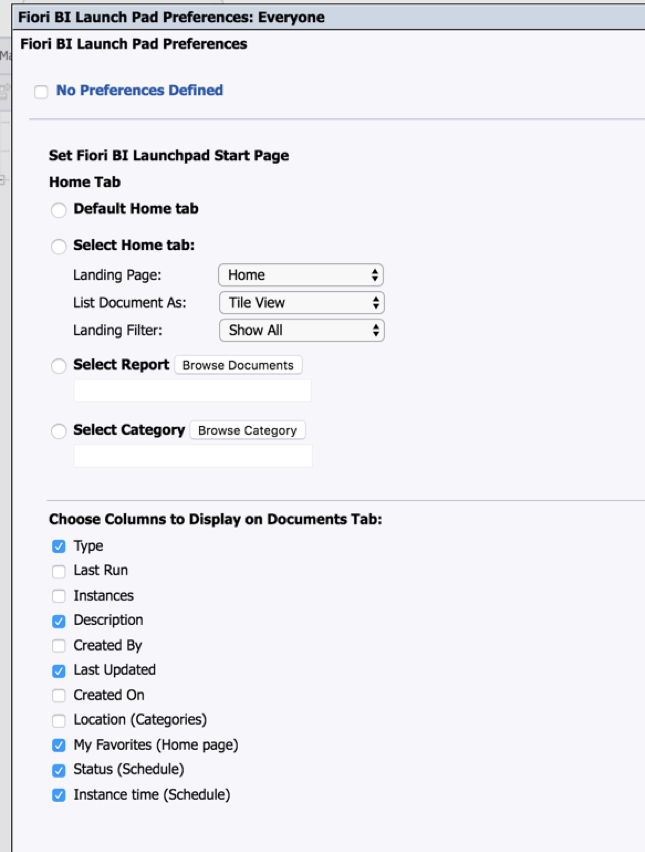
Note: For the preferences defined by an administrator to be reflected, users must log onto the Fiori BI Launch pad, choose SettingsAccount Preferences Page Preferences, and enable Use Administrator Provided Settings.
Launchpad preferences for Fiori BI Launchpad
Now Users can set their preferences for the landing page when logging onto the Fiori BI Launch pad from the Home page.


Note : After applying the settings, Refresh the Fiori BI Launchpad to see the changes.
Folder link and Category link support
Users now can send the link to Others to give them access to the folder or category, if they have the appropriate access permissions.
Update the host name and Port for Folder and Category links from CMC:
- Log on to the CMC and select Applications --> BI Launchpad --> Processing settings.Under Set Default folder for New Fiori BI Launchpad URL, The default folder link is visible as:
http://(Host Name):(Web Application Server Port)/BOE/BI?startFolder=%SI_CUID%
- Replace Host Name with the valid Host name or IP address.
Access Folder link and Category link in Fiori BI Launchpad:


Note: A folder link is not available for personal categories.
Customization and Branding
BI Platform supports a new application “Theme Designer” for customizing and Branding the view of Fiori BI LaunchPad.
It helps to differentiate the application by applying unique corporate branding. It lets Users personalize the appearance of the Fiori BI Launch pad by applying their company logo and background colors, and modifying other elements of the user interface.
Users/Administrators can customize the following elements in Fiori BI Launch pad:
- Logo
- Background Image and Color
- Background Opacity
- Background Image Repetition
- Icon Color
- Icon Hover and Select Color
- Title Text Color
- Text Color of UI elements
Deploy the Theme Designer application
Introduced Theme Designer.war file in the collaterals folder for Fiori launchpad customization. This has to be deployed on the supported app server.
Copy the ThemeDesigner.war file from the BusinessObjects Enterprise Installation Package:Collaterals\themeDesigner\ folder and deploy into the respective web application server.
Note: Only Tomcat and Jboss web application servers are supported for ThemeDesigner.war file deployment.
To Create a Custom Theme
As an administrator you can use Theme Designer to create a new theme or to customize the existing view of the Fiori BI Launch pad.
You can create a custom theme for the Login Page, My Home-Tile View, and My Home-List View.
After the ThemeDesigner.war file deployment is successful.
- Launch the Theme Designer application by accessing http://(Host Name):(HTTP Port)/ThemeDesigner.
The Theme Designer editor page appears, with a Global Settings pane to customize the Fiori BI Launch pad and a Preview pane.
- On the Global Settings pane, customize your theme using the options below:
- Company Logo- You can choose an image to change the company logo.
- Background Image- You can choose a background image to customize the background of the Fiori BI Launch pad.
Note: You can choose an image, of filetype .png, from your local computer.
The image should be less than 2MB. An error message is displayed if the file size is too large.
- Background Opacity- You can customize the brightness of the selected background image. You can set the opacity in the slider between 0 (minimum) to 1 (maximum).
- Background Repeat- You can enable this option to zoom in and repeat the background image.
Note : Upload the image of size 512*308 pixels for better performance of the Background Repeat functionality.
- Background Color- You can select the desired shade of colors from the color palette to customize your background color.
- Icon Color- You can choose a color from the color palette to customize the color of the icon.
- Item Hover Color- You can choose the color that appears for the icon when you hover on it.
- Item Select Color- You can choose the color that appears for the icon when you select it.
- Title Text Color- You can customize the color of a UI text in the Header panel and Tool Bar of the Fiori BI Launchpad.
- Text Color- You can customize the text of the other UI texts in the Fiori BI Launch pad.
Note: The Details Drawer of the Home page in list view always remains in the default theme.
You can observe the reflected changes simultaneously in Preview pane beside the Global Settings pane.
- Click Download.
The custom-css.zip file is downloaded to your local computer, containing the company logo, background image, and theme.css.

To apply a Custom Theme
You can apply a custom theme created in Theme Designer to the Fiori BI Launch pad.
- Go to <INSTALLDIR> \SAP BusinessObjects XI 4.0\warfiles\webapps\BOE\WEB-INF\config\custom\and create a propertiesfile.
- In the properties file, add the CSS rule theme.enable=custom to apply a custom theme to the FIori BI Launch pad.
- Unzip the downloaded custom-css.zip
- Replace the default custom-cssfolder present in <INSTALLDIR>\SAP BusinessObjects\SAP BusinessObjects Enterprise XI 4.0\warfiles\webapps\BOE\WEB-INF\eclipse\plugins\com.businessobjects.webpath.FioriBI.jar\web\com\sap\fioribi\css with the extracted custom-css
- Use WDeploy to redeploy the WAR file on the Web Application Server.
For information on using WDeploy, see the SAP BusinessObjects Business Intelligence Platform Web Application Deployment Guide. - Restart the Web Application Server.
- Log on to the Fiori BI Launchpad to see the custom theme.
Make a backup of the extracted custom-css file before the BOE upgrade. After the upgrade, perform all the steps mentioned above to apply the custom theme to Fiori BI Launchpad.

Fiori BI Launchpad Branding
change the name of the Fiori BI Launch pad, add the properties as shown below with a custom name:
- Go to <INSTALLDIR> \SAP BusinessObjects XI 4.0\warfiles\webapps\BOE\WEB-INF\config\custom\and create a FioriBI.properties file.
- To change the name of the Fiori BI Launch pad, add the properties as shown below with a custom name:
app.name=My BIlaunchpad
app.name.greeting=BusinessObjects
app.name.short=My BIlaunchpad - To customize the URL of the Fiori BI Launch pad with a custom naming like myBI, add the property app.url.name=/myBI
Tips:
- If you customize the URL to access the Fiori BI Launch pad, the administrator must perform the following steps to change the folder and category link.
- Log on to the Central Management Console(CMC) and select Applications-->BI launch pad Processing settings.
- Make the changes in the default folder URL for the New Fiori BI Launch Pad URL (must be URL encoded) as
- http://(HOSTNAME):(WEB_APPLICATION_SERVER_PORT)/BOE/myBI?startFolder=%SI_CUID%, where myBI is the custom name used in app.url.name property.
Creation of new hyperlink object and view object within the Fiori BILaunchpad
Users can now create New Hyperlink Object and View the same in the new launchpad.
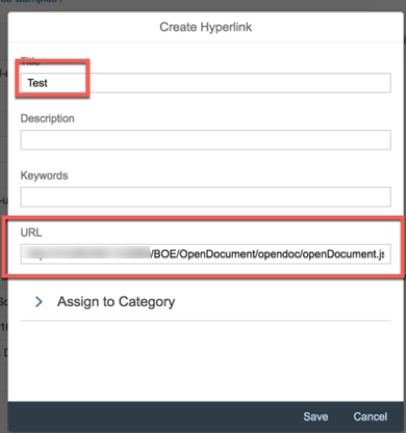
Note: Hyperlink object supports only http URLs.

Schedule Enhancements
In the Fiori BI Launch pad, Reschedule option is available for instances in the Schedule tab and the History page.


In the Schedule tab and the History page of Fiori BI Launch pad, Users can select one or more instances and perform actions based on the status of the instance.

Failed status displayed in the details pane for an instance in the schedule tab

Mapping of Default Values from CMC to Fiori BI LaunchPad
Once users or administrators configure Default settings for a report in the Central Management Console (CMC), they are reflected as default values in the schedule tab of Fiori BI Launchpad.
- Log on to the CMC.
- Right-click a report and choose Properties.
- Configure Default Settings and click Save.
- Log on to or refresh the Fiori BI Launch pad.
- Select the report for which you configured the default properties in the CMC, click … (More) and choose Schedule.
BI Workspace documents view
All existing BI Workspace and modules created in the classic BI launchpad can be now viewed in the Fiori BI Launchpad unified viewer.


Logon page to support multiple languages
Logon page appears in the language which you have configured as a browser preference language in the BI Launchpad or Fiori BI Launchpad settings.

User Full name column in Send to/Schedule to BI Inbox page
User full name field is displayed in the Send to and Schedule BI Inbox Search field. On search, it filters the results both Username and Full Name.
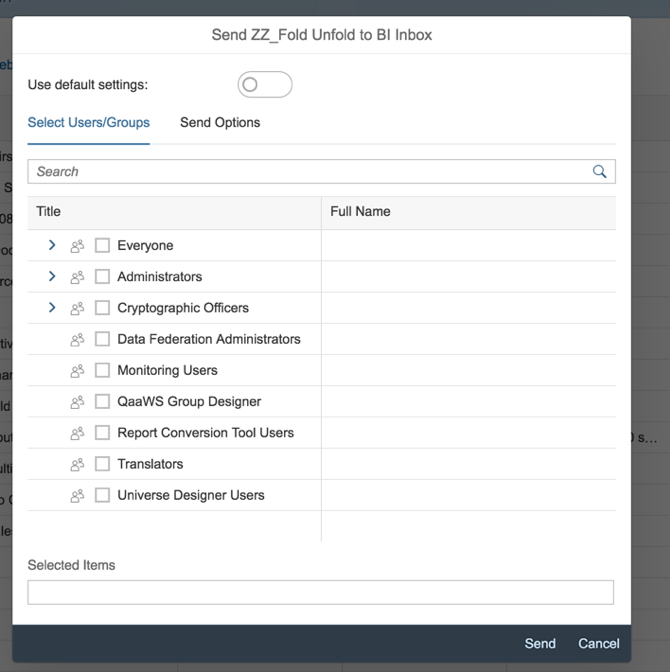
Allow Explorer Content to be marked as a Favorite
You can now mark the Explorer content objects as favorites and remove them from the list of favorites.
BIPlatform Enhancements
Open document enhancements
Warning Messages for OpenDocument Time out cases:
When the OpenDocument session is about to time out, a Session Timeout Warning dialog box appears with a warning message, Your user session will expire in "N" minute(s). Would you like to continue your user session?. If the recipient clicks Continue, the session will be active for the next "N" minutes, where "N" is the value of session timeout.
When the session times out, a Session Timeout dialog box appears with a warning message, Your session has expired. Close your browser window and restart the application. To continue viewing the document, the recipient must close the browser window and re-access the OpenDocument link in the browser.


BIPlatform Restful webservices support in SAP NetWeaver and Jboss application server
Supporting multi tenant DB of the HANA for the SAML Authentication configuration
Supporting the new LCID for Chinese locales in Crystal Viewer on Microsoft Browsers
Learn More:
https://blogs.sap.com/2018/06/21/sap-bi-4.2-sp06-whats-new-in-biplatform/
https://blogs.sap.com/2017/11/07/sap-bi-4.2-sp05-decoupling-of-bi-platform-restful-web-services-from...
https://blogs.sap.com/2017/11/06/sap-bi-4.2-sp05-whats-new-in-fiori-bi-launchpad/
https://blogs.sap.com/2017/05/18/fiori-bi-launchpad-administrator-configurations-and-settings/
https://blogs.sap.com/2017/12/19/sap-analytics-hub-saml-sso-to-biplatform-content/
https://blogs.sap.com/2018/05/16/how-to-disable-gdpr-data-protection-pop-up-message-in-cmc-bilaunchp...
Labels:
- analytics
- bi 4.2 sp07
- bi platform 4.2
- business intelligence
- business intelligence (businessobjects)
- Enabling the SAML 2.0
- SAP BusinessObjects Business Intelligence platform SAP BusinessObjects - BI Platform - SDK SAP Lumira
- server edition bi 4.2 sp06 bi platform BI Platform 4.2 bi platform and fiori launchpad BI Platform OData Service BI Platform REST APIs BI Platform RWS fiori bilp sap fiori bi launchpad
11 Comments
You must be a registered user to add a comment. If you've already registered, sign in. Otherwise, register and sign in.
Labels in this area
-
ABAP CDS Views - CDC (Change Data Capture)
2 -
AI
1 -
Analyze Workload Data
1 -
BTP
1 -
Business and IT Integration
2 -
Business application stu
1 -
Business Technology Platform
1 -
Business Trends
1,658 -
Business Trends
109 -
CAP
1 -
cf
1 -
Cloud Foundry
1 -
Confluent
1 -
Customer COE Basics and Fundamentals
1 -
Customer COE Latest and Greatest
3 -
Customer Data Browser app
1 -
Data Analysis Tool
1 -
data migration
1 -
data transfer
1 -
Datasphere
2 -
Event Information
1,400 -
Event Information
74 -
Expert
1 -
Expert Insights
177 -
Expert Insights
346 -
General
1 -
Google cloud
1 -
Google Next'24
1 -
GraphQL
1 -
Kafka
1 -
Life at SAP
780 -
Life at SAP
14 -
Migrate your Data App
1 -
MTA
1 -
Network Performance Analysis
1 -
NodeJS
1 -
PDF
1 -
POC
1 -
Product Updates
4,575 -
Product Updates
388 -
Replication Flow
1 -
REST API
1 -
RisewithSAP
1 -
SAP BTP
1 -
SAP BTP Cloud Foundry
1 -
SAP Cloud ALM
1 -
SAP Cloud Application Programming Model
1 -
SAP Datasphere
2 -
SAP S4HANA Cloud
1 -
SAP S4HANA Migration Cockpit
1 -
Technology Updates
6,871 -
Technology Updates
479 -
Workload Fluctuations
1
Related Content
- No or which (XSA-) WebIDE for CAL SAP BW/4HANA 2.0 ...(Trial) ? in Technology Q&A
- SAP BusinessObjects BI 4.3: What’s New in the BI Platform #ASUG Webcast Recap, Q&A in Technology Blogs by Members
- How to Upgrade to BI4.1 SP06 Patch 3 to BI4.2 SP07 in Technology Blogs by Members
- SAP BusinessObjects BI 4.2 SP07 (SAP BI 4.2 SP7) Released! in Technology Blogs by Members
- SAP BI 4.2 SP07 : What’s New in BIPlatform in Technology Blogs by SAP
Top kudoed authors
| User | Count |
|---|---|
| 17 | |
| 15 | |
| 11 | |
| 11 | |
| 9 | |
| 8 | |
| 8 | |
| 7 | |
| 7 | |
| 7 |