
- SAP Community
- Products and Technology
- Product Lifecycle Management
- PLM Blogs by Members
- PPM Project Management Evaluations customizing
Product Lifecycle Management Blogs by Members
Get insider knowledge about product lifecycle management software from SAP. Tap into insights and real-world experiences with community member blog posts.
Turn on suggestions
Auto-suggest helps you quickly narrow down your search results by suggesting possible matches as you type.
Showing results for
dmkorn
Explorer
Options
- Subscribe to RSS Feed
- Mark as New
- Mark as Read
- Bookmark
- Subscribe
- Printer Friendly Page
- Report Inappropriate Content
02-10-2021
6:33 AM
This blog is devoted to PPM project management evaluations mechanism. Evaluations allow you too highlight critical situations in your project and take further actions.
Problem
Big projects are often hard to manage. Project managers often use indicators, which highlight critical situations occurred during project execution and thus simplify analysis.
In our example we would configure evaluations mechanism in such a way, that system would classify all subordinate project tasks into 3 groups - completed, on schedule and late. Therefore, project manager would be able to identify overdue tasks at a glance.
Configuration
1) SAP Portfolio and Project Management - Project Management - Structure - Define Project Types
Here we would create new project type, which we would later use in evaluations customizing.
For the sake of simplicity we would you only tasks.
We want our indicators to be recalculated on project save and we want them to be aggregated through project structure.
We would use three types of project tasks. Evaluations would be calculated only for blue tasks. Summary tasks would get their indicators using severities aggregation mechanism.
2) SAP Portfolio and Project Management - Project Management - Evaluations - Define Extract Layouts
We create our own extraction layout for data extraction.
Our extraction layout would use only project definition and tasks.
In the "Attributes" section we activate "Always extract" option for attributes, which we would later use in formulas.
3) SAP Portfolio and Project Management - Project Management - Evaluations - Assign Extract Layouts to Project Types
Here we have to assign created extraction layout to our project type.
4) SAP Portfolio and Project Management - Project Management - Evaluations - Define Evaluations
In this IMG activity we define evaluation layout. All settings are copied from extraction layout, no additional activities are required.
Evaluation layout uses objects and attributes, extracted using extraction layout. More than one evaluation layout could relate to a single extraction layout.
5) SAP Portfolio and Project Management - Project Management - Evaluations - Define Severity
In this step you configure severities. It is important to number severities in accurate way. When aggregating severities, severity with highest number is chosen.
For instance, is task 1-1 has severity 906 and task 1-2 has severity 908, then severity with highest number would be determined for superior task 1, that is, 908.

Severities are also displayed in Fiori application "Monitor project progress". You have to relate your new severities to one of predefined severities categories, then your severities would be displayed under corresponding category in Fiori. Category "Schedule & Progress" is chosen in our sample configuration.
6) SAP Portfolio and Project Management - Project Management - Evaluations - Define Threshold Values
Finally, you create threshold values.
Threshold values are logical statements, which result in a Boolean value, that is, true or false. If threshold value equals true, then corresponding severity is issued for the particular project structure element. Attributes from the maintained evaluation layout could be used in formulas. Formulas are defined by pressing the button in the "Formula" column.
We have configured the following three statements. Functionality would be common to the ones worked with PS validations and substitutions.
In the first formula we define that if earliest scheduled start is later than present date, then task is "on schedule". Severity is issued only for "blue" tasks (task type Z*3).
In the second formula we define that if latest scheduled start is earlier than present date and actual start is not maintained, then task is "overdue".
In the third formula we define that if there is not remaining work and actual finish is maintained, then task is "completed".
Configuration is finished.
Simulation
Below picture shows the Gantt screen of WebDynpro application for PPM project maintenance.
Tasks with maintained actual finish date have completion severity. Tasks with no severity are the yellow tasks. Under third phase we see that there are overdue tasks (starting in the past and not completed yet) as well as tasks on schedule (tasks in future). "Overdue" severity was aggregated to the superior task, as it has higher ID.
Below picture shows how "Monitor project progress" app looks like with severities. We see that severities are calculated under "Scheduling and progress" category.
Conclusion
Now you are able to configure and use PPM evaluations functionality.
Above example demonstrates how you could highlight overdue tasks using that functionality.
But actually this functionality is much wider.
You can configure it to highlight any critical situation that occurs during your project planning using powerful formulas functionality in threshold values customizing and draw responsible person's attention by sending e-mail alerts as per severities configuration.
Your feedback in the comments below this article is much appreciated. You can also post your question in the questions section for Portfolio and Project Management.
I hope you liked this document.
Regards,
Dmitry
Problem
Big projects are often hard to manage. Project managers often use indicators, which highlight critical situations occurred during project execution and thus simplify analysis.
In our example we would configure evaluations mechanism in such a way, that system would classify all subordinate project tasks into 3 groups - completed, on schedule and late. Therefore, project manager would be able to identify overdue tasks at a glance.
Configuration
1) SAP Portfolio and Project Management - Project Management - Structure - Define Project Types
Here we would create new project type, which we would later use in evaluations customizing.

For the sake of simplicity we would you only tasks.

We want our indicators to be recalculated on project save and we want them to be aggregated through project structure.

We would use three types of project tasks. Evaluations would be calculated only for blue tasks. Summary tasks would get their indicators using severities aggregation mechanism.

2) SAP Portfolio and Project Management - Project Management - Evaluations - Define Extract Layouts
We create our own extraction layout for data extraction.

Our extraction layout would use only project definition and tasks.

In the "Attributes" section we activate "Always extract" option for attributes, which we would later use in formulas.

3) SAP Portfolio and Project Management - Project Management - Evaluations - Assign Extract Layouts to Project Types
Here we have to assign created extraction layout to our project type.

4) SAP Portfolio and Project Management - Project Management - Evaluations - Define Evaluations
In this IMG activity we define evaluation layout. All settings are copied from extraction layout, no additional activities are required.
Evaluation layout uses objects and attributes, extracted using extraction layout. More than one evaluation layout could relate to a single extraction layout.

5) SAP Portfolio and Project Management - Project Management - Evaluations - Define Severity
In this step you configure severities. It is important to number severities in accurate way. When aggregating severities, severity with highest number is chosen.
For instance, is task 1-1 has severity 906 and task 1-2 has severity 908, then severity with highest number would be determined for superior task 1, that is, 908.

Severities are also displayed in Fiori application "Monitor project progress". You have to relate your new severities to one of predefined severities categories, then your severities would be displayed under corresponding category in Fiori. Category "Schedule & Progress" is chosen in our sample configuration.
6) SAP Portfolio and Project Management - Project Management - Evaluations - Define Threshold Values
Finally, you create threshold values.

Threshold values are logical statements, which result in a Boolean value, that is, true or false. If threshold value equals true, then corresponding severity is issued for the particular project structure element. Attributes from the maintained evaluation layout could be used in formulas. Formulas are defined by pressing the button in the "Formula" column.
We have configured the following three statements. Functionality would be common to the ones worked with PS validations and substitutions.
In the first formula we define that if earliest scheduled start is later than present date, then task is "on schedule". Severity is issued only for "blue" tasks (task type Z*3).

In the second formula we define that if latest scheduled start is earlier than present date and actual start is not maintained, then task is "overdue".
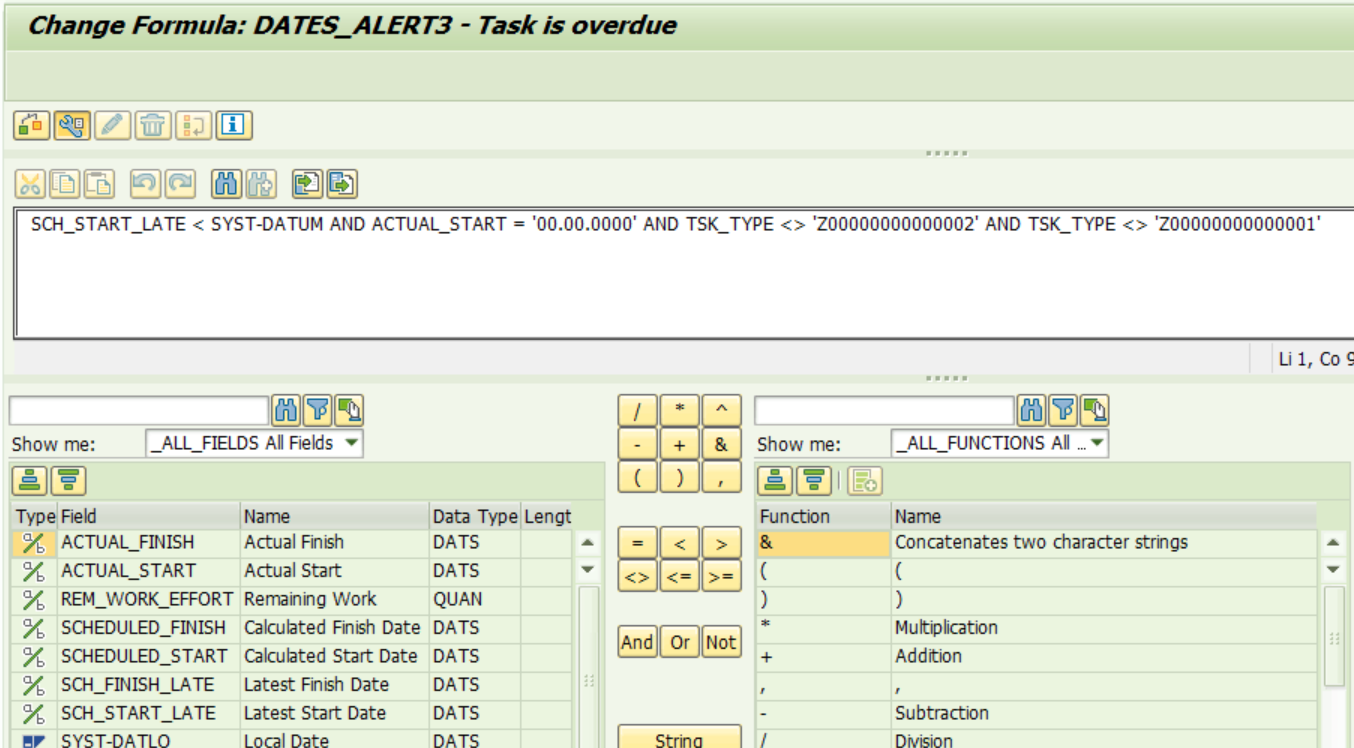
In the third formula we define that if there is not remaining work and actual finish is maintained, then task is "completed".

Configuration is finished.
Simulation
Below picture shows the Gantt screen of WebDynpro application for PPM project maintenance.

Tasks with maintained actual finish date have completion severity. Tasks with no severity are the yellow tasks. Under third phase we see that there are overdue tasks (starting in the past and not completed yet) as well as tasks on schedule (tasks in future). "Overdue" severity was aggregated to the superior task, as it has higher ID.
Below picture shows how "Monitor project progress" app looks like with severities. We see that severities are calculated under "Scheduling and progress" category.

Conclusion
Now you are able to configure and use PPM evaluations functionality.
Above example demonstrates how you could highlight overdue tasks using that functionality.
But actually this functionality is much wider.
You can configure it to highlight any critical situation that occurs during your project planning using powerful formulas functionality in threshold values customizing and draw responsible person's attention by sending e-mail alerts as per severities configuration.
Your feedback in the comments below this article is much appreciated. You can also post your question in the questions section for Portfolio and Project Management.
I hope you liked this document.
Regards,
Dmitry
- SAP Managed Tags:
- SAP Portfolio and Project Management for SAP S/4HANA
1 Comment
You must be a registered user to add a comment. If you've already registered, sign in. Otherwise, register and sign in.
Labels in this area
Related Content
- Use of Cost Center Tariffs in cprojects Costing in Product Lifecycle Management Q&A
- A Comprehensive Breakdown: The Pros and Cons of Product Lifecycle Management in Product Lifecycle Management Blogs by SAP
- Implementation Insights from Experts for SAP Enterprise Product Development in Product Lifecycle Management Blogs by SAP
- Additional report templates for Status and Trends Review reports in Product Lifecycle Management Blogs by SAP
- 2 Key features of SAP Transportation Management with integration to Cloud Services: SAP EPD Visualization service for Load plan PDF 3D scene (Part1). in Product Lifecycle Management Blogs by SAP