
- SAP Community
- Products and Technology
- Enterprise Resource Planning
- ERP Blogs by Members
- S/4 HANA - Do you have an issue in BP vendor field...
Enterprise Resource Planning Blogs by Members
Gain new perspectives and knowledge about enterprise resource planning in blog posts from community members. Share your own comments and ERP insights today!
Turn on suggestions
Auto-suggest helps you quickly narrow down your search results by suggesting possible matches as you type.
Showing results for
narayana_n3
Active Participant
Options
- Subscribe to RSS Feed
- Mark as New
- Mark as Read
- Bookmark
- Subscribe
- Printer Friendly Page
- Report Inappropriate Content
02-01-2019
12:06 PM
As we all know, now the world runs with SAP S/4 HANA! And in S/4 HANA business partner functionality is mandatory. So we all have no option than learning the concept in order to sustain and grow in the new SAP world.
Before jumping into the subject, it is better to understand the basic BP vendor field settings. Please follow the below SAP note to understand how we can make BP vendor fields as mandatory/ optional/ display/ hide.
2565681 - How to setup the Required/Mandatory field in BP tcode based on BP role
Generally, when you do changes to BP field settings as per the above note things will work absolutely fine. But, for some cases the results will not be positive! Example, you have made a field as mandatory in customization but when you check in the BP transaction still the field is optional. In this case, follow the below steps;
Recreating the issue for you easy understanding;
Step 1: Created a business partner but the field 'Schema Grp Supp' is not mandatory! Let us make the field mandatory in customization

Step 2: Follow below the steps to make the field as mandatory
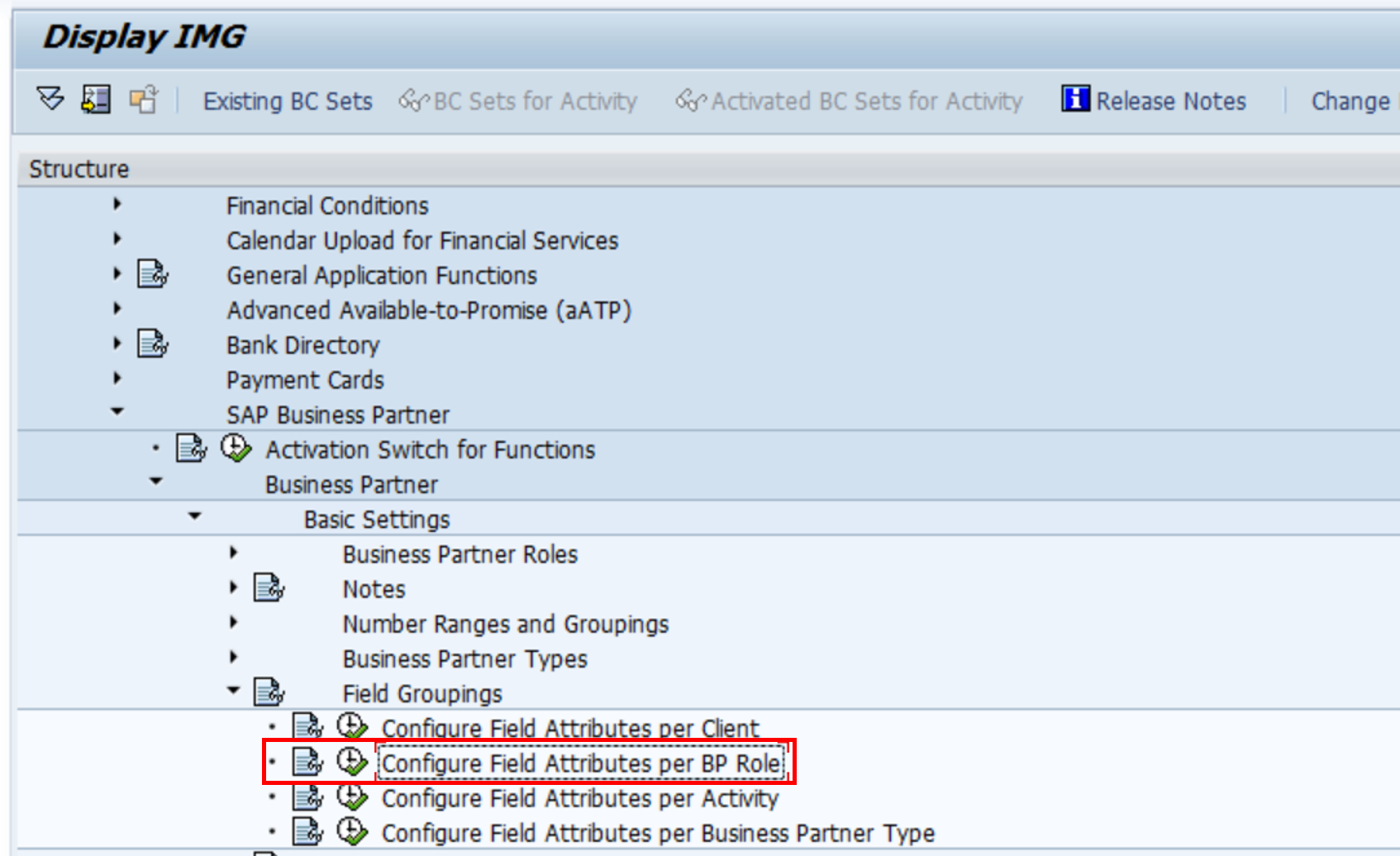




Step 1:


Step 2:


Step 3: Go to the BP field group customization, remove the settings which you have done for the wrong field-> and make the expected changes to the new field, which you have derived from the table TBZ3R


Now the field has become mandatory as expected! Still you are field is not behaving as expected?then follow the Step 2 as explained in the below SAP note.
2565681 - How to setup the Required/Mandatory field in BP tcode based on BP role
Thanks for spending your time to read this blog. Please feel free to comment in the comment section.

2553293 - Set Schema Group Supplier (LFM1-KALSK) as required field
2332494 Field Groups and Data sets Description is missing for the fields developed for customer and vendor functionality
2289967 - Error message getting raised in wrong tab for Shipping Conditions
2332494 - Field Groups and Data sets Description is missing for the fields developed for customer and vendor functionality
2316937 - No text found for transaction / Kein Text zur Transaktion gefunden
2405328 - Some Tab and Section Descriptions not visible for Supplier role in BP transaction
999439 - Business partner saved although empty mandatory fields
2616764 - Role-based Mandatory fields checks not performed in an already saved FS Business Partner
2735250 - Error is generated for mandatory street field when accessing Business partner
2368592 - SAP BP : Country field is set as mandatory field for Business Partner role Contact Person, Prospect and Employee
Before jumping into the subject, it is better to understand the basic BP vendor field settings. Please follow the below SAP note to understand how we can make BP vendor fields as mandatory/ optional/ display/ hide.
2565681 - How to setup the Required/Mandatory field in BP tcode based on BP role
Generally, when you do changes to BP field settings as per the above note things will work absolutely fine. But, for some cases the results will not be positive! Example, you have made a field as mandatory in customization but when you check in the BP transaction still the field is optional. In this case, follow the below steps;
What to do when a Vendor field is displaying as optional though the field has been set to mandatory?
Recreating the issue for you easy understanding;
Step 1: Created a business partner but the field 'Schema Grp Supp' is not mandatory! Let us make the field mandatory in customization

Step 2: Follow below the steps to make the field as mandatory
- Go to the transaction BUCG or Navigate through path : Cross-Application Components -> SAP Business Partner -> Business Partner -> Basic Settings -> Field Groupings -> Configure Field Attributes per BP Role
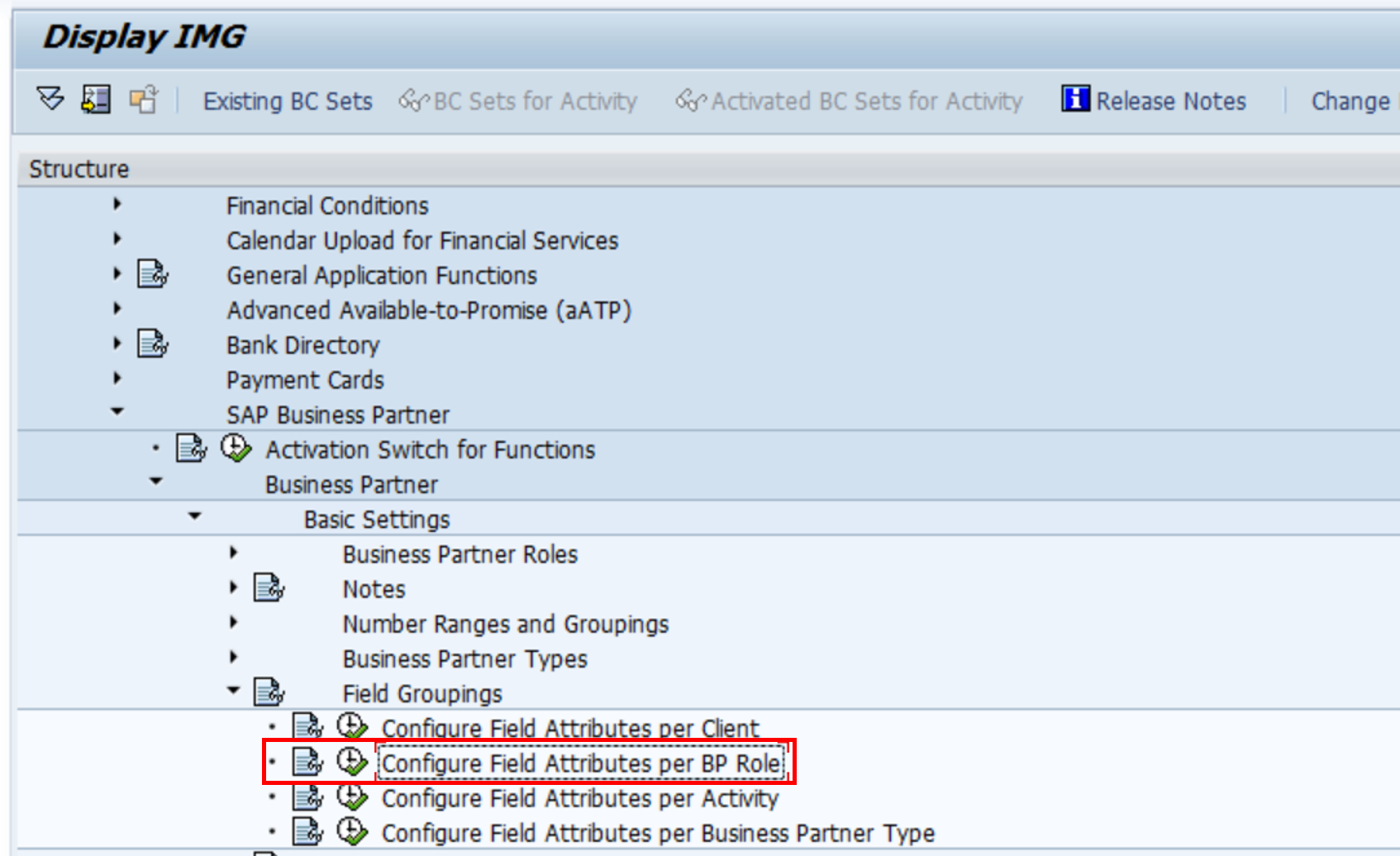
- Double click on 'Configure Field Attributes for Each Role Category' from the popup -> below screen will be displayed:

- Check for your BP Role and double click on it. Example, FLVN01 - Business Partner Vendor-> scroll down to find the right Data Set-> double click on your desired Data Set to display the relevant Field Groups at the right hand side

- As per the above screen shot the field group 3497 'Group for Calculation Schema (Supplier)' seems to be the relevant-> Let us select the radio button 'Req. Entry' to make field as mandatory-> save the change to a TR

- Transport the changes to your testing client and check if the field as become mandatory in your BP transaction!

"The result will be a big NO! The reason for this behavior is very simple. We have not selected the right field group. Though the description of the field group in the customization looks relevant, it is not the right field group"
How to find the right field group for the desired fields?
Step 1:
- In the transaction BP-> place the cursor on the field for which you want to make modification-> press F1 button--> click on 'Technical Information' button (spanner icon)

- Popup window will be displayed-> copy the Screen Field name as shown in the below screen shot. Example, GS_LFM1-KALSK

Step 2:
- Go to transaction SE16N-> enter table name TBZ3R and press enter-> key in the following details-> execute
- Application Object - BUPA (Business Partner)
- Table (Screen) - GS_LFM1
- Field (Dynp.) - KALSK

- Exact field group will be displayed as shown in the below screen shot. Example 3352

Step 3: Go to the BP field group customization, remove the settings which you have done for the wrong field-> and make the expected changes to the new field, which you have derived from the table TBZ3R
- Go to the transaction BUCG or Navigate through path : Cross-Application Components -> SAP Business Partner -> Business Partner -> Basic Settings -> Field Groupings -> Configure Field Attributes per BP Role
- Check for your BP Role and double click on it. Example, FLVN01 - Business Partner Vendor-> scroll down to find the right Data Set-> double click on your desired Data Set to display the relevant Field Groups at the right hand side
"Field group may not be available in the relevant Data Set as you are thinking! So you may have to look into all the data set one by one"
- The field group 3352 (Schema Group for Supplier) is available in Data Set - Vendor: Purchasing Dataset for Vendor-> Double click on it and make the field group 3352 as 'Req. Entry'-> save the change to a TR

- Transport the changes to your testing client and check if the field as become mandatory in your BP transaction!

Now the field has become mandatory as expected! Still you are field is not behaving as expected?then follow the Step 2 as explained in the below SAP note.
2565681 - How to setup the Required/Mandatory field in BP tcode based on BP role
Thanks for spending your time to read this blog. Please feel free to comment in the comment section.
- Narayana N
"Business Partner - Customizing Transaction Codes & Tables"

Some important SAP notes for Business Partner
2553293 - Set Schema Group Supplier (LFM1-KALSK) as required field
2332494 Field Groups and Data sets Description is missing for the fields developed for customer and vendor functionality
2289967 - Error message getting raised in wrong tab for Shipping Conditions
2332494 - Field Groups and Data sets Description is missing for the fields developed for customer and vendor functionality
2316937 - No text found for transaction / Kein Text zur Transaktion gefunden
2405328 - Some Tab and Section Descriptions not visible for Supplier role in BP transaction
999439 - Business partner saved although empty mandatory fields
2616764 - Role-based Mandatory fields checks not performed in an already saved FS Business Partner
2735250 - Error is generated for mandatory street field when accessing Business partner
2368592 - SAP BP : Country field is set as mandatory field for Business Partner role Contact Person, Prospect and Employee
- SAP Managed Tags:
- APP PLATFORM Business Partner,
- MM (Materials Management),
- SCM APO Master Data (MD)
14 Comments
You must be a registered user to add a comment. If you've already registered, sign in. Otherwise, register and sign in.
Labels in this area
-
"mm02"
1 -
A_PurchaseOrderItem additional fields
1 -
ABAP
2 -
abap cds
1 -
ABAP CDS Views
2 -
ABAP CDS Views - BW Extraction
1 -
ABAP CDS Views - CDC (Change Data Capture)
1 -
ABAP Development
1 -
ABAP Extensibility
1 -
ABAP Programming
1 -
abapGit
1 -
ACCOSTRATE
1 -
ACDOCP
1 -
Adding your country in SPRO - Project Administration
1 -
Advance Return Management
1 -
AI and RPA in SAP Upgrades
1 -
API and Integration
1 -
Approval Workflows
1 -
Ariba
1 -
ARM
1 -
ASN
1 -
Asset Management
1 -
Associations in CDS Views
1 -
auditlog
1 -
Authorization
1 -
Availability date
1 -
Azure Center for SAP Solutions
1 -
AzureSentinel
2 -
Bank
1 -
BAPI_SALESORDER_CREATEFROMDAT2
1 -
Billing
1 -
BRF+
1 -
BRFPLUS
1 -
Bundled Cloud Services
1 -
business participation
1 -
Business Processes
1 -
CAPM
1 -
Carbon
1 -
CDS Annotations
1 -
Cental Finance
1 -
CFIN
1 -
CFIN Document Splitting
1 -
Cloud ALM
1 -
Cloud Integration
1 -
COGS SPLIT
1 -
condition contract management
1 -
Connection - The default connection string cannot be used.
1 -
Consignment Process using MRP Area
1 -
Custom Table Creation
1 -
Customer Screen in Production Order
1 -
Customizing
1 -
Data Quality Management
1 -
Date required
1 -
Decisions
1 -
desafios4hana
1 -
Developing with SAP Integration Suite
3 -
Direct Outbound Delivery
1 -
DMOVE2S4
1 -
DTW
1 -
EAM
1 -
EDI
3 -
EDI 850
1 -
EDI 856
1 -
edocument
1 -
EHS Product Structure
1 -
Emergency Access Management
1 -
Employee Central Integration (Inc. EC APIs)
1 -
Energy
1 -
EPC
1 -
Financial Operations
1 -
Find
1 -
FINSSKF
1 -
Fiori
1 -
FIORI MY-INBOX
1 -
Flexible Workflow
1 -
Gas
1 -
Gen AI enabled SAP Upgrades
1 -
General
1 -
generate_xlsx_file
1 -
Getting Started
1 -
HomogeneousDMO
1 -
How to add new Fields in the Selection Screen Parameter in FBL1H Tcode
1 -
IDOC
2 -
Integration
1 -
Learning Content
2 -
Ledger Combinations in SAP
1 -
LogicApps
2 -
low touchproject
1 -
Maintenance
1 -
management
1 -
Material creation
1 -
Material Management
1 -
MD04
1 -
MD61
1 -
methodology
1 -
Microsoft
2 -
MicrosoftSentinel
2 -
Migration
1 -
Migration Cockpit
1 -
mm purchasing
1 -
MRP
1 -
MS Teams
3 -
MT940
1 -
Newcomer
1 -
Notifications
1 -
Oil
1 -
open connectors
1 -
Order Change Log
1 -
ORDERS
2 -
OSS Note 390635
1 -
outbound delivery
1 -
outsourcing
1 -
PCE
1 -
Permit to Work
1 -
PIR Consumption Mode
1 -
PIR's
1 -
PIRs
1 -
PIRs Consumption
1 -
PIRs Reduction
1 -
Plan Independent Requirement
1 -
POSTMAN
1 -
poultry in s4hana
1 -
Premium Plus
1 -
pricing
1 -
Primavera P6
1 -
Process Excellence
1 -
Process Management
1 -
Process Order Change Log
1 -
Process purchase requisitions
1 -
Product Information
1 -
Production Order Change Log
1 -
Purchase Blanket Agreement
1 -
purchase order
1 -
Purchase requisition
1 -
Purchasing Lead Time
1 -
QUERY SQL
1 -
Query View
1 -
Redwood for SAP Job execution Setup
1 -
RISE with SAP
1 -
RisewithSAP
1 -
Rizing
1 -
S4 Cost Center Planning
1 -
S4 HANA
1 -
s4 hana public cloud
1 -
S4Hana
3 -
S4HANA Private Cloud
1 -
S4HANACloud audit
1 -
Sales and Distribution
1 -
Sales Commission
1 -
sales order
1 -
SAP
2 -
SAP Basis
1 -
SAP Best Practices
1 -
SAP Build
1 -
SAP Build Apps
1 -
SAP Business One
2 -
SAP Business One Service Layer
1 -
SAP CI
1 -
SAP Cloud ALM
1 -
SAP Cloud Integration
1 -
SAP CPI
1 -
SAP CPI (Cloud Platform Integration)
1 -
SAP Data Quality Management
1 -
SAP ECC
1 -
SAP ERP
2 -
SAP Maintenance resource scheduling
2 -
SAP MDM
1 -
SAP Mentors
1 -
SAP MM
1 -
SAP Note 390635
1 -
SAP S4HANA
2 -
SAP S4HANA Cloud private edition
1 -
SAP S4HANA Public Cloud Finance
1 -
sap security
1 -
SAP Subcontracting Process
1 -
SAP Upgrade Automation
1 -
SAP WCM
1 -
SAP Work Clearance Management
1 -
Schedule Agreement
1 -
SD (Sales and Distribution)
1 -
SDM
1 -
security
2 -
Settlement Management
1 -
soar
2 -
Sourcing and Procurement
1 -
SSIS
1 -
SU01
1 -
SUM2.0SP17
1 -
SUMDMO
1 -
Teams
2 -
Time Management
1 -
Transpo
1 -
User Administration
1 -
User Participation
1 -
Utilities
1 -
va01
1 -
vendor
1 -
vl01n
1 -
vl02n
1 -
WCM
1 -
X12 850
1 -
xlsx_file_abap
1 -
YTD|MTD|QTD in CDs views using Date Function
1
- « Previous
- Next »
Related Content
- Unleashing the power of SAP Companion in Enterprise Resource Planning Blogs by SAP
- Dear All,I am new to S4 Hana finance ,while posting a G/L document via F-43or FB60 i am getting in Enterprise Resource Planning Q&A
- Draft Conversion Triggers Duplicate Approval in SAP Business One Service Layer in Enterprise Resource Planning Q&A
- A Simplified Guide to Effectively Use the Clearing API in Enterprise Resource Planning Blogs by SAP
- Account assignment object doesn't display in warehouse tasks SAP EWM in Enterprise Resource Planning Q&A
Top kudoed authors
| User | Count |
|---|---|
| 6 | |
| 2 | |
| 2 | |
| 2 | |
| 1 | |
| 1 | |
| 1 | |
| 1 | |
| 1 |