
- SAP Community
- Products and Technology
- Supply Chain Management
- SCM Blogs by SAP
- SAP Digital Manufacturing: A Deep Dive into Tool M...
Supply Chain Management Blogs by SAP
Expand your SAP SCM knowledge and stay informed about supply chain management technology and solutions with blog posts by SAP. Follow and stay connected.
Turn on suggestions
Auto-suggest helps you quickly narrow down your search results by suggesting possible matches as you type.
Showing results for
Product and Topic Expert
Options
- Subscribe to RSS Feed
- Mark as New
- Mark as Read
- Bookmark
- Subscribe
- Printer Friendly Page
- Report Inappropriate Content
2023 Apr 12
8:55 PM
5,214
- SAP Managed Tags:
- SAP Digital Manufacturing
Introduction
SAP Digital Manufacturing provides comprehensive tool management capabilities that enable proper tool scheduling, reservation, and usage tracking. This supports improved planning, maintenance, and calibration processes, ultimately enhancing production efficiency through more effective tool handling overall.
By leveraging SAP Digital Manufacturing tool management capabilities, customers can gain valuable insights into tool usage, leading to optimized production processes and improved overall tools lifecycle.
In this blog post, we will see a demo video and explore the tool management capability in SAP Digital Manufacturing in detail.
Demo
See a demo of SAP Digital Manufacturing Tools capabilities below.
Manage Tools app
The Manage Tools app in SAP Digital Manufacturing enables you to create and maintain two types of tools: Equipment or Material.
With this app, you can:
Create Tools in Manage Tools app
Creating tools locally in the Manage Tools app is a simple process.
You can create tools by following these steps:
Once a new tool is created locally or synchronized from ERP, additional information can be maintained including Status, Serial Number, Storage Location, Vendor, Vendor Model, Logging Method, which can be either Manual and Automatic by Used Count and / or Used Time, and Custom Data.
Integrate Tools from ERP
Tool Integration in SAP Digital Manufacturing allows for seamless transfer of Production Resources and Tools (PRTs) from SAP ERP or SAP S/4HANA to create corresponding tool records in SAP Digital Manufacturing.
PRTs are movable operating resources, used repeatedly in various activities. They can be assigned to operations or activities to track usage during production.
The integration process supports two PRT types: Equipment PRT and Material PRT. Equipment PRTs are automatically created as equipment tools in the Manage Tools app when downloaded from SAP ERP.
In contrast, Material PRTs do not automatically create tools when downloaded from ERP. Instead, users must manually create respective tools in the Manage Tools app. Material PRTs are transferred from ERP to SAP Digital Manufacturing with the relevant material master data.
Equipment PRT
Create a PRT Equipment in SAP ERP systems using Equipment Category “P” for “Production resources/tools” and set PRT Usage as “001” for “only routings”.
Once created, distribute it to SAP Digital Manufacturing via DRFOUT using Outbound Implementation 183_1 - Equipment via iDOC (ME), see Transferring a Tool for more details.
Material PRT
Create a PRT Material in SAP ERP systems using Material type “Production Resource/Tool” and set PRT Usage as “001” for “only routings”.
Once created, distribute it to SAP Digital Manufacturing via DRFOUT using Outbound Implementation 194_1 - Material via iDOC (ME - enhanced Filter Object), and create a new Tool in Manage Tools app using this PRT Material as previously shown.
PRT to Routing Assignment at Operation level
For a given material routing, select Operations and click “PRT” to assign Material and Equipment PRTs at operation level.
From now on, once you create a Production Order and distribute it to SAP Digital Manufacturing, PRT assignments will be in place and ready to use.
Schedule Tools
The Schedule Tools app allows you to allocate production tools to work centers and resources for a calendar week or day. This enables efficient tool utilization and provides a clear view of tool availability.
With this app, you can:
Tools Report
Reserve Tools
Tools can be reserved to Operations in Dispatch and Monitoring app, part of Resource Orchestration.
To reserve tools, first you must click “Fetch Tools” in Worklist section of Dispatch and Monitoring app to load tool requirements for each operation:
Once fetched, you can see detailed tool requirements for each operation in the work list:
As soon as operations are dispatched and the plan is saved, you can select “Reserve Tools” option after a right-click on each operation with tool requirements.
To reserve a tool, just check the Reserve column checkbox for the needed tool(s), click “Reserve” button to reserve and close Reserve Tools popup.
Back to Dispatch and Monitoring main screen, press “Save” button to save the overall dispatching plan including tools reservation.
Tracking Tool Usage
Tracking tool usage in Production Operator Dashboard (POD) is made easy and efficient with the use of dedicated POD Plugins in SAP Digital Manufacturing.
These plugins enable workers to load, validate and log tool usage during manufacturing processes, enabling crucial insights into tool schedule, location, usage and wear. By utilizing POD Plugins, companies can ensure proper tool handling and maintenance, while also identifying opportunities for optimization.
POD Plugins
Automatic Logging
To enable automatic tool logging, a Production Process containing Log Tool Usage service as one of the steps is required.
A simple way to enable Automatic Logging is to create a new Production Process with the relevant Input Parameters and add Log Tool Usage service.
Map the Production Process Input Parameters to the Body Parameters of Log Tool Usage service.
In POD Designer, click “Assign Actions” for “Complete” Action Button and add the recently created Production Process before “Complete” plugin.
For the Production Process, map the Input Parameters accordingly.
See Logging Setup for more details.
Monitoring Usage and Schedule
After Tools are Scheduled, Reserved and Usage is logged, you can check back Manage Tools app to see the Total Used Time and Count:
Within Tracking tab in Manage Tools app, you can monitor tool usage logging data to assess tool performance. This information is essential for proper maintenance, calibration, and traceability of tools.
And within Schedule tab, you can check each tool schedule information, including actual values:
Conclusion
In conclusion, SAP Digital Manufacturing's robust tool management capabilities play a crucial role in optimizing production processes. By offering seamless tool scheduling, reservation, and tracking, the system ensures more efficient planning, maintenance, and calibration. As a result, manufacturers can achieve enhanced productivity and overall operational excellence, making the most of their valuable resources and tools.
Demo
See a demo of SAP Digital Manufacturing Tools capabilities below.
Experiencing SAP Digital Manufacturing
You can have a glimpse and experience several aspects of SAP Digital Manufacturing via the Interactive Value Journeys below:
Do you like this post? Please let me know in the comments section what you think. Any feedback is highly appreciated.
Or, if you have any questions, please check SAP Community Q&A Area, or comment down below.
Thanks,
Manoel Costa
SAP Digital Manufacturing provides comprehensive tool management capabilities that enable proper tool scheduling, reservation, and usage tracking. This supports improved planning, maintenance, and calibration processes, ultimately enhancing production efficiency through more effective tool handling overall.
By leveraging SAP Digital Manufacturing tool management capabilities, customers can gain valuable insights into tool usage, leading to optimized production processes and improved overall tools lifecycle.
In this blog post, we will see a demo video and explore the tool management capability in SAP Digital Manufacturing in detail.
Demo
See a demo of SAP Digital Manufacturing Tools capabilities below.
Manage Tools app
The Manage Tools app in SAP Digital Manufacturing enables you to create and maintain two types of tools: Equipment or Material.
With this app, you can:
- Create material or equipment type tools locally
- Maintain tools seamless integrated from SAP ERP systems
- Set up tool logging methods for accurate tool usage tracking
- View tool logging and scheduling information
- Add custom data fields for tools using the Manage Custom Data app

Create Tools in Manage Tools app
Creating tools locally in the Manage Tools app is a simple process.
You can create tools by following these steps:
- Create locally in SAP DM or Synchronize a PRT Material or Equipment from ERP
- Choose the "Create" option in the Manage Tools app
- Select the tool type and specify the referenced material or equipment
- If creating a Material type tool, inform or generate Tool Number
- Optionally, add a tool Description
- Click “Create” to save the new tool

Once a new tool is created locally or synchronized from ERP, additional information can be maintained including Status, Serial Number, Storage Location, Vendor, Vendor Model, Logging Method, which can be either Manual and Automatic by Used Count and / or Used Time, and Custom Data.

Integrate Tools from ERP
Tool Integration in SAP Digital Manufacturing allows for seamless transfer of Production Resources and Tools (PRTs) from SAP ERP or SAP S/4HANA to create corresponding tool records in SAP Digital Manufacturing.
PRTs are movable operating resources, used repeatedly in various activities. They can be assigned to operations or activities to track usage during production.
The integration process supports two PRT types: Equipment PRT and Material PRT. Equipment PRTs are automatically created as equipment tools in the Manage Tools app when downloaded from SAP ERP.
In contrast, Material PRTs do not automatically create tools when downloaded from ERP. Instead, users must manually create respective tools in the Manage Tools app. Material PRTs are transferred from ERP to SAP Digital Manufacturing with the relevant material master data.
Equipment PRT
Create a PRT Equipment in SAP ERP systems using Equipment Category “P” for “Production resources/tools” and set PRT Usage as “001” for “only routings”.

Once created, distribute it to SAP Digital Manufacturing via DRFOUT using Outbound Implementation 183_1 - Equipment via iDOC (ME), see Transferring a Tool for more details.
Material PRT
Create a PRT Material in SAP ERP systems using Material type “Production Resource/Tool” and set PRT Usage as “001” for “only routings”.
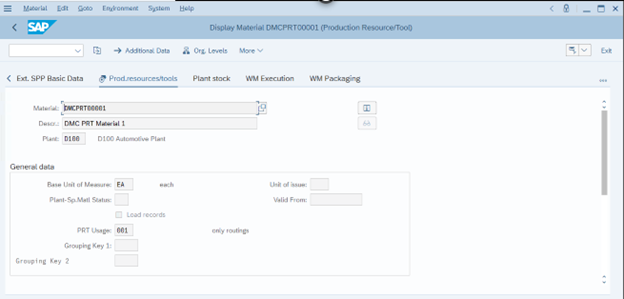
Once created, distribute it to SAP Digital Manufacturing via DRFOUT using Outbound Implementation 194_1 - Material via iDOC (ME - enhanced Filter Object), and create a new Tool in Manage Tools app using this PRT Material as previously shown.
PRT to Routing Assignment at Operation level
For a given material routing, select Operations and click “PRT” to assign Material and Equipment PRTs at operation level.


From now on, once you create a Production Order and distribute it to SAP Digital Manufacturing, PRT assignments will be in place and ready to use.
Schedule Tools
The Schedule Tools app allows you to allocate production tools to work centers and resources for a calendar week or day. This enables efficient tool utilization and provides a clear view of tool availability.
With this app, you can:
- View and schedule tools
- Monitor tools assignments up to two weeks in advance
- View and download tools assignment reports for better resource planning

Tools Report

Reserve Tools
Tools can be reserved to Operations in Dispatch and Monitoring app, part of Resource Orchestration.
To reserve tools, first you must click “Fetch Tools” in Worklist section of Dispatch and Monitoring app to load tool requirements for each operation:

Once fetched, you can see detailed tool requirements for each operation in the work list:
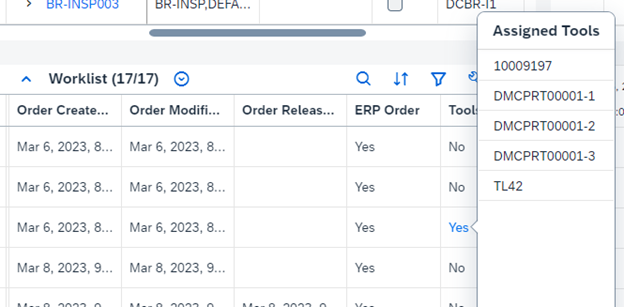
As soon as operations are dispatched and the plan is saved, you can select “Reserve Tools” option after a right-click on each operation with tool requirements.

To reserve a tool, just check the Reserve column checkbox for the needed tool(s), click “Reserve” button to reserve and close Reserve Tools popup.

Back to Dispatch and Monitoring main screen, press “Save” button to save the overall dispatching plan including tools reservation.
Tracking Tool Usage
Tracking tool usage in Production Operator Dashboard (POD) is made easy and efficient with the use of dedicated POD Plugins in SAP Digital Manufacturing.
These plugins enable workers to load, validate and log tool usage during manufacturing processes, enabling crucial insights into tool schedule, location, usage and wear. By utilizing POD Plugins, companies can ensure proper tool handling and maintenance, while also identifying opportunities for optimization.
POD Plugins
- Tool Loading: This plugin allows operators to load and unload tools from resources as required for various manufacturing needs. By loading tools to a resource, their status becomes 'Productive,' and their current location changes accordingly. Unloading tools changes their status to 'Enabled,' and they no longer have a current location.

- Tool Validation: This plugin enables validation of tools loaded to a resource, ensuring alignment between loaded tools and those relevant to PRT assignment or scheduled in REO or the Manage Tool Assignments app. Validation results can be 'Pass' or 'Fail' based on the alignment with scheduled tools and PRT. While not a mandatory procedure, tool validation helps maintain accuracy and efficiency in the manufacturing process.

- Tool Usage Logging: This plugin enables manual logging of tool usage at an operation activity of an SFC for production orders. Users can view available tools, record the number of times a tool is used for an operation, and log the used time of the tool. Logging is only possible for tools with the 'Enabled' status and during the time period between SFC start and SFC complete.


Automatic Logging
To enable automatic tool logging, a Production Process containing Log Tool Usage service as one of the steps is required.
A simple way to enable Automatic Logging is to create a new Production Process with the relevant Input Parameters and add Log Tool Usage service.

Map the Production Process Input Parameters to the Body Parameters of Log Tool Usage service.
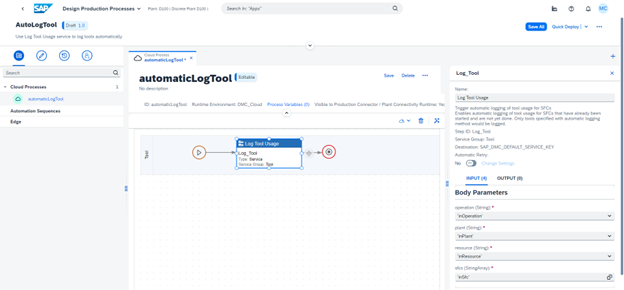
In POD Designer, click “Assign Actions” for “Complete” Action Button and add the recently created Production Process before “Complete” plugin.

For the Production Process, map the Input Parameters accordingly.
See Logging Setup for more details.
Monitoring Usage and Schedule
After Tools are Scheduled, Reserved and Usage is logged, you can check back Manage Tools app to see the Total Used Time and Count:

Within Tracking tab in Manage Tools app, you can monitor tool usage logging data to assess tool performance. This information is essential for proper maintenance, calibration, and traceability of tools.

And within Schedule tab, you can check each tool schedule information, including actual values:

Conclusion
In conclusion, SAP Digital Manufacturing's robust tool management capabilities play a crucial role in optimizing production processes. By offering seamless tool scheduling, reservation, and tracking, the system ensures more efficient planning, maintenance, and calibration. As a result, manufacturers can achieve enhanced productivity and overall operational excellence, making the most of their valuable resources and tools.
Demo
See a demo of SAP Digital Manufacturing Tools capabilities below.
Experiencing SAP Digital Manufacturing
You can have a glimpse and experience several aspects of SAP Digital Manufacturing via the Interactive Value Journeys below:
Do you like this post? Please let me know in the comments section what you think. Any feedback is highly appreciated.
Or, if you have any questions, please check SAP Community Q&A Area, or comment down below.
Thanks,
Manoel Costa
Labels:
10 Comments
You must be a registered user to add a comment. If you've already registered, sign in. Otherwise, register and sign in.
Labels in this area
-
Business Trends
180 -
Business Trends
49 -
Catalog Enablement
1 -
Event Information
53 -
Event Information
12 -
Expert Insights
12 -
Expert Insights
124 -
intelligent asset management
1 -
Life at SAP
88 -
Life at SAP
2 -
Product Updates
537 -
Product Updates
151 -
Release Announcement
1 -
SAP Digital Manufacturing for execution
1 -
Super Bowl
1 -
supply chain
1 -
Sustainability
1 -
Swifties
1 -
Technology Updates
225 -
Technology Updates
46
Related Content
- SAP Digital Manufacturing 24.11 Release, what to expect? in Supply Chain Management Blogs by SAP
- Setting up Shop Floor Connectivity: Connecting your OPC UA Server with SAP Digital Manufacturing in Supply Chain Management Blogs by SAP
- The Future of Product Lifecycle Management: Insights from Frost Radar 2024 in Supply Chain Management Blogs by SAP
- Weir Minerals Optimized Customer Service by Digitalizing Field Service and Data Collection in Supply Chain Management Blogs by SAP
- Three Cost Challenges Manufacturers Face — and How To Overcome Them in Supply Chain Management Blogs by SAP
Top kudoed authors
| User | Count |
|---|---|
| 8 | |
| 4 | |
| 4 | |
| 4 | |
| 3 | |
| 3 | |
| 3 | |
| 2 | |
| 2 | |
| 2 |
