One of my personal favorite new features of the migrated SAP Community is the option to maintain a signature in your profile which automatically appears on your Community postings. In this blog post, we will look at this feature plus a fun tool to help you generate signatures that show off the badges you have earned in the community.
The signature is your opportunity to show off a little something about yourself as you post in the community. It's a great way, for instance, to showcase badges you have earned through your community activities.
The Signature Feature
Let's begin by looking at how one can use the new signature feature in the SAP Community. You will, of course, need to be signed into the Community. If so, you can click on the person silhouette in the upper right corner and choose My content. This will navigate you to your profile overview as well as where you can configure settings within the SAP Community.
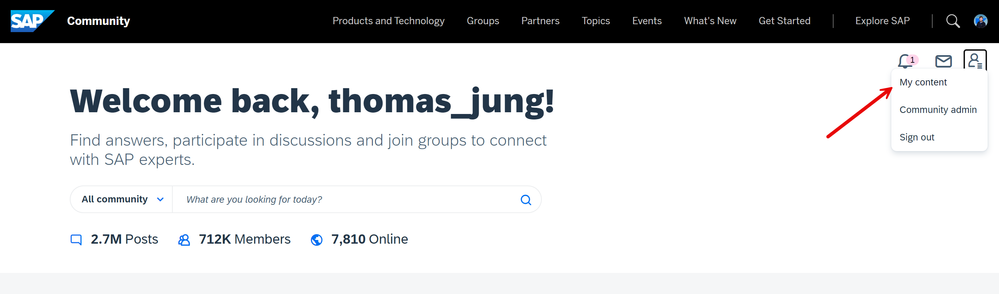 Community Profile Navigation
Community Profile Navigation
From here you are going to see an overview of your activity in the SAP Community, your five most recently assigned badges, a link to see all earned badges and a link to My settings. We will talk about badges a bit more in a moment, but for now let's go to My settings and see where you can setup a signature.
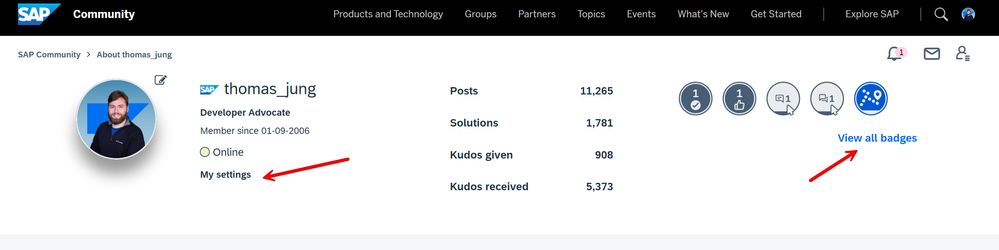 Profile Overview
Profile Overview
There are lots of options in your community settings. You can set time zone, date preferences, notification settings, etc. For the signature, you'll need to navigate to Personal and then Personal Information. A few fields down you will see a Signature field. Here you can maintain a small snippet of HTML which gets injected automatically at the end of each of your posts. For instance, you might add an image hosted somewhere else that you want to display.
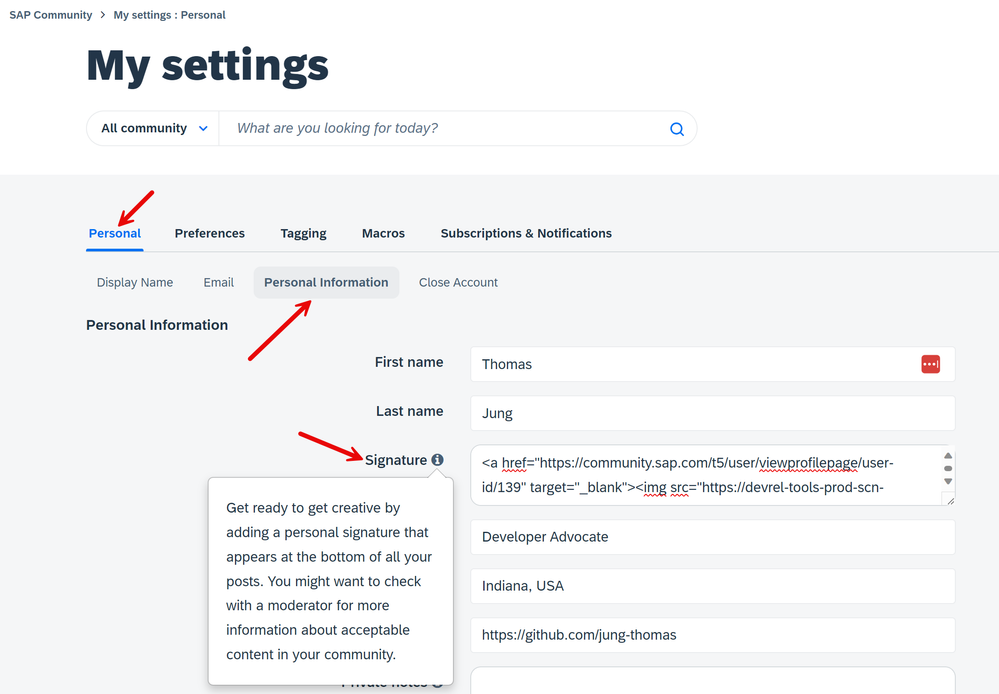 Signature Settings
Signature Settings
For example, the signature I've used for a while is one that uses a dynamic image of my favorite community badges and that links back to my public community profile page. This is what it looks like when I post in the community:
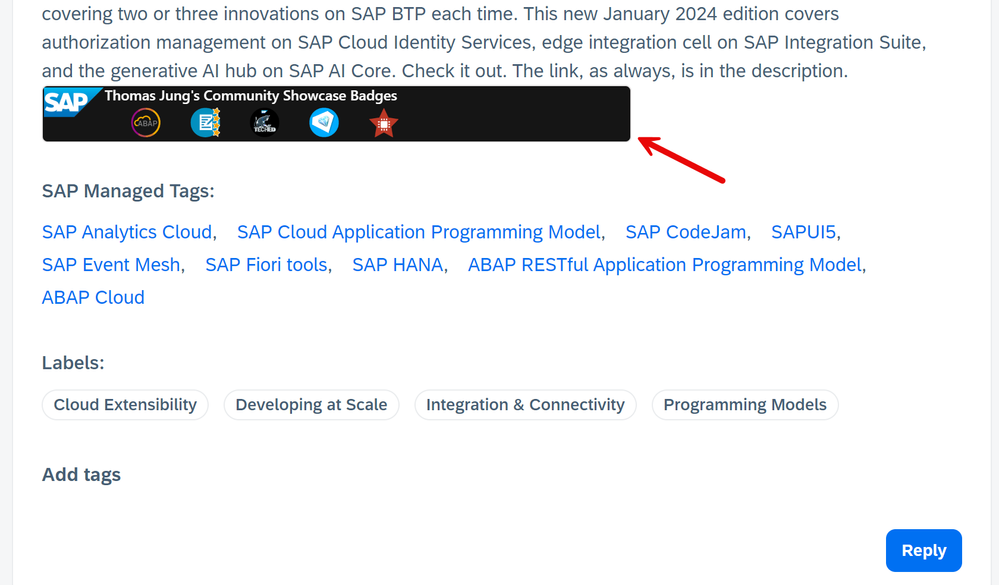 Signature Example
Signature Example
Signature Generator / Editor
Maybe you want to add a similar signature that showcases your community badges? We've created a fun, but unsupported, utility that helps you generate or update your badge showcase signature. You can choose from any of the badges you've earned in the community and quickly generate the signature snippet ready to cut and paste into your community settings.
This tool can be accessed here: SAP Community Profile and Badge Signature Tool (ondemand.com)
In order to use this tool you have to input your Community ID. This is an integer that you can find at the end of URL of your public profile page. So, you can return to that same page where we entered your settings and get the number from there.
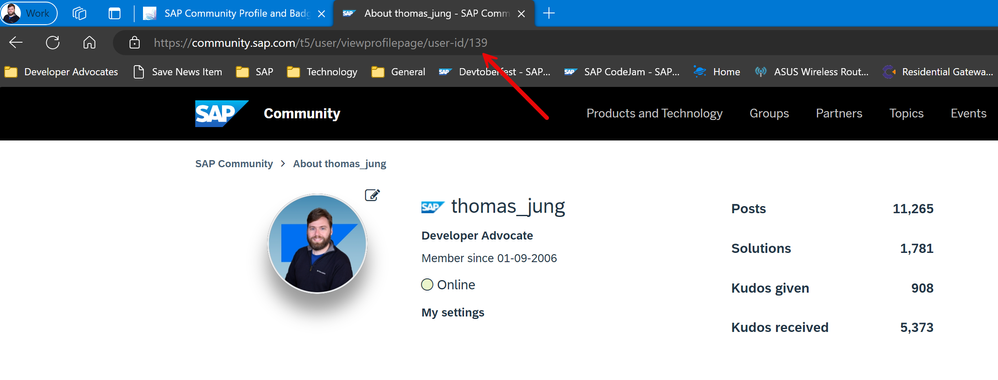 Community ID from Profile URL
Community ID from Profile URL
Here's a little demo of loading my profile in the tool:
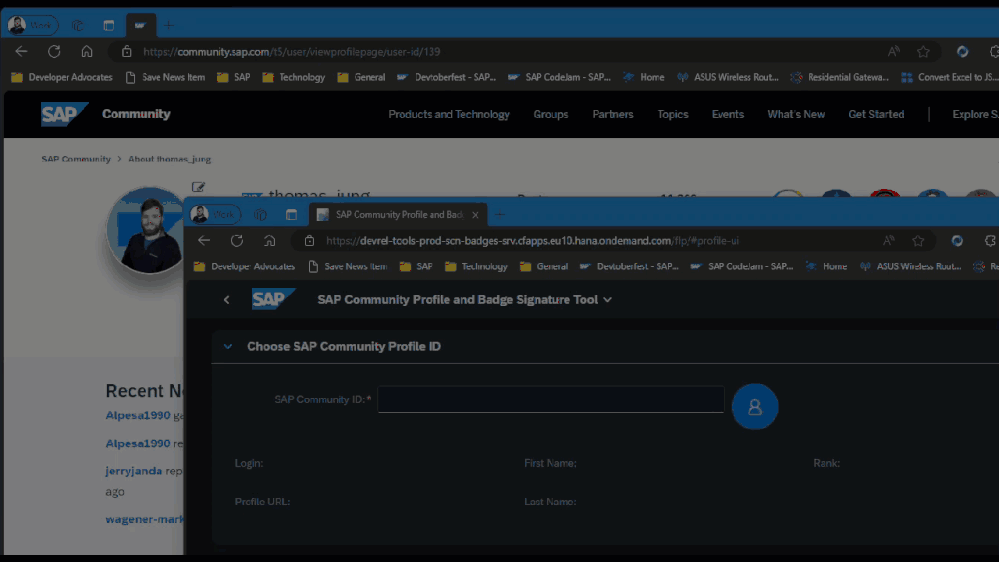 Load by Community ID
Load by Community ID
Once you have selected your community ID, the tool will load any current signature you have saved into your settings. If none has been maintained it will default to your five most recently assigned badges. It will show you a preview of your signature (small and large versions). And it has the signature html snippet ready to cut and paste into your profile settings.
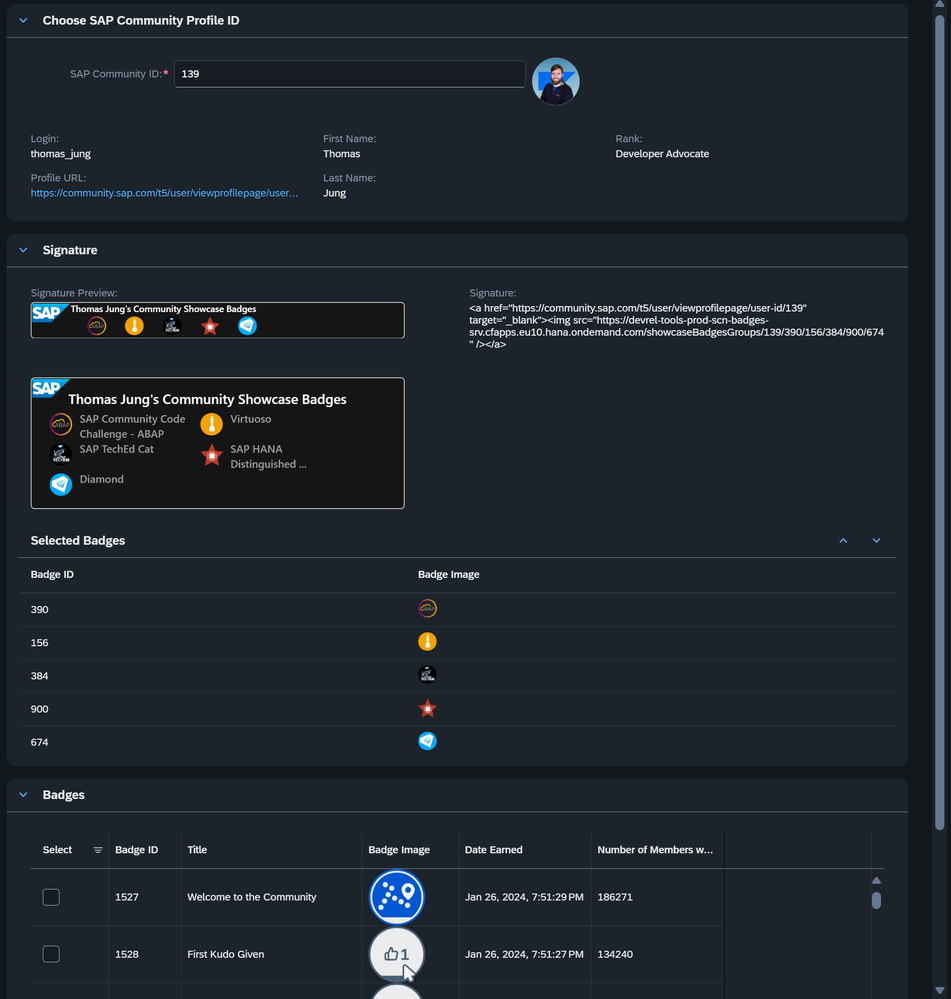 Signature Tool Overview
Signature Tool Overview
At the bottom of the screen in this tool is a table that contains all of your earned badges. From here you can select any five that you want to use in your signature image.
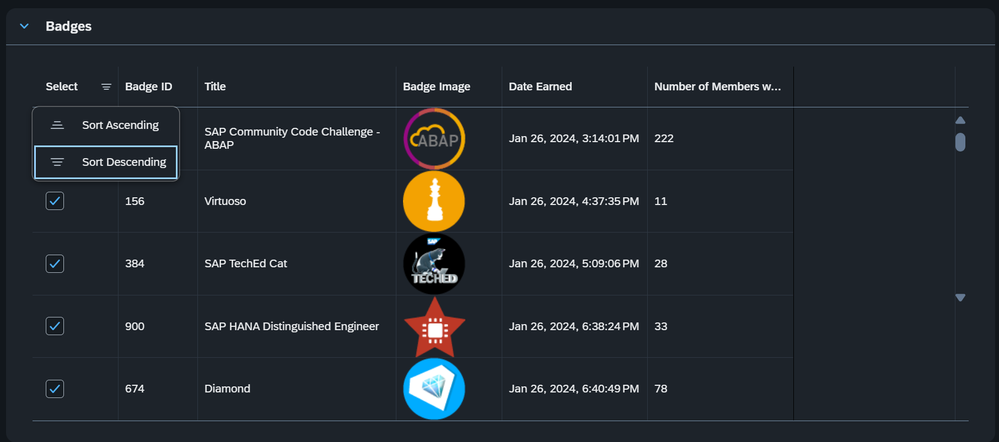 Sort on Selected Column to Quickly Access Your Current Badges in the Signature
Sort on Selected Column to Quickly Access Your Current Badges in the Signature
You can sort on the Select column to easily unselect the current badges in your signature. You can filter on the Title column if you are looking for a particular topic related badge. And you can sort on the Number of Members With This Badge column if you want to choose your most exclusive badges.
Once you have chosen your badges, you can reorder them from the Signature section of the tool. You can use the Up/Down buttons or Drag and Drop. The signature preview will redraw as you make your changes.
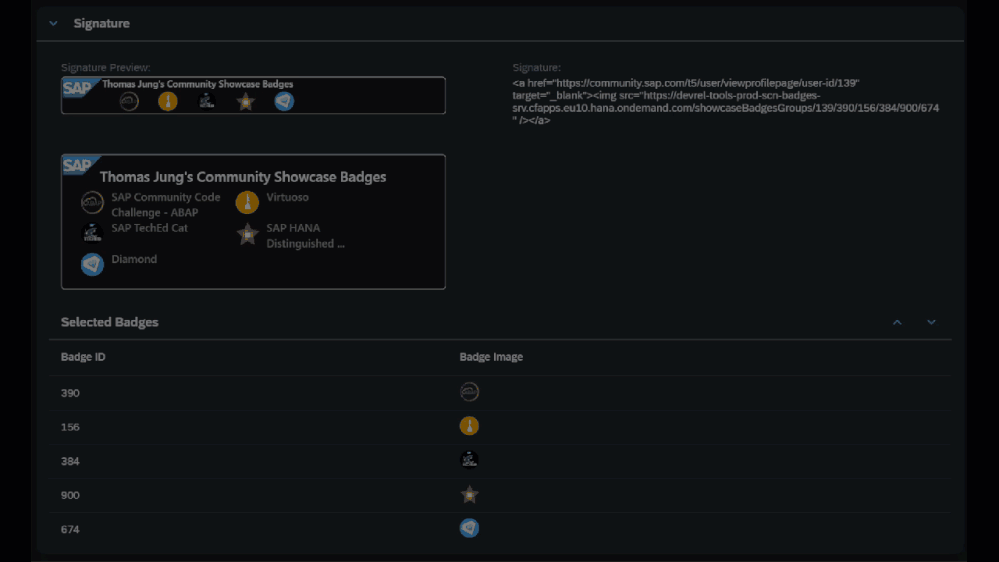 Badge Reordering
Badge Reordering
Once you have the signature preview just the way you want it, you are ready to take the code snippet and bring it back into your community settings.
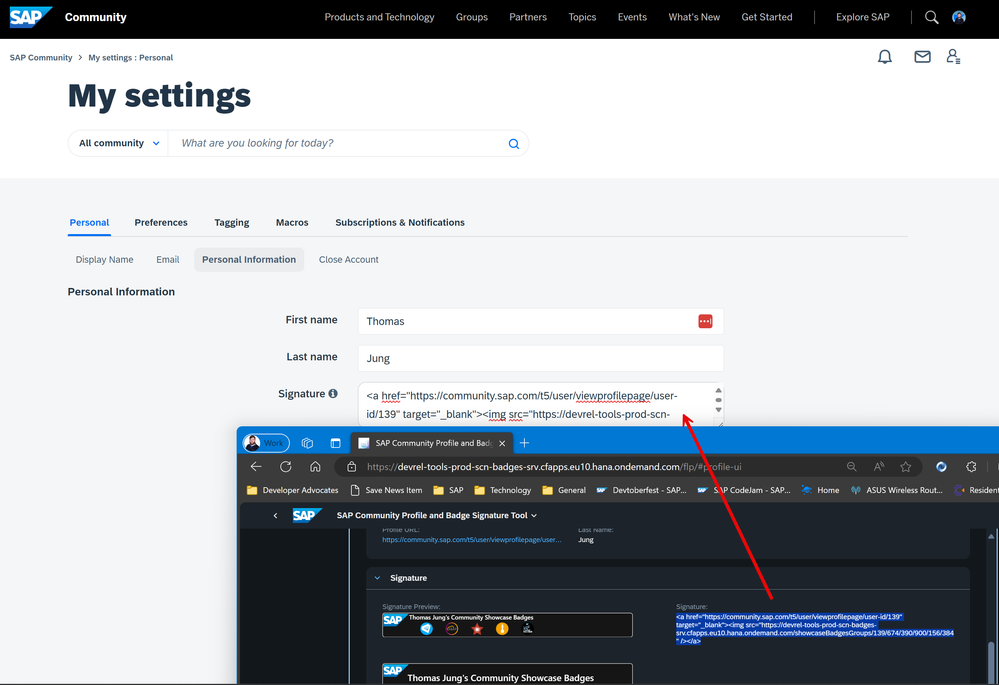 Bring Signature into your Community Settings
Bring Signature into your Community Settings
And of course, you aren't limited to using your Badge Showcase in only the SAP Community Signature. For instance, I also use mine on my GitHub profile page too:
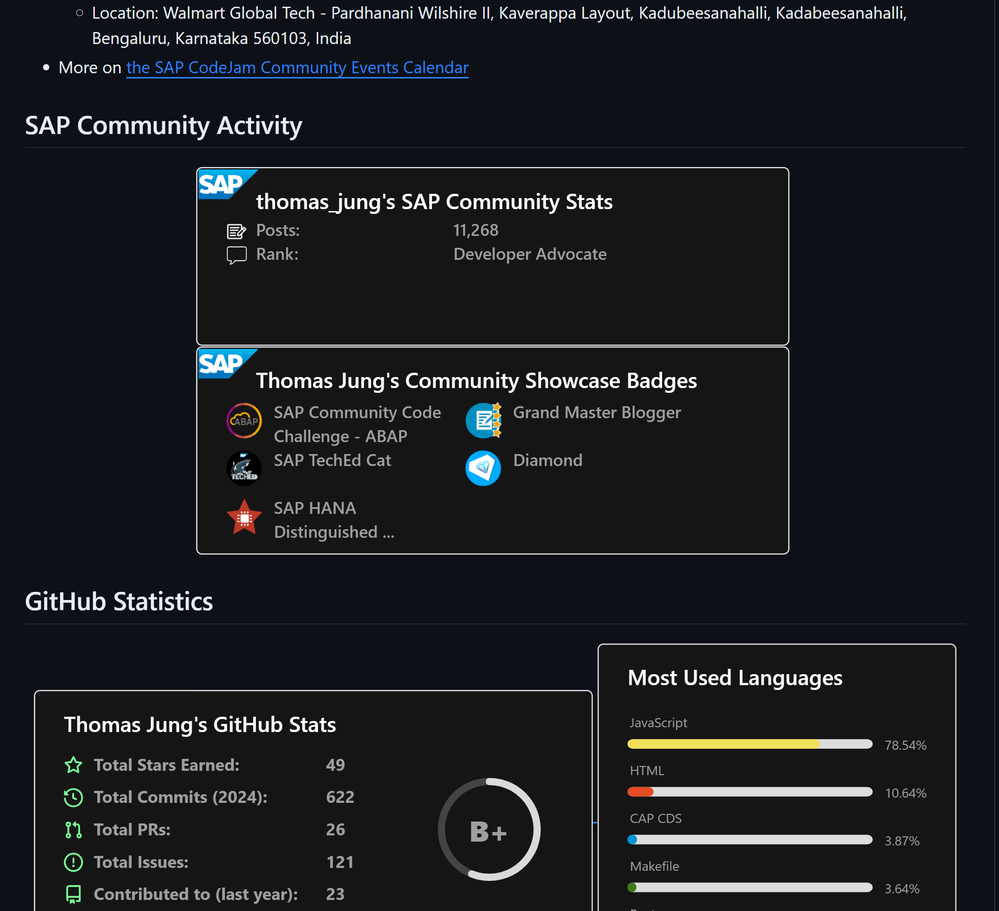 GitHub Profile Page
GitHub Profile Page
So, what are you waiting for? Setup your SAP Community profile signature today and start showing off those hard earned badges!
